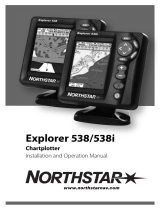Page is loading ...

www.northstarnav.com
Explorer 657
Fishfi nder and Chartplotter
Installation and Operation Manual

FCC Statement
Note: This equipment has been tested and found to comply with the limits for a Class B digital device,
pursuant to Part 15 of the FCC Rules. These limits are designed to provide reasonable protection
against harmful interference in a normal installation. This equipment generates, uses and can radiate
radio frequency energy and, if not installed and used in accordance with the instructions, may cause
harmful interference to radio communications. However, there is no guarantee that interference
will not occur in a particular installation. If this equipment does cause harmful interference to radio
or television reception, which can be determined by turning the equipment off and on, the user is
encouraged to try to correct the interference by one or more of the following measures:
Reorient or relocate the receiving antenna.
Increase the separation between the equipment and receiver.
Connect the equipment into an output on a circuit different from that to which the receiver is
connected.
Consult the dealer or an experienced technician for help.
A shielded cable must be used when connecting a peripheral to the serial ports.
IMPORTANT SAFETY INFORMATION
Please read carefully before installation and use.
DANGER
This is the safety alert symbol. It is used to alert you to potential personal
injury hazards, Obey all safety messages that follow this symbol to avoid
possible injury or death.
!
WARNING
WARNING indicates a potentially hazardous situation which, if not avoided,
could result in death or serious injury
CAUTION
!
CAUTION indicates a potentially hazardous situation which, if not avoided,
could result in minor or moderate injury.
CAUTION
CAUTION used without the safety alert symbol indicates a potentially
hazardous situation which, if not avoided, may result in property
damage.
DISCLAIMER: It is the owner’s sole
responsibility to install and use the instrument
and transducers in a manner that will not cause
accidents, personal injury or property damage.
The user of this product is solely responsible for
observing safe boating practices.
BRUNSWICK NEW TECHNOLOGIES INC. AND ITS
SUBSIDIARIES AND AFFILIATES DISCLAIM ALL
LIABILITY FOR ANY USE OF THIS PRODUCT IN A
WAY THAT MAY CAUSE ACCIDENTS, DAMAGE OR
THAT MAY VIOLATE THE LAW.
Governing Language: This statement,
any instruction manuals, user guides and
other information relating to the product
(Documentation) may be translated to, or
has been translated from, another language
(Translation). In the event of any conflict
between any Translation of the Documentation,
the English language version of the
Documentation will be the official version of the
Documentation.
This manual represents the Explorer 657
as at the time of printing. Brunswick New
Technologies Inc. and its subsidiaries and
affiliates reserve the right to make changes to
specifications without notice.
Copyright © 2006 Brunswick New Technologies
Inc. Northstar™ is a registered trademark of
Brunswick New Technologies Inc

3Northstar Explorer 657 Installation and Operation Manual
The choice, location, angle and installation
of the instrument & transducers are critical to
performance of the system as intended. Follow
instructions in this manual carefully. If in doubt,
consult your Northstar dealer.
Ensure that any holes cut are in a safe position and
will not weaken the boat’s structure. If in doubt,
consult a qualified boat builder.
Do not install plastic through hull transducers in
solid wooden hulls. Leaking through the hull may
result.
Do not install bronze transducers in metal hulls.
This will cause electrolytic corrosion that may
result in damage to the hull or transducer.
Sonar Performance: The accuracy of the sonar
depth display can be affected by many factors,
including the type and location of the transducer
and water conditions. Ensure that the transducer is
located and used correctly.
Global Positioning System: The Global
Positioning System (GPS) is operated by the
US Government which is solely responsible for
its operation, accuracy and maintenance. The
GPS system is subject to changes which could
affect the accuracy and performance of all GPS
equipment anywhere in the world including
the 657. Whilst the Northstar 657 is a precision
navigation instrument, it can be misused or
misinterpreted, which can result in its use
being unsafe. To reduce the risk of misusing or
misinterpreting the 657, the user must read and
understand all aspects of this Installation and
Operation manual. We also suggest that the user
practice all operations using the built in simulator
before using the 657 at sea.
Electronic Chart: The electronic chart used by
the 657 is an aid to navigation and is designed to
supplement the use of official government charts
not replace them. Only official government charts
supplemented by notices to mariners contain
the information required for safe and prudent
navigation. Always supplement the information
provided by the 657 with other plotting sources
such as observations, depth soundings, radar and
hand compass bearings. Should the information
not agree then the discrepancy must be resolved
before proceeding any further.
Important
Sonar fishfinder: The accuracy of the sonar
depth display can be limited by many factors,
including the type of the transducers, the location
of the transducers and water conditions. It is the
user’s responsibility to ensure the 657 transducers
are installed and used correctly.
AIS: The AIS features on this chart-plotter are
designed as a safety aid only and do not guarantee
safety at sea. AIS transmission is mandatory on
some, but not all, vessels. You should check your
local laws and regulations for requirements in your
area. As a result of different legal requirements,
different vessel sizes and uses, you should not
assume that your AIS equipped chart-plotter will
show the location of ALL vessels in your area.
Careful prudence, judgement, and safe navigation
practices should always be exercised. AIS should
be used to complement radar, but AIS is not a
substitute for radar.
Fuel Computer: Fuel economy can alter
drastically depending on the boat loading and sea
conditions. The fuel computer should not be the
sole source of information concerning available
fuel onboard and the electronic information
should be supplemented by visual or other checks
of the fuel load. This is necessary due to possible
operator induced errors such as forgetting to
reset the fuel used when filling the tank, running
the engine with the fuel computer not switched
on or other operator controlled actions that may
render the device inaccurate. Always ensure that
adequate fuel is carried onboard for the intended
trip plus a reserve to allow for unforeseen
circumstances.
Failure to adhere to these warnings may
lead to death, serious injury or property
damage. Northstar disclaims all liability for
installation or use of this product that causes
or contributes to death, injury or property
damage or that violates any law.
The 657 is set up with default units of feet, °F
(Fahrenheit), US gallons and knots. To change the
units, see section 17-10.

Northstar Explorer 657 Installation and Operation Manual4
Contents
1 Introduction .........................................................................................................................................7
1-1 Overview . . . . . . . . . . . . . . . . . . . . . . . . . . . . . . . . . . . . . . . . . . . . . . . . . . . . . . . . . . . . . . . . . . . . . . . . . 8
1-2 Cleaning and maintenance . . . . . . . . . . . . . . . . . . . . . . . . . . . . . . . . . . . . . . . . . . . . . . . . . . . . . . . 8
1-3 Plug-in cards . . . . . . . . . . . . . . . . . . . . . . . . . . . . . . . . . . . . . . . . . . . . . . . . . . . . . . . . . . . . . . . . . . . . . 8
1-4 Removing and replacing the display unit . . . . . . . . . . . . . . . . . . . . . . . . . . . . . . . . . . . . . . . . . 9
2 Basic Operation .................................................................................................................................... 10
2-1 Using the keys . . . . . . . . . . . . . . . . . . . . . . . . . . . . . . . . . . . . . . . . . . . . . . . . . . . . . . . . . . . . . . . . . . . 10
2-2 Turning on and off / auto power . . . . . . . . . . . . . . . . . . . . . . . . . . . . . . . . . . . . . . . . . . . . . . . . . 11
2-3 Backlight and night mode . . . . . . . . . . . . . . . . . . . . . . . . . . . . . . . . . . . . . . . . . . . . . . . . . . . . . . . 12
2-4 Man overboard (MOB) . . . . . . . . . . . . . . . . . . . . . . . . . . . . . . . . . . . . . . . . . . . . . . . . . . . . . . . . . . . 12
2-5 Alarms . . . . . . . . . . . . . . . . . . . . . . . . . . . . . . . . . . . . . . . . . . . . . . . . . . . . . . . . . . . . . . . . . . . . . . . . . . . 13
2-6 Simulate mode . . . . . . . . . . . . . . . . . . . . . . . . . . . . . . . . . . . . . . . . . . . . . . . . . . . . . . . . . . . . . . . . . . 13
2-7 The main windows . . . . . . . . . . . . . . . . . . . . . . . . . . . . . . . . . . . . . . . . . . . . . . . . . . . . . . . . . . . . . . 14
3 Navigation: Chart ................................................................................................................................. 19
3-1 Introduction to navigating . . . . . . . . . . . . . . . . . . . . . . . . . . . . . . . . . . . . . . . . . . . . . . . . . . . . . . . 19
3-2 Chart window . . . . . . . . . . . . . . . . . . . . . . . . . . . . . . . . . . . . . . . . . . . . . . . . . . . . . . . . . . . . . . . . . . . 21
3-3 Distance and bearing calculator . . . . . . . . . . . . . . . . . . . . . . . . . . . . . . . . . . . . . . . . . . . . . . . . .23
3-4 Projected course . . . . . . . . . . . . . . . . . . . . . . . . . . . . . . . . . . . . . . . . . . . . . . . . . . . . . . . . . . . . . . . .23
3-5 Tracks and tracking . . . . . . . . . . . . . . . . . . . . . . . . . . . . . . . . . . . . . . . . . . . . . . . . . . . . . . . . . . . . . .24
4 Navigation: Highway window ..............................................................................................................24
5 Navigation: Waypoints .........................................................................................................................25
5-1 Waypoints window . . . . . . . . . . . . . . . . . . . . . . . . . . . . . . . . . . . . . . . . . . . . . . . . . . . . . . . . . . . . . .25
5-2 Managing waypoints . . . . . . . . . . . . . . . . . . . . . . . . . . . . . . . . . . . . . . . . . . . . . . . . . . . . . . . . . . . .26
6 Navigation: Routes .............................................................................................................................. 27
6-1 Routes window . . . . . . . . . . . . . . . . . . . . . . . . . . . . . . . . . . . . . . . . . . . . . . . . . . . . . . . . . . . . . . . . . .28
6-2 Managing routes . . . . . . . . . . . . . . . . . . . . . . . . . . . . . . . . . . . . . . . . . . . . . . . . . . . . . . . . . . . . . . . .28
7 Satellites ............................................................................................................................................. 30
7-1 Satellite window . . . . . . . . . . . . . . . . . . . . . . . . . . . . . . . . . . . . . . . . . . . . . . . . . . . . . . . . . . . . . . . . . 31
8 Sonar fishfinding: Introduction ........................................................................................................... 31
8-1 Using the 657 . . . . . . . . . . . . . . . . . . . . . . . . . . . . . . . . . . . . . . . . . . . . . . . . . . . . . . . . . . . . . . . . . . . . 31
8-2 Interpreting the display . . . . . . . . . . . . . . . . . . . . . . . . . . . . . . . . . . . . . . . . . . . . . . . . . . . . . . . . . . 32
8-3 Single and Dual frequency fishfinding . . . . . . . . . . . . . . . . . . . . . . . . . . . . . . . . . . . . . . . . . . . 34

5Northstar Explorer 657 Installation and Operation Manual
8-4 Fish detection and display . . . . . . . . . . . . . . . . . . . . . . . . . . . . . . . . . . . . . . . . . . . . . . . . . . . . . . . 37
8-5 Range . . . . . . . . . . . . . . . . . . . . . . . . . . . . . . . . . . . . . . . . . . . . . . . . . . . . . . . . . . . . . . . . . . . . . . . . . . .38
8-6 Gain and threshold . . . . . . . . . . . . . . . . . . . . . . . . . . . . . . . . . . . . . . . . . . . . . . . . . . . . . . . . . . . . . . 39
9 Sonar fishfinding: Displays ..................................................................................................................40
9-1 Sonar history display - no split . . . . . . . . . . . . . . . . . . . . . . . . . . . . . . . . . . . . . . . . . . . . . . . . . .40
9-2 Sonar Zoom and Full Screen Zoom displays . . . . . . . . . . . . . . . . . . . . . . . . . . . . . . . . . . . . . 41
9-3 Sonar Bottom display . . . . . . . . . . . . . . . . . . . . . . . . . . . . . . . . . . . . . . . . . . . . . . . . . . . . . . . . . . . . 42
9-4 Sonar 50/200 display . . . . . . . . . . . . . . . . . . . . . . . . . . . . . . . . . . . . . . . . . . . . . . . . . . . . . . . . . . . . 42
9-5 Sonar A-Scope display . . . . . . . . . . . . . . . . . . . . . . . . . . . . . . . . . . . . . . . . . . . . . . . . . . . . . . . . . .43
10 Gauges window ..................................................................................................................................44
11 Data window ...................................................................................................................................... 44
12 Fuel functions and display .................................................................................................................. 45
12-1 What the fuel computer does . . . . . . . . . . . . . . . . . . . . . . . . . . . . . . . . . . . . . . . . . . . . . . . . . . . 45
12-2 Fuel window . . . . . . . . . . . . . . . . . . . . . . . . . . . . . . . . . . . . . . . . . . . . . . . . . . . . . . . . . . . . . . . . . . .45
12-3 When you add or remove fuel . . . . . . . . . . . . . . . . . . . . . . . . . . . . . . . . . . . . . . . . . . . . . . . . . .46
12-4 Low fuel alarm . . . . . . . . . . . . . . . . . . . . . . . . . . . . . . . . . . . . . . . . . . . . . . . . . . . . . . . . . . . . . . . . . 47
12-5 Boat speed sensors . . . . . . . . . . . . . . . . . . . . . . . . . . . . . . . . . . . . . . . . . . . . . . . . . . . . . . . . . . . . .47
12-6 Fuel consumption curves . . . . . . . . . . . . . . . . . . . . . . . . . . . . . . . . . . . . . . . . . . . . . . . . . . . . . . .49
12-7 Calibration . . . . . . . . . . . . . . . . . . . . . . . . . . . . . . . . . . . . . . . . . . . . . . . . . . . . . . . . . . . . . . . . . . . . . 51
13 Tides window ..................................................................................................................................... 52
14 User card window ...............................................................................................................................53
15 AIS .....................................................................................................................................................54
15-1 Viewing AIS Vessels . . . . . . . . . . . . . . . . . . . . . . . . . . . . . . . . . . . . . . . . . . . . . . . . . . . . . . . . . . . .55
15-2 Dangerous Vessels . . . . . . . . . . . . . . . . . . . . . . . . . . . . . . . . . . . . . . . . . . . . . . . . . . . . . . . . . . . . . 55
15-3 AIS Windows . . . . . . . . . . . . . . . . . . . . . . . . . . . . . . . . . . . . . . . . . . . . . . . . . . . . . . . . . . . . . . . . . . .56
16 DSC/Buddy track windows .................................................................................................................. 57
16-1 The displays . . . . . . . . . . . . . . . . . . . . . . . . . . . . . . . . . . . . . . . . . . . . . . . . . . . . . . . . . . . . . . . . . . . . 57
16-2 Using the displays . . . . . . . . . . . . . . . . . . . . . . . . . . . . . . . . . . . . . . . . . . . . . . . . . . . . . . . . . . . . . . 58
17 Setting up the 657 .............................................................................................................................. 59
17-1 Setup > System . . . . . . . . . . . . . . . . . . . . . . . . . . . . . . . . . . . . . . . . . . . . . . . . . . . . . . . . . . . . . . . . 61
17-2 Setup > Chart . . . . . . . . . . . . . . . . . . . . . . . . . . . . . . . . . . . . . . . . . . . . . . . . . . . . . . . . . . . . . . . . . .62
17-3 Setup > Sonar . . . . . . . . . . . . . . . . . . . . . . . . . . . . . . . . . . . . . . . . . . . . . . . . . . . . . . . . . . . . . . . . . .65
17-4 Setup > GPS . . . . . . . . . . . . . . . . . . . . . . . . . . . . . . . . . . . . . . . . . . . . . . . . . . . . . . . . . . . . . . . . . . .66

Northstar Explorer 657 Installation and Operation Manual6
17-5 Setup > Fuel . . . . . . . . . . . . . . . . . . . . . . . . . . . . . . . . . . . . . . . . . . . . . . . . . . . . . . . . . . . . . . . . . . .66
17-6 Setup > Track . . . . . . . . . . . . . . . . . . . . . . . . . . . . . . . . . . . . . . . . . . . . . . . . . . . . . . . . . . . . . . . . . . .68
17-7 Setup > AIS . . . . . . . . . . . . . . . . . . . . . . . . . . . . . . . . . . . . . . . . . . . . . . . . . . . . . . . . . . . . . . . . . . . . .69
17-8 Setup > Logs . . . . . . . . . . . . . . . . . . . . . . . . . . . . . . . . . . . . . . . . . . . . . . . . . . . . . . . . . . . . . . . . . . . 69
17-9 Setup > Alarms . . . . . . . . . . . . . . . . . . . . . . . . . . . . . . . . . . . . . . . . . . . . . . . . . . . . . . . . . . . . . . . . . 70
17-10 Setup > Units . . . . . . . . . . . . . . . . . . . . . . . . . . . . . . . . . . . . . . . . . . . . . . . . . . . . . . . . . . . . . . . . . . 71
17-11 Setup > Comms . . . . . . . . . . . . . . . . . . . . . . . . . . . . . . . . . . . . . . . . . . . . . . . . . . . . . . . . . . . . . . . 71
17-12 Setup > Calibrate . . . . . . . . . . . . . . . . . . . . . . . . . . . . . . . . . . . . . . . . . . . . . . . . . . . . . . . . . . . . . .72
17-13 Setup > Time . . . . . . . . . . . . . . . . . . . . . . . . . . . . . . . . . . . . . . . . . . . . . . . . . . . . . . . . . . . . . . . . .73
17-14 Setup > Favorites . . . . . . . . . . . . . . . . . . . . . . . . . . . . . . . . . . . . . . . . . . . . . . . . . . . . . . . . . . . . .73
17-15 Setup > Simulate . . . . . . . . . . . . . . . . . . . . . . . . . . . . . . . . . . . . . . . . . . . . . . . . . . . . . . . . . . . . . 74
18 Installation ....................................................................................................................................... 74
18-1 Installation: What comes with the 657 . . . . . . . . . . . . . . . . . . . . . . . . . . . . . . . . . . . . . . . . . .75
18-2 Installation: Options and Accessories . . . . . . . . . . . . . . . . . . . . . . . . . . . . . . . . . . . . . . . . . . .75
18-3 Installation: The display unit . . . . . . . . . . . . . . . . . . . . . . . . . . . . . . . . . . . . . . . . . . . . . . . . . . . .77
18-4 Installation: Power/data cable . . . . . . . . . . . . . . . . . . . . . . . . . . . . . . . . . . . . . . . . . . . . . . . . . . 78
18-5 Installation: GPS antenna . . . . . . . . . . . . . . . . . . . . . . . . . . . . . . . . . . . . . . . . . . . . . . . . . . . . . .79
18-6 Installation: Sonar transducer . . . . . . . . . . . . . . . . . . . . . . . . . . . . . . . . . . . . . . . . . . . . . . . . . .80
18-7 Installation: Northstar petrol/gasoline sensors . . . . . . . . . . . . . . . . . . . . . . . . . . . . . . . . . .80
18-8 Installation: SmartCraft™ . . . . . . . . . . . . . . . . . . . . . . . . . . . . . . . . . . . . . . . . . . . . . . . . . . . . . . . 81
18-9 Installation: Other NavBus instruments . . . . . . . . . . . . . . . . . . . . . . . . . . . . . . . . . . . . . . . . . 81
18-10 Installation: Other NMEA instruments . . . . . . . . . . . . . . . . . . . . . . . . . . . . . . . . . . . . . . . . . 82
18-11 Installation: Setup and test . . . . . . . . . . . . . . . . . . . . . . . . . . . . . . . . . . . . . . . . . . . . . . . . . . . . 83
Appendix A - Specifications .....................................................................................................................84
Appendix B - Troubleshooting .................................................................................................................86
B-1 General problems . . . . . . . . . . . . . . . . . . . . . . . . . . . . . . . . . . . . . . . . . . . . . . . . . . . . . . . . . . . . . . .86
B-2 GPS navigation problems . . . . . . . . . . . . . . . . . . . . . . . . . . . . . . . . . . . . . . . . . . . . . . . . . . . . . . . .87
B-3 Fuel consumption problems . . . . . . . . . . . . . . . . . . . . . . . . . . . . . . . . . . . . . . . . . . . . . . . . . . . . .87
B-4 Sonar fishfinding problems . . . . . . . . . . . . . . . . . . . . . . . . . . . . . . . . . . . . . . . . . . . . . . . . . . . . .88
Appendix C - Glossary and navigation data ..............................................................................................90

7Northstar Explorer 657 Installation and Operation Manual
1 Introduction
Quick reference to the built-in and optional features:
Feature Type See Requires
General How to use the keys and displays 2
Troubleshooting Appendix B
Simulate mode 2-6
Glossary of special names Appendix C
Specifi cations Appendix A
MOB Man overboard key 2-4
Navigation Overview of how to navigate 3-1 GPS fi x
Finding the boat’s position on the chart 3-2
Navigate to any point or to a waypoint 3-1
Navigate along a route 3-1
Projected course: An estimate of progress 3-4
Tracks: records of where the boat has been 3-5
GPS receiver status 7
Saving and loading data with a user card 14 User card
Chart data Chart features (built in world chart) 3-2
Chart details 3-2-4 & 5 C-MAP™ chart
Tides at a port 11 C-MAP™ chart
AIS 15
Alarms Built in alarms 2-5
SmartCraft™ engine alarms 1-1 SmartCraft™
Boat data Data at top of main displays 2-7-3
Compass at top of main displays 2-7-4
Dedicated data window 11
Fuel Fuel computer, petrol/gasoline engine 12 Fuel sensors
Fuel computer, SmartCraft™ engines 12 SmartCraft™
What to do when you add or remove fuel 12-1
Sounder Overview of the depth sounder
Depth, bottom features, water features
Fishfi nder
8
8
8
Sounder
Sounder
Sounder
Other boats Track your buddy, polling other boats
Distress calls
16
16
DSC VHF
DSC VHF

Northstar Explorer 657 Installation and Operation Manual8
1-3 Plug-in cards
The 657 can use two kinds of plug-in card:
1 C-MAP™ chart cards have chart details
required for navigating in a particular region.
When a chart card is plugged in, the extra
details automatically appear on the 657 chart
window.
The 657 can use NT, NT+ and NT-MAX
cards. NT-MAX cards have much more chart
information than earlier cards, including
photos of points of interest.
2 C-MAP™ user cards are used to store
navigation data. Each user card expands
the 657 memory and allows the data to be
transferred to another 657 easily.
(see section 14).
Note: The older 5 volt user cards are not
supported.
1-2 Cleaning and maintenance
The 657 screen is covered by a proprietary
anti-reflection coating. To avoid damage, clean
the screen only with a damp cloth and mild
detergent when dirty or covered in sea salt.
Avoid abrasive cleaners, petrol or other solvents.
If a plug-in card gets dirty or wet, clean it with a
damp cloth or mild detergent.
Cover or remove a transom-mounted transducer
when repainting the hull. If painting over a
through hull transducer with antifouling paint,
use only one coat of paint. Remove the previous
coat of antifouling paint by sanding it lightly.
To optimize performance, avoid walking on
or jamming cables and connectors. Keep the
transducer free of weed, paint and debris. Do not
use a high pressure water blast on a speed sensor
paddlewheel as it may damage the bearings.
Push the dust cover over the display when the
657 is turned off.
The Northstar 657 is a compact, rugged, highly
integrated marine chartplotter and fishfinder. It is
easy to use and has an easy to read color display.
Complex functions can be performed with a few
key presses, taking the hard work out of boating.
The available functions, displays and setup
menus depend on the optional sensors and
instruments that are installed:
Sonar functions require a sonar transducer to
be installed
Fuel functions require one or more
petrol/gasoline or diesel fuel sensors to be
installed.
SmartCraft™ engine functions require a
SmartCraft™ system to be installed. For
information on using SmartCraft™, see the
SmartCraft™ Gateway Installation and
Operation Manual.
1-1 Overview
DSC/Buddy track functions require a
Northstar DSC VHF radio with Buddy track
support to be installed.
The 657 can send data to other instruments,
such as an autopilot, and receive data from
other instruments.
AIS functions require an optional AIS receiver
to be installed.
For information on installing options, see section
18-2.
This manual describes how to install and operate
the 657. Special terms are explained in Appendix
C. For maximum benefit, please read this manual
carefully before installing and using the unit. For
more information on this instrument and other
Northstar products, go to our website,
www.northstarnav.com.

9Northstar Explorer 657 Installation and Operation Manual
Handle plug-in cards carefully. Keep them in
their protective cases when not plugged into
the 657.
Keep the holder in place in the 657 at all times
to prevent moisture from entering the card
compartment.
CAUTION
Changing the plug-in card
Turn the 657 off (see section 2-2).
Pull the card holder out of the 657 and pull any
card out of holder.
Put the card in its case.
Push new card into holder. Ensure the gold
contacts are on the outer edge and underneath
(see above).
Keep the card’s case.
Push card holder fully into 657
1-4 Removing and replacing the display unit
If the display unit is bracket mounted then the
display unit can easily be removed and replaced
for security or protection.
Removing the display unit:
1 Turn the display unit off (see section 2-2) and
put the dust cover on.
2 Loosen the knob on the mounting bracket
and lift the unit off the bracket.
3 Unplug the connectors from the display unit;
turning each locking collar anticlockwise until
you can pull the plug out.
4 Push the attached dust covers over the
exposed ends of the connectors.
5 Store the display unit in a dry clean place,
such as the optional Northstar carry bag.
Replacing the display unit
1 Remove the dust covers from the connectors.
Plug the connectors into the back of the
display unit:
Match the connector’s color to the socket
color.
Mounting
bracket
Knob
Insert each connector and turn the
locking collar clockwise until it is finger
tight.
Nothing will be damaged if a cable is
plugged into the wrong socket by mistake.
2 Hold the display unit in place on the
mounting bracket. Adjust the tilt of the
display for best viewing, then hand tighten
the knob on the mounting bracket. Remove
the dust cover.
1 2 4
3
Gold contacts under here
Card
Holder

Northstar Explorer 657 Installation and Operation Manual10
2 Basic Operation
Overview of the keys
2-1 Using the keys
In this manual:
Press means to push the key for less than a
second.
Hold means to hold the key down.
The internal beeper beeps when a key is pressed
(to disable or enable the beep, see section 17-1).
Using the menus
Operate the 657 by selecting items from menus.
Items can be submenus, commands or data.
Selecting a submenu
A
after a menu item indicates a submenu, for
example Chart
. Press or to move the
highlight to the submenu, then press .
Starting a command
Press or to move the highlight to the
command, for example Goto cursor, then press
.
ESCAPE - Go back to an earlier menu or display. In chart mode,
centres chart at boat’s position.
DISPLAY - Show a menu of the main displays. To go to a display,
select it from the menu (see section 2-7).
CURSOR KEYS - to move the cursor or the selection highlight.
MENU - Show a menu of the options for the current window.
Press
again to display the Setup menu (see section 17).
ENTER - Start an action or accept a change.
ZOOM - Chart window: Zoom in or out to display different
areas and detail on the chart.
Sonar window: Change the depth range displayed.
FAVORITES - Allows you to quickly switch between your saved
favorite displays.
MOB - (Man Overboard, see section 2-4).
POWER - Turn 657 on and off (see section 2-2); adjust the backlighting
(see section 2-3).

11Northstar Explorer 657 Installation and Operation Manual
Changing data
First press
or to move the highlight to the
data to change, then:
a) To change a tick box
means On or Yes
means Off or No.
Press
or to change the tick box.
b) To select an option
1 Press
to display the menu of options.
2 Press or to move the highlight to the
option you want, then press .
c) To change a name or number:
1 Press
to display the name or number:
2 Press
or to select a letter or digit to
change. Press
or to change the letter or
digit.
Repeat this to change other letters or
numbers.
3 Press
to accept the new value. Or press
to ignore the changes.
d ) To change a slider value
Press
to decrease the value or to increase
the value.
2-2 Turning on and off / auto power
Turning on manually
If the 657 is not wired for auto power, press to
turn the unit on. If necessary, adjust the display to
be easy to read (see section 2-3).
Note: If the 657 is not wired for auto power then
the 657 does not record engine hours and might
not record fuel consumption (see section 18-4).
Turning off manually
If the 657 is not wired for auto power or if the
ignition switch is off, hold down until the
display turns off.
Auto power
If the 657 is wired for auto power (see section
18-4), then:
• The 657 automatically turns on when you turn
the boat’s ignition switch on.
• You can not turn the 657 off while the
ignition switch is on.
• If Auto power off (see section 17-1) is
, the
657 automatically turns off when you turn the
boat’s ignition switch off.
• If Auto power off (see section 17-1) is
, the 657 stays on when you turn the boat’s
ignition switch off. You can now turn the 657
off manually.

Northstar Explorer 657 Installation and Operation Manual12
2-3 Backlight and night mode
To go to the Backlight display, press briefly.
Backlight
The display and keys are backlit. To change the
backlight level, highlight select Backlight, then
press to dim or to brighten.
When you have finished, press
Tip: Press twice to give the brightest
screen, with maximum backlight and Night mode
off.
Night mode
Night mode sets the palette for all displays.
Normal palette, for daytime
A palette optimised for night time.
To change mode, highlight Night mode, then
press
or . To change only the chart
palette, see section 17-2.
The MOB feature saves the boat’s position and
then navigates back to this point.
2-4 Man overboard (MOB)
If the NMEA output (autopilot) is on, the
657 asks if the autopilot is active.
Select:
No: Use the 657 to manually navigate to the
destination MOB waypoint (see sections
3-1-1 and 3-1-2).
Yes: The 657 asks if the boat is to go to the
MOB waypoint.
Select:
Yes: to immediately start navigating to
the MOB waypoint.
This might result in a sudden and dangerous
turn.
!
WARNING
No: disengage the autopilot; then use
the 657 to manually navigate to the
destination MOB waypoint (see sections
3-1-1 and 3-1-2).
To cancel MOB or set another MOB
1 Press
again to display a menu.
2 Select an option from the menu.
Tip: The MOB waypoint remains on the chart
after the MOB has been cancelled. To delete the
MOB waypoint, see section 5-2-5.
!
WARNING
MOB will not work if the 657 does not have
a GPS fix.
1 Press
.
The 657 stores the boat’s position as a
waypoint called MOB.
2 The 657 changes to the chart window, with
the MOB waypoint at the center of the chart.
The chart zooms in for accurate navigation.
If the chart can not show the required small
scale, the 657 changes to plotter mode (a
white display with crosshatching and no
chart details, see section 17-2).
3 The 657 sets the MOB waypoint to be the
destination to navigate to.
If the NMEA output (autopilot) is off
(see section 17-11) use the 657 to manually
navigate to the destination MOB waypoint
(see sections 3-1-1 and 3-1-2).

13Northstar Explorer 657 Installation and Operation Manual
2-6 Simulate mode
In Simulate mode, the 657 ignores data from the
GPS antenna and other transducers and sensors
and the 657 generates this data itself. Otherwise,
the 657 functions normally.
There are two simulate modes:
• Normal: Allows a user to become familiar with
the 657 off the water.
• Demo: Simulates a boat moving along a
route and automatically displays different 657
functions.
To start and stop Simulate mode, and for more
information, see section 17-15. In simulate mode,
Simulate or Demo flashes at the bottom of the
display.
!
WARNING
Never have Simulate mode on when the 657
is navigating on the water.
2-5 Alarms
When the 657 detects an alarm condition, it
displays a warning message on the display, the
internal beeper sounds and any external beepers
or lights operate.
Press to clear the alarm. The alarm will
sound again if the alarm condition occurs again.
The 657 has user settable alarms (see section
17-9).

Northstar Explorer 657 Installation and Operation Manual14
2-7 The main windows
Note
1 The windows available depend
on the optional sensors and
instruments that are installed
(see section 1-1).
2 Set up commonly used windows
as favorites and press
to
switch between windows (see
section 2-7-2).
The display menu allows quick access to the main
windows. Full-screen Chart and Sonar are at the
top of the menu. Other windows are available
from the
More… sub menu.

15Northstar Explorer 657 Installation and Operation Manual
Note: The windows below the menu divider can
only be shown full screen without a data header.
(see section 2-7-3).

Northstar Explorer 657 Installation and Operation Manual16
The 657 can show two windows at once.
Adding a window to the display
Press , select Add window and select a
window to add. The 657 automatically rearranges
the display to show the new window.
Changing window size
1 Press
and select Split ratio.
2 Press or to change the height of the
windows.
Note: Some windows are fixed in size.
3 Press .
Exchanging two windows on the display
1 Press
twice to change the active
window.
2 Press , select Replace and select the
second window.
The 657 exchanges the two windows.
Replacing a window on the display
1 Press
twice to change the active
window.
2 Press , select Replace and select a
new window that is not currently visible.
Note:
When some windows are small then not all the
data is shown.
The active window
If there is more than one window displayed, the
active window is indicated by a red border. Press
twice to change the active window.
2-7-1 Multi window displays
Sonar is active
Red border
Pressing will display the options menu for
the active window.
Chart is active
Red border

17Northstar Explorer 657 Installation and Operation Manual
The 657 has a list of commonly used displays,
called favorite displays. There can be up to six
favorite displays.
Sonar, Gauges, Fuel, Data, and Tanks windows can
be combined in a display. Each of these displays
can have a data header (see section 2-7-3) and a
compass (see section 2-7-4).
Selecting a favorite display
To select another favourite, press
one or
more times. For example, with six favourites:
Adding a favorite display to the list
1 Set up the display with the window or
windows you want in the new favorite (see
section 2-7).
2 Press
and select Save this
display. The 657 displays the favorites list.
3 Select where in the list to add the new
favorite. If you select an existing favorite
display then the new favorite will replace the
existing favorite in the list.
2-7-2 Favorite displays
Deleting a favorite display from the list
1 Press
twice then select
Favorites.
2 Highlight the display to delete, press
and select Delete.
Changing the order of the favorites list
1 Press
twice then select
Favorites.
2 Highlight the display to move, press
and select Move up or Move down.

Northstar Explorer 657 Installation and Operation Manual18
2-7-3 Data header
The displays can show data at the top, called the
data header.
When you select a window from the display
menu (see section 2-7) the 657 displays an
appropriate data header for the window.
Each favorite display (see section 2-7-2) has
its own data header. When you press
to recall a favorite display, the 657 recalls the
favorite displays data header.
Setting the data header for a display
1 Press
and select Data header.
2 To turn the data header on or off:
i Select Data.
ii Select
or .
3 To select the size of the data:
i Select Size.
ii Select the size to display.
4 To change the data displayed:
i Select Data setup.
ii Change a data field:
a Press the cursor keys to highlight the
field.
b Press
to display a menu of
data items.
c Select a data item that is available
on your system or select None to
leave the field empty.
iii Repeat the above step to set the other
data fields.
Tip: If all fields in a line are None then the line
will not be displayed and the data header will
take less space on the display.
5 Press .
Tip: The data header will change when you
select another display. To set a data header that
you can recall later, set the header as part of a
favorites display (see below).
Favorites displays and data headers
To set a data header for a favorites display, follow
the steps to add a favorite (see section 2-7-2
- Adding a favorite display to the list). In step 1,
set the data header for the favorite as described
above.
2-7-4 Compass
The chart, sonar and highway displays can show a
compass at the top of the window.
The compass always shows the boat’s course
over ground (COG), a black symbol in the middle.
When the boat is navigating to a point, the
compass also shows bearing to the destination
(BRG), a red symbol.
In this example, BRG is 332°M and COG is 341°M.
To turn the compass off or on:
1 Press
and select Data header.
2 Set Compass to or .

19Northstar Explorer 657 Installation and Operation Manual
The 657 has two ways of navigating, going straight
to a point or following a route.
3-1-1 Navigating to a point
When the 657 is navigating to a point, the chart
and highway displays show navigation data:
A The boat position
.
B The destination point marked with a circle.
C The boat’s plotted course to the destination.
D Two CDI lines, parallel to the boat’s plotted
course, which indicate the maximum
expected deviation from the plotted course.
A
C
D
D
B
For more information, see appendix C.
If the 657 is connected to an autopilot, the 657 will
send data to the autopilot to steer the boat to the
destination. Start the autopilot before starting to
navigate to the point.
If the 657 has no autopilot, steer the boat
manually:
a use the boat position and destination on the
chart or highway displays
b or use navigation data displayed on the data
header (see section 2-7-3)
c or use COG and BRG on the compass (see
section 2-7-4).
Note:
1 If the XTE alarm is enabled, an alarm will
sound if the boat deviates too much from its
intended course (see section 17-9).
2 If the arrival radius alarm is enabled, then an
alarm will sound to show that the boat has
reached the destination (see section 17-9).
3-1-2 Going to a waypoint or to a point on
the chart
A waypoint is a position that you can set on the
657 chart, for example a fishing spot or a point on
a route (see section 5).
Going to a waypoint from the chart window
1 Go to the chart window.
2 Move the cursor to the waypoint:
either use the cursor keys or use Find (see
section 3-2-5).
3 Press
and select Goto.
Going to a waypoint from the waypoints
window
1 Go to the waypoints window.
2 Press
or to highlight the waypoint to
goto.
3 Press
and select Goto.
Going to a point on the chart
1 Switch to a chart window.
2 Move the cursor to the destination point:
either use the cursor keys or use Find (see
section 3-2-5).
!
WARNING
Make sure the course does not pass over land
or dangerous waters.
3 Press
and select Goto cursor.
Navigating
The 657 navigates to the point as described in
section 3-1-1.
Cancelling navigating
Go to a Chart window, press
and select
Cancel goto.
Tip: Before starting, create waypoints at points
of interest. Create a waypoint at the start of the
trip for you to navigate back to (see section 5-2-1).
3 Navigation: Chart
3-1 Introduction to navigating
The chart window shows the chart, the boat’s
position course and navigation data.

Northstar Explorer 657 Installation and Operation Manual20
3-1-3 Following a route
Preparing
A route is a list of waypoints that the boat can
follow (see section 6).
To create waypoints before creating the
route, see section 5-2-1.
To create a route, see section 6-2-1.
Starting a route from the chart window:
1 Go to the chart window.
2 Press
and select Start Route
3 Press
or to highlight the route to
follow. Press .
4 The 657 asks for the direction to traverse the
route.
Select Forward (the order the route was
created) or Reverse.
5 The 657 displays the chart with the route
marked and starts navigating from the start
of the route.
Starting a route from the routes window:
1 Go to the routes window.
2 Then follow step 3 as in starting a route
from the chart window above.
Navigating
The 657 navigates to each waypoint on the route
in turn as described in section 3-1-1.
The 657 stops navigating to the waypoint at the
end of the current leg and starts the next leg of
the route:
a when the boat comes within 0.025 nm of the
waypoint
b or when the boat passes the waypoint
c or if you skip the waypoint.
Skipping a waypoint
To skip a waypoint, go to a chart window,
press
and select Skip. The 657 starts
navigating straight towards the next waypoint
on the route.
!
WARNING
Skipping a waypoint with the autopilot on
might result in a sudden course change.
Cancelling a route
When the boat has reached the final waypoint, or
to stop the boat following the route at any time,
cancel the route. Go to a chart window, press
and select Cancel route.
/