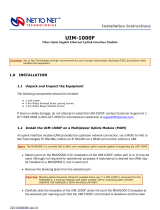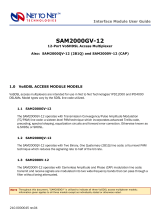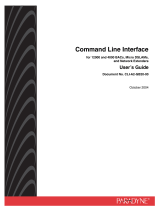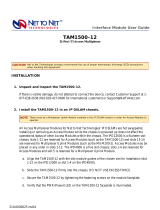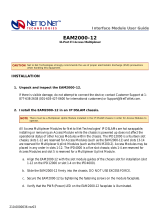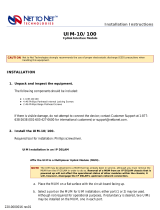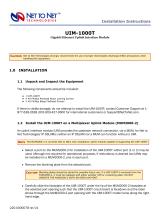Page is loading ...

SAM2000G-12
12-Port SHDSL Access Multiplexer
Also: SAM2000Q-12 (2B1Q) and SAM2000-12 (CAP)
1.0 SDSL ACCESS MODULE MODELS
SDSL access multiplexers are intended for use in Net to Net Technologies' IPD12000 and IPD4000
DSLAMs. Model types vary by the SDSL line code utilized.
1.1 SAM2000G-12
The SAM2000G-12 operates with Transmission Convergence/Pulse Amplitude Modulation (TC/PAM)
line code: a sixteen-level PAM technique which incorporates advanced Trellis code, precoding,
spectral shaping, equalization circuits and forward error correction. Otherwise known as G.SHDSL or
SHDSL.
1.2 SAM2000Q-12
The SAM2000Q-12 operates with Two Binary, One Quaternary (2B1Q) line code: a four-level PAM
technique which reduces the signaling rate to half of the bit rate.
1.3 SAM2000-12
The SAM2000G-12 operates with Carrierless Amplitude and Phase (CAP) modulation line code:
transmit and receive signals are modulated into two wide-frequency bands that can pass through a
filter without being attenuated.
Interface Module User Guide
NOTE Throughout this document, "SAM2000G" is utilized to indicate all three SDSL access multiplexer models; information
given applies to all three models except as individually stated or otherwise noted.
210-0000026 rev07

2.0 INSTALLATION
2.1 Unpack and Inspect the SAM2000G
If there is visible damage, do not attempt to connect the device; contact Customer Support at 1-877-
638-2638 (1-603-427-0600 for international customers) or [email protected].
2.2 Install the SAM2000G in an IP DSLAM Chassis
Net to Net Technologies' IP DSLAM interface modules are hot swappable; installing or removing an
interface module while the chassis is powered up does not affect the operational status of other
interface modules within the chassis. The IPD12000 is a fourteen slot chassis; slots 1-12 are for
interface modules such as the SAM2000G, slots 13 and 14 are reserved for MUMs. Interface
modules may be placed in any order in slots 1-12. The IPD4000 is a five slot chassis; slots 1-4 are
for interface modules, slot 5 is reserved for a MUM.
zAlign the SAM2000G with the module guides in the slot chosen for installation (slot 1-12 on
the IPD12000 or slot 1-4 on the IPD4000).
zSlide the SAM2000G firmly into the chassis. DO NOT USE EXCESS FORCE.
zSecure the SAM2000G by tightening the fastening screws on the module faceplate.
zVerify that the PWR (Power) LED on the SAM2000G faceplate is illuminated.
2.3 Connect the SHDSL Line(s)
Plug the SHDSL cable into the RJ21 port, of the chosen slot, on the back of your IP DSLAM. Verify
your connections; the SHDSL LK LED for each connected port will illuminate solid or pulsing green.
Link-up time for connections between the SAM2000G and remote SHDSL modems can vary from
one to five minutes depending on the quality, gauge and distance of the copper cables. Default
bandwidth for the SAM2000G is 272 kbps.
CAUTION Net to Net Technologies strongly recommends the use of proper electrostatic discharge (ESD) precautions when
handling this equipment.
NOTE There must be a Multiplexer Uplink Module (MUM) installed in your IP DSLAM chassis in order for interface
modules to operate.
210-0000026 rev07

(pins 13-25 and 38-50 are not used)
3.0 SAM2000G DEFAULT CONFIGURATIONS
No configuration is necessary for the SAM2000G to operate at default settings.
3.1 IP DSLAM Management
3.1.1 User Access
3.1.1.1 Network Management System (NMS) and Command Line Interface (CLI)
3.1.1.2 Simple Network Management Protocol (SNMP)
3.1.2 Management Parameters
The parameter defaults listed are common to all DSLAM/MUM model types. Some models
have additional configuration possibilities; refer to the User Guide and/or Installation
Instructions for your particular model.
SHDSL RJ21 PORT PINOUT
PORT 1 2 3 4 5 6 7 8 9 10 11 12
SHDSL
Ring 12345678910 11 12
Tip 26 27 28 29 30 31 32 33 34 35 36 37
NOTE All usernames and passwords are case sensitive.
ACCESS USERNAME PASSWORD
read/write superuser Password
read only general Password
ACCESS COMMUNITY STRING
read/write Password
read only Password
210-0000026 rev07

3.2 SAM2000G Port Parameters
4.0 SAM2000G MANAGEMENT
Once your SAM2000G has been installed, bandwidth and other configurations are software selectable via
your IP DSLAM's MUM. Dependent upon the MUM model installed, the SAM2000G may be configured via
Command Line Interface (CLI), Simple Network Management Protocol (SNMP) and/or Net to Net
Technologies' web-based Network Management System (NMS).
If your IP DSLAM is newly installed, configuration of the DSLAM's IP Address, Subnet Mask and Gateway
must be completed, via CLI or NMS, before you will be able to access management data or configure any
other parameters. Refer to the CLI Management User Guide (http://www.nettonet.com/support/docs/210-
0000052) or to the NMS Management User Guide (http://www.nettonet.com/support/docs/210-
0000048) for initial configuration instructions.
PARAMETER DEFAULT CONFIGURATION
Gateway 0.0.0.0
Inband Management off
Inband Management VLAN ID 0 (off)
IP Address: IPD12000 Slot 13 192.168.254.252
IP Address: IPD12000 Slot 14 192.168.254.253
IP Address: IPD4000 Slot 5 192.168.254.252
Management IP Address Filter Range 0.0.0.0 - 255.255.255.255 (all)
Subnet Mask 255.255.255.0
PARAMETER DEFAULT CONFIGURATION
Circuit Identification n/a (no default)
Back-bone VLAN 0 (off)
Flood uplink
IP Range 1 0.0.0.0 - 255.255.255.255 (all)
IP Range 2 0.0.0.0 - 0.0.0.0
Priority (VLAN) 0 (none)
Protocol all
Speed 272 kbps
VLAN Range 0 - 0 (off)
210-0000026 rev07

4.1 Via Command Line Interface (CLI)
4.1.1 Establish a Connection With Your IP DSLAM
Establish a connection between your IP DSLAM and your PC, either directly (through the COM
port on the MUM faceplate) or, if your DSLAM has been configured to allow inband
management, across your local network.
4.1.2 Launch Your Terminal Emulator
Launch a terminal emulator program on your PC. Net to Net Technologies' copyright
information will appear on your screen, followed by a request for username.
4.1.3 Log In
Log in with your assigned username and password. For SAM2000G configuration, you must log
in as a superuser (general users have read only access). If your username and/or password
are unknown, contact your System Administrator or Information Technology Manager for
assistance.
Once you have logged in as a superuser, you will be able to make configuration changes to the
SAM2000G, and any other interface modules installed in your IP DSLAM, as desired. For more
detailed information regarding SAM2000G configuration via CLI, refer to Net to Net's CLI
Management User Guide: http://www.nettonet.com/support/docs/210-0000052.
4.2 Via Net to Net's Network Management System (NMS)
4.2.1 Establish a Connection With Your IP DSLAM
Establish a connection between your IP DSLAM and your PC, either directly (through the
10/100 Ethernet MGMT port on the MUM faceplate) or, if your DSLAM has been configured to
allow inband management, across your local network. For direct connections, verify that the
MGMT LNK LED on the MUM faceplate is illuminated.
4.2.2 Launch Your Web Browser
Launch a web browser on your PC such as Microsoft Internet Explorer or Netscape Navigator.
4.2.3 Enter Your DSLAM's IP Address
Enter the DSLAM's IP Address into the address field at the top of your browser window and
press the Enter key.
NOTE If you have an IPD12000 with two MUMs, configuration alterations can be made to a SAM2000G through either MUM;
most configuration(s) will be saved to the NVRAM of both. Refer to your MUM Installation Instructions for specifics.
210-0000026 rev07

4.2.4 Log In
Log in with your assigned username and password. For SAM2000G configuration, you must log
in as a superuser (general users have read only access). If your username and/or password
are unknown, contact your System Administrator or Information Technology Manager for
assistance.
Once you have logged in as a superuser, you will be able to make configuration changes to the
SAM2000G, and any other interface modules installed in your IP DSLAM, as desired. For more
detailed information regarding SAM2000G configuration via NMS, refer to Net to Net's NMS
Management User Guide: http://www.nettonet.com/support/docs/210-0000048.
4.3 Via Simple Network Management Protocol (SNMP)
4.3.1 Establish a Connection With Your IP DSLAM
Establish a connection between your IP DSLAM and your PC, either directly (through the
10/100 Ethernet MGMT port on the MUM faceplate) or, if your DSLAM has been configured to
allow inband management, across your local network. For direct connections, verify that the
MGMT LNK LED on the MUM faceplate is illuminated.
4.3.2 Launch Your MIB Browser
Launch a MIB browser program on your PC. If you have not yet downloaded the necessary
MIBs to your PC or local network, you can obtain the Net to Net enterprise MIBs from
ftp://ftp.nettonet.com/download/mibs and the supported portions of MIB-II from the Internet
Engineering Task Force RFC 1213 at http://www.ietf.org/rfc.html. After downloading the MIBs,
you will need to compile them into your MIB browser; refer to your MIB browser user manual
for further instruction.
Once the MIBs have been compiled, you will be able to make configuration changes to the
SAM2000G, and any other interface modules installed in your IP DSLAM, as desired. For more
detailed information regarding SAM2000G configuration via SNMP, refer to Net to Net's SNMP
Management User Guide: http://www.nettonet.com/support/docs/210-0000053.
5.0 BANDWIDTH AND DISTANCE
NOTE The MUM200-2 does not have SNMP capabilities; you must have a MUM2000-2 installed in your IP DSLAM in
order to access DSLAM management or any interface modules via SNMP.
NOTE Parameters common to all interface module models are defined in the CLI, NMS and SNMP Management User Guides.
Bandwidth, however, is specific to the SAM2000G-12, SAM2000Q-12 and SAM2000-12.
210-0000026 rev07

The SAM2000G-12, SAM2000Q-12 and SAM2000-12 each have nine SHDSL bandwidth options; default
is 272 kbps. Distance capabilities at each bandwidth vary, dependent upon the type of line code being
utilized. Distances listed below assume the use of 26 American Wire Gauge (AWG) cable; connections
made with cable of a greater gauge will link up at greater distances. The ports on your module may not link
up if your cables are in poor condition or if cable distances are greater than the configured bandwidth will
support. Although it is sometimes possible for links to be achieved under such conditions, traffic quality
may be effected (e.g., packets may be dropped).
6.0 ADDITIONAL INFORMATION
6.1 Data Storage
Configuration backup is inherent in Net to Net Technologies IP DSLAMs. SAM2000G default
parameters remain in place unless changed via CLI, NMS or SNMP. Once changed, new
configurations are automatically recorded in both RAM and NVRAM.
6.1.1 Memory
6.1.1.1 Random Access Memory (RAM)
Data stored in SAM2000G RAM will be erased if the module is removed from your IP
DSLAM or if your IP DSLAM loses power.
6.1.1.2 Non-Volatile Random Access Memory (NVRAM)
Data stored in the NVRAM of your IP DSLAM's MUM will remain intact (even if your IP
DSLAM loses power) unless deliberately cleared or reconfigured.
6.1.2 Local Files
Management and interface module configurations can be saved on your PC, or local network,
both as a backup and/or for use as a template for future configurations, via the MUM in your
IP DSLAM. Mana
g
ement confi
g
urations and all interface module port confi
g
urations are saved
SHDSL BANDWIDTH kbps 2,320 2,064 1,552 1,040 784 528 400 272 144
DISTANCE
SAM2000G-12
TC/PAM line code:
SHDSL
feet 11,300 12,200 12,800 16,000 16,800 18,400 19,400 20,200 25,400
meters 3,444 3,719 3,901 4,877 5,121 5,608 5,913 6,157 7,742
SAM2000Q-12
2B1Q line code
feet 10,400 10,800 13,400 14,800 15,800 17,400 18,200 19,200 23,800
meters 3,170 3,292 4,084 4,511 4,816 5,304 5,547 5,852 7,254
SAM2000G-12
CAP line code
feet 11,000 11,900 12,600 15,500 16,000 17,900 18,900 23,100 24,700
meters 3,353 3,627 3,840 4,724 4,877 5,456 5,761 7,041 7,529
210-0000026 rev07

concurrently; SAM2000G configurations cannot be saved independently. Once your IP DSLAM
has been configured as desired (including the SAM2000G), settings can be flash uploaded (to
a local file) through a Trivial File Transfer Protocol (TFTP) tool with a GET command and the
following information:
6.1.2.1 Backup
An IP DSLAM backup file records ALL management and port configurations.
6.1.2.2 Template
An IP DSLAM template file records all management and port configurations EXCEPT the
MUM's IP Address.
Configuration files can also be flash downloaded FROM a local file TO an IP DSLAM, simply
replace the GET command with a PUT command. Refer to your TFTP user manual for further
instruction.
6.2 LED Indications
ITEM DATA NEEDED FOR BACKUP EXAMPLE
Host Name DSLAM_IP Address (xxx.xxx.xxx.xxx) 193.166.254.98
Remote Filename NVR_BACKUP.BIN.[superuser password] nvr_backup.bin.Password
Local Filename user preference dslam27_mum13_backup.bin
ITEM DATA NEEDED FOR BACKUP EXAMPLE
Host Name DSLAM_IP Address (xxx.xxx.xxx.xxx) 193.166.254.98
Remote Filename NVR_CFG.BIN.[superuser password] nvr_cfg.bin.Password
Local Filename user preference n2n_dslam12000_template.bin
LED State Indication Additional Information
Power (PWR) solid green SAM2000G is
operational
If the Power LED is not illuminated, it is unlikely
that the SAM2000G-12 is receiving power, in
which case none of the LEDs will be illuminated.
SHDSL Link (Lk) pulsing
green
SHDSL connection
is established and
active
The SHDSL link is operational and traffic is
flowing.
solid green problematic SHDSL
connection
A connection exists but there is indication of a
problem with the SHDSL line.
no
illumination
no SHDSL
connection
210-0000026 rev07

(A pulsing LED blinks steadily at a rate of once per second. A flashing LED blinks at a
more rapid, less constant rate.)
6.3 Regulatory Compliance for Class A Equipment
The following regulatory compliance information applies to the SAM2000G-12, SAM2000Q-12
and/or SAM2000-12 as installed in Net to Net Technologies' IP DSLAMs.
6.3.1 US Federal Communications Commission (FCC)
Note: This equipment has been tested and found to comply with the limits for a Class A digital
device, pursuant to part 15 of the FCC Rules. These limits are designed to provide reasonable
protection against harmful interference when the equipment is operated in a commercial
environment. This equipment generates, uses and can radiate radio frequency energy and, if
not installed and used in accordance with the instruction manual, may cause harmful
interference to radio communications. Operation of this equipment in a residential area is
likely to cause harmful interference in which case the user will be required to correct the
interference at his own expense.
Caution: Changes or modifications not expressly approved by the manufacturer could void the
user’s authority to operate the equipment.
6.3.2 Industry Canada
This Class A digital apparatus complies with Canadian ICES-003.
Cet appareil numérique de la Classe A est conforme à la norme NMB-003 du Canada.
6.3.3 Europe
This Class A product complies with European Norm EN55022.
Warning: In a domestic environment this product may cause radio interference in which case
t
he user may be required to take adequate measures to correct the situation.
SHDSL Data
Reception (Rx)
flashing
amber
SHDSL activity The port is receiving data from the remote
SHDSL modem or statistical packets from your
IP DSLAM's management.
solid amber heavy Rx traffic The port is receiving large amounts of data from
the remote SHDSL modem or statistical packets
from your IP DSLAM's management.
no
illumination
no activity A link may exist but the port is not receiving
any data from the remote SHDSL modem or
statistical packets from your IP DSLAM's
management.
SHDSL Data
Transmission
(Tx)
flashing
amber
SHDSL activity The port is transmitting data to the remote
SHDSL modem.
solid amber heavy Tx traffic The port is transmitting large amounts of data
to the remote SHDSL modem.
no
illumination
no activity A link may exist but the port is not transmitting
any data to the remote SHDSL modem.
210-0000026 rev07

210-0000026 rev07
© Copyright 2003 Net to Net Technologies, Inc.
™ The Net to Net Logo is a trademark of Net to Net Technologies, Inc.
Worldwide Headquarters
Net to Net Technologies
112 Corporate Drive
Portsmouth, NH 03801
USA
+1 877-638-2638
http://www.NetToNet.com/
EMEA Headquarters
Net to Net Technologies
Victoria House 19 Park Way
Newbury Berkshire RG14 1EE
UK
+44 (0) 1635 570950
210-0000026 rev07
/