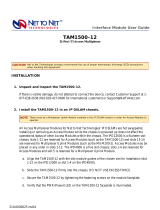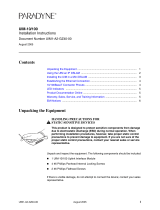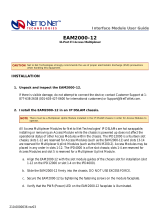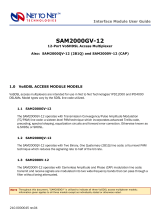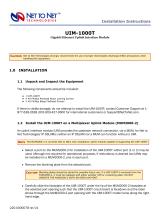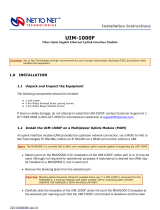Page is loading ...

220-0000016 rev01
UIM-10/100
Uplink Interface Module
INSTALLATION
1. Unpack and inspect the equipment.
The following components should be included:
If there is visible damage, do not attempt to connect the device; contact Customer Support at 1-877-
638-2638 (001-603-427-0600 for international customers) or [email protected].
2. Install the UIM-10/100.
Required tool for installation: Phillips screwdriver.
UIM Installation in an IP DSLAM
Affix the UIM to a Multiplexer Uplink Module (MUM).
a. Place the MUM on a flat surface with the circuit board facing up.
b. Select a port on the MUM for UIM installation; either port (1 or 2) may be used.
Although not required for operational purposes, if redundancy is desired, two UIMs
may be installed on the MUM, one in each port.
Installation Instructions
CAUTION
Net to Net Technologies strongly recommends the use of proper electrostatic discharge (ESD) precautions when
handling this equipment.
!
1 UIM-10/100
!
4 #6 Phillips Panhead Internal Locking Screws
!
2 #6 Phillips Beige Flathead Screws
NOTE
The UIM may be attached to a MUM that has already been in service, although you must remove the
MUM from the IP DSLAM in order to do so. Removal of a MUM from an IP DSLAM chassis that is
powered up will not affect the operational status of other modules within the chassis; it
will, however, disengage the IP DSLAM's upstream network connection.

220-0000016 rev01
c. Remove the blanking plate* from the selected port.
d. Carefully slide the faceplate of the UIM under the lip of the MUM faceplate at the
selected port opening such that the UIM circuit board is facedown and the UIM label
shows through the port opening with the model name along the right-hand edge.
e. Ensure the mounting holes on the UIM are lined up with the corresponding pems on
the MUM and the board-to-board connector key pins are properly aligned.
f. Gently press down with even pressure on all four corners of the UIM until the board-
to-board connector is fully seated.
g. Secure the boards together at the pems with the (4) provided panhead screws.
h. Secure the UIM faceplate to the MUM faceplate using the (2) provided beige flathead
screws.
Install the MUM in an IP DSLAM chassis.
The IPD12000 is a fourteen slot chassis; slots 1-12 are reserved for Access Modules and
slots 13-14 are reserved for Multiplexer Uplink Modules (MUMs). The IPD4000 is a five
slot chassis; slots 1-4 are reserved for Access Modules and slot 5 is reserved for a MUM.
a. Align the MUM with the slot module guides of the chosen slot for installation (either
slot 13 or 14 on the IPD12000 or slot 5 on the IPD4000).
b. Slide the MUM firmly into the chassis. DO NOT USE EXCESS FORCE.
c. Tighten the fastening screws on the MUM faceplate.
d. Verify that the PWR (Power) LED on the MUM faceplate is illuminated.
UIM Installation in a Mini DSLAM
a. Remove the (8) screws securing the Mini DSLAM chassis and carefully lift off the chassis
cover. Set the screws aside.
b. Select a port on the Mini DSLAM for UIM installation; either port (1 or 2) may be used.
Although not required for operational purposes, if redundancy is desired, two UIMs may be
installed in the Mini DSLAM, one in each port.
CAUTION
*Blanking plates should be stored for possible future use. If a UIM is removed from a MUM, it
must be replaced with either another UIM or a blanking plate. DO NOT INSTALL A MUM WITH AN
EMPTY UIM PORT INTO AN IP DSLAM.
CAUTION
Disconnect all power sources from the Mini DSLAM before installing the UIM.

220-0000016 rev01
c. Remove the blanking plate* from the selected port.
d. Carefully slide the faceplate of the UIM under the inside lip of the Mini DSLAM at the
selected port opening such that the UIM circuit board is facedown and the UIM label
shows through the port opening with the model name along the right-hand edge.
e. Ensure the mounting holes on the UIM are lined up with the corresponding pems on the
Mini DSLAM board and the board-to-board connector key pins are properly aligned.
f. Gently press down with even pressure on all four corners of the UIM until the board-to-
board connector is fully seated.
g. Secure the boards together at the pems with the (4) provided panhead screws.
h. Secure the UIM faceplate to the front of the Mini DSLAM chassis using the (2) provided
beige flathead screws.
i. Replace the Mini DSLAM chassis cover and secure with the original (8) screws.
3. Establish the Ethernet connection.
The Ethernet port is 10/100 auto-negotiating. Net to Net Technologies recommends that you set your
hub, switch, etc. to auto-negotiate (if applicable) before making the Ethernet connection. Plug the
Ethernet cable into the Ethernet RJ45 port on the UIM faceplate. Verify the connection; solid
illumination of the Lnk LED on the UIM faceplate indicates an Ethernet link has been established. If the
Lnk LED is illuminated but not the 100 LED then a 10 Mbps link has been established. If the 100 LED is
also illuminated, then a 100 Mbps link has been established.
CAUTION
*Blanking plates should be stored for possible future use. If a UIM is removed from a Mini DSLAM, it
must be replaced with either another UIM or a blanking plate. DO NOT OPERATE A MINI DSLAM WITH
AN EMPTY UIM PORT.
NOTE
For most applications, the UIM-10/100 connects to a router or a PC using a straight-through Ethernet cable and
to a hub or a switch using a crossover Ethernet cable. For any other connection combinations you must verify the
pinout of the Ethernet device into which you are connecting the UIM-10/100 in order to determine which type of
cable is required.
Ethernet RJ45 Port Pinout
Pin 1 RX+ Pin 5 not used
Pin 2 RX- Pin 6 TX-
Pin 3 TX+ Pin 7 not used
Pin 4 not used Pin 8 not used

220-0000016 rev01
Additional Information
LED Indicators
Regulatory Compliance
The following regulatory compliance information applies to the UIM-10/100 as installed in a Mini
DSLAM chassis or as affixed to a MUM installed in an IP DSLAM chassis.
FCC Regulatory Compliance Information for Class A Equipment
Note: This equipment has been tested and found to comply with the limits for a Class A digital
device, pursuant to part 15 of the FCC Rules. These limits are designed to provide reasonable
protection against harmful interference when the equipment is operated in a commercial
environment. This equipment generates, uses and can radiate radio frequency energy and, if not
installed and used in accordance with the instruction manual, may cause harmful interference to
radio communications. Operation of this equipment in a residential area is likely to cause
harmful interference in which case the user will be required to correct the interference at his own
expense.
Caution: Changes or modifications not expressly approved by the manufacturer could void the
user’s authority to operate the equipment.
Industry Canada Regulatory Compliance Information for Class A Equipment
This Class A digital apparatus complies with Canadian ICES-003.
Cet appareil numérique de la Classe A est conforme à la norme NMB-003 du Canada.
LED State Indication Additional Information
100 solid green Fast Ethernet connection
(100 Mbps) is established
If the 100 LED is illuminated, the Lnk LED will also be illuminated.
no
illumination
no Fast Ethernet
connection
If the 100 LED remains unlit but the Lnk LED is illuminated then a link has
been established at 10 Mbps rather than 100 Mbps.
Act flashing
amber
Ethernet activity Traffic is flowing without any problems.
solid amber heavy traffic
no
illumination
no Ethernet activity Either there is no Ethernet link or a link exists but there is no activity.
Lnk solid green Ethernet connection is
established
If the Lnk LED is illuminated but not the 100 LED then a 10 Mbps link has
been established. If the 100 LED is also illuminated, then a 100 Mbps link
has been established.
no
illumination
no Ethernet connection The 100 and Act LEDs will remain unlit by default.

220-0000016 rev01
European Regulatory Compliance Information for Class A Equipment
This Class A product complies with European Norm EN55022.
Warning: In a domestic environment this product may cause radio interference in which case the
user may be required to take adequate measures to correct the situation.
220-0000016 rev01
© Copyright 2001 Net to Net Technologies, Inc.
™ The Net to Net Logo is a trademark of Net to Net Technologies, Inc.
Worldwide Headquarters
Net to Net Technologies
112 Corporate Drive, Suite 1
Portsmouth, NH 03801
USA
+1 877-638-2638
http://www.NetToNet.com/
EMEA Headquarters
Net to Net Technologies
Victoria House 19 Park Way
Newbury Berkshire RG14 1EE
UK
+44 (0) 1635 570950
/