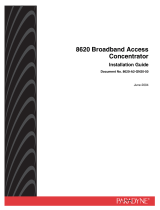Page is loading ...

Hotwire
8799 TDM SHDSL
Line Card
with G.703 Interface
User’s Guide
Document No. 8799-A2-GB20-10
April 2003

A April 2003 8799-A2-GB20-10
Copyright © 2003 Paradyne Corporation.
All rights reserved.
Printed in U.S.A.
Notice
This publication is protected by federal copyright law. No part of this publication may be copied or distributed,
transmitted, transcribed, stored in a retrieval system, or translated into any human or computer language in any form or
by any means, electronic, mechanical, magnetic, manual or otherwise, or disclosed to third parties without the express
written permission of Paradyne Corporation, 8545 126th Ave. N., Largo, FL 33773.
Paradyne Corporation makes no representation or warranties with respect to the contents hereof and specifically
disclaims any implied warranties of merchantability or fitness for a particular purpose. Further, Paradyne Corporation
reserves the right to revise this publication and to make changes from time to time in the contents hereof without
obligation of Paradyne Corporation to notify any person of such revision or changes.
Changes and enhancements to the product and to the information herein will be documented and issued as a new
release to this manual.
Warranty, Sales, Service, and Training Information
Contact your local sales representative, service representative, or distributor directly for any help needed. For additional
information concerning warranty, sales, service, repair, installation, documentation, training, distributor locations, or
Paradyne worldwide office locations, use one of the following methods:
Internet: Visit the Paradyne World Wide Web site at www.paradyne.com. (Be sure to register your warranty at
www.paradyne.com/warranty.)
Telephone: Call our automated system to receive current information by fax or to speak with a company
representative.
— Within the U.S.A., call 1-800-870-2221
— Outside the U.S.A., call 1-727-530-2340
Document Feedback
We welcome your comments and suggestions about this document. Please mail them to Technical Publications,
Paradyne Corporation, 8545 126th Ave. N., Largo, FL 33773, or send e-mail to userdoc@paradyne.com. Include the
number and title of this document in your correspondence. Please include your name and phone number if you are
willing to provide additional clarification.
Trademarks
ACCULINK, COMSPHERE, FrameSaver, Hotwire, MVL, NextEDGE, OpenLane, and Performance Wizard are
registered trademarks of Paradyne Corporation. GranDSLAM, ReachDSL, and TruePut are trademarks of Paradyne
Corporation. All other products and services mentioned herein are the trademarks, service marks, registered
trademarks, or registered service marks of their respective owners.

8799-A2-GB20-10 April 2003 i
Contents
About This Guide
Document Purpose and Intended Audience . . . . . . . . . . . . . . . . . . . . v
Document Summary . . . . . . . . . . . . . . . . . . . . . . . . . . . . . . . . . . . . . . v
Product-Related Documents . . . . . . . . . . . . . . . . . . . . . . . . . . . . . . . . vi
1 About the Hotwire 8799 Line Card
TDM SHDSL Overview . . . . . . . . . . . . . . . . . . . . . . . . . . . . . . . . . . . . 1-1
Hotwire 8799 Line Card Features . . . . . . . . . . . . . . . . . . . . . . . . . . . . 1-2
Network Configuration . . . . . . . . . . . . . . . . . . . . . . . . . . . . . . . . . . . . . 1-3
SNMP Management Capabilities . . . . . . . . . . . . . . . . . . . . . . . . . . . . . 1-6
Management Information Base (MIB) Support . . . . . . . . . . . . . . . 1-6
SNMP Trap Support . . . . . . . . . . . . . . . . . . . . . . . . . . . . . . . . . . . 1-6
2 Using the Asynchronous Terminal Interface
User Interface Access . . . . . . . . . . . . . . . . . . . . . . . . . . . . . . . . . . . . . 2-1
Management Serial Port Settings . . . . . . . . . . . . . . . . . . . . . . . . . . . . 2-1
ATI Access Levels . . . . . . . . . . . . . . . . . . . . . . . . . . . . . . . . . . . . . . . . 2-2
Menu Hierarchy . . . . . . . . . . . . . . . . . . . . . . . . . . . . . . . . . . . . . . . . . . 2-4
Screen Work Areas . . . . . . . . . . . . . . . . . . . . . . . . . . . . . . . . . . . . . . . 2-5
Navigating the Screens . . . . . . . . . . . . . . . . . . . . . . . . . . . . . . . . . . . . 2-6
Keyboard Keys . . . . . . . . . . . . . . . . . . . . . . . . . . . . . . . . . . . . . . . 2-6
Function Keys . . . . . . . . . . . . . . . . . . . . . . . . . . . . . . . . . . . . . . . . 2-7
Switching Between Screen Areas . . . . . . . . . . . . . . . . . . . . . . . . . 2-8
Ending an ATI Session. . . . . . . . . . . . . . . . . . . . . . . . . . . . . . . . . . . . . 2-9
Exiting From the DSLAM Session . . . . . . . . . . . . . . . . . . . . . . . . . . . . 2-9
3 Initial Startup and Configuration
Overview . . . . . . . . . . . . . . . . . . . . . . . . . . . . . . . . . . . . . . . . . . . . . . . 3-1
Entering Identity Information . . . . . . . . . . . . . . . . . . . . . . . . . . . . . . . . 3-2
Configuring the Card . . . . . . . . . . . . . . . . . . . . . . . . . . . . . . . . . . . . . . 3-3
Current and Default Factory Configurations . . . . . . . . . . . . . . . . . 3-4
Configuration Loader . . . . . . . . . . . . . . . . . . . . . . . . . . . . . . . . . . . 3-6
Saving Configuration Changes . . . . . . . . . . . . . . . . . . . . . . . . . . . . . . 3-8

Contents
ii April 2003 8799-A2-GB20-10
Downloading Firmware . . . . . . . . . . . . . . . . . . . . . . . . . . . . . . . . . . . . 3-9
Adaptive Rate Feature . . . . . . . . . . . . . . . . . . . . . . . . . . . . . . . . . . . . . 3-11
Setting the DSL Line Rate . . . . . . . . . . . . . . . . . . . . . . . . . . . . . . . 3-11
Restoring Access to the User Interface . . . . . . . . . . . . . . . . . . . . . . . . 3-12
Resetting the Card . . . . . . . . . . . . . . . . . . . . . . . . . . . . . . . . . . . . . . . . 3-12
4 Monitoring the Card
What to Monitor . . . . . . . . . . . . . . . . . . . . . . . . . . . . . . . . . . . . . . . . . . 4-1
Viewing System and Test Status . . . . . . . . . . . . . . . . . . . . . . . . . . . . . 4-2
Health and Status Messages. . . . . . . . . . . . . . . . . . . . . . . . . . . . . 4-3
Self-Test Results Messages . . . . . . . . . . . . . . . . . . . . . . . . . . . . . 4-7
Test Status Messages . . . . . . . . . . . . . . . . . . . . . . . . . . . . . . . . . . 4-8
Performance Statistics . . . . . . . . . . . . . . . . . . . . . . . . . . . . . . . . . . . . . 4-8
Viewing DSL Error Statistics . . . . . . . . . . . . . . . . . . . . . . . . . . . . . 4-9
Viewing DSL Performance Statistics . . . . . . . . . . . . . . . . . . . . . . . 4-11
Viewing G.703 Performance Statistics . . . . . . . . . . . . . . . . . . . . . 4-13
Viewing Current DSL Performance . . . . . . . . . . . . . . . . . . . . . . . . 4-15
Viewing Inband Management Statistics . . . . . . . . . . . . . . . . . . . 4-17
Viewing LED Status . . . . . . . . . . . . . . . . . . . . . . . . . . . . . . . . . . . . . . . 4-19
Front Panel LEDs. . . . . . . . . . . . . . . . . . . . . . . . . . . . . . . . . . . . . . . . . 4-20
Viewing Identity Information . . . . . . . . . . . . . . . . . . . . . . . . . . . . . . . . . 4-21
5Testing
Accessing the Test Menu. . . . . . . . . . . . . . . . . . . . . . . . . . . . . . . . . . . 5-1
Running DSL and G.703 Tests . . . . . . . . . . . . . . . . . . . . . . . . . . . . . . 5-2
DSL Line Loopback . . . . . . . . . . . . . . . . . . . . . . . . . . . . . . . . . . . . 5-3
G.703 Repeater Loopback. . . . . . . . . . . . . . . . . . . . . . . . . . . . . . . 5-4
G.703 DTE Loopback . . . . . . . . . . . . . . . . . . . . . . . . . . . . . . . . . . 5-5
Remote Send Line Loopback . . . . . . . . . . . . . . . . . . . . . . . . . . . . 5-6
Send and Monitor 511 Pattern . . . . . . . . . . . . . . . . . . . . . . . . . . . . . . . 5-7
Device Tests . . . . . . . . . . . . . . . . . . . . . . . . . . . . . . . . . . . . . . . . . . . . 5-8
Lamp Test . . . . . . . . . . . . . . . . . . . . . . . . . . . . . . . . . . . . . . . . . . . 5-8
Ending an Active Test . . . . . . . . . . . . . . . . . . . . . . . . . . . . . . . . . . . . . 5-9
6 Messages and Troubleshooting
Overview . . . . . . . . . . . . . . . . . . . . . . . . . . . . . . . . . . . . . . . . . . . . . . . 6-1
Configuring SNMP Traps . . . . . . . . . . . . . . . . . . . . . . . . . . . . . . . . . . . 6-2

Contents
8799-A2-GB20-10 April 2003 iii
Controlling SNMP Access . . . . . . . . . . . . . . . . . . . . . . . . . . . . . . . . . . 6-3
Assigning SNMP Community Names and Access Types . . . . . . . 6-3
Limiting SNMP Access through the IP Addresses of the Managers 6-3
Device Messages. . . . . . . . . . . . . . . . . . . . . . . . . . . . . . . . . . . . . . . . . 6-4
Troubleshooting . . . . . . . . . . . . . . . . . . . . . . . . . . . . . . . . . . . . . . . . . . 6-6
A Configuration Options
Overview . . . . . . . . . . . . . . . . . . . . . . . . . . . . . . . . . . . . . . . . . . . . . . . A-1
DSL Interface Options . . . . . . . . . . . . . . . . . . . . . . . . . . . . . . . . . . . . . A-2
DSL Port Threshold Trap Options . . . . . . . . . . . . . . . . . . . . . . . . . . . . A-7
G.703 Interface Options . . . . . . . . . . . . . . . . . . . . . . . . . . . . . . . . . . . . A-9
Copy Port Options . . . . . . . . . . . . . . . . . . . . . . . . . . . . . . . . . . . . . . . . A-12
System Options . . . . . . . . . . . . . . . . . . . . . . . . . . . . . . . . . . . . . . . . . . A-13
System Clock . . . . . . . . . . . . . . . . . . . . . . . . . . . . . . . . . . . . . . . . . . . . A-16
Cross-Connect . . . . . . . . . . . . . . . . . . . . . . . . . . . . . . . . . . . . . . . . . . . A-20
Setting Cross-Connect Mode. . . . . . . . . . . . . . . . . . . . . . . . . . . . . A-21
Assigning Time Slots . . . . . . . . . . . . . . . . . . . . . . . . . . . . . . . . . . . A-23
Management and Communication Menu . . . . . . . . . . . . . . . . . . . . . . . A-27
General SNMP Management Options . . . . . . . . . . . . . . . . . . . . . . A-27
SNMP NMS Security Options . . . . . . . . . . . . . . . . . . . . . . . . . . . . A-30
SNMP Trap Options. . . . . . . . . . . . . . . . . . . . . . . . . . . . . . . . . . . . A-32
Inband Management Channel . . . . . . . . . . . . . . . . . . . . . . . . . . . . A-35
Configuring and Testing Inband Management. . . . . . . . . . . . . . . . A-37
Switch to Primary IBMC. . . . . . . . . . . . . . . . . . . . . . . . . . . . . . . . . A-40
B Standards Compliance for SNMP Traps
SNMP Traps. . . . . . . . . . . . . . . . . . . . . . . . . . . . . . . . . . . . . . . . . . . . . B-1
warmStart . . . . . . . . . . . . . . . . . . . . . . . . . . . . . . . . . . . . . . . . . . . B-1
authenticationFailure . . . . . . . . . . . . . . . . . . . . . . . . . . . . . . . . . . . B-1
linkUp and linkDown . . . . . . . . . . . . . . . . . . . . . . . . . . . . . . . . . . . B-2
Enterprise-Specific Traps. . . . . . . . . . . . . . . . . . . . . . . . . . . . . . . . . . . B-3
SHDSL Traps . . . . . . . . . . . . . . . . . . . . . . . . . . . . . . . . . . . . . . . . . . . . B-5
C Cross-Connecting Ports
Overview . . . . . . . . . . . . . . . . . . . . . . . . . . . . . . . . . . . . . . . . . . . . . . . C-1
Determining the Configuration . . . . . . . . . . . . . . . . . . . . . . . . . . . . . . . C-2
Setting the Cross-Connect Modes . . . . . . . . . . . . . . . . . . . . . . . . . . . . C-4
Cross-Connect Procedure Example. . . . . . . . . . . . . . . . . . . . . . . . . . . C-5
G.703 Time Slot Assignments . . . . . . . . . . . . . . . . . . . . . . . . . . . . . . . C-8

8799-A2-GB20-10 April 2003 v
About This Guide
Document Purpose and Intended Audience
This guide contains information needed to set up, configure, and operate the
8-port Hotwire 8799 Time Division Multiplexer Symmetric High-bit-rate Digital
Subscriber Line (TDM SHDSL) Line Card with G.703 Interface, and is intended for
installers and operators.
Features described require firmware release 02.03.42 or above.
Document Summary
Section Description
Chapter 1,
About the Hotwire
8799 Line Card
Describes the Hotwire 8799 Line Card’s features and
capabilities.
Chapter 2,
Using the
Asynchronous Terminal Interface
Provides instructions for accessing the user interface
and navigating the screens.
Chapter 3,
Initial Startup and
Configuration
Provides procedures for setting up the user interface
and configuring the card.
Chapter 4,
Monitoring the Card
Describes using the LEDs, status, and network
statistics to monitor the unit.
Chapter 5,
Te s ti n g
Provides information about available tests and test
setup.
Chapter 6,
Messages and
Troubleshooting
Provides information on SNMP traps, device
messages, and troubleshooting.
Appendix A,
Configuration
Options
Contains all configuration options, default settings,
and possible settings.
Appendix B,
Standards
Compliance for SNMP Traps
Contains SNMP trap compliance information.
Appendix C,
Cross-Connecting
Por ts
Provides information worksheets for
cross-connecting ports.
Appendix D,
Connector Pin
Assignments
Contains connector and interface information.

About This Guide
vi April 2003 8799-A2-GB20-10
A master glossary of terms and acronyms used in Paradyne documents is
available online at www.paradyne.com. Select
Support Technical Manuals
Technical Glossary.
Product-Related Documents
Complete documentation for this product is available online at
www.paradyne.com. Select
Support Technical Manuals Hotwire DSL
Systems
.
To order a paper copy of a Paradyne document, or to speak with a sales
representative, please call 1-727-530-2000.
Appendix E,
Tec hn ic al
Specifications
Contains physical and regulatory specifications,
network and port interfaces, power consumption
values, and accessory part numbers.
Index
Lists key terms, acronyms, concepts, and sections in
alphabetical order.
Section Description
Document Number Document Title
7990-A2-GB20
Hotwire TDM SHDSL Endpoints, Models 7995 and 7996,
User’s Guide
8000-A2-GB22
Hotwire Management Communications Controller (MCC) Card,
IP Conservative, User’s Guide
8610-A2-GN20
Hotwire 8610 DSLAM Installation Guide
8620-A2-GN20
Hotwire 8620 GranDSLAM Installation Guide
8799-A2-GZ40
Hotwire 8799 TDM SHDSL Line Card, with G.703 Interface,
Installation Instructions
8810-A2-GN21
Hotwire 8810 DSLAM Installation Guide
8820-A2-GN20
Hotwire 8820 GranDSLAM Installation Guide

8799-A2-GB20-10 April 2003 1-1
1
About the Hotwire 8799 Line Card
TDM SHDSL Overview
Hotwire
®
Time Division Multiplexer Symmetric High-bit-rate Digital Subscriber Line
(TDM SHDSL) products maximize customer service areas by varying the DSL line
rate. This ensures symmetric DSL connectivity over a wide range of telephone line
distances and transmission line qualities.
TDM SHDSL line cards can transport data at full (2.048 Mbps) or fractional
payload rates over a 2-wire, full-duplex circuit over varying distances based on the
conditions of the 2-wire loop. Examples include support for router, multiplexer and
PBX connections on 24 gauge (.5 mm) cable up to 15,000 feet (4.6 km).
The line card is equipped with an automatic configuration capability that reduces
the installation process to a simple plug-and-play procedure. Simply connect the
card to the line and it automatically configures itself for the maximum data rate
supported by the local loop. The card can also be configured for fixed line speeds
to achieve maximum distances.

1. About the Hotwire 8799 Line Card
1-2 April 2003 8799-A2-GB20-10
Hotwire 8799 Line Card Features
The 8-port Hotwire 8799 TDM SHDSL Line Card is a circuit board mounted in a
Hotwire 8610/8620 or 8810/8820 Digital Subscriber Line Access Multiplexer
(DSLAM) and used to transport signals at high speeds over a twisted-pair
connection.
The Hotwire 8799 TDM SHDSL Line Card offers these standard features:
AutoRate Capability. Provides automatic configuration of line speed and data
rate upon connection.
Embedded Operations Channel (EOC). Provides remote management via
SNMP or Telnet session capability over the DSL network. The bandwidth of
the EOC is a 3 Kbps dedicated channel.
Asynchronous Terminal Interface (ATI). Provides a menu-driven
VT100-compatible terminal interface for configuring and managing the unit
locally or remotely by Telnet session.
Local Management. Provides local management using the Management
Communications Card (MCC) with a:
— Terminal or PC via the Management Serial port of the DSLAM.
— Network Management System (NMS) via the Management MCC port of
the DSLAM through the line card’s 10BaseT port.
Remote Management. Provides remote management:
— Out-of-band, using an external modem through the Management Serial
port of the DSLAM.
— Inband using one of the DS0 channels as the management channel to
transport SNMP traffic to the MCC card.
— Using SNMP or Telnet through the 10BaseT port of the MCC or the
Internal Management Channel (IMC).
Alarm Indication. Activates front panel LEDs.
Diagnostics. Provides the capability to diagnose device and network
problems and perform tests, including digital loopbacks, pattern tests, and
self-test.
Device and Test Monitoring. Provides the capability of tracking and
evaluating the card’s operation, including health and status, and error-rate
monitoring. A full suite of loopback tests are supported, which can be initiated
locally or remotely. Performance statistics are also provided.
DS0 Cross Connection Functionality. Grooms up to eight fractional circuits
onto a single E1 line and allows mapping of separate DS0 ports to specific
voice or data circuits.

1. About the Hotwire 8799 Line Card
8799-A2-GB20-10 April 2003 1-3
Network Configuration
Figure 1-1, Sample STU-C-to-STU-R Configuration, shows an E1 network
application using a Hotwire 8799 TDM SHDSL Line Card for access concentration
in a central office (CO). A frame relay switch and a router are connected to partner
units through the line card, supporting an E1 host or router and frame relay
encapsulated or unframed data.
STU-C = SHDSL Transceiver Unit – Central Site
STU-R = SHDSL Transceiver Unit – Remote Terminal Site
Figure 1-1. Sample STU-C-to-STU-R Configuration
Figure 1-2, Sample Campus Configuration, shows line cards used to distribute E1
lines over a campus.
Figure 1-2. Sample Campus Configuration
Frame
Relay
Switch
Router
E1 Host
(Frame Relay
Encapsulated
Data)
02-17109
Router
(Frame Relay
Unframed
Data)
G.703
G.703
EIA-530
Router
2.048 Mb
over
DSL
G.703
G.703
G.703
8799 Line Card
in 8610 DSLAM
STU-R
Customer Premises (CP)
STU-C
CO Site
7996
7996
7995
02-17110
Multiple
DSL Lines
Multiplexer
Routers
G.703,
or V.35
Building B
STU-R
Building A
STU-C
G.703
E3

1. About the Hotwire 8799 Line Card
1-4 April 2003 8799-A2-GB20-10
The 8799 line cards support daisy chaining and star chaining configurations as
shown in Figure 1-3, Sample Daisy Chaining Configuration, and Figure 1-4,
Sample Star Chaining Configuration.
Figure 1-3. Sample Daisy Chaining Configuration
8
T
DM
S
HDSL
8
7
9
9
S
Y
S
T
E
M
OK
Alrm
Test
1
2
3
5
6
7
P
O
R
T
S
4
8
TDM
SDSL
8
7
7
9
S
Y
S
T
E
M
OK
Alrm
Test
1
2
3
5
6
7
P
O
R
T
S
4
8
TDM
SHDSL
8
7
9
9
S
Y
S
T
E
M
OK
Alrm
Test
1
2
3
5
6
7
P
O
R
T
S
4
8
TDM
SDSL
8
7
7
9
S
Y
S
T
E
M
OK
Alrm
Test
1
2
3
5
6
7
P
O
R
T
S
4
8799 8799 8799 8799
(8 Users Data x 64 Kbps) = 512 Kbps
1024 Kbps
512 Kbps from Card 1 +
(8 Users Data x 64 Kbps) = 1024 Kbps
1536 Kbps
1024 Kbps from Card 2 +
(8 Users Data x 64 Kbps) = 1536 Kbps
2048 Kbps = E1
1536 Kbps from Card 3 +
(7 Users Data x 64 Kbps) +
(64 Kbps for Time Slot 0 Framing) = 2048 Kbps
512 Kbps
One Port
Supports 4
8799 Cards
Multiplexer
02-17125

1. About the Hotwire 8799 Line Card
8799-A2-GB20-10 April 2003 1-5
Figure 1-4. Sample Star Chaining Configuration
8
TDM
SHDSL
8
7
9
9
S
Y
S
T
E
M
OK
Alrm
Test
1
2
3
5
6
7
P
O
R
T
S
4
8
TDM
SDSL
8
7
7
9
S
Y
S
T
E
M
OK
Alrm
Test
1
2
3
5
6
7
P
O
R
T
S
4
8
TDM
SHDSL
8
7
9
9
S
Y
S
T
E
M
O
K
Alrm
Test
1
2
3
5
6
7
P
O
R
T
S
4
8
TDM
SDSL
8
7
7
9
S
Y
S
T
E
M
OK
Alrm
Te
st
1
2
3
5
6
7
P
O
R
T
S
4
8779
8799 8779 8799
(8 Users Data x
64 Kbps) = 512 Kbps
512 Kbps 192 Kbps 256 Kbps512 Kbps
(4 Users on
other E1
Access Device)
02-17126
(8 Users Data x
64 Kbps) = 512 Kbps
(3 Users Data x
64 Kbps) = 192 Kbps
All 31 Users go into 1
E1 Uplink
(8 Users Data x
64 Kbps) = 512 Kbps
Multiplexer

1. About the Hotwire 8799 Line Card
1-6 April 2003 8799-A2-GB20-10
SNMP Management Capabilities
The line card supports SNMP Version 1, and can be managed by any industry-
standard SNMP manager and accessed using SNMP by external SNMP
managers.
Management Information Base (MIB) Support
For a detailed description of supported MIBs, visit Paradyne’s Web site at
www.paradyne.com. The following MIBs are supported:
MIB II (RFC 1213 and RFC 2863 (was 1573)) – Defines the general objects
for use with a network management protocol in TCP/IP internets and provides
general information about the unit. MIB II is backward-compatible with MIB I.
DS1/E1 MIB (RFC 2495 (was 1406)) – Reports the performance status of the
G.703 interface and supports the features found on the G.703 Performance
Statistics screen.
Entity MIB (RFC 2037) – Supports all DSLAM cards.
Enterprise MIBs – Supports configuration, status, statistics, and tests.
SHDSL MIB (draft-ietf-adslmib-hdsl2.txt) – Supports SHDSL configuration,
status, statistics, and tests.
SNMP Trap Support
The Hotwire 8799 Line Card supports traps as defined in RFC 1215. They may
include variable-bindings specified in the following MIBs:
MIB II (RFC 2863) – Defines the general objects for use with a network
management protocol in TCP/IP internets and provides general information
about the 8799 line card. MIB II is backward-compatible with MIB I.
Enterprise MIBs – Supports configuration, status, statistics, and tests.
02-17111
G.703
8610
DSLAM
Network
7996
AC
INPUT
AC
48VDC CLASS 2 OR
LIMITED PWR SOURCE
RTN48V
AAB B
T5A
2
46
A
B
.
.
.
3
.
1
2
POSITION
STACK
ALM
A
IN
B
DC FUSES
T4A, MIN. 48V
5
DC PWR
FAN
OUT SERIAL
MCC 1
3
1
2
3
SYSTEM
OK
Alrm
Test
250V
SYSTEM
OK
Alrm
Test
1
2
3
4
G.703 ALRM
DSL PORT
LINK-UP
1
2
3
4
SYSTEM
OK
Alrm
Test
1
2
3
4
G.703 ALRM
DSL PORT
LINK-UP
SDSL
8715
1
2
3
4
Router
SNMP NMS
Ethernet
Interface
TDM SHDSL
EOC
Data
Voice
Operation, Maintenance
and Provisioning Center
Ethernet
LAN
1
2
3
4
G.703 ALRM
DSL PORT
LINK-UP
1
2
3
4
8799

8799-A2-GB20-10 April 2003 2-1
2
Using the Asynchronous Terminal
Interface
User Interface Access
You can communicate with the asynchronous terminal interface (ATI) using one of
the following methods:
Direct connection through the Management Serial port of the DSLAM (locally
or via an external modem).
Telnet session using a Network Management System (NMS) connected to a
LAN/WAN port on the DSLAM.
Telnet session through the Embedded Operations Channel (EOC).
NOTE:
Only one ATI session can be active at a time to each line card, and another
user’s session cannot be forced to end.
Management Serial Port Settings
Ensure that the device you connect communicates using these settings:
Data rate set to 9.6 Kbps
Character length set to 8
Parity set to None
Stop Bits set to 1
Flow Control to None
Refer to the installation document for your DSLAM. See
Product-Related
Documents
in
About This Guide
.

2. Using the Asynchronous Terminal Interface
2-2 April 2003 8799-A2-GB20-10
ATI Access Levels
The card has two access levels: Administrator and Operator on the Hotwire DSL
system. The access level determines what functions are accessible, as shown in
Table 2-1, Access Levels.
The default access is no login and password with Administrator status. To provide
login security to the DSL system, user accounts must be configured.
NOTE:
There must be at least one Administrator configured in order to have system
security.
For information on configuring user accounts, see the
Hotwire Management
Communications Controller (MCC) Card, IP Conservative, User’s Guide.
Table 2-1. Access Levels
ATI Access to Menu Functions Administrator Operator
Status Read-Only Read-Only
Test Full Access No Access
Configuration Full Access Read-Only
Control Full Access No Access

2. Using the Asynchronous Terminal Interface
8799-A2-GB20-10 April 2003 2-3
After you enter a valid login ID and password, the Main Menu appears.
Entry to all of the line card’s tasks begins at the Main Menu screen. The four
branches of the Main Menu are as follows:
What appears on the screens depends on the:
Current configuration – How your card is currently configured.
Effective security access level – An access level that is typically set by the
system administrator for each interface and each user.
Data selection criteria – What you entered in previous screens.
main Access Level: Administrator
Slot: 4 Model 8799
MAIN MENU
Status
Test
Configuration
Control
--------------------------------------------------------------------------------
Ctrl-a to access these functions Exit
LOS at DSL, Pt 3
Screen
Area
Function Keys
and
Message Area
Select. . . To . . .
Status View system status, diagnostic test results, statistics, LED status, and
device identity information.
Test Select, start, stop and cancel tests for the card’s interfaces.
Configuration Display and edit the configuration options and download configuration
files.
Control Change the device identity, download new firmware, change the meaning
of the LEDs, switch inband management to primary, or initiate a power-on
reset of the line card.

2. Using the Asynchronous Terminal Interface
2-4 April 2003 8799-A2-GB20-10
Menu Hierarchy
The following illustration shows the paths to the different ATI screens.
Main
Status Test
System and
Test Status
Performance
Statistics
Display
LEDs
Identity
DSL
Error
Statistics
DSL
Performance
Statistics
Configuration Control
Default
Factory
Configuration
Configuration
Loader
Current
Configuration
G.703 Copy
Ports
System
Options
Cross
Connect
Change
Identity
Download
Code
Apply
Download
Port
LEDs
DSL &
G.703 Tests
Device
Tests
Abort All
Tests
03-17112-01
G.703
Statistics
Reset
Device
Current
DSL
Performance
DSL Port DSL Port
Threshold Traps
System
Clock
Management
and
Communication
Set Cross
Connect
Assign
Time Slots
SNMP NMS
Security
General SNMP
Management
SNMP
Traps
Inband
Management
Channel
Inband
Management
Statistics
Inband
Management

2. Using the Asynchronous Terminal Interface
8799-A2-GB20-10 April 2003 2-5
Screen Work Areas
There are two user work areas:
Screen area – This is the area above the dotted line that provides the menu
path, menus, and input field selections.
The menu path appears on the first line of the screen. In this manual, the
menu path is presented as a menu selection sequence:
Main Menu Configuration
Current Configuration DSL Port
Function keys and message area – This is the area below the dotted line
that lists function keys specific to the screen, field value choices, and system
messages (displays the highest level alarm from the Health and Status
screen).
main/config/dsl_interface
Slot: 4 Model: 8799
Port: 1
DSL INTERFACE OPTIONS
Port Status: Enable
Estimated Line Length: Long
Startup Margin: 4dB
Max DSL Rate: 2056 kbps
Min DSL Rate: 2056 kbps
EIA-530 Payload Rate: 2048 kbps
Remotely Initiated Loopback: Enable
Circuit Identifier: Clear
--------------------------------------------------------------------------------
Ctrl-a to access these functions, ESC for previous menu MainMenu Exit
Save Enable, Disable LOS at DSL, Pt 3
Input
Fields
Menu
Path
Field Value
Choices
System
Messages
Function
Keys

2. Using the Asynchronous Terminal Interface
2-6 April 2003 8799-A2-GB20-10
Navigating the Screens
You can navigate the screens by:
Using keyboard keys
Using function keys
Switching between the two screen areas
Keyboard Keys
Use the following keyboard keys to navigate within the screen.
Procedure
To make a menu or field selection:
1. Press the Tab or Down Arrow key to position the cursor on a menu or field
selection. Each selection is highlighted as you press the key to move the
cursor from position to position.
2. Press Enter. The selected menu or screen appears.
3. Continue Steps 1 and 2 until you reach the screen you want.
Press . . . To . . .
Ctrl-a Move cursor between the screen area and the function keys and
message area below the dotted line at the bottom of the screen.
Esc Return to the previous screen.
Tab Move cursor to the next field on the screen.
Backspace Move cursor to the previous field on the screen.
Enter Accept entry or display valid options on the last row of the screen
when pressed before entering data or after entering invalid data.
Ctrl-k Tab backwards (move cursor one field to the previous field).
Spacebar Select the next valid value for the field.
Delete (Del) Delete character that the cursor is on.
Up Arrow or Ctrl-u Move cursor up one field within a column on the same screen.
Down Arrow or Ctrl-d Move cursor down one field within a column on the same screen.
Right Arrow or Ctrl-f Move cursor one character to the right if in edit mode.
Left Arrow or Ctrl-b Move cursor one character to the left if in edit mode.
Ctrl-l Redraw the screen display, clearing information typed in but not
yet entered.
/