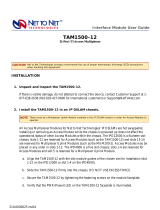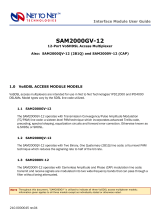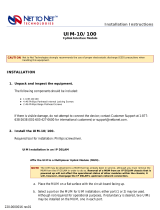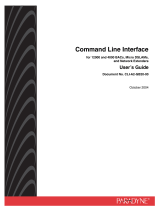Page is loading ...

210-0000036 rev03
EAM2000-12
12-Port E1 Access Multiplexer
INSTALLATION
1. Unpack and inspect the EAM2000-12.
If there is visible damage, do not attempt to connect the device; contact Customer Support at 1-
877-638-2638 (001-603-427-0600 for international customers) or [email protected].
2. Install the EAM2000-12 in an IP DSLAM chassis.
All Access Multiplexer Modules for Net to Net Technologies' IP DSLAMs are hot swappable;
installing or removing an Access Module while the chassis is powered up does not affect the
operational status of other Access Modules within the chassis. The IPD12000 is a fourteen slot
chassis; slots 1-12 are reserved for Access Modules (such as the EAM2000-12) and slots 13-14
are reserved for Multiplexer Uplink Modules (such as the MUM200-2). Access Modules may be
placed in any order in slots 1-12. The IPD4000 is a five slot chassis; slots 1-4 are reserved for
Access Modules and slot 5 is reserved for a Multiplexer Uplink Module.
a. Align the EAM2000-12 with the slot module guides of the chosen slot for installation (slot
1-12 on the IPD12000 or slot 1-4 on the IPD4000).
b. Slide the EAM2000-12 firmly into the chassis. DO NOT USE EXCESS FORCE.
c. Secure the EAM2000-12 by tightening the fastening screws on the module faceplate.
d. Verify that the PWR (Power) LED on the EAM2000-12 faceplate is illuminated.
Interface Module User Guide
CAUTION
Net to Net Technologies strongly recommends the use of proper electrostatic discharge (ESD) precautions
when handling this equipment.
NOTE
There must be a Multiplexer Uplink Module installed in the IP DSLAM chassis in order for Access Modules to
operate.

210-0000036 rev03
3. Connect the E1 Line(s).
Plug the E1 cable into the RJ21 connector for the chosen slot on the back of the IP DSLAM. The
EAM2000-12 will connect with remote E1 modems at distances up to 6,000 feet before
requiring an E1 repeater. For each port being connected to a remote E1 modem, verify that the
E1 link has been established; the E1 LK LED for that port will show steady illumination to
indicate the connection has been made. Link up should occur within 20 seconds depending on
the quality, gauge and distance of the copper cables. Default bandwidth for the EAM2000-12 is
1,984 kbps.
E1 RJ21 Connector Port Pinout
OVERVIEW
EAM2000-12 Management
Statistical and configuration data for the EAM2000-12 are maintained in an embedded web
server that resides within the firmware of Net to Net Technologies' Multiplexer Uplink Modules
(MUMs). This firmware contains Net to Net's Network Management System (NMS) and Simple
Network Management Protocol (SNMP).
Accessing EAM2000-12 data in a newly installed IP DSLAM
a. Connect your PC to the Ethernet RJ45 MGMT port located on the faceplate of the
MUM installed in your IP DSLAM.
b. Verify the connection; solid illumination of the MGMT LNK LED on the MUM
faceplate indicates the connection has been established.
c. Launch a web browser such as Microsoft Internet Explorer (v4.0 or higher) or
Netscape Navigator (v4.0 or higher).
d. Type the default IP address into the address field at the top of your browser and
press the Enter key.
PORT 1 2 3 4 5 6 7 8 9 10 11 12
RX Tip 26 27 28 29 30 31 32 33 34 35 36 37
RX Ring 1 2 3 4 5 6 7 8 9 10 11 12
TX Tip 39 40 41 42 43 44 45 46 47 48 49 50
TX Ring 14 15 16 17 18 19 20 21 22 23 24 25
(Pins 13 and 38 are not used)
NOTE
Once the EAM2000-12 has been installed, all settings are software selectable via Net to Net Technologies' Network
Management System (NMS). For further information regarding EAM2000-12 configuration and management please
refer to the Circuit Configuration section further on in this manual and/or to the Management User Guide for IP and
Mini DSLAMs.

210-0000036 rev03
!
192.168.254.252 if the MUM is in slot 13 (IPD12000) or slot 5 (IPD4000)
!
192.168.254.253 if the MUM is in slot 14 (IPD12000)
e. Log in with a default username and password (both of which are case sensitive).
Please note that General Users have "read only" access; for NMS configuration you
must log in as a Superuser.
!
general / Password
!
superuser / Password
Accessing EAM2000-12 data in a previously installed IP DSLAM
a. Establish a connection with the MUM either directly (through the Ethernet RJ45
MGMT port on the MUM faceplate) or, if the system has been so configured, from a
PC on your network.
b. For direct connections verify that the MGMT LNK LED on the MUM faceplate is
illuminated, indicating the connection has been established.
c. Launch a web browser such as Microsoft Internet Explorer (v4.0 or higher) or
Netscape Navigator (v4.0 or higher).
d. Enter the assigned IP address* into the address field at the top of your browser
window. Press the Enter key.
e. Log in with your assigned username and password.* Please note that General Users
have "read only" access; for NMS configuration you must log in as a Superuser.
*If the IP address, username or password is unknown, contact your System Administrator
or Information Technology Manager.
Default Settings
No configuration is necessary for the EAM2000-12 to operate at default settings. If however, a
change is required, default settings can easily be modified within NMS. For information
regarding specific parameter configurations, refer to the EAM2000-12 Circuit Configuration
section on the following page and/or the Management User Guide for IP and Mini DSLAMs.
Management Password Administration Defaults*
NOTE
Once accessed initially, the management system within the MUM can be configured such that NMS
and SNMP can be reached from any computer on your network. For further instruction please refer
to the Management User Guide for IP and Mini DSLAMs.
General Username: general
General Password: Password
Super Username: superuser
Super Password: Password
*Usernames and passwords are case sensitive.

210-0000036 rev03
Management System Configuration Defaults
EAM2000-12 Circuit Defaults
Data Storage
Configuration backup is inherent in the EAM2000-12. Upon initial power up of the IP DSLAM,
the default parameters of the EAM2000-12 will remain in place unless changed through NMS.
Once changed, new configurations will automatically be recorded in the Random Access
Memory (RAM) of the EAM2000-12 and the Non-Volatile Random Access Memory (NVRAM) of
the MUM. While data stored in EAM2000-12 RAM will be erased if the unit loses power, data
stored within MUM NVRAM will remain intact (even if the unit loses power) unless deliberately
cleared or reconfigured.
EAM2000-12 CIRCUIT CONFIGURATION
Circuit configurations common to all Access Module models are defined in the Management User
Guide for IP and Mini DSLAMs. Circuit configurations specific to E1 technology are outlined below.
Default settings for any of these may be altered via the Circuit Configuration window of Net to Net's
Network Management System (NMS).
Speed
There are eight timeslot/bandwidth options for the E1 link; default is 1,984 kbps across all 31
channels. Remote E1 modems determine line speed through their communication with the
EAM2000-12.
EAM2000-12 Timeslot & Bandwidth Options
IP Addresses:
IPD12000 slot 13 192.168.254.252
IPD12000 slot 14 192.168.254.253
IPD4000 slot 5 192.168.254.252
Subnet Mask: 255.255.255.0
Default Gateway: 0.0.0.0
In-band Management: disabled
Uplink VLAN ID: 0
Circ. ID: n/a
IP Range 1: 0.0.0.0 - 255.255.255.255
IP Range 2: 0.0.0.0 - 0.0.0.0
Speed: 1,984 kbps
Protocol: ALL
Backbone-VLAN: 0
VLAN: 0 - 0
Pri [Priority]: 0
Flood: Upl [Uplink]
Frame Type: CRC [Cyclic Redundancy Check]
Line Code: HDB3 [High Density Binary 3]
Clock Source: Local
Timeslots 1-4 1-8 1-12 1-16 1-20 1-24 1-28 1-31
Bandwidth (kbps) 256 512 768 1,024 1,280 1,536 1,792 1,984

210-0000036 rev03
Frame Type
Frame type is the E1 data encapsulation method. A frame consists of 248 bits (8-bit samples of
each of the 31 E1 channels plus a synchronization bit) transmitted at a rate of 8,000 frames per
second (1,984 kbps) across the E1 line.
Cyclic Redundancy Check (Default)
The Cyclic Redundancy Check (CRC) detects line errors and scrutinizes data integrity
across the E1 line by appending a CRC character to the end of the data block. The
character is a hexadecimal value calculated from the contents of each data block. The
remote modem makes a similar calculation upon receipt of each data block and requests
retransmission if there is a difference. CRC may be disabled on the EAM200-12 through
Net to Net's Network Management System (NMS). For further instruction, refer to the
Management User Guide for IP and Mini DSLAMs.
Line Code
Line code is the E1 mode of transmission. The following line code options fall within the
International Telecommunication Union - Telecommunication Standardization Sector (ITU-T)
G.703 Standards for Transmission Facilities.
High Density Binary 3 (Default)
High Density Binary 3 (HDB3) is used to accommodate the minimum ones density
requirement in the European public network. HDB3 line coding helps prevent loss of
synchronization between the EAM2000-12 and remote E1 modems by using bipolar
violations to guarantee there will always be pulses in the line.
Alternate Mark Inversion
The Alternate Mark Inversion (AMI) mode of transmission simply alternates positive and
negative pulses. It is typical, with AMI, for a link to encounter long strings of zeros, which
can potentially cause loss of synchronization between remote units. Net to Net
Technologies' products however, meet the European minimum ones density requirement
internally such that, even with AMI, loss of synchronization is prevented between the
EAM2000-12 and remote E1 modems as it is with HDB3 line coding.
Timing
Local (Default)
The transmit clock source will originate from an oscillator onboard the EAM2000-12.
Loop
The transmit clock source will originate from the remote E1 modem.
NOTE
Although all 31 channels continually run at 1,984 kbps, the Timeslot configuration for each port determines
how many of the channels will be receiving data for that port. Ports configured to operate as fractional E1
lines require contiguous timeslots, as indicated in the table above.

210-0000036 rev03
ADDITIONAL INFORMATION
LED Indicators
(A pulsing LED blinks steadily at a rate of once per second. A flashing LED blinks at a more
rapid, less constant rate.)
LED State Indication Additional Information
PWR (Power) solid green unit is operational If the Power LED is not illuminated, it is
unlikely the EAM2000-12 is receiving
power and none of the LEDs will be
illuminated.
E1 LK (Link) solid green E1 connection is established An E1 link exists and the port may be
transmitting data but it is not receiving
any packets from the remote E1 modem.
pulsing
green
E1 connection is established and active The port is receiving valid data or status
packets from the remote E1 modem.
no
illumination
Loss of Synchronization (LOS)
The incoming connection to the port
has been lost; no data is being
received.
If the outgoing connection from the port
has also been lost then the remote E1
modem will have LOS as well.
E1 RX
(Receiving)
flashing
amber
E1 activity The port is either receiving data from the
remote E1 modem or statistical packets
from the IP DSLAM management.
solid amber heavy Rx traffic The port is receiving large amounts of
data from the remote E1 modem.
no
illumination
no activity A link may exist but the port is not
receiving any data from the remote E1
modem.
E1 TX
(Transmitting)
flashing
amber
E1 activity The port is transmitting data to the
remote E1 modem.
solid amber heavy Tx traffic The port is transmitting large amounts of
data to the remote E1 modem.
no
illumination
no activity A link may exist but the port is not
transmitting any data to the remote E1
modem.
E1 AL (Alarm) no
illumination
E1 is operational Note: If the E1 LK LED also remains unlit
then the port has LOS.
solid amber Remote Alarm Indication (RAI)
The outgoing connection from the port
has been lost; no data is being
transmitted.
The remote E1 modem has lost its
incoming connection and has LOS.
pulsing
amber
Alarm Indication Signal (AIS)
An indirect connection has been lost;
the port may no longer be receiving
data from the remote E1 modem.
The remote E1 modem has lost a
connection with an intermediate device
and LOS or RAI.

210-0000036 rev03
Regulatory Compliance
European Regulatory Compliance Information for Class A Equipment
This Class A product complies with European Norm EN55022.
Warning: In a domestic environment this product may cause radio interference in which
case the user may be required to take adequate measures to correct the situation.
210-0000036 rev03
© Copyright 2001 Net to Net Technologies, Inc.
™ The Net to Net Logo is a trademark of Net to Net Technologies, Inc.
Worldwide Headquarters
Net to Net Technologies
112 Corporate Drive, Suite 1
Portsmouth, NH 03801
USA
+1 877-638-2638
http://www.NetToNet.com/
EMEA Headquarters
Net to Net Technologies
Victoria House 19 Park Way
Newbury Berkshire RG14 1EE
UK
+44 (0) 1635 570950
/