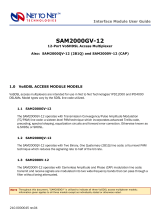Page is loading ...

Command Line Interface
for 12000 and 4000 BACs, Micro DSLAMs,
and Network Extenders
User’s Guide
Document No. CLI-A2-GB20-00
October 2004

A October 2004 CLI-A2-GB20-00
Copyright © 2004 Paradyne Corporation.
All rights reserved.
Printed in U.S.A.
Notice
This publication is protected by federal copyright law. No part of this publication may be copied or distributed,
transmitted, transcribed, stored in a retrieval system, or translated into any human or computer language in any form or
by any means, electronic, mechanical, magnetic, manual or otherwise, or disclosed to third parties without the express
written permission of Paradyne Corporation, 8545 126th Ave. N., Largo, FL 33773.
Paradyne Corporation makes no representation or warranties with respect to the contents hereof and specifically
disclaims any implied warranties of merchantability or fitness for a particular purpose. Further, Paradyne Corporation
reserves the right to revise this publication and to make changes from time to time in the contents hereof without
obligation of Paradyne Corporation to notify any person of such revision or changes.
Changes and enhancements to the product and to the information herein will be documented and issued as a new
release to this manual.
Warranty, Sales, Service, and Training Information
Contact your local sales representative, service representative, or distributor directly for any help needed. For additional
information concerning warranty, sales, service, repair, installation, documentation, training, distributor locations, or
Paradyne worldwide office locations, use one of the following methods:
Internet: Visit the Paradyne World Wide Web site at www.paradyne.com. (Be sure to register your warranty at
www.paradyne.com/warranty.)
Telephone: Call our automated system to receive current information by fax or to speak with a company
representative.
— Within the U.S.A., call 1-800-870-2221
— Outside the U.S.A., call 1-727-530-2340
Document Feedback
We welcome your comments and suggestions about this document. Please mail them to Technical Publications,
Paradyne Corporation, 8545 126th Ave. N., Largo, FL 33773, or send e-mail to userdoc@paradyne.com. Include the
number and title of this document in your correspondence. Please include your name and phone number if you are
willing to provide additional clarification.
Trademarks
Acculink, BitStorm, Comsphere, DSL the Easy Way, ETC, Etherloop, FrameSaver, GranDSLAM, GrandVIEW, Hotwire,
the Hotwire logo, Jetstream, MVL, Net to Net Technologies, NextEDGE, OpenLane, Paradyne, the Paradyne logo,
Paradyne Credit Corp., the Paradyne Credit Corp. logo, Performance Wizard, StormPort, TruePut are all registered
trademarks of Paradyne Corporation.
ADSL/R, Connect to Success, Hotwire Connected, iMarc, JetFusion, JetVision, MicroBurst, PacketSurfer, Quick
Channel, ReachDSL, Reverse Gateway, Spectrum Manager, and StormTracker are trademarks of Paradyne
Corporation.
All other products or services mentioned on the Paradyne Web site are the trademarks, service marks, registered
trademarks, or registered service marks of their respective owners.

CLI-A2-GB20-00 October 2004 i
Contents
About This Guide
Document Purpose and Intended Audience . . . . . . . . . . . . . . . . . . . . v
Document Summary . . . . . . . . . . . . . . . . . . . . . . . . . . . . . . . . . . . . . . v
Product-Related Documents . . . . . . . . . . . . . . . . . . . . . . . . . . . . . . . . v
1 CLI Overview
Command Line Interface . . . . . . . . . . . . . . . . . . . . . . . . . . . . . . . . . . . 1-1
System Requirements . . . . . . . . . . . . . . . . . . . . . . . . . . . . . . . . . . . . . 1-1
Multi-User Support. . . . . . . . . . . . . . . . . . . . . . . . . . . . . . . . . . . . . 1-1
Default Settings . . . . . . . . . . . . . . . . . . . . . . . . . . . . . . . . . . . . . . . . . . 1-2
CLI User Access Defaults . . . . . . . . . . . . . . . . . . . . . . . . . . . . . . . 1-2
System Defaults. . . . . . . . . . . . . . . . . . . . . . . . . . . . . . . . . . . . . . . 1-2
Port Defaults . . . . . . . . . . . . . . . . . . . . . . . . . . . . . . . . . . . . . . . . . 1-2
Device Memory . . . . . . . . . . . . . . . . . . . . . . . . . . . . . . . . . . . . . . . . . . 1-3
Local Files . . . . . . . . . . . . . . . . . . . . . . . . . . . . . . . . . . . . . . . . . . . . . . 1-3
IP DSLAM Data Management . . . . . . . . . . . . . . . . . . . . . . . . . . . . . . . 1-4
Replacing an Interface Module . . . . . . . . . . . . . . . . . . . . . . . . . . . 1-4
Replacing a Multiplexer Uplink Module (MUM) . . . . . . . . . . . . . . . 1-4
System Reset/Reboot . . . . . . . . . . . . . . . . . . . . . . . . . . . . . . . . . . . . . 1-5
Manual Reset. . . . . . . . . . . . . . . . . . . . . . . . . . . . . . . . . . . . . . . . . 1-5
Reset Via CLI. . . . . . . . . . . . . . . . . . . . . . . . . . . . . . . . . . . . . . . . . 1-5
Clearing NVRAM . . . . . . . . . . . . . . . . . . . . . . . . . . . . . . . . . . . . . . . . . 1-5
Manual Clear . . . . . . . . . . . . . . . . . . . . . . . . . . . . . . . . . . . . . . . . . 1-5
Clear NVRAM Via CLI . . . . . . . . . . . . . . . . . . . . . . . . . . . . . . . . . . 1-5
2 COM Port Connection
Connecting a PC . . . . . . . . . . . . . . . . . . . . . . . . . . . . . . . . . . . . . . . . . 2-1
Launching Your Terminal Emulator . . . . . . . . . . . . . . . . . . . . . . . . . . . 2-2
Logging In . . . . . . . . . . . . . . . . . . . . . . . . . . . . . . . . . . . . . . . . . . . . . . 2-2
CLI Prompt . . . . . . . . . . . . . . . . . . . . . . . . . . . . . . . . . . . . . . . . . . . . . . 2-2
3 CLI Commands
Command Syntax. . . . . . . . . . . . . . . . . . . . . . . . . . . . . . . . . . . . . . . . . 3-1

Contents
ii October 2004 CLI-A2-GB20-00
Command Errors . . . . . . . . . . . . . . . . . . . . . . . . . . . . . . . . . . . . . . . . . 3-1
Command History . . . . . . . . . . . . . . . . . . . . . . . . . . . . . . . . . . . . . . . . 3-1
Back. . . . . . . . . . . . . . . . . . . . . . . . . . . . . . . . . . . . . . . . . . . . . . . . 3-1
Forward . . . . . . . . . . . . . . . . . . . . . . . . . . . . . . . . . . . . . . . . . . . . . 3-2
Disable Commands . . . . . . . . . . . . . . . . . . . . . . . . . . . . . . . . . . . . . . . 3-2
Disable Telnet . . . . . . . . . . . . . . . . . . . . . . . . . . . . . . . . . . . . . . . . 3-2
Disable TFTP. . . . . . . . . . . . . . . . . . . . . . . . . . . . . . . . . . . . . . . . . 3-2
Disable Web Server. . . . . . . . . . . . . . . . . . . . . . . . . . . . . . . . . . . . 3-2
Enable Commands. . . . . . . . . . . . . . . . . . . . . . . . . . . . . . . . . . . . . . . . 3-2
Enable Telnet. . . . . . . . . . . . . . . . . . . . . . . . . . . . . . . . . . . . . . . . . 3-2
Enable TFTP . . . . . . . . . . . . . . . . . . . . . . . . . . . . . . . . . . . . . . . . . 3-3
Enable Web Server . . . . . . . . . . . . . . . . . . . . . . . . . . . . . . . . . . . . 3-3
SET Commands. . . . . . . . . . . . . . . . . . . . . . . . . . . . . . . . . . . . . . . . . . 3-3
System Configuration. . . . . . . . . . . . . . . . . . . . . . . . . . . . . . . . . . . . . . 3-4
IP Address . . . . . . . . . . . . . . . . . . . . . . . . . . . . . . . . . . . . . . . . . . . 3-4
Subnet Mask . . . . . . . . . . . . . . . . . . . . . . . . . . . . . . . . . . . . . . . . . 3-4
Gateway. . . . . . . . . . . . . . . . . . . . . . . . . . . . . . . . . . . . . . . . . . . . . 3-5
CLI Session Timeout . . . . . . . . . . . . . . . . . . . . . . . . . . . . . . . . . . . 3-5
Inband Management . . . . . . . . . . . . . . . . . . . . . . . . . . . . . . . . . . . 3-5
Inband Management VLAN ID. . . . . . . . . . . . . . . . . . . . . . . . . . . . 3-6
Password . . . . . . . . . . . . . . . . . . . . . . . . . . . . . . . . . . . . . . . . . . . . 3-6
SNMP Community String. . . . . . . . . . . . . . . . . . . . . . . . . . . . . . . . 3-7
System Name . . . . . . . . . . . . . . . . . . . . . . . . . . . . . . . . . . . . . . . . 3-7
Port Configuration . . . . . . . . . . . . . . . . . . . . . . . . . . . . . . . . . . . . . . . . 3-8
Backbone-VLAN . . . . . . . . . . . . . . . . . . . . . . . . . . . . . . . . . . . . . . 3-8
Flood . . . . . . . . . . . . . . . . . . . . . . . . . . . . . . . . . . . . . . . . . . . . . . . 3-9
Priority . . . . . . . . . . . . . . . . . . . . . . . . . . . . . . . . . . . . . . . . . . . . . . 3-10
VLAN Range . . . . . . . . . . . . . . . . . . . . . . . . . . . . . . . . . . . . . . . . . 3-10
ADSL Commands . . . . . . . . . . . . . . . . . . . . . . . . . . . . . . . . . . . . . . . . 3-13
ADSL Encapsulation . . . . . . . . . . . . . . . . . . . . . . . . . . . . . . . . . . . 3-13
ADSL Port Mode . . . . . . . . . . . . . . . . . . . . . . . . . . . . . . . . . . . . . . 3-13
ADSL Standard . . . . . . . . . . . . . . . . . . . . . . . . . . . . . . . . . . . . . . . 3-14
VPI and VCI . . . . . . . . . . . . . . . . . . . . . . . . . . . . . . . . . . . . . . . . . . 3-14
VPI/VCI Detect. . . . . . . . . . . . . . . . . . . . . . . . . . . . . . . . . . . . . . . . 3-15
SDSL Commands . . . . . . . . . . . . . . . . . . . . . . . . . . . . . . . . . . . . . . . . 3-16
SDSL Line Code . . . . . . . . . . . . . . . . . . . . . . . . . . . . . . . . . . . . . . 3-16
Show Commands. . . . . . . . . . . . . . . . . . . . . . . . . . . . . . . . . . . . . . . . . 3-17
Show Command Example . . . . . . . . . . . . . . . . . . . . . . . . . . . . . . . 3-17
Show All. . . . . . . . . . . . . . . . . . . . . . . . . . . . . . . . . . . . . . . . . . . . . 3-18
Firmware Version. . . . . . . . . . . . . . . . . . . . . . . . . . . . . . . . . . . . . . 3-19

Contents
CLI-A2-GB20-00 October 2004
iii
Independent Commands . . . . . . . . . . . . . . . . . . . . . . . . . . . . . . . . . . . 3-20
Allow. . . . . . . . . . . . . . . . . . . . . . . . . . . . . . . . . . . . . . . . . . . . . . . . . . . 3-20
Clear NVRAM . . . . . . . . . . . . . . . . . . . . . . . . . . . . . . . . . . . . . . . . 3-21
Disable Telnet . . . . . . . . . . . . . . . . . . . . . . . . . . . . . . . . . . . . . . . . 3-21
Disable TFTP. . . . . . . . . . . . . . . . . . . . . . . . . . . . . . . . . . . . . . . . . 3-21
Disable Web Server. . . . . . . . . . . . . . . . . . . . . . . . . . . . . . . . . . . . 3-21
Enable Telnet (Default) . . . . . . . . . . . . . . . . . . . . . . . . . . . . . . . . . 3-21
Enable TFTP (Default). . . . . . . . . . . . . . . . . . . . . . . . . . . . . . . . . . 3-22
Enable Web Server (Default). . . . . . . . . . . . . . . . . . . . . . . . . . . . . 3-22
Help . . . . . . . . . . . . . . . . . . . . . . . . . . . . . . . . . . . . . . . . . . . . . . . . 3-22
Logout . . . . . . . . . . . . . . . . . . . . . . . . . . . . . . . . . . . . . . . . . . . . . . 3-23
Reset . . . . . . . . . . . . . . . . . . . . . . . . . . . . . . . . . . . . . . . . . . . . . . . 3-23
Who . . . . . . . . . . . . . . . . . . . . . . . . . . . . . . . . . . . . . . . . . . . . . . . . 3-23
Index

Contents
iv October 2004 CLI-A2-GB20-00

CLI-A2-GB20-00 October 2004 v
About This Guide
Document Purpose and Intended Audience
This guide describes the use of the Command Line Interface (CLI) for Network
Extenders, micro DSLAMs, and interface modules in 12000/4000 Broadband
Access Concentrators.
Document Summary
A master glossary of terms and acronyms used in Paradyne documents is
available online at www.paradyne.com. Select Support → Technical Manuals →
Technical Glossary.
Product-Related Documents
Complete documentation for Paradyne products is available online at
www.paradyne.com. Select Support → Technical Manuals.
To order a paper copy of a Paradyne document, or to speak with a sales
representative, please call 1-727-530-2000.
Section Description
Chapter 1, CLI Overview Provides background information about the devices
that use the CLI.
Chapter 2, COM Port
Connection
Describes how to connect a PC to the COM port of
your DSLAM or Network Extender.
Chapter 3, CLI Commands Describes the CLI commands.
Index Lists key terms, concepts, and sections in alphabetical
order.

About This Guide
vi October 2004 CLI-A2-GB20-00

CLI-A2-GB20-00 October 2004 1-1
1
CLI Overview
Command Line Interface
Paradyne’s 12000/4000 Series Broadband Access Concentrators, micro DSLAMs,
and Network Extenders can be managed with a Command Line Interface (CLI)
through either a direct PC to DSLAM COM (Communication) Port connection or
from a remote network connection via Telnet.
System Requirements
Straight-Through RJ45 to RJ45 Ethernet Cable
Required for establishing a direct connection from the COM port to your PC for
initial configuration via CLI.
DB9 Female to RJ45 Male Adapter
Required for conversion of your PC's RS232 serial port for use with an RJ45 to
RJ45 Ethernet cable. Included with select devices.
Terminal Emulator
Required for running CLI. Any standard terminal emulator currently on the
market will serve the purpose; there are no specific program requirements.
Telnet Tool
Required for remote management with CLI. Microsoft Windows Operating
Systems (1998, 2000, NT and XP) include a Telnet tool which is run through
the Windows command prompt (cmd.exe). If you are using an operating
system other than Windows, you may need to install a Telnet tool. Any
standard Telnet tool currently on the market will serve the purpose; there are
no specific program requirements.
Trivial File Transfer Protocol (TFTP) Tool
Required for downloading firmware updates and for saving DSLAM
configurations to local files for backup and/or template use. Any standard
TFTP tool will serve the purpose; there are no specific program requirements.
Multi-User Support
Up to 10 CLI connections can run concurrently: 1 direct connection via the COM
Port and up to 9 remote connections via Telnet. There are two classes of CLI
users: Superuser (read/write), and General User (read only). Both classes may be
logged in simultaneously.

1. CLI Overview
1-2 October 2004 CLI-A2-GB20-00
Default Settings
No configuration is necessary for a DSLAM or Network Extender to operate at
default settings.
CLI User Access Defaults
Read Only:
Read/Write:
System Defaults
IP Address
Other System Parameters
Port Defaults
Username: "general"
Password: "Password"
Username: "superuser"
Password: "Password"
IPD12000 Slot 13*: 192.168.254.252 *As a method of preventing duplicate IP
Address conflicts, default IP Addresses for
the IPD12000 are configured according to
the slot location of the Multiplexer Uplink
Modules (MUMs).
IPD12000 Slot 14*: 192.168.254.253
IPD4000 Slot 5: 192.168.254.252
Micro DSLAM: 192.168.254.252
Gateway: 0.0.0.0
Inband Management: disabled
Inband Management VLAN ID: 0 (off)
Management IP Address Range: 0.0.0.0 - 255.255.255.255 (all)
Subnet Mask: 255.255.255.0
System Name: [MUM or Micro DSLAM Model Name]
Telnet: enabled
TFTP: enabled
Web Server (NMS): enabled
Circuit Identification*: n/a (no default) *These parameters cannot be
configured via CLI; they are
configurable only with Simple
Network Management Protocol
(SNMP) and Paradyne’s Network
Management System (NMS).
Backbone-VLAN: 0 (off)
Flood: Uplink
IP Range 1*: 0.0.0.0 - 255.255.255.255
IP Range 2*: 0.0.0.0 - 0.0.0.0
Protocol*: all traffic
VLAN Priority: 0 (none)
VLAN Range: 0-0 (off)

1. CLI Overview
CLI-A2-GB20-00 October 2004
1-3
Device Memory
Configuration backup is inherent in Micro DSLAMs and IP DSLAMs. Upon initial
power up, default parameters will remain in place unless changed through CLI,
SNMP (Simple Network Management Protocol) or NMS (Paradyne’s Network
Management System). Once changed, new configurations will automatically be
recorded in both RAM and NVRAM:
RAM (Random Access Memory)
Data stored in RAM will be erased if the device loses power.
NVRAM (Non-Volatile Random Access Memory)
Data stored in NVRAM will remain intact (even if the device loses power)
unless deliberately cleared or reconfigured.
Local Files
Both system and port configurations can be saved on your PC or local network as
a backup and/or for use as a template for future configurations. Once a DSLAM
has been configured as desired, the settings can be uploaded (from the DSLAM to
a local file) through a Trivial File Transfer Protocol (TFTP) tool with a GET
command and the following information:
Backup File
A DSLAM backup file records all system and port configurations.
Template File
A DSLAM template file records all system and port configurations except IP
address.
Configuration files can also be flash downloaded from a local file to a DSLAM.
Replace the GET command with a PUT command. Refer to your TFTP user
manual for further instruction.
Item Data Needed for Backup Example
Host Name: DSLAM IP Address (xxx.xxx.xxx.xxx) 185.172.164.144
Remote
Filename:
NVR_BACKUP.BIN.[superuser
password]
nvr_backup.bin.Password
Local
Filename:
user preference dslam27_mum13_backup.bin
Item Data Needed for Template Example
Host Name: DSLAM IP Address (xxx.xxx.xxx.xxx) 185.172.164.144
Remote
Filename:
NVR_CFG.BIN.[superuser password] nvr_cfg.bin.Password
Local
Filename:
user preference n2n_dslam12000_template.bin

1. CLI Overview
1-4 October 2004 CLI-A2-GB20-00
IP DSLAM Data Management
Replacing an Interface Module
A replacement module (of like model) will take on the same configurations as the
previous module only if the Multiplexer Uplink Module (MUM) remains in the
chassis and the chassis retains power during the interim. Otherwise replacement
module configurations will revert to original default settings.
Replacing a Multiplexer Uplink Module (MUM)
Paradyne recommends clearing the NVRAM of a previously configured MUM
before using it as a replacement in a different chassis. Once NVRAM has been
cleared, the MUM will revert to original default settings.
A replacement MUM will take on the same configurations as the previous MUM
only if there is at least one interface module installed in the IP DSLAM and the IP
DSLAM retains power during the interim. Otherwise, the replacement MUM will
revert to original default settings.
If the replacement interface module is: Then the module configuration will revert to:
The same model as the previous module and new or
unconfigured
The same configurations as the previous module
The same model as the previous module and already
configured
The same configurations as the previous module
A different model than the previous module and new or
unconfigured
Original default settings (see Default Settings on
page 1-2)
A different model than the previous module and already
configured
Original default settings (see Default Settings on
page 1-2)
If the replacement MUM is:
Then chassis and interface module configurations
will revert to:
The same model as the previous MUM and new or
unconfigured
The same configurations as the previous MUM
A different model than the previous MUM and new or
unconfigured
The same configurations as the previous MUM

1. CLI Overview
CLI-A2-GB20-00 October 2004
1-5
System Reset/Reboot
A system reset clears Micro DSLAM or IP DSLAM interface module RAM. It does
not clear NVRAM; system and port settings remain as configured. A system reset
takes approximately one minute to complete, after which you will be required to log
back in.
Manual Reset
Micro DSLAM
Using a paperclip, mechanical pencil or similar tool, press the Reset Button on
the chassis faceplate once.
IP DSLAM
— Single Card: Slide the card you want to reset out of the DSLAM chassis far
enough to disengage the module connector at the back of the chassis.
Ensure the power LED on the card’s faceplate is no longer illuminated and
wait 10 seconds before sliding the card back into the chassis.
— All cards in DSLAM: Power down the DSLAM chassis and wait 10
seconds before restoring power. This resets all chassis interface modules
in addition to the MUM2000-2 or BSX8000-5.
Reset Via CLI
To reset a device with the CLI, use the Reset command. See Reset in Chapter 3,
CLI Commands.
Clearing NVRAM
Clearing NVRAM on the IP DSLAM or Micro DSLAM restores all system and port
configurations to original default settings.
Manual Clear
Micro DSLAM
Using a paperclip, mechanical pencil or similar tool, press the Reset Button on
the chassis faceplate once. After approximately 2 seconds, the green Link
LEDs will flash from port 1 to port 5. Immediately hit the reset button again.
After the Micro DSLAM reboots, NVRAM will be cleared.
IP DSLAM
Remove all cards from the DSLAM chassis. Reinstall the management card
(MUM2000-2 or BSX8000-5) alone. Wait at least one minute, then install the
other cards.
Clear NVRAM Via CLI
To clear NVRAM with the CLI, use the Clear command. See Clear NVRAM in
Chapter 3, CLI Commands.

1. CLI Overview
1-6 October 2004 CLI-A2-GB20-00

CLI-A2-GB20-00 October 2004 2-1
2
COM Port Connection
Connecting a PC
Initial configuration using the CLI requires a direct physical connection from your
PC to the COM port of the DSLAM, management card, or Network Extender you
are configuring. (However, the web interface is recommended for subsequent
configuration.)
Procedure
1. Plug the provided DB9 to RJ45 adapter into the RS232 serial port on your PC.
The adapter pinout is as follows:
Pin RJ45 Port Direction PC RS232 Serial Port
1 Transmit Data TxD → RxD Receive Data
2 Data Set Ready DSR ← RTS Request to Send
3 Clear to Send CTS ← DTR Data Terminal Ready
4 Receive Data RxD ← TxD Transmit Data
5Ground GND ↔ GND Ground
6 Data Terminal Ready DTR → CTS Clear to Send
7 Request to Send RTS → DSR Data Set Ready
8 No Connect NC DCD Data Carrier Detect

2. COM Port Connection
2-2 October 2004 CLI-A2-GB20-00
2. Connect one end of a straight-through RJ45 to RJ45 Ethernet cable into the
adapter plugged into your PC, and the other end of the cable into the RJ45
COM port of the Micro DSLAM, management card, or Network Extender.
Launching Your Terminal Emulator
Launch the Terminal Emulator on your PC and configure the program settings.
Actual configurations will depend upon the Terminal Emulator model type being
used, though settings should be modeled after the list below; most are standard
defaults. Refer to your Terminal Emulator user manual for further information.
Logging In
Once your Terminal Emulator has been launched, the following information
appears on your screen:
This information is followed by a request for username and, once username has
been entered, a request for password. You must log in as a superuser in order to
make configuration changes.
CLI Prompt
A command prompt will appear once you have logged in. The CLI command
prompt is tied to the DSLAM system name (see System Name in Chapter 3, CLI
Commands). The default system name is the model name of the device into which
you are logged.
Baud: 9600 Port: Com 1
Data Bits: 8 Stop Bits: 1
Flow Control: Software or XON/XOFF Transmit Delay: n/a
Parity: none
Net to Net Technologies
Copyright (C) [year]
[product model name] Version [number] (Boot Prom [number])
System Build Date: [date, time, year]
Mac Address: [address], IP Address: [address]
Username: superuser
Password: Password
[system name] ->

CLI-A2-GB20-00 October 2004 3-1
3
CLI Commands
Command Syntax
Each CLI command must be typed in the sequence shown for that command.
For all CLI commands requiring a slot number, the slot number should be
entered as "1" when configuring Micro DSLAMs and Network Extenders.
CLI commands are not case sensitive.
The start and end values of a number range may be separated by either a
space (" ") or a dash (" - ").
A correctly entered command will be mirrored back to you, followed by the
requested data and/or a statement indicating the action taken.
Command Errors
Syntax Error
Incorrect syntax (command format) will prompt an error message and the
command will not be carried out.
Slot and/or Port Number Error
A command with an incorrect slot and/or port number may not receive an error
message and/or may not be mirrored back to you. Incorrect slot and port numbers
include slots that are physically empty and slot or port numbers that are beyond
the realm of possible options.
Command History
The ten most recently entered CLI commands can be reviewed by pressing the Up
Arrow key (↑) and Down Arrow key (↓). Each of these commands can also be
altered for reuse: simply backspace on the chosen command line to the point you
wish to alter, type the updated information, and press the Enter key.
Back
The Up Arrow key (↑) scrolls back from the most to the least recent of the last ten
commands entered.

3. CLI Commands
3-2 October 2004 CLI-A2-GB20-00
Forward
The Down Arrow key (↓) Scrolls forward from the least to the most recent of the
last ten commands entered.
Disable Commands
The Disable commands disable Telnet, the TFTP server, or web server for the
system.
Disable Telnet
The DISABLE_TELNET command disables Telnet access to the device. Telnet is
enabled by default on devices that support it.
Disable TFTP
The DISABLE_TFTP command disables TFTP access to the device. TFTP is
enabled by default on devices that support it.
Disable Web Server
The DISABLE_WEB_SERVER command disables Telnet access to the device.
Telnet is enabled by default on devices that support it.
Enable Commands
The Enable commands enable Telnet, the TFTP server, or web server for the
system.
Enable Telnet
The ENABLE_TELNET command enables Telnet access to the device. Telnet is
enabled by default on devices that support it.
Example: [system name] ->disable_telnet
Example: [system name] ->disable_tftp
Example: [system name] ->disable_web_server
Example: [system name] ->enable_telnet

3. CLI Commands
CLI-A2-GB20-00 October 2004
3-3
Enable TFTP
The ENABLE_TFTP command enables TFTP access to the device. TFTP is
enabled by default on devices that support it.
Enable Web Server
The DISABLE_WEB_SERVER command enables Telnet access to the device.
Telnet is enabled by default on devices that support it.
SET Commands
A SET command is used to configure slots and/or ports, either individually or as
groups. The following parameters are configured with SET commands.
System commands:
IP Address
Subnet Mask
Gateway
CLI Session Timeout
Inband Management
Inband Management VLAN ID
Password
SNMP Community String
System Name
Port commands:
Backbone-VLAN
Flood
Priority
VLAN Range
ADSL Commands
SDSL Commands
All SET commands except CLI Session Timeout and System Name must be
entered with a slot number. For devices without slots, specify slot 1.
Example: [system name] ->enable_tftp
Example: [system name] ->disable_web_server

3. CLI Commands
3-4 October 2004 CLI-A2-GB20-00
System Configuration
System configurations made to the management card (MUM2000-2 or
BSX8000-5) apply to all ports in all slots of the IP DSLAM. System configurations
made to the Micro DSLAM apply to all ports on the Micro DSLAM.
Unless your PC has been configured to accept the default system settings, or
initial DSLAM configuration has already been completed, you will need to set a
proprietary IP Address, Subnet Mask and Gateway. If remote DSLAM
management is desired via the CLI, the Network Management System (NMS)
and/or Simple Network Management Protocol (SNMP), you must also set Inband
Management. Additionally, if your network is running VLANs to facilitate packet
direction and/or promote packet security, you must also set Inband MGMT
(Management) VLAN ID. If any of these proprietary values are unknown, contact
your System Administrator or Information Technology Manager for further
information. If you have an IPD12000 with two management cards, system
settings for each card must be configured separately.
IP Address
The proper syntax for an IP Address is xxx.xxx.xxx.xxx, where each xxx is a
decimal value in the range 0–255. To manage the device using your PC, the
assigned IP Address must be in the same subnet as your PC, or you must connect
through a router.
Default:
Subnet Mask
The proper syntax for a Subnet Mask is xxx.xxx.xxx.xxx, where each xxx is a
decimal value in the range 0–255.
Default: 255.255.255.0
[system name] ->SET SLOT [13 or 14 for the IPD12000, 5 for the
IPD4000, 1 for the Micro DSLAM] IP_ADDRESS [xxx.xxx.xxx.xxx]
Example: [system name] ->set slot 13 ip_address 193.166.254.98
Chassis Default IP Address
IPD12000 Slot 13
IPD4000 Slot 5
All Micro DSLAMs
192.168.254.252
IPD12000 Slot 14 192.168.254.253
[system name] ->SET SLOT [13 or 14 for the IPD12000, 5 for the
IPD4000, 1 for the Micro DSLAM] SUBNET_MASK [xxx.xxx.xxx.xxx]
Example: [system name] ->set slot 13 subnet_mask 255.255.255.207
/