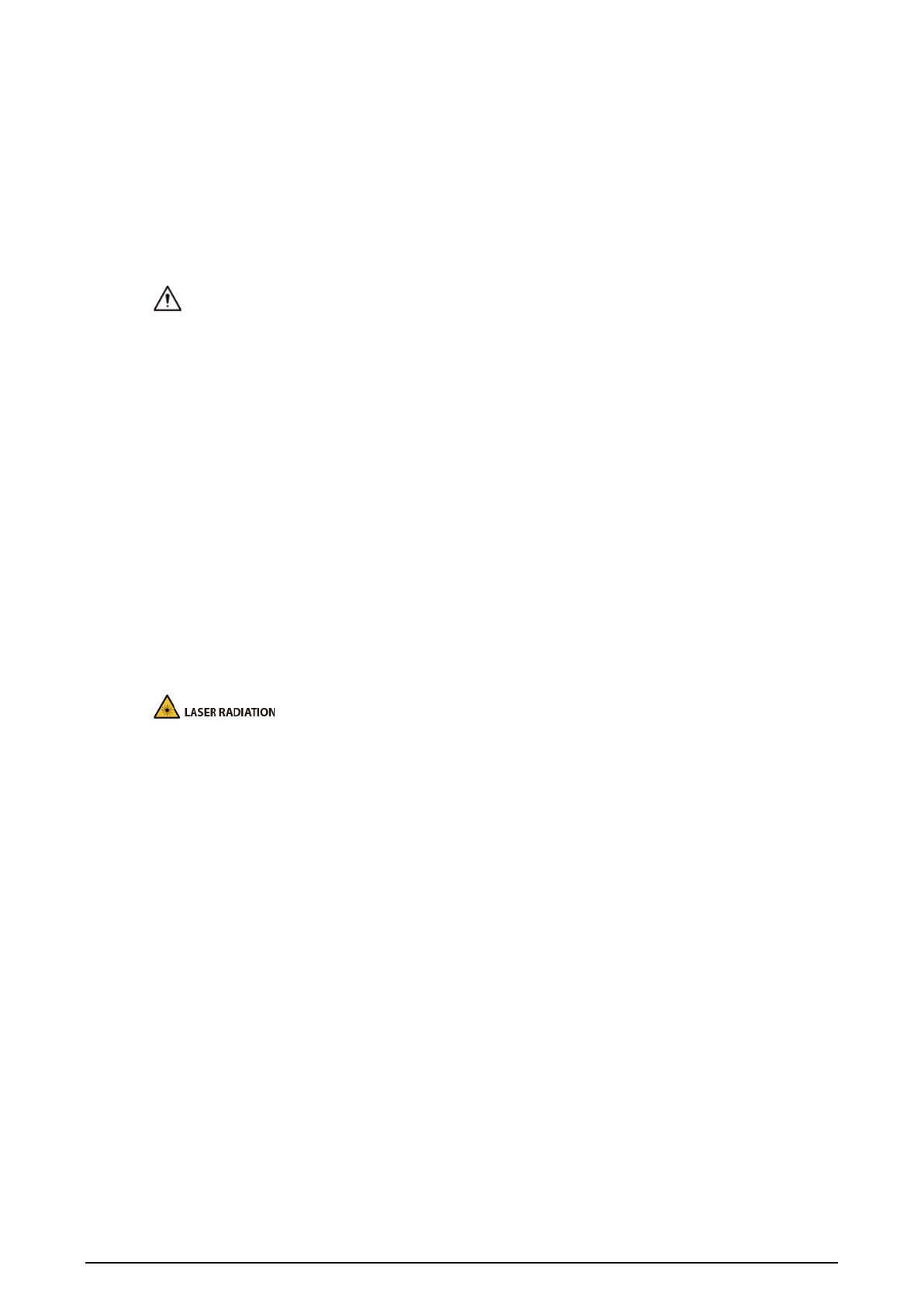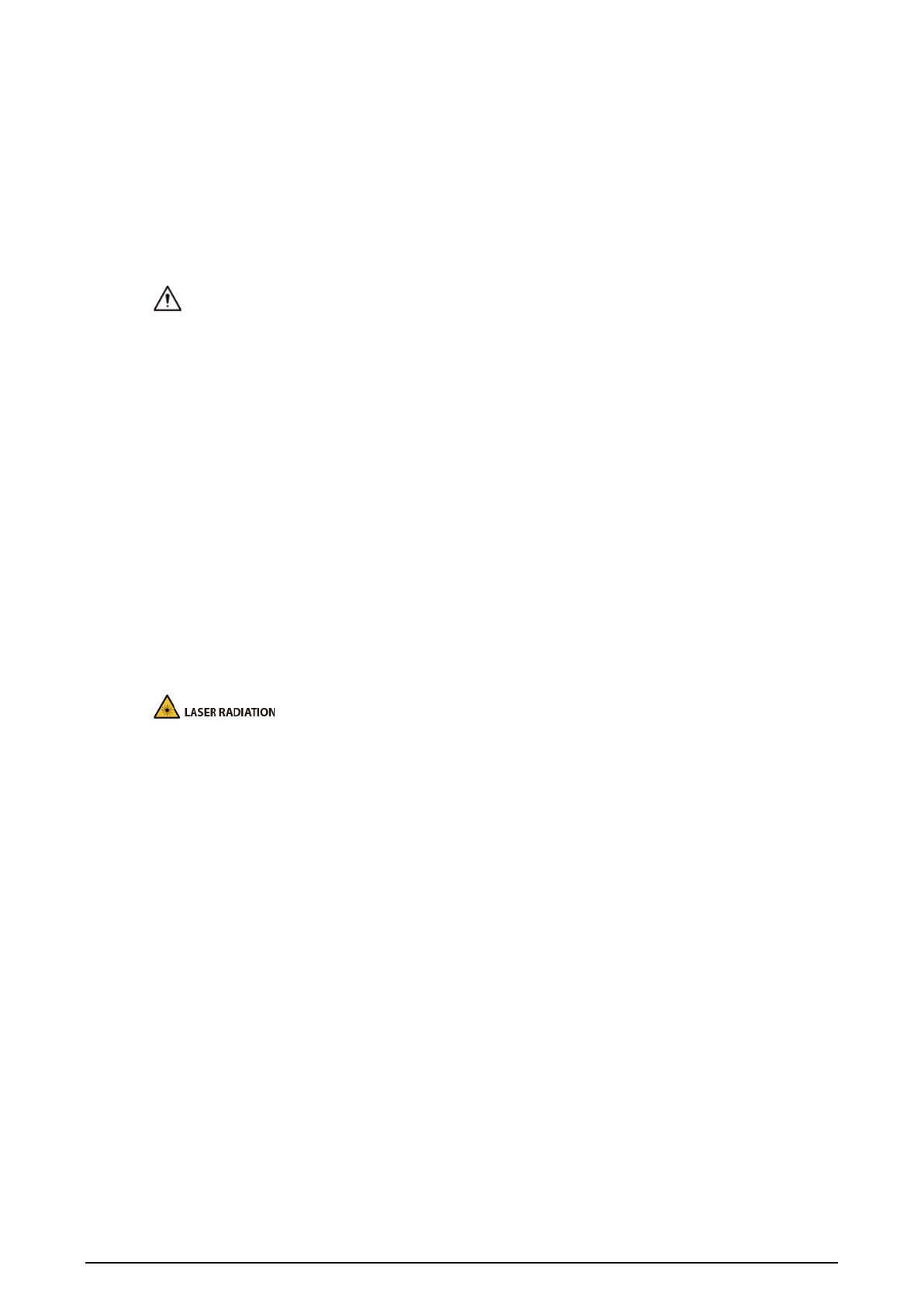
VI
work at heights, and must have knowledge and skills in the following areas:
◇ Basic knowledge and skills in installing CCTV systems and components.
◇ Basic knowledge and skills in low-voltage wiring and in connecting low-voltage electronic
circuits.
● Do not allow liquid to get into the device to avoid damage to the internal components. If any
liquid flows into the device, immediately disconnect the power supply, unplug all the cables
connected to the device, and contact after-sales service.
● Cut off the power before cleaning the device to avoid the risk of electrocution.
● Use the accessories suggested by the manufacturer. Installation and maintenance must be
performed by qualified professionals
● If the device produces smoke, an odd odor, noise, or behaves faulty, cut the power immediately,
and contact the local dealer or service center at your earliest convenience. Do not disassemble
the device. We assume no responsibility for issues caused by uninstructed maintenance.
● Clean the device body with a soft dry cloth. If there are any stubborn stains, clean them away
with a soft cloth dipped in a neutral detergent, and then wipe the surface dry. Do not use volatile
solvents such as ethyl alcohol, benzene, diluent, or abrasive detergents on the device to avoid
damaging the coating and degrading the performance of the device.
● Use a clean cloth or lens wipe to gently wipe off the dust on the visible window. Dried stains can
be washed with clean water or ordinary diluted detergent. Do not use alkaline detergents to
clean the device, and do not vigorously wipe the device with a damp cloth to avoid permanently
damaging the glass.
Laser Protection
If the device is equipped with a laser beam, pay extra attention to the following.
● The laser can cause permanent damage to human eyes and skin within safe distance. Keep the
device a safe distance away from humans while installing or operating the device.
● Do not use the distance measurer to measure the distance of targets that are within 50 m of the
laser. The laser can permanently damage the device.
● Laser radiation can ignite flammables. Do not directly expose objects (excluding scattered or
absorber) to the laser beam, and do not place volatile flammables (such as alcohol) in the
working area of laser radiation products, to avoid producing laser beams or fire caused by sparks
from high voltage discharge.
● Clear all the reflective objects from the working area of laser radiation products. The reflected or
scattered beam of a laser can cause severe damage to eyes. Take necessary precautions when
reflective objects are required for use, to minimize its reflecting and scattering range.
● Before dismantling or moving the device to another location, wait 5 minutes after the laser
distance measurer finishes operating, so that the accumulated electrons inside the device can be
fully discharged. This is to avoid the risk of electrocution.
● Do not touch the circuit of the distance measurer while the device is in a working state, especially
the power supply of the laser, which possesses thousands of volts of voltage.
● Install the device with laser function within 3 m of distance, and make sure there are no objects
obstructing it to avoid the risk of laser burn and fire.
● When using a laser beam device, avoid exposing the device surface to laser beam radiation.