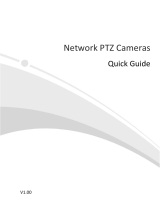11
and recommendations in this manual are presented without warranty of any kind, expressed
or implied, including, but not limited to, merchantability, satisfaction with quality, fitness for
a particular purpose, and noninfringement.
Users must assume total responsibility and all risks for connecting the product to the Internet,
including, but not limited to, network attack, hacking, and virus. We strongly recommends
that users take all necessary measures to enhance the protection of network, device, data
and personal information. Our company disclaims any liability related thereto but will readily
provide necessary security related support.
To the extent not prohibited by applicable law, in no event will our company and its
employees, licensors, subsidiary, affiliates be liable for results arising out of using or inability
to use the product or service, including, not limited to, loss of profits and any other
commercial damages or losses, loss of data, procurement of substitute goods or services;
property damage, personal injury, business interruption, loss of business information, or any
special, direct, indirect, incidental, consequential, pecuniary, coverage, exemplary,
subsidiary losses, however caused and on any theory of liability, whether in contract, strict
liability or tort (including negligence or otherwise) in any way out of the use of the product,
even if our company has been advised of the possibility of such damages (other than as may
be required by applicable law in cases involving personal injury, incidental or subsidiary
damage).
To the extent allowed by applicable law, in no event shall our total liability to you for all
damages for the product described in this manual (other than as may be required by
applicable law in cases involving personal injury) exceed the amount of money that you have
paid for the product.
Network Security
Please take all necessary measures to enhance network security for your device.
The following are necessary measures for the network security of your device:
Change default password and set strong password: You are strongly recommended to
change the default password after your first login and set a strong password of at least nine
characters including all three elements: digits, letters and special characters.
Add appropriate email address information in each user configuration. The address is used
when you click “Forgot password”.
Keep firmware up to date: It is recommended that your device is always upgraded to the
latest version for the latest functions and better security. Visit our official website or contact
your local dealer for the latest firmware.
The following are recommendations for enhancing network security of your device:
Change password regularly: Change your device password on a regular basis and keep the
password safe. Make sure only the authorized user can log in to the device.
Enable HTTPS/SSL: Use SSL certificate to encrypt HTTP communications and ensure data
security.
Enable IP address filtering: Allow access only from the specified IP addresses.
Minimum port mapping: Configure your router or firewall to open a minimum set of ports
to the WAN and keep only the necessary port mappings. Never set the device as the DMZ
host or configure a full cone NAT.