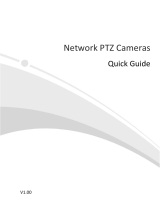8
NOTE!
For some cameras, you may need to remove four screws on the back cover of the camera in order
to press the RST button.
Disclaimer and Safety Warnings
Copyright Statement
No part of this manual may be copied, reproduced, translated or distributed in any form or by any means
without prior consent in writing from our company (referred to as us hereafter).
The product described in this manual may contain proprietary software owned by our company and its
possible licensors. Unless permitted, no one is allowed to copy, distribute, modify, abstract, decompile,
disassemble, decrypt, reverse engineer, rent, transfer, or sublicense the software in any form or by any
means.
Export Compliance Statement
Our company complies with applicable export control laws and regulations worldwide, including that of
the People's Republic of China and the United States, and abides by relevant regulations relating to the
export, re-export and transfer of hardware, software and technology. Regarding the product described
in this manual, our company asks you to fully understand and strictly abide by the applicable export
laws and regulations worldwide.
Privacy Protection Reminder
Our company complies with appropriate privacy protection laws and is committed to protecting user
privacy. You may want to read our full privacy policy at our website and get to know the ways we process
your personal information. Please be aware, using the product described in this manual may involve the
collection of personal information such as face, fingerprint, license plate number, email, phone number,
GPS. Please abide by your local laws and regulations while using the product.
About This Manual
This manual is intended for multiple product models, and the photos, illustrations, descriptions, etc,
in this manual may be different from the actual appearances, functions, features, etc, of the product.
This manual is intended for multiple software versions, and the illustrations and descriptions in this
manual may be different from the actual GUI and functions of the software.
Despite our best efforts, technical or typographical errors may exist in this manual. Our company
cannot be held responsible for any such errors and reserves the right to change the manual without
prior notice.
Users are fully responsible for the damages and losses that arise due to improper operation.
Our company reserves the right to change any information in this manual without any prior notice or
indication. Due to such reasons as product version upgrade or regulatory requirement of relevant
regions, this manual will be periodically updated.
Disclaimer of Liability
To the extent allowed by applicable law, in no event will our company be liable for any special,
incidental, indirect, consequential damages, nor for any loss of profits, data, and documents.
The product described in this manual is provided on an "as is" basis. Unless required by applicable
law, this manual is only for informational purpose, and all statements, information, and
recommendations in this manual are presented without warranty of any kind, expressed or implied,
including, but not limited to, merchantability, satisfaction with quality, fitness for a particular purpose,
and noninfringement.
Users must assume total responsibility and all risks for connecting the product to the Internet,
including, but not limited to, network attack, hacking, and virus. We strongly recommend that users
take all necessary measures to enhance the protection of network, device, data and personal
information. Our company disclaims any liability related thereto but will readily provide necessary
security related support.