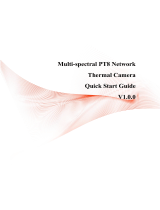Page is loading ...

Thermal Network Wide-area Hybrid
Camera
Quick Start Guide
V1.0.0

I
Foreword
General
This manual introduces the installation, functions and operations of the thermal network wide-area
hybrid camera (hereinafter referred to as "the Camera"). Read carefully before using the Camera, and
keep the manual safe for future reference.
Safety Instructions
The following signal words might appear in the manual.
Signal Words Meaning
Indicates a high potential hazard which, if not avoided, will result
in death or serious injury.
Indicates a medium or low potential hazard which, if not
avoided, could result in slight or moderate injury.
Indicates a potential risk which, if not avoided, could result in
property damage, data loss, reductions in performance, or
unpredictable results.
Indicates a laser radiation hazard.
Take care to avoid exposure to a laser beam.
Provides methods to help you solve a problem or save time.
Provides additional information as a supplement to the text.
Revision History
Version Revision Content Release Time
V1.0.0 First release. February 2022
Privacy Protection Notice
As the device user or data controller, you might collect the personal data of others such as their face,
fingerprints, and license plate number. You need to be in compliance with your local privacy
protection laws and regulations to protect the legitimate rights and interests of other people by
implementing measures which include but are not limited: Providing clear and visible identification
to inform people of the existence of the surveillance area and provide required contact information.
About the Manual
● The manual is for reference only. Slight differences might be found between the manual and the
product.
● We are not liable for losses incurred due to operating the product in ways that are not in
compliance with the manual.
● The manual will be updated according to the latest laws and regulations of related jurisdictions.
For detailed information, see the paper user’s manual, use our CD-ROM, scan the QR code or visit
our official website. The manual is for reference only. Slight differences might be found between
the electronic version and the paper version.

II
● All designs and software are subject to change without prior written notice. Product updates
might result in some differences appearing between the actual product and the manual. Please
contact customer service for the latest program and supplementary documentation.
● There might be errors in the print or deviations in the description of the functions, operations
and technical data. If there is any doubt or dispute, we reserve the right of final explanation.
● Upgrade the reader software or try other mainstream reader software if the manual (in PDF
format) cannot be opened.
● All trademarks, registered trademarks and company names in the manual are properties of their
respective owners.
● Please visit our website, contact the supplier or customer service if any problems occur while
using the device.
● If there is any uncertainty or controversy, we reserve the right of final explanation.

III
Important Safeguards and Warnings
This section introduces content covering the proper handling of the device, hazard prevention, and
prevention of property damage. Read carefully before using the device, and comply with the
guidelines when using it.
Transportation Requirements
● Do not place heavy stress on the device, allow it to fall, violently vibrate or immerse it in liquid
during transportation. Handle the device with care to avoid damaging the internal precision
parts.
● The complete package is necessary for transportation and storage. It is strictly forbidden to
transport the device without full packaging. Whether it is delivered by the contractor or returned
to the factory for repair, we will assume no responsibility for any damage or problems caused
during transportation due to the incomplete package being sent.
Storage Requirements
● Store the device under allowed humidity and temperature conditions.
● Do not place the device in a humid, dusty, extremely hot or cold site that has strong
electromagnetic radiation or poor ventilation.
● Do not place heavy stress on the device, allow it to fall or collide with other objects, violently
vibrate or immerse it in liquid during storage.
Installation Requirements
● All service personnel must have required certification or qualified training for performing
installations and maintenance of electric apparatuses in environments that have explosive gas.
They must also be trained and certified to work at heights, and must have knowledge and skills in
the following areas:
◇ Basic knowledge and skills in installing CCTV system and components.
◇ Basic knowledge and skills in low-voltage wiring and in connecting low-voltage electronic
circuits.
● All installation and operations must conform to the local electrical safety code and standards.
● Strictly comply with the local electrical safety code and standards, and check whether the power
supply is correct before operating the device.
◇ When selecting the power adapter, the power supply requirements (such as rated voltage)
are subject to the device label.
◇ We recommend using the power adapter provided with the device.
◇ The power supply must conform to the requirements of ES1 in IEC 62368-1 standard and be
no higher than PS2. Please note that the power supply requirements are subject to the device
label.

IV
● Make sure that the power is off when you connect the cables, install or disassemble the device.
● An emergency disconnect device must be installed during installation and wiring at a readily
accessible location for emergency power cut-off.
● Protect the power cord and wires from being walked on or squeezed particularly at plugs, power
sockets, and the point where they exit from the device.
● Do not expose the device to heat sources such as a radiator, heater, stove or other types of
heating equipment. This is to avoid the risk of fire.
● Do not connect multiple devices to the same power adapter to avoid the risk of overheating or
fire if the rated load is exceeded. Please use the power adapter provided by the manufacturer.
● A high joule surge protector must be installed when using the device in environments with
strong thunder storms or high induced voltage, such as in high voltage transformer substations.
● We recommend you use the device with a lightning protection device for stronger protection
against lightning. For outdoor scenarios, strictly comply with the lightning protection
regulations. The device must be installed by a certified lightning protection contractor.
● The lightning protection standards of buildings must be taken into consideration when
designing the lightning protection and grounding for outdoor circuits. They must conform to the
related national and industrial standards. The grounding device must meet the dual
requirements of system anti-interference and electrical safety, and must not be short-circuited or
mixed with the neutral line of the strong power grid.
● Appropriate brackets must be installed when the device cannot be used alone.
● Do not pull on the cable to avoid damaging the device.
● Do not place heavy stress on the device, allow it to collide with other objects, and do not
violently vibrate or immerse it in liquid during installation.
● Do not connect the device to two or more kinds of power supplies, to avoid safety risks and
damage to the device.
● Do not expose the device to environments with strong magnetic fields to avoid damage to the
device.
● Do not install the device in an environment that has strong vibrations, such as in a vehicle or ship.
● Remove the electrostatic film from the visible window and the thermal imaging lens cover after
installation is complete.
● Do not block the ventilation opening near the device to avoid the device being damaged from
heat accumulation.
● Use the accessories suggested by the manufacturer. Installation and maintenance must be
performed by qualified professionals.
● Make sure a durable and reliable waterproof treatment has been applied to the connectors of the
network and power cables, to avoid damaging the device.
● Protect the accessories that come with the device for future maintenance and debugging.
● Make sure that the device is installed horizontally (the bubble inside the spirit level stays in the
middle), and on a stable surface that is resistant to deformation.
● Power on the device for inspection of basic functions before installing it in a high location. This is
to avoid reinstalling it if it behaves abnormally.
● Do not place the device in environments with smoke, vapor, heavy dust, or that have high
temperatures to avoid damage to the device.

V
● If a circular connector comes with the device, make sure it is securely screwed in place.
Otherwise, the device might behave abnormally due to erosions or oxidation of the connector or
the pins.
● Make sure the wire diameter of the cables meets the requirements of the corresponding distance
to avoid equipment damage caused by undervoltage and overcurrent.
● Do not aim the lens at intense radiation sources (such as the sun, lasers and molten steel) to
avoid damage to the thermal detector and the visible lens.
After unpacking, even if the packing bag is damaged or leaking air, the normal use of the device will
not be affected.
Operation Requirements
● Do not insert foreign matter into the device to avoid the risk of short circuits, damaging the
device and injuring people.
● Do not touch the heat dissipation component of the device to avoid getting burnt.
● Operating temperature: -40 °C to +70 °C (-40 °F to +158 °F).
● Do not use a temperature measuring device to measure temperatures that extend beyond its
measuring range.
● Do not stain or damage optical components such as the lens and glass.
● Prevent liquid from flowing into the device to avoid damage to its internal components.
● Do not place the device in a highly humid, extremely hot or cold site.
● Use the device within the allowed humidity (less than 95% RH) and altitude (less than 3000 m)
conditions.
● The operating temperature of the device must meet the requirements. Refer to the device
specifications for information on the allowed temperature and humidity conditions.
● Do not expose the device to corrosive environments such as coastal areas, sea areas with thick
salt fog, environments with acid gas, chemical plants and the seaside.
● There is a limit to the life cycle of the quick-wear parts. Make sure to use them correctly, and
follow the manufacturer’s recommendations and guidance. Log in to the official website for
instructions on using the quick-wear parts.
● Devices suitable for low temperature environments automatically preheat before they start to
work when placed in a low temperature environment. The preheat time depends on the ambient
temperature. When it heats to a suitable temperature, the device starts to work normally.
Maintenance and Repair Requirements
● The maintenance personnel of the camera must have required certification or qualified training
for installing closed-circuit television (CCTV) systems. They must also be trained and certified to

VI
work at heights, and must have knowledge and skills in the following areas:
◇ Basic knowledge and skills in installing CCTV systems and components.
◇ Basic knowledge and skills in low-voltage wiring and in connecting low-voltage electronic
circuits.
● Do not allow liquid to get into the device to avoid damage to the internal components. If any
liquid flows into the device, immediately disconnect the power supply, unplug all the cables
connected to the device, and contact after-sales service.
● Cut off the power before cleaning the device to avoid the risk of electrocution.
● Use the accessories suggested by the manufacturer. Installation and maintenance must be
performed by qualified professionals.
● If the device produces smoke, an odd odor, noise, or behaves faulty, cut the power immediately,
and contact the local dealer or service center at your earliest convenience. Do not disassemble
the device. We assume no responsibility for issues caused by uninstructed maintenance.
● Clean the device body with a soft dry cloth. If there are any stubborn stains, clean them away
with a soft cloth dipped in a neutral detergent, and then wipe the surface dry. Do not use volatile
solvents such as ethyl alcohol, benzene, diluent, or abrasive detergents on the device to avoid
damaging the coating and degrading the performance of the device.
● Use a clean cloth or lens wipe to gently wipe off the dust on the visible window. Dried stains can
be washed with clean water or ordinary diluted detergent. Do not use alkaline detergents to
clean the device, and do not vigorously wipe the device with a damp cloth to avoid permanently
damaging the glass.
Laser Requirements
Wave
Length (nm) Diameter of Light Spot Power
(W)
Max. Beam
Intensity (W/sr)
850 ± 10
Divergence angle 2°: Valid distance ≥ 600 m,
beam diameter 28 m. 4.5 4.5
Divergence angle 70°: Valid distance ≥ 80 m,
beam diameter 112 m.
If the device is equipped with a laser beam, pay extra attention to the following:
● The laser can cause permanent damage to human eyes and skin within safe distance. Keep the
device a safe distance away from humans while installing or operating the device.
● Do not use the distance measurer to measure the distance of targets that are within 50 m of the
laser. The laser can permanently damage the device.
● Laser radiation can ignite flammables. Do not directly expose objects (excluding scattered or
absorber) to the laser beam, and do not place volatile flammables (such as alcohol) in the
working area of laser radiation products, to avoid producing laser beams or fire caused by sparks
from high voltage discharge.
● Clear all the reflective objects from the working area of laser radiation products. The reflected or
scattered beam of a laser can cause severe damage to eyes. Take necessary precautions when
reflective objects are required for use, to minimize its reflecting and scattering range.
● Before dismantling or moving the device to another location, wait 5 minutes after the laser
distance measurer finishes operating, so that the accumulated electrons inside the device can be

VII
fully discharged. This is to avoid the risk of electrocution.
● Do not touch the circuit of the distance measurer while the device is in a working state, especially
the power supply of the laser, which possesses thousands of volts of voltage.
● Install the device with laser function within 3 m of distance, and make sure there are no objects
obstructing it to avoid the risk of laser burn and fire.
● When using a laser beam device, avoid exposing the device surface to laser beam radiation.
Models for Power and Network Arrester
Device Model Power
Adapter
DC to DC
Adapter
(Optional)
Power
Arrester
Network
Arrester
(Optional)
Wide-area
Hybrid
Camera
DC version Standard — Power and Network arrests
are in one

VIII
Table of Contents
Foreword ........................................................................................................................................................................................................I
Important Safeguards and Warnings ............................................................................................................................................ III
1 Checklist .................................................................................................................................................................................................... 1
2 Design......................................................................................................................................................................................................... 2
2.1 Dimensions ................................................................................................................................................................................... 2
2.2 Cables .............................................................................................................................................................................................. 3
3 Basic Configuration ............................................................................................................................................................................. 5
3.1 Initializing the Camera ............................................................................................................................................................ 5
3.2 Modifying IP Address............................................................................................................................................................... 5
3.3 Live Video ...................................................................................................................................................................................... 6
4 Installing the Camera ......................................................................................................................................................................... 7
4.1 Cable Preparation ...................................................................................................................................................................... 7
4.2 Installing Micro SD or SIM Card .......................................................................................................................................... 8
4.3 Installation Preparation ......................................................................................................................................................... 8
4.4 Installation procedure ............................................................................................................................................................. 9
4.4.1 Wall Mount ......................................................................................................................................................................... 9
4.4.2 Pole Mount ....................................................................................................................................................................... 12
5 Installing Waterproof Connector ................................................................................................................................................ 15
6 Alarm Configuration ......................................................................................................................................................................... 16
Appendix 1 Lightning and Surge Protection ............................................................................................................................ 18
Appendix 2 Cybersecurity Recommendations ........................................................................................................................ 19

1
1 Checklist
Check the package according to the following checklist. If you find something has been damaged or
is missing, contact customer service.
Keep accessories safe for future use.
Table 1-1 Checklist
No. Name Quantity No. Name Quantity
1 Thermal Network Wide-
area Hybrid Camera 1 6 RJ-45 waterproof
connector 1
2 Power cord 1 7 Insulating gloves 1
3 Power adapter 1 8 Legal and regulatory
information 1
4 Quick start guide 1 9 Waterproof teflon tape 1
5 Accessary bag 1 10 Installation guide 1

2
2 Design
2.1 Dimensions
Figure 2-1 Dimensions of the Camera (unit: mm [inch])
Figure 2-2 Dimensions of quick connector (unit: mm [inch])

3
2.2 Cables
The following figure of the cable is for reference only, and might differ from the actual product.
Figure 2-3 Cables
Table 2-1 Port description
No. Port Port Name Connector Description
1 I/O I/O port — Includes alarm input and output.
For details, see Table 2-2.
2
3
AUDIO IN Audio input port
—
Inputs audio signals and receives
analog audio signals from
devices such as sound pickups.
AUDIO OUT Audio output port Outputs audio signals to external
devices such as speakers.
AUDIO GND Audio ground — Connects to grounding terminal.
4 LAN Ethernet port RJ-45 Connects to standard Ethernet
cable.
5 RS-485 RS-485 port — Controls PTZ.
6 POWER Power input port —
Inputs 36 VDC. Make sure to
power the Camera according to
the label description.
The Camera might sustain
damage if the adapter fails to
correctly supply power to it
according to the label
description.

4
Table 2-2 I/O port description
Name Port name Description
I/O port
ALARM_OUT1 Outputs alarm signal to alarm devices.
ALARM_OUT1 can only be used together with
ALARM_COM1 when connecting to alarm devices.
ALARM_COM1
ALARM_OUT2 Outputs alarm signal to alarm devices.
ALARM_OUT2 can only be used together with
ALARM_COM2 when connecting to alarm devices.
ALARM_COM2
ALARM_IN1–ALARM_IN7 Receives on-off signal from external alarm devices.
ALARM_GND Grounding terminal.

5
3 Basic Configuration
The figures in this manual are for reference only, and might differ from the actual page. For more
details, see Thermal Hybrid Camera_Web Operation Manual.
3.1 Initializing the Camera
● Initialize the Camera for the first-time use after performing a factory reset.
● To keep the data on the Camera secure, keep the admin password after initialization and
regularly change it.
● Make sure the Camera IP address (192.168.1.108 by default) and the computer IP address are on
the same network segment.
Step 1 Open IE browser, enter the Camera default IP address in the address bar, and then press
the Enter key.
Step 2 Set the login password of admin.
● The email address is for password reset.
● We recommend entering the email address in case you forget the password and reset
the password.
Step 3 Click Save to complete initialization.
3.2 Modifying IP Address
Set the IP address for the network segment to allow the Camera to access the network.
Step 1 Log in to the Camera web page.
Step 2 Select Setup > Network > TCP/IP.

6
Figure 3-1 TCP/IP
Step 3 Configure IP related parameters.
Step 4 Click Save.
3.3 Live Video
The web page might differ depending on devices, and the figures in this document are just for
reference.
Log in to the web page of the Camera, and then the system will display the web main page.
You will be prompted to install a plug-in for first-time system login. Please download and install the
plug-in. The web page will refresh automatically after the plug-in is installed, and then the live video
will be displayed.
Figure 3-2 Live video

7
4 Installing the Camera
4.1 Cable Preparation
Video Cable
● 75 Ω impedance.
● Full cable with copper conductor.
● 95% knitted copper shield.
Table 4-1 Description of video cable
International model Maximum transmission distance [ft (m)]
RG59/U 750 (229)
RG6/U 1,000 (305)
RG11/U 1,500 (457)
Power Cord
● The power adapter is provided with delivery.
● To extend the power cord you have received, evaluate the distance you want to extend to and
select the appropriate cord diameter.
● When the cord diameter is certain, and the voltage loss rate at 36 VDC is below 10%, the
recommended maximum transmission distances are as follows.
Table 4-2 Description of power cord
Distance [ft (m)] Wire Diameter [inch (mm)] Area [in2 (mm2)] Material
65.62 (20) 0.054 (1.38) 0.0023 (1.5)
Solid copper
wire
98.43 (30) 0.054 (1.38) 0.0023 (1.5)
131.23 (40) 0.054 (1.38) 0.0023 (1.5)
164.04 (50) 0.063 (1.6) 0.0031 (2.0)
196.85 (60) 0.063 (1.6) 0.0031 (2.0)
229.66 (70) 0.070 (1.78) 0.0031 (2.0)
Other Signal Cable
For all other signal cables (such as alarm input and output, RS-485), we recommend you use wires
that have a diameter of 0.56 mm (24 AWG) and above as the signal cables.

8
4.2 Installing Micro SD or SIM Card
● Cut off power before the installation.
● Do not press the reset button during installation. Press and hold the reset button for 10 s and the
Camera will be restored to factory default settings. Be cautious with the operation.
Open the Camera cover and you can see the reset button and the Micro-SD card slot on the panel.
The reset button is for resetting the system, and the Micro-SD card is for data storage.
Figure 4-1 Reset button and Micro-SD card slot
4.3 Installation Preparation
Check Installation Space and Intensity
● Make sure the place where the Camera is to be installed has enough space to hold the Camera
and its mounting accessories.
● Make sure the mounting platform can sustain at least 8 times the weight of the Camera and its
mounting structural components.
Installation Requirements
● Make sure that the Camera is in good condition before installation. Avoid exposing the Camera
to vibrations caused by non-standard transportation, which can result in damage causing second
detachment.
● Before installation, make sure the installation environment is clear of liquid sources, otherwise,
the Camera might become soaked and damaged. After installation, make sure the Camera can
operate without interference.
● Make sure the bracket is sturdy and stable to prevent deformation during long-term use. If the
Camera is installed in high towers, we recommend all the screw holes be secured with 2 nuts and
spring washers to ensure stability. Otherwise, the device might not be in a horizontal level

9
caused by the tower shaking. Optional screws and nuts need to be made of stainless steel.
● The tower where the Camera is to be installed needs an installation and maintenance platform
for easy installation and maintenance. The tower needs to conform to the current industrial
standard, regulations and relevant acceptance criteria.
● Do not aim the lenses at intense radiation sources (such as the sun, molten steel or heat source).
● Installation at height must be carried out by people that are lightning protection qualified. The
construction requirements must also comply with lightning protection specifications.
● Lightning-proof protection needs to be set between the power adapter and the Camera.
● We recommend you use a UTP (Unshielded Twisted Pair) that is frost-proof when installing the
Camera in a cryogenic environment that is below –10 °C (+14 °F).
● The cables must not be exposed, and need to be protected with wiring conduit, such as
galvanized tube and metal hose.
● Make sure to install the waterproof connector to the cable port. The most frequently-used
waterproof method is to secure it with electrical tape and then wrap waterproof tape around the
port to avoid water seeping in. These two kinds of tapes must be branded to ensure a long
service life and avoid circuitry oxidation and water seeping in.
● After installation, the protection film on the font cover of the Camera lens and the visible light
lens need to be revealed.
● Installation and detachment of the Camera needs to be done by professionals. The Camera needs
to be protected from collision to avoid damages. The Camera needs to be tied up firmly during
lifting in case the Camera turns over.
4.4 Installation Procedure
The Camera supports wall mount and pole mount.
Avoid dropping objects such as parts and tools of the Camera from high altitudes during installation
to avoid people getting hurt and the Camera being damaged.
4.4.1 Wall Mount
Step 1 Fix the expansion bolts, and then install the wall mount bracket.
1) Drill four holes on the mounting wall, and then insert the expansion bolts.
2) Pull out the cables, feed through the wall mount bracket, and then leave 150 mm cable
out of the bracket.
3) Align the holes and the expansion screws, and then tighten the hexagonal nuts to fix
the bracket.

10
Figure 4-2 Install bracket (unit: mm [inch])
Step 2 Screw the quick connector into the bracket and fix it with stainless steel screws.
Figure 4-3 Screw the quick connector
Step 3 Tighten the safety hook.
Make sure to tighten the safety hook. Otherwise the Camera might fall due to the unfixed
installation.

11
Figure 4-4 Tighten the safety hook
Step 4 Connect the cables.
Figure 4-5 Connect to the cables
Step 5 Fix the Camera to the bracket with the stainless steel screws.
/