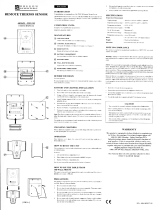Page is loading ...

1
MULTI-CHANNEL IN-OUT
CABLE FREE
THERMO-HYGROMETER
MODEL : EMR963HG
USER’S MANUAL
INTRODUCTION
Congratulations on your purchase of Oregen Scientific's Cable-Free
Thermo-Hygro sensor.
Enclosed with this package is one (1) main display unit and one (1)
cable-free remote thermo-hygro sensor unit.
The main unit has an extra-large multifunction 2-line LCD that
shows recordings for indoor and outdoor temperatures, humidity,
maximum and minimum recordings and trend indicators. The unit
supports up to three 433MHz remote thermo-sensors or thermo-
hygro sensors. A variety of additional sensors can be purchased
separately.
In addition to monitoring maximum and minimum temperature and
humidity readings, the unit also has an alarm that can be set to
activate once readings exceed a given variance.
No wire installation is required between the main and remote units.
As the EMR963HG operates at 433MHz, it can be used in the U.S.
and most places in Continental Europe.
FEATURES: MAIN UNIT

2
A Extra large two-line Liquid Crystal Display (LCD)
Multifunction display showing temperature and humidity,
max./min. memory, and trend indicators for the main unit and
remote sensors.
B CHANNEL button
- Selects among different channels
- Activates remote sensor scanning mode
C IN/REMOTE
- Selects between the main-unit display and a selected
remote unit
- Activates search mode
D MEM/CLEAR button
- Recalls the maximum or minimum temperature and
humidity readings
- Clears the maximum and minimum temperature and
humidity memory of remote sensor channels or the main
unit display
E HI/LO button
- Set the upper or lower temperature alarm limits of
individual channels
- Confirms alarm settings
F
button
Sets the readings for the upper or lower temperature and
humidity of individual channels
G AL ON/OFF button
Activates or deactivates alarm
H RESET
Returns all settings to default values and erases all memories
I °C/°F slide switch
Selects between degree Centigrade (°C) and Fahrenheit (°F)
J Battery compartment
Accommodates two AA-size batteries
K Retractable table stand
For standing the main unit on a flat surface
L Recessed Wall-mount hole
For mounting the main unit on a wall
FEATURES: REMOTE
THERMO-HYGRO SENSOR
A Two-line LCD
Displays the current temperature and humidity monitored by
the remote unit
B LED indicator
Flashes when the remote unit transmits a reading
C °C/°F slide switch
Selects between Centigrade (°C) and Fahrenheit (°F)
D Channel slide switch
Designates the remote unit Channel 1, Channel 2 or
Channel 3
E RESET
Returns all settings to default values
F Battery compartment
Accommodates two AA-size batteries
G Battery door

3
H Wall-mount holder
Supports the remote unit in wall-mounting
I Removable table stand
For standing the remote unit on a flat surface
BEFORE YOU BEGIN
To ensure proper functioning of the EMR963HG follow this setup
procedure.
For best operation:
1. Assign different channels to different remote units.
2. Insert batteries for remote units before doing so for the main unit
(see instructions for battery installation).
3. Place the main unit as close as possible next to the remote unit,
reset the main unit after installing batteries. This will ensure
easier synchronization between the transmission and reception
of signals.
4. Position the remote unit and main unit within effective transmission
range, which, in usual circumstances, is 20 to 30 meters.
Note that the effective range is vastly affected by the building
materials and where the main and remote units are positioned.
Try various set-ups for best result.
Though the remote units are weather proof, they should be placed
away from direct sunlight, rain or snow.
BATTERY AND CHANNEL
INSTALLATION: REMOTE UNIT
The remote thermo-hygro sensor unit uses two (2) UM-3 or “AA”
size alkaline batteries.

4
Follow these steps to install / replace batteries:
1. Remove the screws on the battery compartment.
2. Select the channel number on the CHANNEL slide switch.
3. Select the temperature display unit on the °C/°F slide switch.
4. Insert the batteries strictly according to the polarities shown
therein.
5. Replace the battery compartment door and secure its screws.
Replace the batteries when the low-battery indicator of the particular
channel lights up on the main unit. (Repeat the steps described in
section “BEFORE YOU BEGIN”)
Note that once a channel is assigned to a remote unit, you can
only change it by removing the batteries or resetting the unit.
BATTERY INSTALLATION: MAIN UNIT
The main unit uses two (2) UM-3 or “AA” size alkaline batteries.
Follow these steps to install / replace batteries:
1. Slide open the battery compartment door.
2. Insert the batteries strictly according to the polarities shown
therein.
3. Replace the battery compartment door.
Replace the batteries when the low-battery indicator of the indoors
temperature lights up. (Repeat the steps described in section
“BEFORE YOU BEGIN”)
If not disposed of properly, batteries can be harmful.
Protect the environment by taking exhausted batteries
ot authorized disposal stations.

5
GETTING STARTED
Once batteries are placed in a given remote sensor unit, it will start
transmitting information at 40-second intervals.
Also, for approximately a 3-minute duration, the main unit will
automatically search for signals once batteries are installed. Upon
successful reception, the individual channel temperature reading
will be displayed on the top line and the respective humidity reading
on the bottom line. The main unit will automatically update its
readings at about 40-second intervals.
If no signals are received, blanks “ --- ” will be displayed and the
kinetic wave icon will not show.
To force a signal search:
• Press and hold IN/REMOTE for 2-seconds to enforce a
3-minute search.
This is useful in synchronizing the transmission and reception of the
remote and main units.
Repeat this step whenever you find discrepancies between the
reading shown on the main unit and that on the respective remote
unit.
HOW TO CHECK REMOTE AND
INDOORS TEMPERATURES
Display of readings from a remote sensor or the main unit is a one-
step procedure. The remote sensor channel or the main unit display
is indicated in a box under the kinetic-wave icon.
Kinetic-wave
Icon
Designated Indoor
Remote Remote Remote
Display Display
Display Display Display
Channel One Channel Two Channel Three
To display temperature / humidity readings from the main unit:
• Press IN / REMOTE until a dot is displayed in the box under the
kinetic-wave.
To display temperature / humidity readings from a remote
sensor:
• Press CHANNEL until the appropriate remote sensor channel is
displayed in the box under the kinetic-wave.
If no readings are received form one particular channel for more than
15 minutes, blanks “ --- ” will be displayed until further readings are
successfully searched. Check the remote sensor to ensure that it is
secure and that the correct channel has been selected. Optionally,
press and hold IN/REMOTE for 2-seconds to enforce a search.
HOW TO READ
THE KINETIC-WAVE DISPLAY
The kinetic-wave display shows the signal-receiving status of the
main unit. There are three possible forms:

6
The unit is in searching mode.
Transmission data are securely
registered.
No signals.
THE COMFORT-LEVEL ICONS
The comfort level is based on the recorded relative humidity. An
indicator will be displayed ot show if the level is comfortable, wet or
dry.
TEMPERATURE AND HUMIDITY TREND
INDICATORS
The temperature-trend and humidity-trend indicators show the trends
of collected readings. Arrows indicate a rising, steady or falling
trend.
Note: If the temperature goes above or below the temperature
measuring range of the main unit or the remote unit ( stated in
specification), the display will show “HHH” or “LLL”.
REMOTE SENSOR SCANNING
The unit can be set to automatically scan and display readings from
the remote sensors. When the remote-sensor mode is active, the
display will show the readings from one channel for about 4-second
and then proceed to the next channel display.
To activate the remote-sensor scanning mode:
• Press and hold CHANNEL for 2-seconds.
Arrow
indicator
Temperature
Trend
Steady FallingRising
Arrow
indicator
Humidity
Trend
Steady FallingRising
Comfort-level

7
To deactivate the remote-sensor scanning mode:
• Press any button.
MAXIMUM AND MINIMUM
TEMPERATURE AND HUMIDITY
The maximum and minimum recorded temperature and humidity
readings will automatically be stored in the memory.
To display the maximum and minimum display memory:
1. Select the channel to be checked.
2. Press MEM/CLEAR once to display the maximum temperature
and again the minimum temperature. The respective indicators,
MAX or MIN will be displayed.
To clear the memory:
• Press and hold MEM/CLEAR for 2-seconds.
If you press MEM/CLEAR now, the maximum and minimum
temperatures will have the same values as the current ones until
different readings are recorded.
HOW TO USE CHANNEL-1
TEMPERATURE/HUMIDITY ALARM
Upper and lower temperature and humidity limits for channel-1 can
be set so that an alarm activates when the limits are exceeded.
The high and low temperature and humidity displays are selected by
sequentially pressing HI/LO.
The high-low displays are as follows:
Sequence Respective Display
Pressing HI/LO once Enters HI temperature display
Pressing HI/LO twice Enters HI humidity display
Pressing HI/LO three times Enters LO temperature display
Pressing HI/LO a four time Enters LO humidity display
To set a high or low temperature or humidity alarm:
1. Press HI/LO, channel-1 will be displayed.
2. Press
to set the temperature or humidity limit. Each press will
increase increments by one degree or percentage. Press and hold
the button for a rapid-scrolling sequence by increments of five.

8
Note:
The temperature range is from -50°C (-58°F) to +70°C
(158°F).
If this is the first time you set the limits, the lower limit will start
from -50°C (-58°F) and the upper limit +70°C (158°F).
Otherwise, the reading will start from the temperature last
selected.
The humidity range is from 2% to 98%.
If this is the first time you set the limits, the lower limit will start
from 2% and the upper limit 98% Otherwise, the reading will
start from the humidity last selected.
3. Repeat the steps to set the upper humidity setting and the lower
temperature and humidity settings.
4. When finished, press HI/LO to set another limit or wait
16-seconds and the unit will automatically return to the normal
display. The respective HI, LO or both indicators will light up
to signify the status of the alarm.
If in another channel other than channel one is selected, when the
alarm activates the display will switch to channel-1 and the display
will flash. If left untouched, the alarm will activate for a 1-minute.
Press any key to momentarily stop the alarm. The alarm will activate
again if the limit continues exceeds the set limit.
Note: If a second limit is passed while an alarm is active, the
first alarm will complete its 1-minute cycle and the alarm will
continue to activate for a second minute to indicate that a
second limit has been surpassed.
To disable an alarm:
1. Enter the setting mode by pressing HI/LO.
2. Then, press AL ON/OFF.
The alarm has been disabled and will not sound at the previously set
limit.
To disable a sounding alarm:
• Press any button, the alarm sound will stop.
DISCONNECTED SIGNALS
If without obvious reasons the display for a particular channel goes
blank, press IN/REMOTE to enforce an immediate search.
If that fails, check:
1. The remote unit of that channel is still in place.
2. The batteries of both the remote unit and main unit. Replace as
necessary.
Note that when the temperature falls below freezing point, the
batteries of outdoor units will freeze, lowering their voltage
supply and the effective range.
3. The transmission is within range and path is clear of obstacles and
interference. Shorten the distance when necessary.

9
TRANSMISSION COLLISION
Signals from other household devices, such as door bells, home
security systems and entry controls, may interfere with those of this
product and cause temporarily reception failure. This is normal and
does not affect the general performance of the product. The
transmission and reception of temperature readings will resume once
the interference recedes.
NOTE ON °C AND °F
The unit of temperature display is selected on the °C/°F slide switch.
Select °C for Centigrade or °F for Fahrenheit.
Note that the remote temperature display on the main unit is
dominated by the selection on the °C/°F slide switch of the
main unit. Whatever the display units of the remote sensors
are, they will be automatically converted to the chosen one of
the main unit.
LOW BATTERY WARNING
When it is time to replace batteries, the respective low-battery
indicator will show up when the respective channel is selected. The
battery level of the main unit will be shown on the indoor temperature
when it is running low.
HOW TO USE THE TABLE STAND OR
WALL MOUNTING
The main unit has a retractable table stand, which when flipped open,
can support the unit on a flat surface. Or you can flip close the stand
and mount the unit on a wall using the recessed screw hole.
As for the remote unit, it comes with a wall-mount holder and a
removable stand. Use either to hold the unit in place.
Main unit Wall-mount Table Stand
Remote unit Wall-mount Table Stand

10
THE RESET BUTTON
This button is only used when the unit is operating in an unfavorable
way or malfunctioning. Use a blunt stylus to hold down the button.
All settings will return to their default values.
PRECAUTIONS
This product is engineered to give you years of satisfactory service
if you handle it carefully. Here are a few precautions:
1. Do not immerse the unit in water.
2. Do not clean the unit with abrasive or corrosive materials. They
may scratch the plastic parts and corrode the electronic circuit.
3. Do not subject the unit to excessive force, shock, dust, temperature
or humidity, which may result in malfunction, shorter electronic
life span, damaged battery and distorted parts.
4. Do not tamper with the unit’s internal components. Doing so will
invalidate the warranty on the unit and may cause unnecessary
damage. The unit contains no user-serviceable parts.
5. Only use fresh batteries as specified in the user’s manual. Do not
mix new and old batteries as the old ones may leak.
6. Always read the user’s manual thoroughly before operating the
unit.
SPECIFICATIONS
Main unit
Display temperature range : -50.0° C to 70.0°C
(-58.0° F to 158.0°F)
Proposed operating range : - 5.0° C to 50.0°C
( 23.0° F to 122.0°F)
Temperature resolution : 0.1° C to ( 0.2°F)
Temperature compensation : -10.0° C to 60.0° C
(14.0° F to 140.0° F)
Relative Humidity : 25% RH to 90% RH
Operating range
Remote thermo-hygro unit
Display temperature range : -50.0° C to 70.0°C
(-58.0° F to 158.0°F)
Proposed operating range : -20.0° C to 60.0°C
( -4.0° F to 140.0°F)
Temperature resolution : 0.1° C to ( 0.2°F)
Temperature compensation : -10.0° C to 60.0° C
(14.0° F to 140.0° F)
Relative Humidity : 25% RH to 90% RH
Operating range

11
General
RF Transmission Frequency : 433 MHz
No. of Remote unit : Maximum of 3
RF Transmission Range : Maximum 30 meters
Temperature compensation : 0.1° C to ( 0.2°F)
Temperature sensing cycle : around 40 seconds
Power
Main unit : 2 pcs UM-3 or “AA” 1.5V
alkaline battery
Remote sensing unit : 2 pcs UM-3 or “AA” 1.5V
alkaline battery
Weight
Main unit : 159.5 gm
Remote sensing unit : 63 gm
Dimensions
Main unit : 117 x 107 x 26 mm
Remote sensing unit : 92 x 60 x 20 mm
NOTE ON COMPLIANCE
This product complies to standards and specifications of BZT, FCC
and article number 334 of PTT.
Warning: Changes or modifications to this unit not expressly
approved by the party responsible for compliance could void the
user’s authority to operate the equipment.
NOTE: This equipment has been tested and found to comply with
the limits for a Class B digital device, pursuant to Part 15 of the FCC
Rules. These limits are designed to provide reasonable protection
against harmful interference in a residential installation. This
equipment generates, uses and can radiate radio frequency energy
and, if not installed and used in accordance with the instructions, may
cause harmful interference to radio communications.
However, there is no guarantee that interference will not occur in a
particular installation. If this equipment does cause harmful
interference to radio or television reception, which can be determined
by turning the equipment off and on, the user is encouraged to try to
correct the interference by one or more of the following measures:
• Reorient or relocate the receiving antenna.
• Increase the separation between the equipment and receiver.
• Connect the equipment into an outlet on a circuit different from
that to which the receiver is needed.
• Consult the dealer of an experienced radio/TV technician for
help.

12
CAUTION
— The content of this manual is subject to change without
further notice.
— Due to printing limitation, the displays shown in this
manual may differ from the actual display.
— The manufacturer and its suppliers held no
responsibility to you or any other person for any damage
expenses, lost profits, or any other claim arise by using
this product.
— The contents of this manual may not be reproduced
without the permission of the manufacturer.
WARRANTY
This product is warranted to be free of defects in manufacturing
for 90 days after purchase. For technical support please call
800-853-8883 (Monday - Friday, 8am-5pm PST).
Defective product returns should be directed to the place of retail
purchase. If this is not posibble all direct returns must include a
Return Authorization Number from Oregon Scientific, together
with proof of purchase date, your name and address, shipped
prepaid to Oregon Scientific Inc., 19861 SW 95th Place, Tualatin,
Oregon 97062
This warranty does not cover a product subjected to abuse,
misuse or accidental damage.
086-002218-02
/