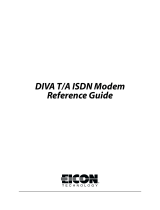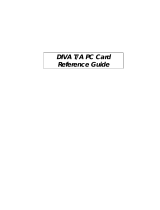Page is loading ...

www.eicon.com/divaserver
Diva Server Adapters
Installation Guide

Fourth Edition (August 2002) 203-201-04
Diva ISDN is a registered trademark of Eicon Networks Corporation.
Microsoft, Windows, and Windows NT are registered trademarks of Microsoft Corporation.
Linux is a registered trademark of Linus Torvalds.
OS/2 is a registered trademark of International Business Machines Corporation.
NetWare is a registered trademark of Novell Incorporated.
Adobe and Acrobat are registered trademarks of Adobe Systems Incorporated.
All other brand and product names are trademarks or registered trademarks of their respective
owners.
Changes are periodically made to the information herein; these changes will be incorporated
into new editions of the publication. Eicon Networks may make improvements and/or changes
in the products and/or programs described in this publication at any time.
If you wish to make comments about your Eicon Networks server adapter or the corresponding
software, address them by E-mail to:
To contact Eicon Networks customer support, refer to the ‘Customer Services’ section in this
manual.
Eicon Networks may use or distribute whatever information you supply in any way it believes
appropriate without incurring any obligations to you.
Copyright 2001-2002 Eicon Networks Corporation. All rights reserved, including those to
reproduce this publication or parts thereof in any form without permission in writing from Eicon
Networks.

EICON NETWORKS CORPORATION SINGLE USER LICENSE AGREEMENT
FOR USE OF SOFTWARE
This is a legal agreement between you, the end user, and Eicon Networks Corporation (‘Eicon
Networks’) . You should carefully read the following terms and conditions before installing this
software. Installing the software indicates your acceptance of these terms and conditions. You
assume responsibility for the selection of the program to achieve your intended results, and
for the installation, use, and results obtained from the program.
Copyright
The software to be installed and documentation are owned by Eicon Networks and its
suppliers and are protected by copyright laws and international treaty provisions. Therefore,
you must treat the software like any other copyrighted material except as expressly permitted
in this license agreement.
License
Under the terms and conditions of this license agreement:
• The software may be used only in conjunction with a legally acquired Eicon Networks ISDN
adapter;
• You may make as many copies of the Eicon Networks software components and
documentation as you wish for your own personal use;
• You may not redistribute the Eicon Networks software components or documentation without
prior written permission from Eicon Networks;
• You may use the additional application software provided by Eicon Networks’ suppliers with
the Eicon Networks ISDN adapter with which they were originally sold. You may not copy or
redistribute these applications without prior written permission from the associated supplier;
• You may transfer the software, documentation and license to another party if the other party
agrees to accept the terms and conditions of this agreement. If you transfer the software and
documentation you must at the same time either transfer all copies whether in printed or
machine readable form to the same party or destroy any copies not transferred to that party;
• You may not rent or lease the software. You may not reverse engineer, decompile or
disassemble the software. You may not use, copy, modify, or transfer the software and
documentation, or any copy, in whole or in part, except as expressly provided for in this
license agreement;
• If you transfer possession of any copy of the software or documentation to another party in
any way other than that which is expressly permitted in this license agreement, your license
is automatically terminated.
Term
The license is effective until terminated. You may terminate it at any time by destroying the
software program and documentation together with all copies, modifications and merged
portions in any form. It will also terminate upon conditions set forth elsewhere in this
agreement or if you fail to comply with any term or condition of this agreement.
You agree upon such termination to destroy the program and documentation together with all
copies thereof, modifications and merged portions in any form.
U.S. Government Restricted Rights
The program and documentation are provided with RESTRICTED RIGHTS. Use, duplication,
or disclosure by the Government is subject to restrictions as set forth in subparagraph (c)(1)(ii)
of The Rights in Technical Data and Computer Software clause at DFARS 252.227-7013 or in
subparagraphs (c)(1) and (2) of the Commercial Computer Software -- Restricted Rights at 48
CFR 52.227-19, as applicable.
Contractor/Manufacturer is: Eicon Networks Corporation
9800 Cavendish Blvd., Montreal, Quebec, H4M 2V9.

Limited Warranty (Software)
The only warranty Eicon Networks makes is that the medium on which the program is recorded
will be replaced without charge if Eicon Networks, in good faith, determines that it was
defective in materials or workmanship and if returned to your supplier with a copy of your
receipt within ninety (90) days from the date you purchased it. Eicon Networks offers no
warranty for your reproduction of the program. This limited warranty is void if failure of the
program has resulted from accident, misuse, abuse or misapplication.
Eicon Networks’ entire liability and your exclusive remedy shall be repair or replacement of
the program that does not meet the above limited warranty. Any replacement program will be
warranted for the remainder of the original warranty period.
Limited Warranty (Hardware)
Eicon Networks warrants to the original purchaser of this Eicon Networks hardware product that
it is to be in good working order for a period of five (5) years from the date of purchase from
Eicon Networks or an authorized Eicon Networks dealer. Should this product, in Eicon
Networks’ opinion, fail to be in good working order at any time during this five year warranty
period, Eicon Networks will, at its option, repair or replace this product at no additional charge
except as set forth below. Repair parts and replacement products will be furnished on an
exchange basis and will be either reconditioned or new. All replaced parts and products
become property of Eicon Networks. This limited warranty does not include service to repair
damage to the product resulting from accident, disaster, misuse, abuse, or non-authorized
alterations, modifications, and/or repairs.
Products requiring limited warranty service during the warranty period should be delivered to
Eicon Networks with proof of purchase. If the delivery is by mail, you agree to insure the
product or assume the risk of loss or damage in transit. You also agree to prepay shipping
charges to Eicon Networks and to use the original shipping container or equivalent.
No Other Warranties (Hardware and Software)
EICON NETWORKS DISCLAIMS ALL OTHER WARRANTIES, EITHER EXPRESS OR
IMPLIED, INCLUDING BUT NOT LIMITED TO IMPLIED WARRANTIES OF
MERCHANTABILITY, FITNESS FOR A PARTICULAR PURPOSE, LATENT DEFECTS AND
NON-INFRINGEMENT, WITH RESPECT TO THE HARDWARE, PROGRAM, AND THE
ACCOMPANYING DOCUMENTATION. THIS LIMITED WARRANTY GIVES YOU SPECIFIC
LEGAL RIGHTS. YOU MAY HAVE OTHERS, WHICH MAY VARY FROM PROVINCE TO
PROVINCE OR FROM STATE TO STATE.
No Liability For Consequential Damages
IN NO EVENT SHALL EICON NETWORKS OR ITS SUPPLIERS BE LIABLE FOR ANY
DAMAGES WHATSOEVER (INCLUDING, WITHOUT LIMITATION, DAMAGES FOR LOSS
OF BUSINESS PROFITS, BUSINESS INTERRUPTION, LOSS OF BUSINESS INFORMA-
TION OR OTHER PECUNIARY LOSS AND INDIRECT, SPECIAL, CONSEQUENTIAL, INCI-
DENTAL, ECONOMIC OR PUNITIVE DAMAGES ARISING OUT OF THE USE OF OR
INABILITY TO USE THIS PRODUCT, EVEN IF EICON NETWORKS OR ITS SUPPLIERS
HAVE BEEN ADVISED OF THE POSSIBILITY OF SUCH DAMAGES). BECAUSE SOME
JURISDICTIONS DO NOT ALLOW THE EXCLUSION OR LIMITATION OF LIABILITY FOR
CONSEQUENTIAL OR INCIDENTAL DAMAGES, THE PRECEDING LIMITATION MAY NOT
APPLY TO YOU IF YOU LIVE IN ONE OF THOSE JURISDICTIONS.
Third-Party Software
In addition to the above-mentioned restrictions on liability, Eicon Networks emphasizes that it
shall be responsible for absolutely no liability for any damage caused by or malfunction of
software licensed from third parties. Third-party software (including the bonus software) is
provided to you on a strictly AS IS basis. Eicon Networks makes absolutely no representations
and provides no warranties whatsoever for third-party software and explicitly does not warrant
that third-party software is Year 2000 compliant.


Contents
Introduction.................................................................................... 7
Ordering Your ISDN PRI or T1 Line .............................................. 9
Provisioning an ISDN PRI connection..................................... 10
Provisioning a channelized T1 connection (robbed-bit) .......... 11
Installation.................................................................................... 12
How to proceed with the installation........................................ 12
Before you start ....................................................................... 12
Installing Your Diva Server Adapter......................................... 13
Troubleshooting........................................................................... 17
Using the Line Check utility..................................................... 17
Checking the status LEDs....................................................... 18
Technical Specifications ............................................................. 19
Regulatory Information ............................................................... 20
Regulatory Information for the USA ........................................ 20
Regulatory Information for Canada ......................................... 21
Approvals ................................................................................ 22
Customer Services ...................................................................... 23

Introduction 7
Introduction
Eicon Networks’ Diva Server adapters provide high-speed digital connections to
support a variety of network applications.
This installation guide describes how to physically install your Diva Server adapter.
To install the Diva Server adapter software, see the online documentation on the
Diva Server Software Suite CD-ROM or on the Eicon Web Site.
Online documentation on the Diva Server CD-ROM is available for the following
operating systems under which you can run your Diva Server adapter:
Online documentation on the Eicon Web Site is available for the following
operating systems under which you can run your Diva Server adapter:
Note: The Diva Server VoIP Gateway is only available with Diva Server Voice
adapters under Windows NT, Windows 2000, and Windows XP.
Online documentation
Your Diva Server Software Suite CD-ROM includes comprehensive online
manuals in Adobe
®
Acrobat
®
portable document format (PDF). These manuals
describe all configuration parameters in detail. You should print the required pages
before you start the installation.
Your Diva Server Software Suite CD-ROM also includes readme files. The readme
files contain the most up-to-date information which did not make it into other
manuals.
Note: To view and print the online documentation properly, you must use Acrobat
Reader version 3.0 or later. You can install the Acrobat Reader version 5.0 from
your Diva Server Software Suite CD-ROM.
Important: All Diva Server adapters have been tested and found to comply
with the Electromagnetic compatibility, Safety and Network connection
regulations within North America and other major territories. Read the
regulatory information in the section ‘Regulatory Information’ on page 20
before installing and using your adapter.
Operating system Documentation
Windows
®
2000 Diva Server for Windows 2000/XP Reference Guide
Windows XP Diva Server for Windows 2000/XP Reference Guide
Windows NT
®
4.0 Diva Server for Windows NT Reference Guide
Operating system Documentation
Linux
®
Diva Server for Linux Reference Guide
NetWare
®
Diva Server for NetWare Reference Guide

Introduction8
To install Acrobat Reader 4.0 under a Windows operating system:
1. Insert your Diva Server Software Suite CD-ROM into your CD-ROM drive. The
front end will automatically start. If the front end fails to start, double-click
SETUP.EXE in the root folder on the CD-ROM.
2. From the Welcome screen, click the ‘Bonus Software’ button.
3. From the presented screen, you can install Acrobat Reader 4.0.
To view a PDF manual under a Windows operating system:
1. Insert your Diva Server Software Suite CD-ROM into your CD-ROM drive. The
front end will automatically start. If the front end fails to start, double-click
SETUP.EXE in the root folder on the CD-ROM.
2. From the Welcome screen, click the ‘Documentation’ button.
3. From the presented screen, you can view the documentation for your
hardware and software.

Ordering Your ISDN PRI or T1 Line 9
Ordering Your ISDN PRI or T1 Line
This chapter will assist you in ordering an ISDN PRI or a T1 line for your Diva
Server T1/PRI adapter. It provides recommended settings for a number of the
configuration settings on Diva Server T1/PRI adapters. You should specify these
settings when you order your line from your service provider.
Line types
The Diva Server T1/PRI adapters can be configured to support an ISDN PRI line
or a T1 line.
ISDN PRI
In North America and Japan, an ISDN PRI line typically supports 23 B-channels
and one D-channel. PRI configurations are used to receive multiple, simultaneous
ISDN calls from analog-modem and digital-services dial-in traffic. Another
common use of ISDN PRI is to connect a PBX (Private Branch Exchange) to a
central office switch.
Channelized T1 (robbed-bit signaling)
Robbed-bit signaling, which uses bits from specified frames in the user data
channel for signaling, fits into the in-band signaling category. In this scenario, bits
are ‘stolen’ from each channel for signaling purposes, as opposed to ISDN PRI
(out-of-band signaling) which dedicates a specific channel (D-channel) to
signaling.
Connecting to a PBX
In some installations, the ISDN line is connected to a PBX instead of the Diva
Server T1/PRI adapter. In these cases, you must correctly configure the PBX to
communicate with the Diva Server T1/PRI adapter.
Power Supply
When ordering your ISDN PRI or T1 line, make sure that a power supply is
available for the NT1 of this line. Usually, a PBX is installed in the same area as the
NT1 and the telephone company can use the power supply of the PBX for the
ISDN PRI or T1 line as well. If this is not the case, you have to order a combo
device from your local telephone company. This device consists of an installation
rack into which an NT1 module and a power supply module is mounted.

Ordering Your ISDN PRI or T1 Line10
Provisioning an ISDN PRI connection
This section explains how to order an ISDN PRI line for your Diva Server T1/PRI
adapter.
What to order
Specify the following requirements when you place your order:
• 23 B-channels + 1 D-channel
• D-channel on channel 24 (timeslot 24). Do not order NFAS (non-facility
associated signaling service), which enables you to use channel 24 as a
data-carrying B-channel.
• Layer 1 line code is B8ZS with ESF (Extended SuperFraming)
• Data rate of 1.544 Mbps
• 64 kbps clear channel service which ensures calls will not be routed over
56 kbps channels
• Companding type is µ-law
• A CSU is not required (Diva supplies the function of the CSU internally).
However, you can connect to a CSU if present.
• The T1 interface number must be 0.
• The D-channel must be specified as the terminal endpoint identifier (TEI) 0.
• If the switch type is AT&T/Lucent, request that allocation of channels for
incoming calls is in descending order, high to low (23 to 1).
Information to obtain when you order
Obtain the following information when you place your order. You will need this
information to properly configure your Diva Server T1/PRI adapter.
• The type of ISDN switch your line is connected to.
• AT&T/Lucent 4ESS
• AT&T/Lucent 5ESS
• Nortel DMS-250
• Nortel DMS-100
• Nortel DMS-250
• National ISDN-2 (any switch running NI-2)
• Japan INS-1500
• Directory number assigned to the PRI line
• Line build out setting (LBO). Only if you are going to use the Diva Server's
on-board CSU.

Ordering Your ISDN PRI or T1 Line 11
Provisioning a channelized T1 connection (robbed-bit)
This section explains how to order a T1 line that uses robbed-bit signaling for your
Diva Server T1/PRI adapter.
What to order
Specify the following when you place your order:
• Switched T1 service for 56 kbps voice calls
• No multichannel services (switchtec 384/H0 or 1536/H11)
• Extended SuperFrame (ESF)
• B8ZS line encoding
• Wink Start E&M signaling
• DTMF dialing
• Answer supervision required for outgoing calls
Information to obtain when you order
Obtain the following information when you place your order. You will need this
information to properly configure your Diva Server T1/PRI adapter.
• The type of ISDN switch your line is connected to.
• AT&T/Lucent 4ESS
• AT&T/Lucent 5ESS
• Nortel DMS-250
• Nortel DMS-100
• Nortel DMS-250
• National ISDN-2 (any switch running NI-2)
• Japan INS-1500
• Directory number assigned to the T1 line

Installation12
Installation
This chapter will assist you in installing your Diva Server adapter and connecting it
to your ISDN PRI or T1 line.
How to proceed with the installation
1. Make sure you have all the items you need, as listed below.
2. Install your Diva Server adapter, as described on page 13.
3. Connect your ISDN PRI or T1 line, as described on page 14.
4. Install the software, as described in the corresponding online guide.
Before you start
Before you start, make sure you have the items you need to install your Diva
Server adapter and the corresponding software.
Item Description
Computer Your computer must have:
• a free PCI slot
• an installed operating system:
Windows 2000,
Windows XP,
Windows NT 4.0 (Service Pack 5 or higher)
Linux
Novell NetWare 4.1 or higher
• at least 15 MBytes of free hard-disk space for the software
Server adapter
package
This includes:
• Diva Server adapter
• cable(s) needed to connect your ISDN PRI or T1 line
• Diva Server Software Suite CD-ROM
• Diva Server Adapters Installation Guide
CD-ROM for your
operating system
You might be prompted to provide the CD-ROM for your operating
system during the software installation.
ISDN Primary Rate
Interface (PRI) or
channelized T1
interface
The lines are installed by your local telephone company.
Make sure that you get the appropriate line(s) for your adapter.
Note: In some countries, you might need a network terminating
device (NT1).
Information about
your ISDN PRI or T1
line
Your telecommunications service provider has to supply the
following information:
• switch type: This usually depends on your geographic location.
Common switch types include NI-1 and 5ESS.
• phone numbers for each line

Installation 13
Installing Your Diva Server Adapter
The installation procedure below applies for the following Plug&Play PRI adapters:
• Diva Server T1/PRI PCI: Diva Server T1/PRI PCI, Diva Server T1/PRI-4M PCI,
Diva Server T1/PRI-8M PCI, Diva Server T1/PRI-24M PCI
• Diva Server Voice T1/PRI PCI: Diva Server Voice T1/PRI-4M PCI, Diva Server
Voice T1/PRI-8M PCI, Diva Server Voice T1/PRI-24M PC
To install your adapter:
(A) Insert the adapter into your computer
1. For your safety, turn off the power to your computer and all peripheral devices.
2. Drain static electricity from your body by touching the metal chassis (the
unpainted metal at the back of your computer).
3. Remove the power cord from your computer.
4. Remove the cover of the computer as described in your computer’s manual.
5. Firmly insert the adapter into a free PCI slot, allowing the retainer to slide
between the guides. Make sure that the adapter does not touch the CPU,
memory modules, or any other parts on the motherboard.
Warning: PRI signals can have telephone network voltages (TNV).
Therefore, PRI and T1 lines should be installed and maintained by service
personnel only. It may be hazardous if your computer is not properly
plugged in and grounded.
Before you install your Diva Server adapter or remove the cover from your
computer for any reason, disconnect the cable from the ISDN network or T1
line.
Warning: The Diva Server T1/PRI and Diva Server Voice T1/PRI adapters
need up to 20 Watts of power. If you have installed several adapters in your
system, make sure that the power supply will not be overloaded when you
install your Diva Server adapter. Make also sure that your PC provides
sufficient cooling.

Installation14
Note: If space does not permit the use of the retainer, simply remove it, and
then insert the adapter. The retainer is only an installation aid and does not
add functionality to the adapter.
6. Firmly secure the adapter with the screw (or clip).
7. Replace the cover of the computer as described in your computer’s manual.
(B) Connect your Diva Server T1/PRI adapter
Note: The Diva Server T1/PRI adapters have a built-in CSU (channel service unit)
to protect the adapters from damage due to power surges. However, you can also
use an external CSU, which allows you to test your line.
Use one of the cables included with the adapter. The cable you use depends on
how you want to apply your adapter:
• RJ-45 to RJ-45 for connection to an ISDN PRI or T1 line with an RJ-45 jack or for
connection as network termination to a PBX
• RJ-45 to open-ended cables for connection to your an ISDN PRI or T1 line with
open-ended wire connections or for back-to-back connection
If the ISDN PRI or T1 line is installed with an RJ-45 jack:
Use the supplied RJ-45 to RJ-45 cable:
Warning: To avoid damaging your hardware, insert your Diva Server
T1/PRI adapter only into a PCI slot. Inserting the adapter into any other
type of slot can damage your adapter, your computer, or both.
Warning: For your safety, make sure that the adapter’s bracket is
properly secured to the PC’s chassis by fastening the adapter with the
screw (or clip). This will ensure proper grounding.
Diva Server T1/PRI Adapter Signals RJ-45 Terminal
Pin 1 Receive + (RX +) Pin 1
Pin 2 Receive - (RX -) Pin 2
Pin 4 Transmit + (TX +) Pin 4
Pin 5 Transmit - (TX -) Pin 5
shielded plug overall shielded shielded plug
Retainer

Installation 15
Connect your ISDN PRI or T1 line as shown:
If the Diva Server T1/PRI adapter in NT mode is connected to a PBX
The Diva Server software enables you to configure Diva Server T1/PRI adapters
as network termination (NT). This means your adapter can serve as an NT for
PBXs that act as terminal equipment and therefore require an NT to provide a
clocking signal. For example, the Diva Server adapter can act as an NT when
coupling PBXs with the Q-Sig protocol.
When connecting the adapter to a PBX that acts as TE, configure the adapter as
an NT. Wire it to the PBX as shown in the diagram on page 16 by applying the
appropriate assignment at the PBX connectors.
If the ISDN PRI or T1 line uses open-ended wire connections:
In some cases, you are required to connect to your network termination using the
open-ended connectors. The transmission (TX) leads and the receiving (RX) leads
are identified by color; transmission leads are blue and white-blue, receiving leads
are orange and white-orange.
Use the supplied RJ-45 to open ends cable:
Diva Server T1/PRI Adapter Signals Open Ends
Pin 1 Receive + (RX +) white-orange
Pin 2 Receive - (RX -) orange
Pin 4 Transmit + (TX +) white-blue
Pin 5 Transmit - (TX -) blue
shielded plug overall shielded shield
1. Take the cable
included with the
adapter.
Server
adapter
2. Plug one end into the
adapter.
3. Plug the other end
into the NT, CSU, or
wall jack.
Wall jack, NT, or CSU

Installation16
Make sure to connect the transmission leads of your Diva Server T1/PRI adapter
to the receiving connectors of the network termination and the receiving leads of
your Diva Server T1/PRI adapter to the transmission connectors of the network
termination.
Note: If the adapter is not properly connected to the ISDN PRI or T1 line, a layer 1
warning light appears on the NT, the adapter, the external CSU, and at the
switching center of the network provider. The network provider might then
deactivate the line. If this occurs, you must contact your network provider to
re-enable your line.
If the Diva Server T1/PRI adapter is run in back-to-back mode:
The Diva Server software enables you to configure Diva Server T1/PRI adapters
as network termination (NT). This means you can use two Diva Server adapters in
back-to-back operation.
When using Diva Server adapters back-to-back, configure one adapter as an NT
and the other one as TE. Connect the adapters with a crossover cable. You can
build your own crossover cable using the open-ended cable supplied with your
Diva Server T1/PRI adapter. Just crimp the open end according to the NT-Side
assignment shown in the diagram below:
Note: Looking at the RJ-45 connector with the cable running towards you and the
lock tab at bottom, the pins are numbered from 1 to 8 from left to right (as shown
below).
TE side NT side
Pins on RJ-45 Signals
Wiring
Signals
1 RX + RX +
2RX - RX -
3 not used
4TX + TX +
5TX - TX -
6 not used
7 not used
8 not used
1
8
1
8

Troubleshooting 17
Troubleshooting
If you are having problems with your adapter or with the corresponding software,
the following suggestions can help you diagnose and solve the problems. If these
suggestions do not work for you, try the suggestions described in the online
manual for the corresponding software, or those on the Help Web (see page 23).
Using the Line Check utility
(under Windows NT and Windows 2000/XP)
The Line Check utility performs a check of your adapter, cabling, and ISDN PRI or
channelized T1 connection.
To run the Line Check utility, follow the instructions below.
Under Windows NT:
Click ‘Start > Programs > Eicon ISDN Tools (Common) > Line Check’.
In the ‘Diva Server for Windows NT - Line Check’ dialog box, select the adapter
you want to test, then click ‘Start’.
Under Windows 2000/XP:
Click ‘Start > Programs > Diva Server for Windows 2000/XP > Check ISDN Line’.
In the ‘Diva Server for Windows 2000/XP - Line Check’ dialog box, select the
adapter you want to test, then click ‘Start’.
If the Line Check returns an error, check the following items:
• cabling
• Diva Server configuration (phone numbers and switch type)
• hardware configuration (for information on resolving hardware conflicts, refer to
the README.TXT file on your Diva Server Software Suite CD-ROM)
Note: Take note of the error code returned by the Line Check utility. This error
code can help your telecommunications service provider diagnose the problem.
If the Line Check does not return an error, but you cannot get your Diva Server
adapter to work properly, there is probably a problem in the configuration of the
application you are using with your Diva Server adapter (such as Dial-Up
Networking or faxing software).

Troubleshooting18
Checking the status LEDs
Diva Server T1/PRI and Diva Server Voice T1/PRI adapters have four LEDs, as
shown:
The table below describes the function of each LED:
Color Status Description
yellow off Normal operation.
lit Remote site is experiencing synchronization problems (if a
remote alarm/yellow alarm is detected).
red off Normal operation.
lit The receiver does not detect a signal (loss of signal/red alarm).
blue off Normal operation.
lit Received frames are not synchronized properly (alarm indication
signal/blue alarm).
green off Layer 2 is not active. (Check your layer 2 configuration, i.e. switch
type, switch etc.)
lit Layer 2 is active. (If your adapter works properly, layer 2 is
always active.)
red
green
yellow
blue

Technical Specifications 19
Technical Specifications
Environmental requirements
• Operating temperature: 15 degrees C to 70 degrees C
• Operating humidity: 10 to 85% (non-condensing)
• Barometric operating pressure: 86 to 106 kPascals
• Maximum tolerance in power supply variation: -5% to +5%
Diva Server T1/PRI
Diva Server Voice T1/PRI
Bus type PCI (3,3/5 V)
CPU 32 Bit RISC CPU, 180 MHz
Memory 8 MB SDRAM
Interrupt request levels Allocated by PCI BIOS.
I/O base addresses (hex) Allocated by PCI BIOS.
Shared memory range 8 MB
DSPs Diva Server T1/PRI:
either 2, 4, 8, or 24 ADSPs 2185L according to model
Diva Server Voice T1/PRI:
either 4, 8, or 24 ADSPs 2185L according to model
Dimensions T1/PRI: half size PCI
T1/PRI-4M, T1/PRI-8M, T1/PRI-24M: full size PCI
Data transfer rate 23 x 64 kbps B-channel
1 x 64 kbps D-channel (PRI)
or
24 x 56 kbps (channelized T1)
Plug&Play yes
Power safe mode yes
External interface Female RJ-45 (PRI)
Performance Primary rate interface (up to 24 channels @ 64 kbps each)
channelized T1 interface (up to 24 channels @ 56 kbps each)
Power requirements T1/PRI-24M:
1,7 A @ +5 V typ.

Regulatory Information20
Regulatory Information
Regulatory Information for the USA
WARNING. Changes or modifications to this unit not expressly approved by
Eicon Networks Corporation could void the user's authority to operate the
equipment.
FCC Declaration of Conformity
We:
Eicon Networks Inc.
2155 Chenault Drive
Suite 503
Carrollton, Texas
USA 75006
1-800-80-EICON
(972) 417-5500
Fax: (972) 417-5610
Declare under our sole legal responsibility that the products listed below to which
this declaration relates, are in conformity with Part 15 of the FCC Rules. Operation
is subject to the following two conditions:
(1) This device may not cause harmful interference, and
(2) this device must accept any interference received, including interference that
may cause undesired operation.
Note: This equipment has been tested and found to comply with the limits for a
Class B digital device, pursuant to Part 15 of the FCC Rules. These limits are
designed to provide reasonable protection against harmful interference in a
residential installation. This equipment generates, uses and can radiate radio
frequency energy and, if not installed and used in accordance with the instructions,
may cause harmful interference to radio communications.
However, there is no guarantee that interference will not occur in a particular
installation. If this equipment does cause harmful interference to radio or television
reception, which can be determined by turning the equipment off and on, the user
is encouraged to try to correct the interference by one or more of the following
measures:
• Reorient or relocate the receiving antenna.
• Increase the separation between the equipment and receiver.
/