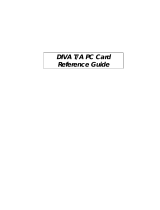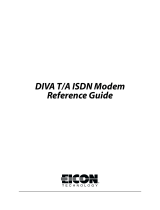Page is loading ...

DIVA T/A PC Card
User’s Guide

Third Edition (March 1998) 206-146-03
DIVA T/A PC Card is a trademark of Eicon Technology Corporation.
Microsoft, Windows, and Windows NT are registered trademarks of Microsoft Corporation.
CompuServe is a registered trademark of CompuServe Incorporated.
Hayes is a registered trademark of Hayes Microcomputer Products, Inc.
Changes are periodically made to the information herein; these changes will be incorporated
into new editions of the publication. Eicon Technology may make improvements and/or
changes in the products and/or programs described in this publication at any time.
A Product Comment Form is provided at the back of this publication. If the form has been
removed, address your comments to: Eicon Technology Corporation, Attn.: Corporate
Publications, 9800 Cavendish Blvd., Montreal, Quebec, Canada H4M 2V9. Eicon
Technology may use or distribute whatever information you supply in any way it believes
appropriate without incurring any obligations to you.
Copyright © 1998 Eicon Technology Corporation. All rights reserved, including those to
reproduce this publication or parts thereof in any form without permission in writing from
Eicon Technology Corporation.

Table of Contents
Introduction..........................................................................................5
What You Will Need.......................................................................... 6
Ordering your ISDN Line Using EZ-ISDN/IOC.................................7
Connecting the Cables..........................................................................8
Installing the DIVA T/A Software.....................................................20
The Eicon DIVA Terminal Adapters Program.................................25
Getting Help..................................................................................... 25
Menu Options................................................................................... 26
Using the Windows 95/NT Configuration Tool ................................ 28
Using the Windows 3.x/WFW 3.11 Configuration Tool.................... 37
Using the VT100 Configuration Tool................................................. 46
Updating the DIVA T/A Firmware.................................................... 53
Using the DIVA T/A...........................................................................58
Low Power Mode.............................................................................58
Secure ID Connectivity.................................................................... 59
Dialing with Multilink PPP ..............................................................60
Establishing a Connection................................................................ 61
Connecting to the World Wide Web................................................. 75
Automated SPID Selection.................................................................76
Non-Initializing Terminal Mode........................................................ 77
Appendix A: ISDN Line Termination................................................ 78
Installing a Terminating Resistor...................................................... 78
Single ISDN Device......................................................................... 78
Multiple ISDN Devices.................................................................... 79
Appendix B: Troubleshooting the DIVA T/A.................................... 80
LED Status Indicators on the DIVA T/A..........................................81
Common Problems........................................................................... 82
Dumping the DIVA T/A Memory.....................................................84

DIVA T/A Firmware Specifications .................................................. 86
DIVA T/A Hardware Specifications.................................................. 87
Customer Service ...............................................................................88
Eicon Technology on the World Wide Web .....................................88
Eicon Technology on CompuServe .................................................. 88
International Regulatory Information and Conditions of Use.......... 89
Limited Warranty.............................................................................. 92

DIVA T/A PC Card User’s Guide 5
Introduction
The DIVA T/A is an ISDN PC CARD (PCMCIA) modem available in
S/T and U interface versions. It provides easy and affordable high-
speed Basic Rate Interface (BRI) ISDN connection to the Internet or
to your office LAN. With the DIVA T/A, Small Office Home Office
(SOHO) users and telecommuters can combine the higher
performance of ISDN with the simplicity of a terminal adapter.
The DIVA T/A emulates a COM port on your computer, which
complements your TCP/IP application (without the need for additional
device drivers). The DIVA T/A supports all standard modem AT
commands.
Internet Access
The DIVA T/A allows you to connect to the Internet over an ISDN
line at speeds of up to 128 kilobits per second. Without virtually any
delays, you can access online services or browse the World Wide
Web to download high-resolution graphics, video clips, interactive
games, music, etc.
Work-at-Home Access
The DIVA T/A provides the telecommuter with fast access to network
resources back at the office. You can access applications such as
email or download data from a remote database in a fraction of the
time it would take using a conventional analog modem.
Ease of Use
You can install the DIVA T/A into any computer (PC or notebook)
equipped with a PC Card Type II slot. You can easily configure it
using the Setup Wizard (under all versions of Windows), using a
VT100 interface (under DOS and OS/2), and using AT commands
(under all platforms).
In North America the Configuration Wizard (Windows 95 and
Windows NT) can automatically detect your Service Profile
Identifiers (SPIDs). SPIDs are addresses assigned by your ISDN
provider; the ISDN switch uses SPIDs to identify your equipment.

DIVA T/A PC Card User’s Guide 6
What
You Will Need
To install and use of the DIVA T/A, you will need the following:
Item Description
DIVA T/A Package
DIVA T/A PC Card
DIVA T/A Software
DIVA T/A S/T or integrated-NT1 cable
ISDN cable (RJ45)
DIVA T/A QuickStart Guide
DIVA T/A Release Notes
PC or Notebook Computer Equipped with a PC Card Type II slot.
Remote Access Client
Software
Supplied as part of the operating platform or by
Internet Service Provider.
ISDN Basic Rate Line (BRI) Installed by your local telephone company. See
the section “Ordering your ISDN Line Using
EZ-ISDN/IOC” on page 7 for more
information.
Terminal Emulation Program
(Required for non-Windows users only)
VT100-
compatible terminal-emulation program for
DOS or OS/2 platforms to use the VT100
Configuration Tool.
Internet Access
(Optional)
To establish an ISDN connection to
the Internet, you will require the following:
ISP that provides ISDN Basic Rate
Interface service
PPP and TCP/IP communications protocols
for accessing your Internet subscription
TCP/IP clients (Web browser, FTP,
Telnet))
Operating System
Microsoft® Windows® 95
Microsoft Windows NT® (3.51/4.0)
Windows 3.
x
DOS
OS/2

DIVA T/A PC Card User’s Guide 7
Ordering your ISDN Line Using
EZ-ISDN/IOC
(North America only)
We highly recommend that you use our toll free ISDN ordering
service to make sure you get the correct ISDN line the first time. This
service is free to our customers. Dial 1-888-800-DIVA.
EZ-ISDN / IOC simplifies the ordering of your ISDN line. It lets you
use simple codes to order pre-configured packages of ISDN features
and services.
The North American ISDN User’s Forum (NIUF) and Local
Exchange Carriers (LEC) administer the assignment of codes.
Bellcore administers the National ISDN Ordering Code (IOC)
process.
We recommend the use of the following ISDN Ordering codes:
EZ-ISDN: use ordering code 1
IOC: use ordering code R
If you want to use Always On/Dynamic ISDN (AO/DI) please refer to
www.isdnzone.com for information on how to order your ISDN line
(to be supported in a future software update).

DIVA T/A PC Card User’s Guide 8
Connecting the Cables
To install the DIVA T/A into your PC:
1
Push the ISDN S/T or U cable (see ② in Figure 1) straight into
the jack on the card. Push the connector locking tab toward
your card.
ISDN U
(Integrated NT1)
Cable
Plug into
ISDN jack
ISDN Cable
DIVA T
/
A P
C
Ca
r
d
Insert into PC
➀
➁
➂
B and D
LEDs
ISDN S/T cable
Figure 1.
2
Connect the other end of the cable to the ISDN cable (see ③ in
Figure 1) and the ISDN cable to an NT-1 (if required) or to the
ISDN wall socket.
Note: Some S/T connections will require use of the terminating
resistor. Refer to “ISDN Line Termination” on page 78 for more
details.

DIVA T/A PC Card User’s Guide 9
After Connecting the Cables
Where AutoSPID is supported (check with your ISDN service
provider), the DIVA T/A installation is totally Plug and Play.
Continue at “What’s Next?” on page 10.
If your ISDN line does not support AutoSPID, get the following
information from your ISDN service provider before continuing the
DIVA T/A installation:
ISDN number(s).
Your ISDN service provider should have provided you with one
or two ISDN numbers. These numbers are required to configure
the DIVA T/A.
SPIDs
If you are installing the DIVA T/A under Windows 95 or
Windows NT, the ISDN numbers are all that you require as the
SPID Wizard, used for configuring the DIVA T/A, will
automatically configure the SPIDs.
If you are not using Windows 95 or Windows NT, you must get
your SPID information from your ISDN provider. SPID(s) are
numbers usually consisting of your 3-digit Area Code plus 7-digit
ISDN Number followed by some digits. For new ISDN lines your
local telephone company will likely follow the generic SPID
format of a 10-digit ISDN Number (Area Code and ISDN phone
number) followed by 0101. For example: 51455512340101.
You may not have to enter SPID information for the DIVA T/A to
function properly if your ISDN line is configured for non-
initializing mode. The DIVA T/A features automatic non-
initializing mode support, which enables the interface to operate
without programming a SPID, or to retain basic service if SPID
initialization fails. However, your local telephone company has to
turn this feature on. As you lose functionality, we do not
recommend this operation mode.
Go to the section “What’s Next?” on page 10 and continue.

DIVA T/A PC Card User’s Guide 10
What’s Next?
After you have finished connecting the cables and gathering the
required information, go to the section that corresponds to your
platform and continue the installation.
Platform
What to do
Windows 95
Continue on page 11
Windows 95 OSR2
Continue on page 13
Windows NT 4.0
Continue on page 15
Windows NT 3.51
Continue on page 18
Windows 3.
x
/WFW 3.11
Continue on page 19
DOS and OS/2
Continue on page 46

DIVA T/A PC Card User’s Guide 11
Windows 95
Note: This install procedure is for the original release and Service
Pack 1 (SP1) version of Windows 95. If you are using Windows 95
Service Release 2 (OSR2), go to page 13.
To verify the version installed on your machine, go to Control
Panel/System Properties and select the General tab. If you have the
original or SP1 version of Windows 95, it should show as one of the
two screens below:
Note: If you are using Dial-Up Networking, make sure you are using
version 1.2. If you are running a previous version, you must upgrade
to Dial-Up Networking 1.2, before you begin installing the DIVA T/A.
Dial-Up Networking 1.2 is located on the DIVA T/A CD under the
\MSDUN12 directory. Refer to your Windows 95 online help for
information on how to install Dial-Up Networking.
1
After connecting the cables (see the section “Connecting the
Cables” on page 8), turn on your PC. Insert the DIVA T/A, label
side up, into the PC Card Slot. The DIVA T/A is automatically
detected and the New Hardware Found Window appears.
2
Insert the DIVA T/A CD into your computer’s CD drive.
3
In the New Hardware Found Screen, select
Driver from disk
provided by hardware manufacturer
, and click OK; the Install
From Disk window appears.

DIVA T/A PC Card User’s Guide 12
4
In the Install From Disk window, enter the drive letter of your
CD drive (or use the Browse button to locate your CD drive)
and click OK.
5
Go to page 20 and continue at the section “Installing the DIVA
T/A Software.”

DIVA T/A PC Card User’s Guide 13
Windows 95 (OSR2)
Note: This install procedure is for Windows 95 Service Release 2
(OSR2). If you are using original release or Service Pack 1 (SP1)
version of Windows 95, go to “Windows” on page 11.
To verify the version installed on your machine, go to Control
Panel/System Properties and select the General tab. If you have
Windows 95 OSR2 installed, you should see the letter “B”, as below:
Note: If you are using Dial-Up Networking, make sure you are using
version 1.2. If you are running a previous version, you must upgrade
to Dial-Up Networking 1.2, before you begin installing the DIVA T/A.
Dial-Up Networking 1.2 is located on the DIVA T/A CD under the
\MSDUN12 directory. Refer to your Windows 95 online help for
information on how to install Dial-Up Networking.
1
After connecting the cables (see “Connecting the Cables” on
page 8), turn on your PC. After Windows 95 has started, insert
the DIVA T/A, label side up, into the PC Card slot. The DIVA
T/A is automatically detected and the New Hardware Found
Window appears followed by the Update Device Driver
Wizard.
2
Insert the DIVA T/A CD into your computer’s CD drive.
3
From the Update Device Driver Wizard window, click Next.
4
Click Other Location.

DIVA T/A PC Card User’s Guide 14
5
Enter the drive letter of your CD drive (or use the Browse button
to locate your CD drive) and click OK.
6
In the update Device Driver Window, click Finish.
7
Go to page 20 and continue at the section “Installing the DIVA
T/A Software.”

DIVA T/A PC Card User’s Guide 15
Windows NT 4.0
Note: Before you begin installing the DIVA T/A, we suggest that the
Remote Access Service (RAS), also known as Dial-Up Networking, be
installed with at least one modem (any modem will do; it is only
needed to install the DIVA T/A and can later be removed).
1
Shutdown Windows NT and turn off your PC. After connecting
the cables (see “Connecting the Cables” on page 8), insert the
DIVA T/A, label side up, into the PC Card slot.
2
Start your computer and allow Windows NT to start.
3
Insert the DIVA T/A CD into your computer's CD drive.
4
From the Start menu, go to Settings, then Control Panel. The
Modem Properties screen opens. Click Add.

DIVA T/A PC Card User’s Guide 16
5
Select Don’t detect my modem; I will select it from a list, then
click Next.
Important: Make sure that you select the choice above and do
not let Windows NT choose its own modem driver. If you let
Windows NT select the modem driver, you will not be able to
communicate with the DIVA T/A. You will then have to delete the
Windows NT installed modem and restart the install process
again from Step 4.
6
From the Install New Modem windows, click Have Disk; when
prompted, enter the path to the CD (or use the Browse button to
locate your CD drive), then click OK. The DIVA T/A will be
detected.

DIVA T/A PC Card User’s Guide 17
7
Select the Eicon DIVA T/A, then click Next.
8
Select the appropriate COM Port the DIVA T/A is connected to.
Click Next, then click finish.
9
Close the Modem Properties window.
10
After closing the Modem Properties window, you are prompted
to configure Dial-Up Networking, as the install Modem list has
changed. Click Yes to configure Dial-Up Networking.
11
From the Remote Access Setup window, remove any unused
devices that use the same COM port as the DIVA T/A, and then
click Add.
12
In the Add RAS Device window, select the Eicon DIVA T/A
PC Card from the drop-down list and click OK
13
From the Remote Access Setup window, click Continue. You
will be prompted to shutdown and restart your computer. Click
No. Do not restart your system
14
Go to page 20 and continue at the section “Installing the DIVA
T/A Software.”

DIVA T/A PC Card User’s Guide 18
Windows NT 3.51
If you are going to use the DIVA T/A with RAS, RAS must already
be installed with at least one modem (any modem will do, it is only
needed to install the DIVA T/A and will later be removed). If this is
the case, follow the steps below. If you are not going to use RAS,
continue at “Installing the DIVA T/A Software” on page 20.
1
Shutdown Windows NT and turn off your PC. After connecting
the cables (see “Connecting the Cables” on page 8), insert the
DIVA T/A, label side up, into the PC Card slot.
2
Start your computer and allow Windows NT to start.
3
Insert the DIVA T/A CD into your computer’s CD drive.
4
Open any text editor.
5
Using your text editor, open the file MODEM.INF found in the
Windows\System32\RAS directory.
6
Open the file WFWNTEIC.INF found on the DIVA T/A CD
(\WIN 32).
7
Copy the contents of WFWNTEIC.INF and append it to the end
of the MODEM.INF file; save the appended MODEM.INF file,
and exit your text editor.
8
You must now start the RAS setup program. From the Control
Panel, double-click the Network icon. From the Installed
Network Software list, select Remote Access Service and click
Configure.
9
From the RAS setup, remove the unused modem or any other
devices that use the same COM port as the DIVA T/A, add the
DIVA T/A, and then exit RAS. Refer to the RAS online help for
removing and adding modems.
10
After exiting the RAS setup, you are prompted to reboot your
PC. Click OK and allow your PC to reboot and Windows NT to
restart. To shutdown the RAS server, double-click the Remote
Access Admin icon in the Remote Access Service program
group. From the Remote Access Admin Server menu select
“Stop Remote Access Server”, and then exit the Remote Access
Admin program.
Continue at “Installing the DIVA T/A Software” on page 20.

DIVA T/A PC Card User’s Guide 19
Windows 3.x/WFW 3.11
Note: If you are installing the DIVA T/A on a system without a CD
drive, it is possible to make disks from the DIVA T/A CD on another
machine. To create the disks, follow the instructions in the
MAKEDISK.TXT file located in the \WIN16\MAKEDISK directory of
your DIVA T/A CD.
If you are going to use the DIVA T/A with RAS for WFW, RAS must
already be installed with at least one modem (any modem will do, it is
only needed to properly install the DIVA T/A and will later be
removed). If you are not going to use RAS, continue at “Installing the
DIVA T/A Software” on page 20.
1
After connecting the cables (See “Connecting the Cables” on
page 8), start your computer. After Windows has started, insert
the DIVA T/A label side up, into the PC Card Slot.
2
Insert the DIVA T/A CD into your computer's CD drive, or the
DIVA T/A Win 3.x Setup disk 1 into your diskette drive.
3
With any text editor, open the file MODEM.INF found in the
Windows/System directory.
4
Open the file WFWNTEIC.INF found on the DIVA T/A CD
(\WIN16) or diskette.
5
Copy the contents of WFWNTEIC.INF to the end of the
MODEM.INF file; save the appended MODEM.INF file, and
exit your text editor.
6
Start the RAS setup program.
7
From the RAS setup, change the unused modem to the
DIVA T/A. Refer to the RAS online help to change modems.
Go to the section “Installing the DIVA T/A Software” on page 20.

DIVA T/A PC Card User’s Guide 20
Installing the DIVA T/A Software
Note: there is no Setup Wizard for DOS or OS/2. If you are using
DOS or OS/2, go to the section ‘Using the VT100 Configuration
Tool” on page 46.
The DIVA T/A Setup Wizard installs all necessary DIVA T/A files on
your system. These include:
the DIVA T/A on-line documentation
the Eicon DIVA Terminal Adapters Program, which includes
the Configuration Wizard (Windows 95 and NT only)
the Windows Configuration Tool (Windows 3.x & WFW 3.11)
the DIVA T/A Uninstall Utility
To install the DIVA T/A Software:
1
Insert the DIVA T/A CD, and enter d:\SETUP.EXE in the Run
field of the Start menu or File menu (where d: is the drive letter
of your CD drive). The CD Setup screen appears, go to step 2
and continue.
Note: If you are using diskettes to install the software on a
3.x/WFW 3.11 system, type a:\Setup.exe (where a: is your
diskette drive). Skip to step 3 and continue.
2
From the CD Setup screen, select “Start Eicon DIVA Terminal
Adapters Installation Now”; this starts the Setup Wizard.
Note: The CD Setup screen also gives you the choice to view the
online DIVA T/A User’s Guide, Reference Guide, or Release
Notes, before installing the DIVA T/A software.
/