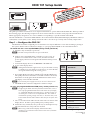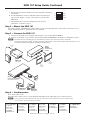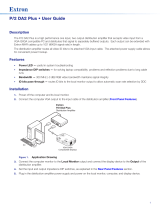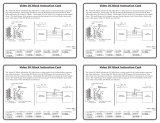Extron EDID 101V User manual
- Category
- Video line amplifiers
- Type
- User manual
This manual is also suitable for
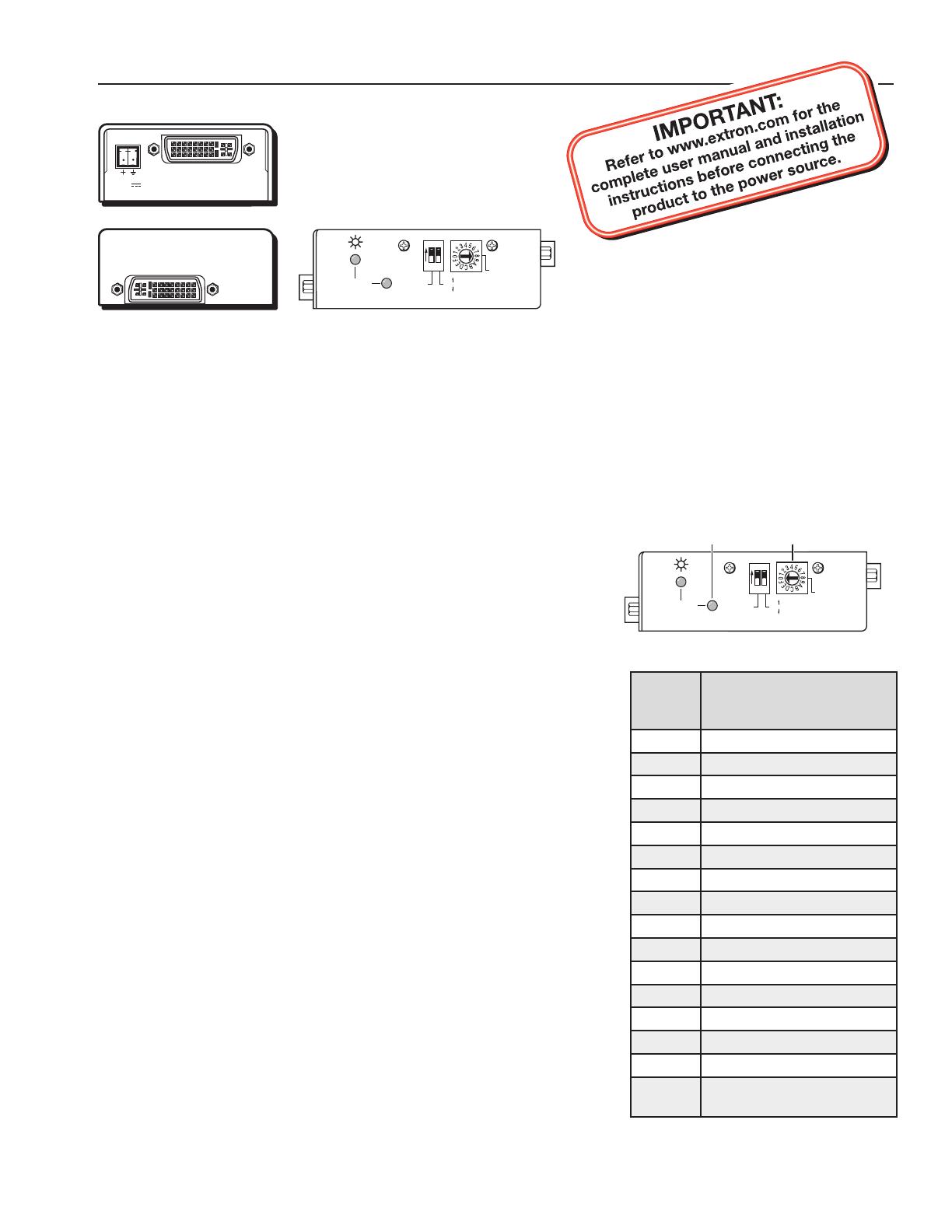
EDID 101 Setup Guide
68-1773-50 Rev. A
06 09
EDID
SELECT
60
Hz
50
RECORD
DIGITAL
SIGNAL
ANALOG
ON
12
a
b
DVI INPUT (SOURCE)
POWER
12V
0.4A MAX
DVI OUTPUT (DISPLAY)
EDID
SELECT
60
Hz
50
RECORD
DIGITAL
SIGNAL
ANALOG
ON
12
To record and use a user recorded EDID (rotary switch position 0)
a. Turn the rotary switch (
b
) to position 0.
N
The DIP switch positions have no effect in this mode.
b. Apply power to the EDID 101 by connecting a power source. If
power is not available from a video source, an external 12 VDC
power supply can be used. The green LED will be lit when power is
available.
c. Connect the display device to the OUTPUT of the EDID 101.
d. Power on the display device.
N
Although the EDID 101 supplies 5 VDC to power the EDID circuitry
of a display device, the display power should be on to ensure that data
is being transmitted during the recording process.
e. Press and hold the recessed record button (
a
) until the LED flashes
red rapidly, then release the button. The LED continues to flash red,
then returns to steady green when the EDID data has been stored.
The display can now be disconnected.
N
If an external power supply was used, it can now be disconnected.
f. The EDID 101 has now been configured. Continue to Step 2.
Rotary
Switch
Position
Resolution
0 user recorded EDID
1 800x600
2 1024x768
3 1280x720
4 1280x768
5 1280x800
6 1280x1024
7 1360x768
8 1366x768
9 1400x1050
A 1440x900
B 1600x1200
C 1680x1050
D 1920x1080
E 1920x1200
F
Digital: Dual Link
Analog: Not used
Table 1 — Rotary Switch position
This guide provides basic instructions for an experienced installer to operate and install the EDID 101. Where possible in
the following pages, line drawings and photos from an actual installation are used to clarify steps discussed in the text.
Where appropriate, images have one or more numbers corresponding to a specific instruction described.
The Extron EDID 101 is a standalone EDID Minder
™
device that emulates EDID (Extended Display Identification Data) to
a DVI (101D) or VGA (101V) source. It helps ensure the video source boots up correctly and constantly outputs video.
Step 1 — Configure the EDID 101
The EDID 101 should be configured prior to installation as it may be difficult to access after mounting or placing in
the system. EDID can be recorded from a display or a pre-programmed EDID can be selected from Table 1.
To use a pre-programmed Extron EDID
(rotary switch positions 1-F)
N
Configuring the EDID 101 rotary and DIP switches allow a user to
select a pre-programmed EDID based on the native rate of a display
(i.e. 1280x1024 @ 60 Hz) and signal type (i.e. digital), but does not
necessarily force a video source to output that rate. Since EDID is
not limited to reporting a single video rate (i.e. the native rate), each
Extron EDID also lists other common video rates for use by the video
source.
a. Choose a resolution from table 1 based on the native resolution of the
display device. Note the corresponding rotary switch position.
b. Set the the rotary switch (
b
) to the position (1-F) selected previously.
The switch will click as each position is selected.
N
When using a dual link DVI display with the EDID 101D,
(position F), two resolutions will be shown to the source, 1280x800
and 2560x1600.

EDID 101 Setup Guide, Continued
Extron USA - West
Headquarters
+800.633.9876
Inside USA / Canada Only
+1.714.491.1500
+1.714.491.1517 FAX
Extron USA - East
+800.633.9876
Inside USA / Canada Only
+1.919.863.1794
+1.919.863.1797 FAX
Extron Europe
+800.3987.6673
Inside Europe Only
+31.33.453.4040
+31.33.453.4050 FAX
Extron Asia
+800.7339.8766
Inside Asia Only
+65.6383.4400
+65.6383.4664 FAX
Extron Japan
+81.3.3511.7655
+81.3.3511.7656 FAX
Extron China
+400.883.1568
Inside China Only
+86.21.3760.1568
+86.21.3760.1566 FAX
Extron Middle East
+971.4.2991800
+971.4.2991880 FAX
© 2009 Extron Electronics. All rights reserved.
Step 4 — Confirm power
Turn on the video source.
When the DVI or VGA source is on, the EDID 101 LED lights green, indicating power is being received.
N
During normal operation the EDID 101 can be powered using +5 VDC from pin 9 of a DDC compliant VGA
source (101V) or pin 14 of a DVI source (101D).
Step 2 — Mount the EDID 101
The small footprint of the EDID 101 and the ability to be powered through DVI or VGA cables connected to a PC or
laptop simplify installation. Mount the device as required.
Step 3 — Connect the EDID 101
a. Connect a DVI (101D) or VGA (101V) cable from the source to the EDID 101 INPUT.
b. Connect a DVI (101D) or VGA (101V) cable from the EDID 101 OUTPUT to the display or distribution system.
N
The EDID 101 is a pass-through device and should be located as close to the input source as possible.
The total length of DVI cabling, including input and output cables, connected to the EDID 101D should not exceed
maximum recommended lengths for standard DVI applications.
c. Set the first DIP switch to the desired vertical frequency (default is
ON, 60 Hz).
d. For the EDID 101D, set the second DIP switch to the DVI input
signal format, digital or analog. The switch is not used on the
EDID 101V.
e. The EDID 101 has now been configured for the selected
parameters. Continue to step 2.
RS232
AUDIO
INPUTS
AUDIO
OUTPUTS
L
R
L
R
L
R
1
2
1
3
4
2
1.5A MAX
R
1
2
G
B
H
V
R
G
B
H
V
INPUTS
OUTPUTS
R
G
B
H
V
100-240V 50-60Hz
3
4
1
2
H
V
H
V
H
V
H
V
1
ON
2
3
4
Projector
Extron
Crosspoint 300 42 HVA
Wideband Matrix Switcher
Laptop
Flat Panel
Display
Extron
EDID 101V
EDID Minder
Extron
EDID 101V
EDID Minder
PC
VGA OUTPUT (DISPLAY)
VGA OUTPUT (DISPLAY)
VGA INPUT (SOURCE)
EDID 101D
VGA OUTPUT (DISPLAY)
VGA INPUT (SOURCE)
EDID 101D
VGA OUTPUT (DISPLAY)
12V
0.4A MAX
POWER
INPUT LOCAL OUTPUT OUTPUT
DVI DA2
SUPPORTS
DVI-D ONLY
LCD
Flat Panel
Display
Extron
DVI DA2
DVI Distribution
Amplier
LCD
Flat Panel
Display
Extron
EDID 101D
EDID Minder
DVI-D OUTPUT (DISPLAY)
CONFIG
DVI INPUT (SOURCE)
EDID 101D
DVI OUTPUT (DISPLAY)
DVI Cable
6’ max.
PC
1 2
ON
60
Hz
50
DIGITAL
SIGNAL
ANALOG
-
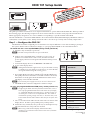 1
1
-
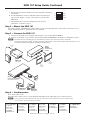 2
2
Extron EDID 101V User manual
- Category
- Video line amplifiers
- Type
- User manual
- This manual is also suitable for
Ask a question and I''ll find the answer in the document
Finding information in a document is now easier with AI
Related papers
-
Extron EDID 101D User manual
-
Extron DVI DL 201 TX/RX User manual
-
Extron electronics DP DA2 User manual
-
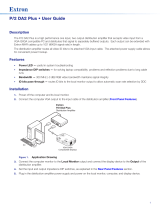 Extron electronics P/2 DA2 PLUS User manual
Extron electronics P/2 DA2 PLUS User manual
-
Extron DVI 110 User manual
-
Extron EDID 101H User manual
-
Extron DVI 201xi Tx User manual
-
Extron FOX II T HD 4K User manual
-
Extron FOX II T DP User manual
-
Extron electronics RGB to DVI Scaler RGB-DVI 300 User manual
Other documents
-
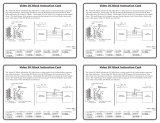 Extron electronics Video DC Block User manual
Extron electronics Video DC Block User manual
-
Extron electronic DA2 User manual
-
Extron electronics DP DA2 User manual
-
Extron electronics DP DA2 User manual
-
 Extron electronics DTP T MK 332 User manual
Extron electronics DTP T MK 332 User manual
-
Extron electronic IN1608 User manual
-
 Extron electronics VersaTools MTP 15HD A Series User manual
Extron electronics VersaTools MTP 15HD A Series User manual
-
DCS Flat Panel TV User manual
-
 Extron electronics 68-2378-01 User manual
Extron electronics 68-2378-01 User manual
-
Provision-ISR AT-101V Datasheet