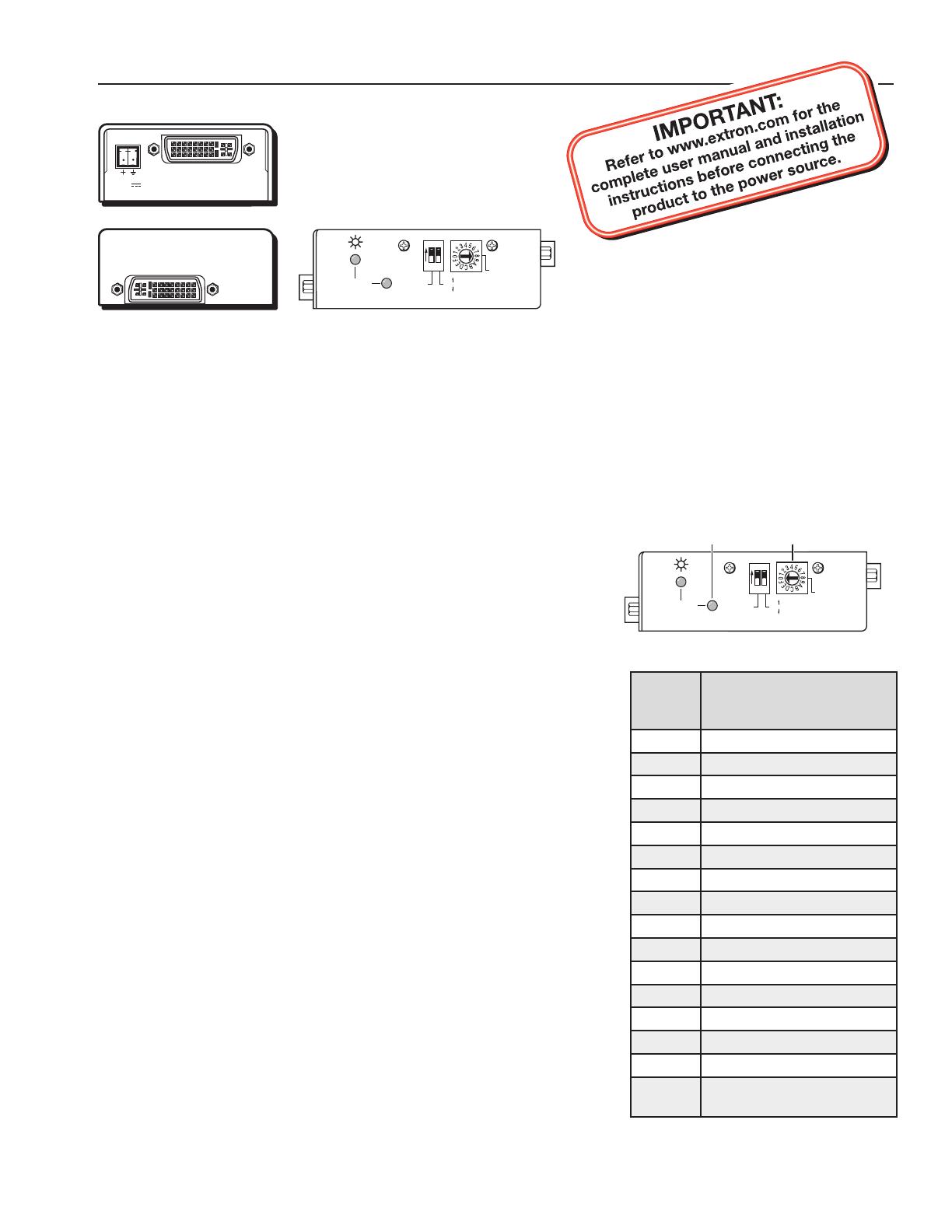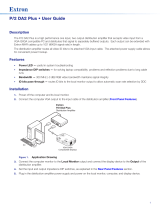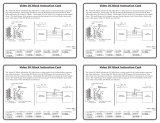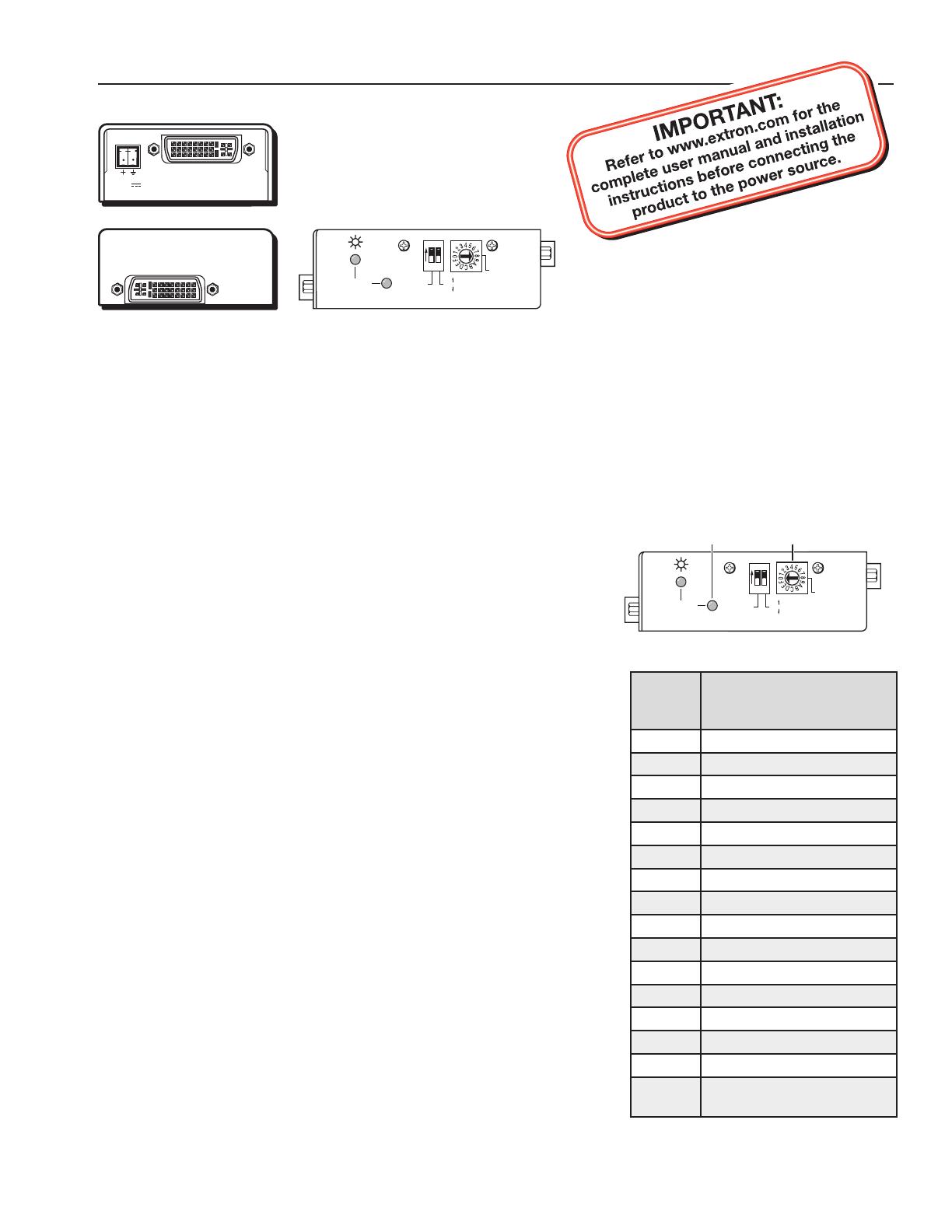
EDID 101 Setup Guide
68-1773-50 Rev. A
06 09
EDID
SELECT
60
Hz
50
RECORD
DIGITAL
SIGNAL
ANALOG
ON
12
a
b
DVI INPUT (SOURCE)
POWER
12V
0.4A MAX
DVI OUTPUT (DISPLAY)
EDID
SELECT
60
Hz
50
RECORD
DIGITAL
SIGNAL
ANALOG
ON
12
To record and use a user recorded EDID (rotary switch position 0)
a. Turn the rotary switch (
b
) to position 0.
N
The DIP switch positions have no effect in this mode.
b. Apply power to the EDID 101 by connecting a power source. If
power is not available from a video source, an external 12 VDC
power supply can be used. The green LED will be lit when power is
available.
c. Connect the display device to the OUTPUT of the EDID 101.
d. Power on the display device.
N
Although the EDID 101 supplies 5 VDC to power the EDID circuitry
of a display device, the display power should be on to ensure that data
is being transmitted during the recording process.
e. Press and hold the recessed record button (
a
) until the LED flashes
red rapidly, then release the button. The LED continues to flash red,
then returns to steady green when the EDID data has been stored.
The display can now be disconnected.
N
If an external power supply was used, it can now be disconnected.
f. The EDID 101 has now been configured. Continue to Step 2.
Rotary
Switch
Position
Resolution
0 user recorded EDID
1 800x600
2 1024x768
3 1280x720
4 1280x768
5 1280x800
6 1280x1024
7 1360x768
8 1366x768
9 1400x1050
A 1440x900
B 1600x1200
C 1680x1050
D 1920x1080
E 1920x1200
F
Digital: Dual Link
Analog: Not used
Table 1 — Rotary Switch position
This guide provides basic instructions for an experienced installer to operate and install the EDID 101. Where possible in
the following pages, line drawings and photos from an actual installation are used to clarify steps discussed in the text.
Where appropriate, images have one or more numbers corresponding to a specific instruction described.
The Extron EDID 101 is a standalone EDID Minder
™
device that emulates EDID (Extended Display Identification Data) to
a DVI (101D) or VGA (101V) source. It helps ensure the video source boots up correctly and constantly outputs video.
Step 1 — Configure the EDID 101
The EDID 101 should be configured prior to installation as it may be difficult to access after mounting or placing in
the system. EDID can be recorded from a display or a pre-programmed EDID can be selected from Table 1.
To use a pre-programmed Extron EDID
(rotary switch positions 1-F)
N
Configuring the EDID 101 rotary and DIP switches allow a user to
select a pre-programmed EDID based on the native rate of a display
(i.e. 1280x1024 @ 60 Hz) and signal type (i.e. digital), but does not
necessarily force a video source to output that rate. Since EDID is
not limited to reporting a single video rate (i.e. the native rate), each
Extron EDID also lists other common video rates for use by the video
source.
a. Choose a resolution from table 1 based on the native resolution of the
display device. Note the corresponding rotary switch position.
b. Set the the rotary switch (
b
) to the position (1-F) selected previously.
The switch will click as each position is selected.
N
When using a dual link DVI display with the EDID 101D,
(position F), two resolutions will be shown to the source, 1280x800
and 2560x1600.