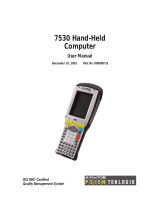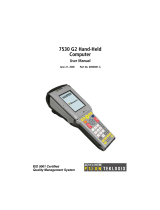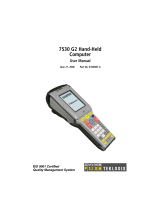Page is loading ...

Omnii™ XT10 Hand-Held Computer
User Manual
(Windows
®
Embedded CE 6.0)
September 16, 2010 P/N 8100190.A
ISO 9001 Certified
Quality Management System

© Copyright 2010 by Psion Teklogix Inc.
2100 Meadowvale Boulevard, Mississauga, Ontario, Canada L5N 7J9
http://www.psionteklogix.com
This document and the information it contains is the property of Psion Teklogix Inc., is
issued in strict confidence, and is not to be reproduced or copied, in whole or in part, except
for the sole purpose of promoting the sale of Psion Teklogix manufactured goods and ser-
vices. Furthermore, this document is not to be used as a basis for design, manufacture, or
sub-contract, or in any manner detrimental to the interests of Psion Teklogix Inc.
Disclaimer
Every effort has been made to make this material complete, accurate, and up-to-date. In ad-
dition, changes are periodically added to the information herein; these changes will be incor-
porated into new editions of the publication.
Psion Teklogix Inc. reserves the right to make improvements and/or changes in the prod-
uct(s) and/or the program(s) described in this document without notice, and shall not be re-
sponsible for any damages, including but not limited to consequential damages, caused by
reliance on the material presented, including but not limited to typographical errors.
Omnii™ is a trademark of Psion Teklogix Inc.
Windows
®
and the Windows Logo are trademarks or registered trademarks of Microsoft
Corporation in the United States and/or other countries.
The Bluetooth
®
word mark and logos are owned by Bluetooth SIG, Inc. and any use of such
marks by Psion Teklogix Inc. is under license.
All trademarks and trade names are the property of their respective holders.

Return-To-Factory Warranty
Psion Teklogix Inc. provides a return to factory warranty on this product for a period of
twelve (12) months in accordance with the Statement of Limited Warranty and Limitation of
Liability provided at:
www.psionteklogix.com/warranty
The warranty on Psion Teklogix manufactured equipment does not extend to any product
that has been tampered with, altered, or repaired by any person other than an employee of an
authorized Psion Teklogix service organization. See Psion Teklogix terms and conditions of
sale for full details.
Service and Information
Psion Teklogix provides a complete range of product support services and information to its
customers worldwide. Services include technical support and product repairs. To locate your
local support services, please go to
www.psionteklogix.com/service-and-support.htm
To access further information on current and discontinued products, please go to http://commu-
nity.psionteklogix.com/login.aspx?ReturnUrl=%2fdefault.aspx and log in. A section of archived product
information is available online.
Important: Psion Teklogix warranties take effect on the date of shipment.


Psion Teklogix Omnii XT10 Hand-Held Computer User Manual i
TABLE OF CONTENTS
Chapter 1: Introduction
1.1 About the User Manual..................................................................3
1.2 Text Conventions........................................................................4
1.3 Overview of Omnii™ XT10 Hand-Held Computer ......................................4
1.4 Regulatory Labels .......................................................................7
Chapter 2: Basic Operation
2.1 Features of Omnii XT10................................................................11
2.2 Preparing Omnii for Operation..........................................................14
2.2.1 The Battery.....................................................................14
2.2.2 Replacing the Battery Pack.....................................................14
2.3 Switching Omnii On and Off ...........................................................15
2.4 Resetting Omnii ........................................................................16
2.5 Attaching Carrying Accessories.........................................................18
2.6 Calibrating the Touchscreen.............................................................18
2.7 Configuring Your Wireless Network ....................................................18
2.8 Wireless Networking ...................................................................19
2.8.1 Wi-Fi Config: Status Tab.......................................................19
2.8.2 Wi-Fi Config: Configure Tab...................................................20
2.8.2.1 Authentication Mode.................................................21
2.8.2.2 Encryption...........................................................23
2.8.2.3 EAP .................................................................23
2.8.2.4 Verify Server Certificate..............................................24
2.8.2.5 Enable OPMK .......................................................24
2.8.2.6 Connecting the Wireless Network....................................25
2.8.3 Configuring TCP/IP............................................................26
2.8.3.1 IP Address...........................................................26
2.8.3.2 Name Server ........................................................28
2.8.4 Wi-Fi Config: Advanced Tab...................................................29
2.9 Checking the Scanner...................................................................30
2.10 Data Transfer between Omnii and a PC .................................................30
2.10.1 Using Microsoft ActiveSync ...................................................31
2.10.2 Using Windows Mobile Device Center . ........................................31

Contents
ii Psion Teklogix Omnii XT10 Hand-Held Computer User Manual
Chapter 3: Getting To Know Your Omnii
3.1 Battery Details..........................................................................35
3.1.1 Battery Safety..................................................................35
3.1.2 Battery Swap Time.............................................................35
3.1.3 Charging the Battery ...........................................................36
3.2 The Keyboard ..........................................................................36
3.2.1 Regular Keys...................................................................37
3.2.2 Modifier Keys..................................................................39
3.2.2.1 Activating Modifier Keys ............................................40
3.2.2.2 Locking Modifier Keys ..............................................40
3.2.3 Function Keys and Macro Keys ................................................41
3.2.3.1 Function Keys .......................................................41
3.2.3.2 Macro Keys..........................................................42
3.2.4 Numeric Keyboards—Accessing Alpha Keys ..................................42
3.2.5 The Keypad Backlight..........................................................43
3.3 The Display.............................................................................44
3.3.1 Adjusting the Display Backlight................................................44
3.3.2 Calibrating the Touchscreen....................................................44
3.4 Indicators...............................................................................45
3.4.1 LEDs...........................................................................45
3.4.1.1 Battery Charge Status LED...........................................45
3.4.1.2 Operating System Status LED........................................46
3.4.1.3 Radio Status LED....................................................46
3.4.1.4 Scanner Status LED..................................................47
3.4.2 Onscreen Indicators ............................................................47
3.4.3 Audio Indicators ...............................................................49
3.4.4 Vibrations......................................................................49
3.5 Monitoring the Network Connection....................................................49
3.6 Uploading Data in a Docking Station ...................................................50
3.7 General Maintenance ...................................................................50
3.7.1 Caring for the Touchscreen.....................................................50
3.7.2 Cleaning Omnii ................................................................50
Chapter 4: Windows Embedded CE 6.0
4.1 Navigating in Windows Embedded CE and Applications................................55
4.1.1 Navigating Using a Touchscreen ...............................................55
4.1.2 Navigating Using the Keyboard . ...............................................55
4.2 Working with Files, Folders, and Programs .............................................56
4.3 Using a Dialog Box.....................................................................57

Contents
Psion Teklogix Omnii XT10 Hand-Held Computer User Manual iii
4.4 The Windows Classic Shell Startup Desktop . . . ........................................59
4.4.1 The Desktop Icons .............................................................59
4.4.2 The Taskbar....................................................................61
4.4.2.1 Using the Taskbar....................................................61
4.4.2.2 Customizing the Taskbar.............................................62
4.4.3 The Start Menu.................................................................62
4.4.3.1 The Desktop .........................................................64
4.4.3.2 Programs.............................................................64
4.4.3.3 Shortcuts.............................................................66
4.4.3.4 Settings ..............................................................68
4.4.3.5 Run..................................................................68
4.4.3.6 Shutdown............................................................69
4.5 The PsionVU Desktop Shell ............................................................70
4.5.1 Restoring the Windows Classic Shell . . . ........................................72
4.5.2 Shutdown ......................................................................73
Chapter 5: Configuration
5.1 Remote Desktop Connection ..........................................................81
5.2 The TekTerm Application...............................................................81
5.3 Pocket PC Compatibility................................................................81
5.4 The Control Panel ......................................................................81
5.4.1 Control Panel Icons ............................................................82
5.5 Control Panel Applications: Basic Setup................................................86
5.5.1 App Launch Keys ..............................................................86
5.5.2 Certificates.....................................................................88
5.5.3 Display Properties..............................................................89
5.5.3.1 Background . . . ......................................................89
5.5.3.2 Appearance..........................................................90
5.5.3.3 Backlight............................................................90
5.5.4 Input Panel . . ...................................................................92
5.5.5 Keyboard Properties...........................................................93
5.5.5.1 Key Repeat ..........................................................94
5.5.5.2 Keyboard Backlight..................................................95
5.5.5.3 Keyboard One Shot Modes...........................................95
5.5.5.4 Keyboard Macro Keys ...............................................97
5.5.5.5 Unicode Mapping....................................................98
5.5.5.6 Scancode Remapping ...............................................100
5.5.5.7 Lock Sequence......................................................103
5.5.6 Manage Triggers ..............................................................104
5.5.6.1 Trigger Mappings...................................................105

Contents
iv Psion Teklogix Omnii XT10 Hand-Held Computer User Manual
5.5.6.2 Add and Edit Trigger Mapping......................................106
5.5.7 Microphone . ..................................................................108
5.5.8 Power Properties ..............................................................108
5.5.8.1 Battery Capacity ....................................................109
5.5.8.2 Power Saving Suspend..............................................109
5.5.8.3 Suspend Threshold and Estimated Battery Backup ..................110
5.5.8.4 Advanced ..........................................................112
5.5.9 PsionVU Access . . . ...........................................................112
5.5.9.1 Administrator Password.............................................113
5.5.9.2 Shell Settings .......................................................115
5.5.9.3 Restrictions .........................................................117
5.5.9.4 Control Panel Settings...............................................118
5.5.9.5 Import/Export to File. . ..............................................119
5.5.10 Stylus Properties ..............................................................120
5.5.10.1 Double-Tap .........................................................121
5.5.10.2 Calibration..........................................................121
5.5.10.3 Touch...............................................................122
5.5.11 System Properties .............................................................122
5.5.12 Volume & Sounds Properties..................................................123
5.5.12.1 Volume Adjustments................................................124
5.5.12.2 Sound Adjustments . . . ..............................................124
5.6 Bluetooth
®
Setup......................................................................125
5.6.1 Paired Tab.....................................................................125
5.6.2 Device Tab....................................................................127
5.6.2.1 Discovering and Removing Devices.................................127
5.6.2.2 Filtering By Class of Device (COD).................................128
5.6.2.3 Device Pop-up Menu................................................128
5.6.2.4 Pairing a Device ....................................................129
5.6.3 Servers Tab ...................................................................131
5.6.4 Mode Tab.....................................................................132
5.6.5 About Tab. . . ..................................................................133
5.6.6 The Bluetooth GPRS WAN Connection.......................................133
5.7 Dr. Debug .............................................................................138
5.7.1 Status .........................................................................138
5.7.2 Settings .......................................................................139
5.7.3 Utilities .......................................................................139
5.8 Error Reporting........................................................................140
5.9 GPS (Global Positioning System) Settings.............................................140
5.9.1 Power Tab.....................................................................140
5.9.2 Profiles Tab...................................................................141

Contents
Psion Teklogix Omnii XT10 Hand-Held Computer User Manual v
5.9.3 AGPS (Assisted Global Positioning System) Tab..............................142
5.9.4 Info Tab.......................................................................143
5.10 Storage Manager.......................................................................144
5.10.1 Formatting a Memory Card....................................................144
5.10.2 Creating Partitions.............................................................145
5.10.3 Partition Management.........................................................146
5.11 Teklogix Imagers ......................................................................148
5.12 Teklogix Scanners .....................................................................149
5.12.1 Bar Codes Tab ................................................................150
5.12.1.1 Scanner.............................................................150
5.12.1.2 Restoring Default Settings...........................................150
5.12.2 Options Tab...................................................................152
5.12.2.1 Double Click Parameters............................................152
5.12.2.2 Display Parameters..................................................153
5.12.3 Translations Tab...............................................................154
5.12.3.1 Case Rules..........................................................156
5.12.4 Ports Tab......................................................................157
5.12.4.1 Port Replicator Port A (COM5) and Port B (COM6) ................157
5.13 Total Recall............................................................................159
5.13.1 Creating a Backup Profile .....................................................160
5.13.2 Restoring a Profile.............................................................163
5.13.3 Viewing a Profile..............................................................163
5.13.4 Deleting a Profile..............................................................164
5.14 TweakIT Settings......................................................................165
5.14.1 Advanced .....................................................................165
5.14.1.1 Advanced CE Services Settings .....................................165
5.14.1.2 Advanced Interface and Network Settings . ..........................166
5.14.1.3 Advanced Services Settings.........................................166
5.14.2 User...........................................................................167
5.14.2.1 User Display Settings ...............................................167
5.14.3 Registry Editor................................................................168
Chapter 6: Peripheral Devices & Accessories
6.1 Documents Available ..................................................................171
6.2 Keyboard and Keypad Kits ............................................................171
6.3 Pistol Grips............................................................................171
6.4 Carrying and Protective Accessories ..................................................173
6.4.1 Attaching the Hand Strap - Model No. ST6025 ................................173
6.4.2 Attaching the Shoulder Strap - Model No. ST6030 . . ..........................174

Contents
vi Psion Teklogix Omnii XT10 Hand-Held Computer User Manual
6.4.3 Protective Carrying Case - Model No. ST6090 ................................175
6.4.4 Hard Shell Holster - Model No. ST6055 .......................................175
6.5 Chargers and Docking Stations: General Information ..................................175
6.5.1 Important Charger Safety Instructions .........................................175
6.5.2 Charging the Battery ..........................................................175
6.5.3 Installation—Chargers and Docking Stations..................................176
6.5.4 Operator Controls .............................................................177
6.5.5 Power Consumption Considerations...........................................177
6.6 Power Adaptor Options................................................................177
6.6.1 Snap Modules.................................................................177
6.6.2 AC Wall Adaptor - Model No. ST1050........................................179
6.6.3 Vehicle Power Outlet Adaptor - Model ST3113 ...............................179
6.7 Desktop Docking Stations - Models ST4002 and ST4003 ..............................180
6.7.1 Charging a Battery Installed in Omnii .........................................182
6.7.2 Indicators .....................................................................183
6.7.3 Operation .....................................................................183
6.7.3.1 Charging the Omnii Battery.........................................183
6.7.3.2 Charging the Spare Battery..........................................183
6.7.4 Cleaning the Desktop Docking Station ........................................184
6.7.5 Troubleshooting...............................................................184
6.7.5.1 Docking station does not seem to power on..........................184
6.7.5.2 Omnii charge indicator LED stays off. ..............................184
6.7.5.3 Omnii charge indicator LED is red...................................184
6.7.5.4 Spare battery LED is red with a battery installed.....................185
6.7.5.5 Spare battery LED does not turn on when a battery is installed.......185
6.8 Battery Charger (6-Slot) - Model No. ST3006..........................................185
6.8.1 Installation ....................................................................186
6.8.2 Operator Controls .............................................................186
6.8.3 Charge Indicators..............................................................186
6.8.4 Charging Batteries.............................................................187
6.8.5 Troubleshooting...............................................................187
6.8.5.1 Improper Battery Storage ...........................................187
6.8.5.2 Power LED Does Not Light Up.....................................187
6.8.5.3 Indicator Does Not Light When Battery Installed....................188
6.9 Scanners and Imagers..................................................................188
6.9.1 Basic Scanner Operations .....................................................189
6.9.2 Scanning Techniques..........................................................189
6.9.3 Scanner Status LED...........................................................189
6.9.4 Troubleshooting...............................................................190

Contents
Psion Teklogix Omnii XT10 Hand-Held Computer User Manual vii
6.9.5 Operating One Dimensional (1D) Internal Laser Scanners .....................190
6.9.6 Operating Internal Two Dimensional (2D) Imagers............................190
6.10 Bluetooth Peripherals..................................................................191
Chapter 7: Specifications
7.1 The Omnii XT10 Hand-Held Computer (Model No. 7545XV).........................195
7.1.1 Hardware......................................................................195
7.1.2 Software ......................................................................197
7.1.3 Approvals.....................................................................197
7.2 Lithium-ion Smart Battery 5000 mAh (ST3000) .......................................198
7.3 Wireless Radios........................................................................199
7.4 Internal Scanners and Imagers .........................................................200
7.4.1 SE955 Scanner................................................................201
7.4.1.1 SE955 Decode Zones . ..............................................201
7.4.2 SE1223LR - Long Range (Decoded) Scanner..................................202
7.4.3 SE1224HP - High Performance Scanner.......................................203
7.4.3.1 SE1224HP Decode Zones...........................................204
7.4.4 SE1524ER – Extended Range Scanner ........................................205
7.4.4.1 SE1524ER Decode Zones ...........................................206
7.4.5 EV15 Imager..................................................................207
7.4.5.1 EV15 Imager Decode Zone .........................................207
7.4.6 5080 Imager/Decoder .........................................................208
7.4.6.1 5080 Working Range. . ..............................................209
7.5 Accessories . . . .........................................................................210
7.6 Camera (Optional).....................................................................210
Appendix A: Port Pinouts
A.1 Docking Connector................................................................... A-3
A.2 Battery Contacts...................................................................... A-4
Appendix B: Wireless Zero Config
B.1 Wireless Information...................................................................B-3
B.1.1 Wireless Statistics Tab ........................................................B-4
B.1.2 Wireless Information Tab .....................................................B-4
B.2 Assigning An IP Address..............................................................B-8
B.2.1 Name Server ..................................................................B-8
B.3 Advanced Features ....................................................................B-8
B.3.1 Rearranging Preferred Networks...............................................B-8
B.3.2 Deleting A Preferred Network.................................................B-9

Contents
viii Psion Teklogix Omnii XT10 Hand-Held Computer User Manual
B.3.3 Changing Network Properties .................................................B-9
Appendix C: Bar Code Settings
C.1 Bar Code Settings......................................................................C-5
C.1.1 Scanner Options...............................................................C-5
C.1.2 Restoring Default Settings.....................................................C-6
C.2 Decoded (Internal) Scanners...........................................................C-7
C.2.1 Options........................................................................C-7
C.2.2 Decoded (Internal) Advanced Options.........................................C-8
C.2.3 Decoded (Internal) 2D Scanning Options.................................... C-10
C.2.4 Decoded (Internal) Data Options ............................................ C-11
C.2.5 Code 39..................................................................... C-12
C.2.6 Code 128.................................................................... C-15
C.2.7 EAN 13..................................................................... C-16
C.2.8 EAN 8 ...................................................................... C-16
C.2.9 UPC A...................................................................... C-16
C.2.10 UPC E ...................................................................... C-17
C.2.11 UPC/EAN Shared Settings .................................................. C-18
C.2.12 Code 93..................................................................... C-19
C.2.13 Codabar..................................................................... C-19
C.2.14 MSI Plessey................................................................. C-20
C.2.15 Interleaved 2 of 5............................................................ C-21
C.2.16 Discrete 2 of 5............................................................... C-22
C.2.17 RSS Code (Reduced Space Symbology) ..................................... C-23
C.2.18 Composite .................................................................. C-23
C.2.19 PDF-417 .................................................................... C-24
C.2.20 Micro PDF-417 ............................................................. C-24
C.3 Decoded (Intermec ISCP)............................................................ C-25
C.3.1 Decoded (ISCP) Options .................................................... C-25
C.3.2 Decoded (ISCP) Advanced Options ......................................... C-26
C.3.3 Code 39..................................................................... C-27
C.3.4 Code 128.................................................................... C-28
C.3.5 EAN 13 ..................................................................... C-30
C.3.6 EAN 8 ...................................................................... C-30
C.3.7 UPC A ...................................................................... C-30
C.3.8 UPC E Settings.............................................................. C-31
C.3.9 UPC/EAN Shared Settings .................................................. C-31
C.3.10 Code 93..................................................................... C-32
C.3.11 Codabar..................................................................... C-33

Contents
Psion Teklogix Omnii XT10 Hand-Held Computer User Manual ix
C.3.12 MSI Plessey................................................................. C-34
C.3.13 Code 11..................................................................... C-35
C.3.14 Interleaved 2 of 5............................................................ C-35
C.3.15 Matrix 2 of 5................................................................ C-36
C.3.16 Discrete 2 of 5............................................................... C-37
C.3.17 Telepen ..................................................................... C-38
C.3.18 RSS Code (Reduced Space Symbology) ..................................... C-38
C.3.19 Composite................................................................... C-39
C.3.20 TLC-39 ..................................................................... C-40
C.3.21 PDF-417 .................................................................... C-40
C.3.22 Micro PDF-417 ............................................................. C-40
C.3.23 Codablock................................................................... C-41
C.4 Imager............................................................................... C-42
C.4.1 Imager Options.............................................................. C-42
C.4.2 Imager Advanced Options................................................... C-43
C.4.3 Code 39 .................................................................... C-46
C.4.4 Code 128 ................................................................... C-46
C.4.5 EAN 13 ..................................................................... C-47
C.4.6 EAN 8 ...................................................................... C-47
C.4.7 UPC A...................................................................... C-47
C.4.8 UPC E ...................................................................... C-48
C.4.9 Code 93..................................................................... C-48
C.4.10 Codabar..................................................................... C-48
C.4.11 Interleaved 2 of 5............................................................ C-49
C.4.12 RSS Code (Reduced Space Symbology) ..................................... C-49
C.4.13 Composite................................................................... C-49
C.4.14 PDF-417 .................................................................... C-50
C.4.15 Micro PDF-417 ............................................................. C-50
C.4.16 2D Data Matrix.............................................................. C-50
C.4.17 2D QR Code ................................................................ C-51
C.4.18 2D Maxicode................................................................ C-51
C.4.19 2D Aztec.................................................................... C-52
C.4.20 Postal: PlaNET.............................................................. C-52
C.4.21 Postal: PostNET............................................................. C-52
C.4.22 Postal: Australian............................................................ C-52
C.4.23 Postal: Japanese............................................................. C-53
C.4.24 Postal: Korean............................................................... C-53
C.4.25 Postal: Royal................................................................ C-53
C.4.26 Postal: Kix .................................................................. C-54

Contents
x Psion Teklogix Omnii XT10 Hand-Held Computer User Manual
C.4.27 Postal: Canadian ............................................................ C-54
C.5 Non-Decoded Scanners.............................................................. C-54
C.5.1 Options...................................................................... C-55
C.5.2 Code 39..................................................................... C-56
C.5.3 Code 128.................................................................... C-57
C.5.4 EAN 13..................................................................... C-58
C.5.5 EAN 8 ...................................................................... C-59
C.5.6 UPC A...................................................................... C-60
C.5.7 UPC E ...................................................................... C-60
C.5.8 Codabar..................................................................... C-61
C.5.9 Code 93..................................................................... C-62
C.5.10 Code 11..................................................................... C-62
C.5.11 Interleaved 2 of 5............................................................ C-63
C.5.12 MSI Plessey................................................................. C-64
C.5.13 Discrete 2 of 5............................................................... C-64
C.5.14 IATA 2 of 5................................................................. C-65
Appendix D: Teklogix Imagers Applet
D.1 Required Applets ..................................................................... D-5
D.2 Presets ............................................................................... D-5
D.2.1 Predefined Presets............................................................ D-6
D.2.2 Bar Code Predefined Presets.................................................. D-6
D.2.3 Bar Code Decoding Camera Predefined Presets............................... D-7
D.2.4 Image Capture Predefined Presets ............................................ D-7
D.3 Using the Teklogix Imagers Applet ................................................... D-8
D.3.1 Configuring the Image Capture Presets....................................... D-8
D.3.2 Selecting a Camera........................................................... D-9
D.3.3 Setting the Active Preset...................................................... D-9
D.3.4 Viewing a Preset ............................................................. D-9
D.3.5 Creating a Custom Preset....................................................D-10
D.3.6 Modifying a Custom Preset.................................................. D-11
D.3.7 Removing a Custom Preset.................................................. D-12
D.4 Configuring the Bar Code Decoding Camera Presets.................................D-12
D.4.1 Selecting a Camera..........................................................D-13
D.4.2 Setting the Active Preset..................................................... D-13
D.4.3 Viewing a Preset ............................................................ D-13
D.4.4 Creating a Custom Preset....................................................D-14
D.4.5 Modifying a Custom Preset.................................................. D-15
D.4.6 Removing a Custom Preset.................................................. D-16

Contents
Psion Teklogix Omnii XT10 Hand-Held Computer User Manual xi
D.4.7 Configuring the Bar Code Decoding Symbologies........................... D-16
D.4.8 Setting the Active Preset.....................................................D-17
D.4.9 Viewing a Preset ............................................................D-17
D.4.10 Creating a Custom Preset....................................................D-18
D.4.11 Modifying a Custom Preset..................................................D-19
D.4.12 Removing a Custom Preset..................................................D-20
D.4.13 Bar Coding Tab – Configuring Symbologies ................................D-20
D.4.14 Filter Tab – Manipulating Bar Code Data.................................... D-20
D.4.15 Translation Tab – Configuring Rules ........................................D-22
D.4.16 Advanced Tab...............................................................D-23
D.5 Bar Code Symbologies – Descriptions...............................................D-25
D.5.1 Options...................................................................... D-25
D.5.2 Code 39.....................................................................D-26
D.5.3 Trioptic Code ...............................................................D-27
D.5.4 Code 128....................................................................D-27
D.5.5 EAN 13 .....................................................................D-28
D.5.6 EAN 8 ......................................................................D-28
D.5.7 UPC-A...................................................................... D-29
D.5.8 UPC-E Settings .............................................................D-30
D.5.9 UPC/EAN Shared Settings ..................................................D-30
D.5.10 Code 93.....................................................................D-31
D.5.11 Codabar..................................................................... D-31
D.5.12 MSI Plessey.................................................................D-32
D.5.13 Code 11.....................................................................D-32
D.5.14 Interleaved 2 of 5............................................................ D-33
D.5.15 Matrix 2 of 5................................................................D-33
D.5.16 IATA 2 of 5.................................................................D-33
D.5.17 Discrete 2 of 5...............................................................D-34
D.5.18 Telepen .....................................................................D-34
D.5.19 GS1 DataBar................................................................D-34
D.5.20 Posi Code (Reduced Space Symbology) .....................................D-35
D.5.21 Composite ..................................................................D-35
D.5.22 TLC-39 .....................................................................D-35
D.5.23 2D PDF-417.................................................................D-36
D.5.24 2D Micro PDF-417..........................................................D-36
D.5.25 Code 16K ................................................................... D-36
D.5.26 Code 49.....................................................................D-36
D.5.27 Codablock...................................................................D-37
D.5.28 2D Data Matrix..............................................................D-37

Contents
xii Psion Teklogix Omnii XT10 Hand-Held Computer User Manual
D.5.29 2D QR Code ................................................................ D-37
D.5.30 2D Maxicode................................................................ D-38
D.5.31 2D Aztec....................................................................D-38
D.5.32 Postal: PlaNET.............................................................. D-38
D.5.33 Postal: PostNET............................................................. D-39
D.5.34 Postal: Australian............................................................ D-39
D.5.35 Postal: Canadian ............................................................ D-39
D.5.36 Postal: China................................................................ D-39
D.5.37 Postal: Japanese.............................................................D-39
D.5.38 Postal: Kix .................................................................. D-39
D.5.39 Postal: Korean............................................................... D-39
D.5.40 Postal: Royal................................................................ D-40
D.5.41 VeriCode
®
.................................................................. D-40
Index...............................................................................I

Psion Teklogix Omnii XT10 Hand-Held Computer User Manual 1
INTRODUCTION 1
1.1 About the User Manual. . ................................3
1.2 Text Conventions .....................................4
1.3 Overview of Omnii™ XT10 Hand-Held Computer...................4
1.4 Regulatory Labels ....................................7


Chapter 1: Introduction
About the User Manual
Psion Teklogix Omnii XT10 Hand-Held Computer User Manual 3
1.1 About the User Manual
This User Manual describes how to configure, operate, and maintain the Psion Teklogix
Omnii™ XT10 Hand-Held Computer.
Chapter 1: Introduction
provides a basic overview of the hand-held.
Chapter 2: Basic Operation
describes preparing Omnii for operation, including setting up your
wireless network.
Chapter 3: Getting To Know Your Omnii
describes Omnii features, including how to charge and maintain the battery, the
keyboard features, the display, using the internal scanner, etc.
Chapter 4: Windows Embedded CE 6.0
describes the Microsoft
®
Windows
®
Embedded CE 6.0 desktop and how to use
it, outlines the basics of moving around a Microsoft Windows Embedded CE 6.0
window, selecting and opening icons and files, and working with a dialog box. It
also shows you how to change the appearance and actions of the desktop from
Windows Classic Shell to the PsionVU Shell.
Chapter 5: Configuration
describes the Microsoft Windows Embedded CE 6.0 Control Panel and how to
use it to configure Omnii, along with scanners/imagers, Bluetooth, and so on.
This chapter also introduces you to the PsionVU program, which enables you to
customize your computer settings, remove or add shortcuts to the desktop and
Control Panel, and lock down access to various different components on the
computer and the system tray icons for security. With PsionVU and PsionVU
Shell you can greatly enhance your User Experience.
Chapter 6: Peripheral Devices & Accessories
describes the peripherals and accessories available for your Omnii computer.
Chapter 7: Specifications
lists the specifications for your Omnii computer, radio, scanners/imagers,
and battery.
Appendix A: Port Pinouts
describes the Omnii pinouts.
Appendix B: Wireless Zero Config
outlines the steps used to configure your radio using Windows Zero Config.

Chapter 1: Introduction
Tex t C o n v e n t io n s
4 Psion Teklogix Omnii XT10 Hand-Held Computer User Manual
Appendix C: Bar Code Settings
details your bar code options.
Appendix D: Teklogix Imagers Applet
describes in detail your imager’s settings.
1.2 Text Conventions
1.3 Overview of Omnii™ XT10 Hand-Held Computer
Omnii XT10 Hand-Held Computer is a modular, industrial hand-held computer, running the
Microsoft Windows CE 6.0 operating system. A variety of options are available to suit ma-
terial handling applications in warehouses, manufacturing facilities, ports, and yards, with a
focus on real time wireless data transactions. Bar code input methodologies are supported by
a variety of available scanners. Optimization for specific operational environments is also
supported with a wide range of peripheral options and carrying accessories.
Platform
• Texas Instruments
®
OMAP3
®
Processor, 600 MHz
• Flash ROM: 512 MB.
• RAM 512 MB
Note: Notes highlight additional helpful information.
Important: These statements provide particularly important instructions or additional
information that is critical to the operation of the equipment.
Warning: These statements provide critical information that may prevent physical
injury, equipment damage or data loss.
Note: Omnii Hand-Held Computer is a body worn device, and to maintain compliance with
the FCC RF exposure guidelines, use a Psion Teklogix approved carrying case. Use
of non-approved accessories may violate FCC RF exposure guidelines.
Note: For hand-held computer and accessories specifications, refer to “The Omnii XT10
Hand-Held Computer (Model No. 7545XV)” on page 195.
/