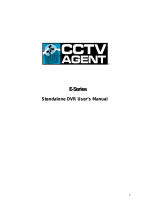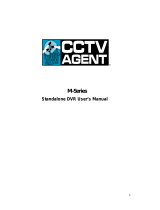Page is loading ...

© 2010 Honeywell International Inc. All rights reserved.
http://www.security.honeywell.com
Rev. A
Honeywell
HSVR-04 HSVR-16
Digital Video Recorder
User Manual


Honeywell
i
Contents
1 Features and Specifications....................................................................................................... 1
Overview............................................................................................................................. 1
Features ............................................................................................................................. 1
Specification ....................................................................................................................... 3
2 Overview and Controls............................................................................................................... 7
Front Panel ......................................................................................................................... 7
Rear Panel.......................................................................................................................... 9
Connection Diagram ......................................................................................................... 10
Remote Controller............................................................................................................. 11
Mouse Control .................................................................................................................. 13
3 Installation and Connections....................................................................................................16
Check Unpacked DVR...................................................................................................... 16
About Front Panel and Rear Panel................................................................................... 16
HDD Installation................................................................................................................16
Connecting Power Supply ................................................................................................ 18
Connecting Video Input and Output Devices .................................................................... 18
Connecting Video Input ..............................................................................................18
Connecting Video Output ...........................................................................................19
Connecting Audio Input & Output ..................................................................................... 19
Audio Input .................................................................................................................19
Audio Output...............................................................................................................19
Alarm Input and Output Connection.................................................................................. 20
Alarm Input and Output Details...................................................................................20
Alarm Input Port..........................................................................................................21
Alarm Output Port.......................................................................................................22
RS232............................................................................................................................... 23

Honeywell
ii
RS485............................................................................................................................... 23
USB .................................................................................................................................. 24
4 Overview of Navigation and Controls....................................................................................... 25
Login, Logout & Main Menu.............................................................................................. 25
Login...........................................................................................................................25
Main Menu..................................................................................................................26
Logout ........................................................................................................................27
Auto Resume after Power Failure...............................................................................27
Replace Button Battery...............................................................................................27
Manual Record ................................................................................................................. 28
Live Viewing ...............................................................................................................28
Manual Record ...........................................................................................................28
Search & Playback ........................................................................................................... 31
Search Menu ..............................................................................................................31
Basic Operation ..........................................................................................................33
Calendar.....................................................................................................................34
Schedule........................................................................................................................... 35
Schedule Menu...........................................................................................................35
Detect ............................................................................................................................... 36
Go to Detect Menu .....................................................................................................36
Motion Detection.........................................................................................................37
Video Loss..................................................................................................................40
Camera Masking ........................................................................................................41
Alarm Setup and Alarm Activation .................................................................................... 42
Go to alarm setup interface ........................................................................................42
Alarm setup ................................................................................................................42
Backup.............................................................................................................................. 45
Detect Device .............................................................................................................45
Backup .......................................................................................................................46
PTZ Control and Color Setup ........................................................................................... 48
Cable Connection .......................................................................................................48

Honeywell
iii
PTZ Setup ..................................................................................................................48
PTZ Trace...................................................................................................................51
Preset/Tour/Pattern/Scan Operations............................................................................... 51
Preset Setup...............................................................................................................53
Activate Preset ...........................................................................................................53
Patrol setup (Tour Setup) ...........................................................................................54
Activate Patrol (tour)...................................................................................................54
Pattern Setup..............................................................................................................54
Activate Pattern Function ...........................................................................................55
Auto Scan Setup.........................................................................................................55
Activate Auto Scan .....................................................................................................56
5 Understanding of Menu Operations and Controls.................................................................... 57
Menu Tree ........................................................................................................................ 57
Main Menu........................................................................................................................ 59
Setting .............................................................................................................................. 59
General.......................................................................................................................59
Encode .......................................................................................................................61
Schedule ....................................................................................................................63
RS232 ........................................................................................................................63
Network ......................................................................................................................64
Alarm ..........................................................................................................................73
Detect .........................................................................................................................73
Pan/Tilt/Zoom .............................................................................................................73
Display........................................................................................................................74
Default ........................................................................................................................77
Advanced.......................................................................................................................... 78
HDD Management......................................................................................................79
Abnormity ...................................................................................................................81
Alarm Output ..............................................................................................................82
Manual Record ...........................................................................................................83
Account ......................................................................................................................83
Auto Maintain..............................................................................................................84
TV Adjust....................................................................................................................85

Honeywell
iv
Information........................................................................................................................ 86
HDD Information.........................................................................................................86
BPS ............................................................................................................................87
Log .............................................................................................................................88
Version .......................................................................................................................89
Online Users...............................................................................................................90
Shutdown.......................................................................................................................... 91
6 Web Client Operation............................................................................................................... 93
Network Connection ......................................................................................................... 93
Login................................................................................................................................. 93
Real-Time Monitor ......................................................................................................98
PTZ...........................................................................................................................100
Color.........................................................................................................................103
Picture Path and Record Path ..................................................................................104
Configuration .................................................................................................................. 105
System Information...................................................................................................105
System Configuration ...............................................................................................109
Advanced .................................................................................................................129
Search ............................................................................................................................ 136
Alarm .............................................................................................................................. 140
About .............................................................................................................................. 142
Log out............................................................................................................................ 142
Un-install Web Control.................................................................................................... 143
7 FAQ ....................................................................................................................................... 144
8 Appendix................................................................................................................................ 151
HDD Capacity Calculation .............................................................................................. 151
Compatible USB Drive List ............................................................................................. 152

Honeywell
i
Welcome
Thank you for purchasing our DVR!
Please refer to this user’s manual for the installation and operation of
HSVR-04 and HSVR-16.
Here you can find information about this series DVR features and functions,
as well as a detailed menu tree.
Before installation and operation please read the following safeguards and
warnings carefully!
Important Safeguards and Warnings
1. Electrical safety
All installation and operation here should conform to your local
electrical safety codes.
We assume no liability or responsibility for all the fires or electrical
shock caused by improper handling or installation.
2. Transportation security
Heavy stress, violent vibration or exposure to water is not allowed
during transportation, storage and installation.
3. Installation
Keep upwards. Handle with care.
Do not apply power to the DVR before completing installation.
Do not place objects on the DVR.
4. Qualified engineers needed
All the examination and repair work should be done by qualified service
engineers.
We are not liable for any problems caused by unauthorized
modifications or attempted repair.
5. Environment
The DVR should be installed in a cool, dry place away from direct
sunlight, inflammable, explosive substances, etc.
6. Accessories
Be sure to use all the accessories recommended by the manufacturer.
Before installation, please open the package and check that all the
components are included.

Honeywell
ii
Software CD
USB mouse
Network cable
12VDC power adapter
Power cord
SATA data cable and screws for HDD installation
User manual
Remote controller
4 BNC connectors (only in HSVR-04 package)
HDMI cable
Contact your local retailer ASAP if something is broken in your package.

Honeywell
1
1 Features and Specifications
Overview
HSVR-04 and HSVR-16 are excellent digital video surveillance products.
They adopt embedded Linux OS to maintain reliable operation. Popular
H.264 compression algorithm and G.711 audio compression technology
realize high quality, low bit stream. Unique frame-by-frame play function is
suitable for detail analysis. It has various functions such as simultaneous
recording, playback, and monitoring as well as guaranteed audio video
synchronization. This series product has advanced technology and a strong
network data transmission function.
This series device adopts embedded design to achieve high security and
reliability. It can work standalone with local Graphic User Interface, and can
also be accessed by an IE web client through Ethernet for remote
surveillance.
This series product can be widely used in a variety of areas such as
intelligent resident zones, banking, telecommunication, electric power,
interrogation, transportation, factory, warehouse, resources, and water
conservation.
Features
This series product has the following features:
Real-time monitoring
It has an analog (CVBS), VGA and HDMI output port for real-time
surveillance by a monitor or TV set.
The system supports the three outputs at the same time.
Storage function
Special data format guarantees data security and avoids vicious data
modification.
A/V compression

Features and Specifications
2
Supports multi-channel audio and video. Independent hardware codecs
encodes and decodes the audio and video signal from each channel to
maintain video and audio synchronization.
Backup function
Provides local backup via USB port for flash disks and portable HDDs
IE web client can download the file to local HDD to backup via network.
Recording and playback function
Supports simultaneous real-time recording, record search,
forward/backward playback, network monitoring, and record download in all
channels.
Supports various playback modes: slow, fast, backward and frame-by-
frame playback.
Supports time title overlay for accurate event occurrence time display
Supports zoom of specified zone in the picture.
Network operation
Supports remote real-time monitoring, remote record search and remote
PTZ control via network.
Alarm interlock function
Three relay alarm outputs to realize alarm interlock and on-site light control.
Communication port
RS485 port for PTZ control.
RS232 port for system upgrade and maintenance with PC COM connection,
and matrix control.
Standard Ethernet port for network access function.
PTZ control
Supports PTZ decoder via RS-485 communication.
Supports various protocols (KD-6, Scandome, Pelco-D, Pelco-P, etc.) to
control the PTZ speed dome.
Intelligent operation
Supports USB Mouse operation function.
In the menu, supports copy and paste for settings.

Honeywell
3
Specification
Parameter HSVR-04 HSVR-16
Main Processor High-performance industrial embedded micro controller
OS Embedded LINUX
System
Resources
Multiplex operations: simultaneous multi-channel recording, multi-
channel playback and network operation
Interface User-friendly graphical user interface
Input Devices Front panel, USB mouse, remote control
Input Method Numbers, letters, symbols and extensible Chinese
System
Shortcut
Function
Copy/paste operation, USB mouse right-key shortcut menu,
double-click USB mouse to switch screen.
Video
Compression
H.264
Compressio
n
Standard
Audio
Compression
G.711A
Video Input
4-ch composite video (CVBS) input:
(NTSC/PAL) BNC (1.0V
P- P,
75Ω)
16-ch composite
video(CVBS) input:
(NTSC/PAL) BNC (1.0V
P- P,
75Ω)
Video Output
1-ch PAL/NTSC BNC (1.0VP- P, 75Ω) composite video (CVBS)
output;
1-ch VGA output and 1-ch HDMI output of resolution 800x600,
1024×768, 1280×720 (720p), 1280×1024 selectable.
Supports CVBS/VGA/HDMI video output at the same time.
Video Standard PAL (625 line, 50f/s), NTSC (525 line, 60f/s)
Record Speed PAL 1f/s to 25f/s per channel and NTSC 1f/s to 30f/s per channel
Video Partition 1/4 windows 1/4/8/9/16 windows
Video
Monitor Touring
Supports monitor touring modes: alarm triggered, motion detection
triggered, and manual control.

Features and Specifications
4
Resolution
(PAL/NTSC)
PAL/NTSC
Real-time monitoring:
D1 704×576/704×480
Playback:
D1 704×576/704×480 (6/7 f/s, ch1
up to 25/30 f/s when other channels
are of CIF), CIF 352×288/ 352×240,
QCIF 176×144/176×120
Support dual streams: extra stream
resolution QCIF 176×144/176×120
PAL/NTSC
Real-time monitoring:
D1 704×576/704×480
Playback:
D1 704×576/704×480 (6/7
f/s, ch1 & ch9 up to 25/30
f/s when other channels are
of CIF), CIF 352×288/
352×240, QCIF
176×144/176×120
Support dual streams: extra
stream resolution QCIF
176×144/176×120
Motion Detection
Zone setup: support max 396 (PAL, 22×18) or 330 (NTSC, 22×15)
zones.
Supports various sensitivity levels.
Image Quality 6-level image quality adjustable
Privacy mask
Supports max 4 user defined zones of privacy mask in each
display window.
OSD in record Channels information, time information and privacy mask zone.
TV Adjust Adjusts TV (CVBS) output zone for monitors of display distortion.
Channel Lock
Covers secret channel with blue screen though system is encoding
normally.
Screen -lock function to prevent unauthorized user seeing private
video
Live Channel
Status OSD
Channel name, recording status, screen lock status, video loss
status and motion detection status are shown on the bottom left of
display screen.
Color
Configuration
Hue, brightness, contrast, saturation and gain setup for each
channel
Audio Input
4-ch 200-2000mv10KΩ(BNC) synchronized with video input
channel 1-4 Audio
Audio Output 1-ch audio output 200-3000mv 5KΩ(BNC)
Hard Disk 1 built-in SATA port; support 1 HDD.
Hard disk
Hard Disk Space
Consumption
Audio: 28.8MByte/h per channel
Video: 56-900MByte/h per channel
Recording Mode
Manual recording, motion detection recording, schedule recording
and alarm recording
Priority: Manual recording> alarm recording>motion detection
recording>schedule recording
Recording
Length
1 to 120 minutes single record duration (Default 60 minutes)
Cyclic mode When hard disk is full, system can overwrite previous video file.
Record Search Various search engines such as time, type and channel.
Record and
playback
Playback Mode
Various fast play, slow play speeds, manual frame by frame
playback and reverse play mode.

Honeywell
5
Various File
Switch Ways
Can switch to previous or next file or any file in current play list.
Can switch to file on other channel of the same time (if existing).
Supports continuous file playback; when a file is ended, system
automatically plays the next file in the current channel
Multi-channel
Playback
Support maximum 4-channel
simultaneous playback.
Support maximum 16-
channel simultaneous
playback.
Display Modes Switch between adaptive window/full screen during playback
Zoom
When in one-window full-screen playback mode, you can select
any zone to zoom in.
HDD backup
Support peripheral USB backup device. (Flash disk, portable HDD
and etc.)
Supports USB burner (extension function).
Backup
function
Backup Mode
Supports network download and backup
Remote live view of all channels.
DVR configuration through web browser client
Upgrade or maintenance via web browser client
View alarm information such as external alarm, motion detection
and video loss
Supports network PTZ control
File download backup and playback
Duplex transparent COM
Network
Function
Network control
Intercom
Motion Detection
Zone setup: 396 (PAL, 22×18) or 330 (NTSC, 22×15) detection
zones.
Various sensitivity levels
Can activate recording, external alarm or screen message prompt
in specified period.
Video Loss Alarm can activate external alarm or screen message prompt.
External Alarm
Can activate recording, external alarm or screen message prompt
in specified period.
Manual Alarm
Control
Enables or disables alarm input channel.
Supports manual alarm output.
Alarm Input
4-ch alarm input(Normal open or
normal close)
16-ch alarm input(Normal
open or normal close)
Alarm Output 3-channel relay output
Motion
Detection
and Alarm
Alarm Relay 30VDC 2A,125VAC 1A(activation alarm )
USB Interface 2 USB 2.0 ports
Network
connection
RJ45 10M/100M self-adaptive Ethernet port
RS485
PTZ control port
Supports various control protocols: KD-6, Scandome, Pelco-D,
Pelco-P, etc.
Interface
RS232
Ordinary serial port (for upgrade and maintenance) and transparent
serial port (COM input and output via network )
System
Information
Hard Disk
Information
Displays HDD current status

Features and Specifications
6
Data Stream
Statistics
Data stream statistics for each channel (in wave mode)
Log statistics
Display maximum1024 logs.
Support various search engines such as time and type.
Version
Display version information: channel amount, alarm input and
output amount, system version and published date.
On-line user Display current on-line user
Multi-level user management; various management modes
Integrated management for local user and network user
Configurable user power
User
Management
Support user /group and its corresponding rights modification.
No limit to the user or group amount
Password modification
Administrator can modify other user’s password.
User
Managemen
t
Password
Authentication
Account lock strategy
Five times login failure in thirty minutes may result in account lock.
Upgrade Web browser, client-end and specific update tool.
Password login protection to guarantee safety
User-friendly interface when login. Provide the following options:
logout /shutdown/ restart.
Login, Logout and Shutdown
Authentication when shut down to make sure only authorized users
can turn off DVR
Power DC +12V/3.3A
Power
Consumption
12W (Exclude HDD)
Working
Temperature
0℃-+55℃
Working
Humidity
10%-90%
Air Pressure 86kpa-106kpa
Dimension 375x285x45mm
Weight 3.25KG(Exclude HDD)
General
Parameter
Installation Mode Desktop installation

Honeywell
7
2 Overview and Controls
This section provides information about front panel and rear panel. When
you install this series DVR for the first time, please refer to this part first.
Front Panel
The front panel is shown in Figure 2-1.
Figure 2-1 The Front Panel of HSVR-04/HSVR-16
Please refer to the following sheet for front panel button information.
Name Icon Function
Power button
Power button, press this button for three seconds to boot
up or shut down DVR.
Shift
Shift
In textbox, click this button to switch between numeral,
English (Small/Capitalized), donation and etc.
Activate current control, modify setup, and then move up
and down.
Increase/decrease numeral.
Assistant function such as PTZ menu.
Up/1
Down/4
In text mode, input number 1/4.
Shift current activated control,
During playback, click these buttons to control playback
bar.
Left/2
Right/3
In text mode, input number 2/3.

Overview and Controls
8
Go to previous menu, or cancel current operation.
ESC
ESC
During playback, click it to restore real-time monitor mode.
Confirm current operation
Go to default button
Enter
ENTER
Go to menu
Record
REC
Manually stop/start recording, working with direction keys
or numeral keys to select the recording channel.
Slow play/8
Multiple slow play speeds or normal playback.
In text mode, input number 8.
One-window monitor mode, click this button to display
assistant function: PTZ control and image color.
In PTZ menu, shift PTZ control menu.
Backspace function: in numeral control or text control, it
can delete the previous character before the cursor.
In motion detection setup, work with Fn and direction keys
to realize setup.
In preview mode, click it for three seconds to switch
between TV.VGA. For HD1 series DVR, there are three
modes: TV, VGA, VGA_LCD (60Hz LED output).
In text mode, click it to switch between numeral, English
character(small/capitalized) and etc.
Assistant
Fn
Realize other special functions.
Fast play/7
Various fast speeds and normal playback.
In text mode, input number 7.
Play previous/0
│
In playback mode, playback the previous video
In text mode, input number 0.
Reverse/Pause/6
In normal playback or pause mode, click this button to
reverse playback
In reverse playback, click this button to pause playback.
In text mode, input number 6.
Play Next/9
│
In playback mode, playback the next video
In menu setup, go to the bottom of the dropdown list.
In text mode, input number 9.
Play/Pause /5
In normal playback click this button to pause playback
In reverse playback or pause mode, click this button to
resume normal playback.
In live view, press this key to enter Search interface.

Honeywell
9
In text mode, input number 5.
USB port
To connect USB storage device, USB mouse.
Network
abnormal
indicator
Net
Network error occurs or there is no network connection, the
light becomes red to alert you.
HDD abnormal
indicator
HDD
HDD error occurs or HDD capacity is below specified
threshold value, the light becomes red to alert you.
Record indicator
Alarm
Indicates whether the system is recording or not. It turns on
when the system is recording.
IR Receiver
IR
Receives the signal from the remote control.
Rear Panel
HSVR-04 and HSVR-16 rear panels are shown as below. See Figure 2-2
and Figure 2-3.
Figure 2-2 The Rea
r Panel of HSVR-04
Figure 2-3 The Rear Panel of HSVR-16
Please refer to the following table for detailed information.
No. Description
1 Video input

Overview and Controls
10
2 Audio input
3 Video CVBS output
4 Audio output
5 Network port
6 USB port
7 HDMI port
8 RS232 port
9 Video VGA output
10 Alarm input/alarm output/RS485 port
11 12VDC Power input port
12 Power button
When connecting the Ethernet port, please use a straight cable to connect
the PC and use the crossover cable to connect to the switcher or router.
Connection Diagram
Please refer to Figure 2-4 for connection diagram of HSVR-16. HSVR-04’s
is similar.

Overview and Controls
12
Figure 2-5 Remote Controller
No. Function
1 Record search
2 Multiple-window switch
3 0-9 number keys
4 ESC, Cancel
5 Reserved, not effective for HSVR-04 and HSVR-16
6 Confirm /menu key
7 Direction keys
8 Auxiliary function key
9 Remote address switch
10 Previous
11 Backward playback
12 Slow play
13 Play/Pause
14 Fast play
15 Next
16 Record
/