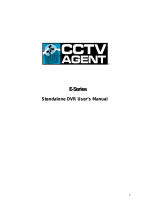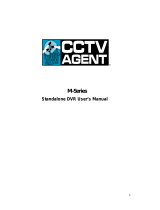Page is loading ...

HD-16DVR-C
Digital Video Recorder
User Manual
© 2010 Honeywell International Inc. All rights reserved.
http://www.security.honeywell.com
Rev. A


Honeywell
i
Contents
1 Features and Specifications................................................................................................ 1
Overview...................................................................................................................... 1
Features ...................................................................................................................... 1
Specification ................................................................................................................ 3
2 Overview and Controls........................................................................................................ 7
Front Panel .................................................................................................................. 7
Rear Panel................................................................................................................... 9
Connection Diagram .................................................................................................. 10
Remote Controller...................................................................................................... 11
Mouse Control ........................................................................................................... 13
3 Installation and Connections............................................................................................. 15
Check Unpacked DVR............................................................................................... 15
About Front Panel and Rear Panel............................................................................ 15
HDD Installation......................................................................................................... 15
Connecting Power Supply ......................................................................................... 17
Connecting Video Input and Output Devices ............................................................. 17
Connecting Video Input ...................................................................................... 17
Connecting Video Output ................................................................................... 18
Connecting Audio Input & Output .............................................................................. 18
Audio Input ......................................................................................................... 18
Audio Output....................................................................................................... 18
Alarm Input and Output Connection........................................................................... 19
Alarm Input and Output Details........................................................................... 19
Alarm Input Port.................................................................................................. 20
Alarm Output Port............................................................................................... 21
RS232........................................................................................................................ 22

Honeywell
ii
RS485........................................................................................................................ 22
USB ........................................................................................................................... 23
4 Overview of Navigation and Controls................................................................................ 24
Login, Logout & Main Menu....................................................................................... 24
Login................................................................................................................... 24
Main Menu.......................................................................................................... 25
Logout ................................................................................................................ 25
Auto Resume after Power Failure....................................................................... 26
Replace Button Battery....................................................................................... 26
Manual Record .......................................................................................................... 27
Live Viewing ....................................................................................................... 27
Manual Record ................................................................................................... 27
Search & Playback .................................................................................................... 30
Search Menu ...................................................................................................... 30
Basic Operation .................................................................................................. 32
Calendar............................................................................................................. 34
Schedule.................................................................................................................... 35
Schedule Menu................................................................................................... 35
Detect ........................................................................................................................ 37
Go to Detect Menu ............................................................................................. 37
Motion Detection................................................................................................. 37
Video Loss.......................................................................................................... 41
Camera Masking ................................................................................................ 41
Alarm Setup and Alarm Activation ............................................................................. 42
Go to alarm setup interface ................................................................................ 42
Alarm setup ........................................................................................................ 42
Backup....................................................................................................................... 45
Detect Device ..................................................................................................... 46
Backup ............................................................................................................... 46
PTZ Control and Color Setup .................................................................................... 48
Cable Connection ............................................................................................... 48

Honeywell
iii
PTZ Setup .......................................................................................................... 49
PTZ Trace........................................................................................................... 51
Preset/Tour/Pattern/Scan Operations........................................................................ 52
Preset Setup....................................................................................................... 53
Activate Preset ................................................................................................... 54
Patrol setup (Tour Setup) ................................................................................... 54
Activate Patrol (tour)........................................................................................... 55
Pattern Setup...................................................................................................... 55
Activate Pattern Function ................................................................................... 55
Auto Scan Setup................................................................................................. 55
Activate Auto Scan ............................................................................................. 56
5 Understanding of Menu Operations and Controls............................................................. 57
Menu Tree ................................................................................................................. 57
Main Menu................................................................................................................. 59
Settings...................................................................................................................... 59
General............................................................................................................... 59
Encode ............................................................................................................... 61
Schedule ............................................................................................................ 63
RS232 ................................................................................................................ 63
Network .............................................................................................................. 64
Alarm .................................................................................................................. 73
Detect ................................................................................................................. 73
Pan/Tilt/Zoom ..................................................................................................... 73
Display................................................................................................................ 74
Default ................................................................................................................ 76
Advanced................................................................................................................... 78
HDD Management.............................................................................................. 78
Abnormity ........................................................................................................... 80
Alarm Output ...................................................................................................... 81
Manual Record ................................................................................................... 82
Account .............................................................................................................. 82
Auto Maintain...................................................................................................... 83

Honeywell
iv
TV Adjust............................................................................................................ 84
Video Matrix........................................................................................................ 84
Information................................................................................................................. 85
HDD Information................................................................................................. 86
BPS .................................................................................................................... 87
Log ..................................................................................................................... 88
Version ............................................................................................................... 89
Online Users....................................................................................................... 90
Shutdown................................................................................................................... 91
6 Web Client Operation........................................................................................................ 93
Network Connection .................................................................................................. 93
Login.......................................................................................................................... 93
Real-Time Monitor .............................................................................................. 97
PTZ..................................................................................................................... 99
Color................................................................................................................. 102
Picture Path and Record Path .......................................................................... 103
Configuration ........................................................................................................... 104
System Information........................................................................................... 104
System Configuration ....................................................................................... 108
Advanced ......................................................................................................... 128
Search ..................................................................................................................... 135
Alarm ....................................................................................................................... 139
About ....................................................................................................................... 141
Log out..................................................................................................................... 141
Un-install Web Control............................................................................................. 142
7 FAQ ................................................................................................................................ 143
8 Appendix......................................................................................................................... 150
HDD Capacity Calculation ....................................................................................... 150
Compatible USB Drive List ...................................................................................... 151

Honeywell
v
Figures
Figure 2-1 The Front Panel of HD-16DVR-C ................................................................................ 7
Figure 2-2 The Rear Panel of HD-16DVR-C................................................................................. 9
Figure 2-3 Device Connection .................................................................................................... 11
Figure 2-4 Remote Controller ..................................................................................................... 12
Figure 3-1 Alarm Input and Output ............................................................................................. 20
Figure 3-2 Sample of Alarm Input (Normal Close Type) ............................................................. 21
Figure 3-3 PTZ Connection Port ................................................................................................. 23
Figure 4-1 Menu Login................................................................................................................ 25
Figure 4-2 Main Menu................................................................................................................. 25
Figure 4-3 Logout Menu ............................................................................................................. 26
Figure 4-4 Options for Logout ..................................................................................................... 26
Figure 4-5 Recording Control Menu............................................................................................ 28
Figure 4-6 Different Status of Manual Record............................................................................. 28
Figure 4-7 Automatic Recording in All Channels ........................................................................ 29
Figure 4-8 Start Manual Record in All Channels......................................................................... 29
Figure 4-9 Stop Recording in All Channels ................................................................................. 30
Figure 4-10 Record Search Menu............................................................................................... 31
Figure 4-11 Sample of the Calendar........................................................................................... 34
Figure 4-12 Schedule Menu ....................................................................................................... 36
Figure 4-13 Motion Detection Menu............................................................................................ 39

Honeywell
vi
Figure 4-14 Motion Detection Zone Setting ................................................................................ 39
Figure 4-15 PTZ Activation Setting ............................................................................................. 40
Figure 4-16 Armed Period Setting .............................................................................................. 40
Figure 4-17 Business Day and Non-Business Day Setting......................................................... 40
Figure 4-18 Menu of Video Loss................................................................................................. 41
Figure 4-19 Menu of Camera Masking ....................................................................................... 42
Figure 4-20 Menu of the Alarm ................................................................................................... 44
Figure 4-21 PTZ Activation Settings ........................................................................................... 44
Figure 4-22 Period Setup............................................................................................................ 45
Figure 4-23 Business Days and Non-Business Days Settings ................................................... 45
Figure 4-24 Device Detection Menu of Backup........................................................................... 46
Figure 4-25 Backup Menu with Search Results.......................................................................... 47
Figure 4-26 Backup in Progress ................................................................................................. 47
Figure 4-27 PTZ Setup Menu ..................................................................................................... 50
Figure 4-28 Context Menu .......................................................................................................... 50
Figure 4-29 PTZ Control Menu ................................................................................................... 51
Figure 4-30 PTZ Setup Menu ..................................................................................................... 52
Figure 4-31 Function Menu......................................................................................................... 53
Figure 4-32 Preset Setup............................................................................................................ 54
Figure 4-33 Tour Setup............................................................................................................... 54
Figure 4-34 Pattern Setup .......................................................................................................... 55
Figure 4-35 Auto Scan Setup...................................................................................................... 56
Figure 5-1 Main Menu – Setting.................................................................................................. 59

Honeywell
vii
Figure 5-2 General Setup Menu ................................................................................................. 61
Figure 5-3 DST Setup Menu (Weel) ........................................................................................... 61
Figure 5-4 DST setup menu (Date)............................................................................................. 61
Figure 5-5 Encode Menu ............................................................................................................ 63
Figure 5-6 Overlay Menu ............................................................................................................ 63
Figure 5-7 RS232 Setup Menu ................................................................................................... 64
Figure 5-8 Network Setup Menu ................................................................................................. 65
Figure 5-9 Advanced Settings..................................................................................................... 66
Figure 5-10 IP Filter Menu .......................................................................................................... 66
Figure 5-11 PPPOE Setup Menu................................................................................................ 67
Figure 5-12 NTP Setup Menu..................................................................................................... 68
Figure 5-13 DDNS Setup Menu .................................................................................................. 69
Figure 5-14 FTP Server Setup Menu.......................................................................................... 70
Figure 5-15 FTP Login Window .................................................................................................. 70
Figure 5-16 FTP Setup Menu ..................................................................................................... 71
Figure 5-17 Email Setup Menu ................................................................................................... 72
Figure 5-18 Command Window .................................................................................................. 73
Figure 5-19 PTZ Setup Menu ..................................................................................................... 74
Figure 5-20 The Display Setup Menu ......................................................................................... 75
Figure 5-21 Channel Name Setup Menu .................................................................................... 76
Figure 5-22 The Sample of Tour Mode....................................................................................... 76
Figure 5-23 Default Setup Menu................................................................................................. 77
Figure 5-24 Advanced Menu ...................................................................................................... 78

Honeywell
viii
Figure 5-25 HDD Management Setup Menu ............................................................................. 79
Figure 5-26 Abnormity Setup Menu ............................................................................................ 80
Figure 5-27 Sample of No Disk Abnormity.................................................................................. 81
Figure 5-28 Alarm Output Setup Menu ....................................................................................... 82
Figure 5-29 Account Management Menu.................................................................................... 83
Figure 5-30 Auto Maintain Setup Menu ...................................................................................... 84
Figure 5-31 TV Adjust Menu ....................................................................................................... 84
Figure 5-32 Video Matrix Menu................................................................................................... 85
Figure 5-33 Info Menu ................................................................................................................ 86
Figure 5-34 HDD Info Menu........................................................................................................ 87
Figure 5-35 BPS Display Menu................................................................................................... 88
Figure 5-36 Log Search Menu .................................................................................................... 89
Figure 5-37 Version Menu .......................................................................................................... 90
Figure 5-38 Online Users Menu.................................................................................................. 91
Figure 5-39 Shutdown Menu ...................................................................................................... 92
Figure 6-1 Sample of IE Login .................................................................................................... 94
Figure 6-2 Internet Options Window ........................................................................................... 94
Figure 6-3 Settings for ActiveX ................................................................................................... 95
Figure 6-4 Web Login Window.................................................................................................... 96
Figure 6-5 Window Switch Menu ................................................................................................ 96
Figure 6-6 Preview Window Switch Menu .................................................................................. 97
Figure 6-7 Main Menu of Web Client .......................................................................................... 97
Figure 6-8 Status Information ..................................................................................................... 97

Honeywell
ix
Figure 6-9 Control Setup ............................................................................................................ 98
Figure 6-10 Switch between the Main Stream and Extra Stream ............................................... 98
Figure 6-11 Selection Menu of Local Play File............................................................................ 99
Figure 6-12 PTZ Control Menu ................................................................................................. 100
Figure 6-13 PTZ Setup Menu ................................................................................................... 101
Figure 6-14 Assistant Setup Menu............................................................................................ 102
Figure 6-15 Color Setup Menu.................................................................................................. 103
Figure 6-16 More Setup Menu .................................................................................................. 103
Figure 6-17 Path Setup Menu (for Picture) ............................................................................... 103
Figure 6-18 Path Setup Menu (for Record)............................................................................... 104
Figure 6-19 Reboot Dialog........................................................................................................ 104
Figure 6-20 Version Information Menu ..................................................................................... 105
Figure 6-21 HDD Information Menu.......................................................................................... 106
Figure 6-22 Log Information Menu............................................................................................ 107
Figure 6-23 Log Backup Menu.................................................................................................. 107
Figure 6-24 General Setup Menu ............................................................................................. 108
Figure 6-25 DST Setup Menu (Date) ........................................................................................ 109
Figure 6-26 DST Setup Menu (Week) ...................................................................................... 109
Figure 6-27 Encode Menu ........................................................................................................ 110
Figure 6-28 Color Setting Menu................................................................................................ 111
Figure 6-29 Copy-To Menu....................................................................................................... 113
Figure 6-30 Schedule Setup Menu ........................................................................................... 113
Figure 6-31 Date and Time Setup Menu................................................................................... 114

Honeywell
x
Figure 6-32 RS232 Setup Menu ............................................................................................... 115
Figure 6-33 Network Setup Menu ............................................................................................. 116
Figure 6-34 Email Setup Menu ................................................................................................. 118
Figure 6-35 DDNS Setup Menu ................................................................................................ 119
Figure 6-36 NAS Setup Menu................................................................................................... 120
Figure 6-37 NTP Setup Menu................................................................................................... 121
Figure 6-38 Alarm Setup Menu................................................................................................. 122
Figure 6-39 The Detection Setup Menu.................................................................................... 124
Figure 6-40 The Detection Zone Setup..................................................................................... 124
Figure 6-41 PTZ Setup Menu ................................................................................................... 126
Figure 6-42 Default Setup Menu............................................................................................... 128
Figure 6-43 HDD Management Menu....................................................................................... 129
Figure 6-44 Alarm I/O Config Menu .......................................................................................... 130
Figure 6-45 Record Control Menu ............................................................................................ 131
Figure 6-46 Account Management Menu.................................................................................. 132
Figure 6-47 Auto Maintenance Menu........................................................................................ 133
Figure 6-48 Abnormity Setup Menu .......................................................................................... 134
Figure 6-49 Matrix Config ......................................................................................................... 135
Figure 6-50 Record Search Menu............................................................................................. 136
Figure 6-51 Record Save Menu................................................................................................ 136
Figure 6-52 Record Search Menu (Saving) .............................................................................. 137
Figure 6-53 Message Box after Download Completed ............................................................. 137
Figure 6-54 Playback Menu ...................................................................................................... 139

Honeywell
xi
Figure 6-55 Alarm Function Menu ............................................................................................ 140
Figure 6-56 Web Client Information .......................................................................................... 141
Figure 6-57 Logout Interface .................................................................................................... 142


Honeywell
i
Welcome
Thank you for purchasing our DVR!
Please refer to this user’s manual for the installation and operation of HD-
16DVR-C.
Here you can find information about this series DVR features and functions,
as well as a detailed menu tree.
Before installation and operation please read the following safeguards and
warnings carefully!
Important Safeguards and Warnings
1. Electrical safety
All installation and operation here should conform to your local
electrical safety codes.
We assume no liability or responsibility for all the fires or electrical
shock caused by improper handling or installation.
2. Transportation security
Heavy stress, violent vibration or exposure to water is not allowed
during transportation, storage and installation.
3. Installation
Keep upwards. Handle with care.
Do not apply power to the DVR before completing installation.
Do not place objects on the DVR.
4. Qualified engineers needed
All the examination and repair work should be done by qualified service
engineers.
We are not liable for any problems caused by unauthorized
modifications or attempted repair.
5. Environment
The DVR should be installed in a cool, dry place away from direct
sunlight, inflammable, explosive substances, etc.
6. Accessories
Be sure to use all the accessories recommended by the manufacturer.
Before installation, please open the package and check that all the
components are included.

Honeywell
1
1 Features and Specifications
Overview
HD-16DVR-C is an excellent digital video surveillance product. It adopts
embedded Linux OS to maintain reliable operation. Popular H.264
compression algorithm and G.711 audio compression technology realize
high quality, low bit stream. Unique frame-by-frame play function is suitable
for detail analysis. It has various functions such as simultaneous recording,
playback, and monitoring as well as guaranteed audio video
synchronization. This series product has advanced technology and a strong
network data transmission function.
This series device adopts embedded design to achieve high security and
reliability. It can work standalone with local Graphic User Interface, and can
also be accessed by an IE web client through Ethernet for remote
surveillance.
This series product can be widely used in a variety of areas such as
intelligent resident zones, banking, telecommunication, electric power,
interrogation, transportation, factory, warehouse, resources, and water
conservation.
Features
This series product has the following features:
Real-time monitoring
It has an analog (CVBS), VGA and HDMI output port for real-time
surveillance by a monitor or TV set.
The system supports the three outputs at the same time.
Storage function
Special data format guarantees data security and avoids vicious data
modification.

Features and Specifications
2
A/V compression
Supports multi-channel audio and video. Independent hardware codecs
encodes and decodes the audio and video signal from each channel to
maintain video and audio synchronization.
Backup function
Provides local backup via USB port for flash disks and portable HDDs
IE web client can download the file to local HDD to backup via network.
Recording and playback function
Supports simultaneous real-time recording, record search,
forward/backward playback, network monitoring, and record download in all
channels.
Supports various playback modes: slow, fast, backward and frame-by-
frame playback.
Supports time title overlay for accurate event occurrence time display
Supports zoom of specified zone in the picture.
Network operation
Supports remote real-time monitoring, remote record search and remote
PTZ control via network.
Alarm interlock function
Three relay alarm outputs to realize alarm interlock and on-site light control.
Communication port
RS485 port for PTZ control.
RS232 port for system upgrade and maintenance with PC COM connection,
and matrix control.
Standard Ethernet port for network access function.
PTZ control
Supports PTZ decoder via RS-485 communication.
Supports various protocols (KD-6, Scandome, Pelco-D, Pelco-P, etc.) to
control the PTZ speed dome.
Intelligent operation
Supports USB Mouse operation function.
In the menu, supports copy and paste for settings.

Honeywell
3
Specification
Parameter HD-16DVR-C
Main Processor High-performance industrial embedded micro controller
OS Embedded LINUX
System
Resources
Multiplex operations: simultaneous multi-channel recording,
multi-channel playback and network operation
Interface User-friendly graphical user interface
Input Devices Front panel, USB mouse, remote control
Input Method Numbers, letters, symbols and extensible Chinese
System
Shortcut
Function
Copy/paste operation, USB mouse right-key shortcut menu,
double-click USB mouse to switch screen.
Video
Compression
H.264
Compression
Standard
Audio
Compression
G.711A
Video Input
16-ch composite video(CVBS) input: (NTSC/PAL) BNC
(1.0V
P- P,
75Ω)
Video Output
Main output:
1-ch PAL/NTSC BNC (1.0VP- P, 75Ω) composite video
(CVBS) output;
1-ch VGA output and 1-ch HDMI output of resolution
800x600, 1024×768, 1280×720 (720p), 1280×1024
selectable.
Supports CVBS/VGA/HDMI video output at the same time.
Auxiliary output:
1-ch SPOT (matrix) output and 16-ch loop output
Video Standard PAL (625 line, 50f/s), NTSC (525 line, 60f/s)
Record Speed
PAL 1f/s to 25f/s per channel and NTSC 1f/s to 30f/s per
channel
Video Partition 1/4/8/9/16 windows
Video
Monitor Touring
Supports monitor touring modes: alarm triggered, motion
detection triggered, and manual control.

Features and Specifications
4
Resolution
(PAL/NTSC)
PAL/NTSC
Real-time monitoring:
D1 704×576/704×480
Playback:
D1 704×576/704×480 (6/7 f/s, ch1 & ch9 up to 25/30 f/s
when other channels are of CIF), CIF 352×288/ 352×240,
QCIF 176×144/176×120
Support dual streams: extra stream resolution QCIF
176×144/176×120
Motion Detection
Zone setup: support max 396 (PAL, 22×18) or 330 (NTSC,
22×15) zones.
Supports various sensitivity levels.
Image Quality 6-level image quality adjustable
Privacy mask
Supports max 4 user defined zones of privacy mask in each
display window.
OSD in record
Channels information, time information and privacy mask
zone.
TV Adjust
Adjusts TV (CVBS) output zone for monitors of display
distortion.
Channel Lock
Covers secret channel with blue screen though system is
encoding normally.
Screen -lock function to prevent unauthorized user seeing
private video
Live Channel
Status OSD
Channel name, recording status, screen lock status, video
loss status and motion detection status are shown on the
bottom left of display screen.
Color
Configuration
Hue, brightness, contrast, saturation and gain setup for each
channel
Audio Input 16-ch 200-2000mv10KΩ(BNC)
Audio
Audio Output 1-ch audio output 200-3000mv 5KΩ(BNC)
Hard Disk 4 built-in SATA ports; support 4 HDDs.
Hard disk
Hard Disk Space
Consumption
Audio: 28.8MByte/h per channel
Video: 56-900MByte/h per channel
Recording Mode
Manual recording, motion detection recording, schedule
recording and alarm recording
Priority: Manual recording> alarm recording>motion
detection recording>schedule recording
Recording
Length
1 to 120 minutes single record duration (Default 60 minutes)
Cyclic mode
When hard disk is full, system can overwrite previous video
file.
Record Search Various search engines such as time, type and channel.
Record and
playback
Playback Mode
Various fast play, slow play speeds, manual frame by frame
playback and reverse play mode.
/