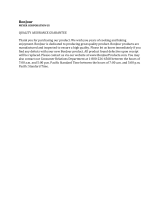Page is loading ...

Document 800-07361 – Rev A – 12/10
User Guide
EQUIP® Series
Indoor High Resolution
True Day/Night
IP Dome Camera
NTSC / PAL
HD3MDIH HD3MDIHX

Revisions
Issue Date Revisions
A 12/10 New document for the HD3MDIH/X model for the HD3 EQUIP Series IP Dome
Camera.
2

HD3MDIH/X EQUIP Series Indoor High Resolution True Day/Night IP Dome Camera User Guide
Document 800-07361 – Rev A – 12/10 3
Contents
Figures. . . . . . . . . . . . . . . . . . . . . . . . . . . . . . . . . . . . . . . . . . . . . . . . . . 5
Tables . . . . . . . . . . . . . . . . . . . . . . . . . . . . . . . . . . . . . . . . . . . . . . . . . . 7
About This Document . . . . . . . . . . . . . . . . . . . . . . . . . . . . . . . . . . . . . . . . . . . . . 9
Overview of Contents. . . . . . . . . . . . . . . . . . . . . . . . . . . . . . . . . . . . . . . . . . . . 9
Cautions and Warnings . . . . . . . . . . . . . . . . . . . . . . . . . . . . . . . . . . . . . . . . . 10
FCC Compliance Statement . . . . . . . . . . . . . . . . . . . . . . . . . . . . . . . . . . . . . . . 10
Manufacturer’s Declaration of Conformance. . . . . . . . . . . . . . . . . . . . . . . . . . . . . . . 11
North America. . . . . . . . . . . . . . . . . . . . . . . . . . . . . . . . . . . . . . . . . . . 11
Europe . . . . . . . . . . . . . . . . . . . . . . . . . . . . . . . . . . . . . . . . . . . . . . 11
Warranty and Service. . . . . . . . . . . . . . . . . . . . . . . . . . . . . . . . . . . . . . . . . . . 11
1 Introduction . . . . . . . . . . . . . . . . . . . . . . . . . . . . . . . . . . . . . . . . . . . . . . 13
Features . . . . . . . . . . . . . . . . . . . . . . . . . . . . . . . . . . . . . . . . . . . . . . . . . 13
2 Installation and Setup. . . . . . . . . . . . . . . . . . . . . . . . . . . . . . . . . . . . . . . . . 15
Before You Begin . . . . . . . . . . . . . . . . . . . . . . . . . . . . . . . . . . . . . . . . . . . . . . 15
Unpack Everything . . . . . . . . . . . . . . . . . . . . . . . . . . . . . . . . . . . . . . . . 15
Equipment Required . . . . . . . . . . . . . . . . . . . . . . . . . . . . . . . . . . . . . . . 16
Overview of Installation Procedure . . . . . . . . . . . . . . . . . . . . . . . . . . . . . . . . . . . . . 16
Camera Components and Functions . . . . . . . . . . . . . . . . . . . . . . . . . . . . . . . . . . . 17
Camera Installation . . . . . . . . . . . . . . . . . . . . . . . . . . . . . . . . . . . . . . . . . . . . . 18
Preparing the Camera . . . . . . . . . . . . . . . . . . . . . . . . . . . . . . . . . . . . . . 18
Preparing the Mounting Surface . . . . . . . . . . . . . . . . . . . . . . . . . . . . . . . . .18
Connecting the Wires. . . . . . . . . . . . . . . . . . . . . . . . . . . . . . . . . . . . . . . 19
Mounting the Camera. . . . . . . . . . . . . . . . . . . . . . . . . . . . . . . . . . . . . . . 24
Restore Factory Defaults . . . . . . . . . . . . . . . . . . . . . . . . . . . . . . . . . . . . . 25
Adjusting the Camera FOV (Field of View) . . . . . . . . . . . . . . . . . . . . . . . . . . . . . . . . . 25
Adjusting the Lens Focus. . . . . . . . . . . . . . . . . . . . . . . . . . . . . . . . . . . . . 27
Securing the Enclosure Cover . . . . . . . . . . . . . . . . . . . . . . . . . . . . . . . . . . . . . . . 27
3 Installing the Honeywell IP Utility and Web-Client Software . . . . . . . . . . . . . . . . . . . . 29
About the Honeywell IP Utility and Web-Client. . . . . . . . . . . . . . . . . . . . . . . . . . . . . . . 29
About the Honeywell IP Utility . . . . . . . . . . . . . . . . . . . . . . . . . . . . . . . . . . 29
About the Web-Client . . . . . . . . . . . . . . . . . . . . . . . . . . . . . . . . . . . . . . . 30
User Profiles: Honeywell IP Utility and Web-Client . . . . . . . . . . . . . . . . . . . . . . . . 30
Step 1: Confirm Your System Requirements. . . . . . . . . . . . . . . . . . . . . . . . . . . . . . . . 31
Step 2: Install the Honeywell IP Utility Software . . . . . . . . . . . . . . . . . . . . . . . . . . . . . . 32
Downloading the EQUIP Series Installation Guides . . . . . . . . . . . . . . . . . . . . . . . 32
Step 3: Log Onto the IP Utility and Discover Network Devices . . . . . . . . . . . . . . . . . . . . . . 33
Step 4: Connect to a Device and Configure Network Settings . . . . . . . . . . . . . . . . . . . . . . 35
Connecting to or Disconnecting From Devices . . . . . . . . . . . . . . . . . . . . . . . . . 35
Configuring the IP Network Settings Automatically or Manually . . . . . . . . . . . . . . . . . 35
Interfacing with the EQUIP Device Via a Network Video Recorder . . . . . . . . . . . . . . . 38

4
Contents
Step 5: Launch the Web-Client to View Live Video . . . . . . . . . . . . . . . . . . . . . . . . . . . . 38
Uninstalling IP Utility, Bonjour or the ActiveX Plug-in Software . . . . . . . . . . . . . . . . . . . . . .40
Uninstalling IP Utility Using the Start Menu . . . . . . . . . . . . . . . . . . . . . . . . . . . 40
Uninstalling IP Utility or IP ActiveX Using the Control Panel . . . . . . . . . . . . . . . . . . . 41
4 IP Camera Web-Client . . . . . . . . . . . . . . . . . . . . . . . . . . . . . . . . . . . . . . . . 43
Overview . . . . . . . . . . . . . . . . . . . . . . . . . . . . . . . . . . . . . . . . . . . . . . . . . . 43
User Profiles . . . . . . . . . . . . . . . . . . . . . . . . . . . . . . . . . . . . . . . . . . . 44
Logging On and Off the IP Web-Client . . . . . . . . . . . . . . . . . . . . . . . . . . . . . . . . . . . 44
Launching the Web-Client from IP Utility . . . . . . . . . . . . . . . . . . . . . . . . . . . . . 45
Logging Onto the Web-Client from Internet Explorer . . . . . . . . . . . . . . . . . . . . . . 46
Logging Out of the Web-Client . . . . . . . . . . . . . . . . . . . . . . . . . . . . . . . . . . 46
Navigating the Web-Client User Interface . . . . . . . . . . . . . . . . . . . . . . . . . . . . . . . . . 47
Live View . . . . . . . . . . . . . . . . . . . . . . . . . . . . . . . . . . . . . . . . . . . . . . . . . . 48
Taking a SnapShot . . . . . . . . . . . . . . . . . . . . . . . . . . . . . . . . . . . . . . . . 49
Device Settings . . . . . . . . . . . . . . . . . . . . . . . . . . . . . . . . . . . . . . . . . . . . . . . 49
Configuring IP and Firmware Settings . . . . . . . . . . . . . . . . . . . . . . . . . . . . . . 49
Resetting the Device . . . . . . . . . . . . . . . . . . . . . . . . . . . . . . . . . . . . . . . 50
Compression Settings . . . . . . . . . . . . . . . . . . . . . . . . . . . . . . . . . . . . . . . . . . . 51
Video Codec Settings Tab . . . . . . . . . . . . . . . . . . . . . . . . . . . . . . . . . . . . 52
Statistics: Received Bit Rate and Frame Rate . . . . . . . . . . . . . . . . . . . . . . . . . . 54
Camera Setup . . . . . . . . . . . . . . . . . . . . . . . . . . . . . . . . . . . . . . . . . . . . . . . 54
Auto Exposure . . . . . . . . . . . . . . . . . . . . . . . . . . . . . . . . . . . . . . . . . . 55
White Balance. . . . . . . . . . . . . . . . . . . . . . . . . . . . . . . . . . . . . . . . . . . 56
Video Analytics . . . . . . . . . . . . . . . . . . . . . . . . . . . . . . . . . . . . . . . . . . . . . . . 57
Sabotage Detection. . . . . . . . . . . . . . . . . . . . . . . . . . . . . . . . . . . . . . . . 58
Configuring Video Motion Detection . . . . . . . . . . . . . . . . . . . . . . . . . . . . . . . 61
Alarm and Audio . . . . . . . . . . . . . . . . . . . . . . . . . . . . . . . . . . . . . . . . . . . . . . 62
Alarm Settings . . . . . . . . . . . . . . . . . . . . . . . . . . . . . . . . . . . . . . . . . . 62
Audio Settings . . . . . . . . . . . . . . . . . . . . . . . . . . . . . . . . . . . . . . . . . . 63
Appendix A Surface Mounting Template . . . . . . . . . . . . . . . . . . . . . . . . . . . . . . . 65
Appendix B Troubleshooting . . . . . . . . . . . . . . . . . . . . . . . . . . . . . . . . . . . . . 67
Technical Support . . . . . . . . . . . . . . . . . . . . . . . . . . . . . . . . . . . . . . . . . . . . . 67
Problem: Lens Out of Optical Focus . . . . . . . . . . . . . . . . . . . . . . . . . . . . . . . . . . . . 67
Problem: Live View Does Not Display the Expected Video . . . . . . . . . . . . . . . . . . . . . . . . 68
Problem: Cannot Connect to a Device. . . . . . . . . . . . . . . . . . . . . . . . . . . . . . . . . . . 68
Appendix C Specifications . . . . . . . . . . . . . . . . . . . . . . . . . . . . . . . . . . . . . . 69
Appendix D Glossary . . . . . . . . . . . . . . . . . . . . . . . . . . . . . . . . . . . . . . . . . 73
Index . . . . . . . . . . . . . . . . . . . . . . . . . . . . . . . . . . . . . . . . . . . . . . . . . . . . . 75

HD3MDIH/X EQUIP Series Indoor High Resolution True Day/Night IP Dome Camera User Guide
Document 800-07361 – Rev A – 12/10 5
Figures
Figure 2-1 HD3MDIH/X Series Camera Components. . . . . . . . . . . . . . . . . . . . . . . . . . . 17
Figure 2-2 Surface Mounting Template . . . . . . . . . . . . . . . . . . . . . . . . . . . . . . . . . 18
Figure 2-3 Audio and Alarm PINs . . . . . . . . . . . . . . . . . . . . . . . . . . . . . . . . . . . . . 19
Figure 2-4 Normal Alarm States. . . . . . . . . . . . . . . . . . . . . . . . . . . . . . . . . . . . . . 20
Figure 2-5 Alarm Connection . . . . . . . . . . . . . . . . . . . . . . . . . . . . . . . . . . . . . . . 20
Figure 2-6 Camera and Cables . . . . . . . . . . . . . . . . . . . . . . . . . . . . . . . . . . . . . . 22
Figure 2-7 Wiring Connection Shown on Board . . . . . . . . . . . . . . . . . . . . . . . . . . . . . 22
Figure 2-8 Gimbal Adjustment . . . . . . . . . . . . . . . . . . . . . . . . . . . . . . . . . . . . . . 26
Figure 2-9 Installing the Enclosure Cover. . . . . . . . . . . . . . . . . . . . . . . . . . . . . . . . . 27
Figure 3-1 Accessing Your Installation Documents. . . . . . . . . . . . . . . . . . . . . . . . . . . . 32
Figure 3-2 Honeywell IP Utility Log On Window . . . . . . . . . . . . . . . . . . . . . . . . . . . . . 33
Figure 3-3 Honeywell IP Utility User Interface. . . . . . . . . . . . . . . . . . . . . . . . . . . . . . . 34
Figure 3-4 Set the IP Network Settings Automatically or Manually . . . . . . . . . . . . . . . . . . . . 36
Figure 3-5 ActiveX Prompt. . . . . . . . . . . . . . . . . . . . . . . . . . . . . . . . . . . . . . . . . 39
Figure 3-6 Web-Client Interface After Logging On . . . . . . . . . . . . . . . . . . . . . . . . . . . . 40
Figure 4-1 Launching the Web-Client from the IP Utility . . . . . . . . . . . . . . . . . . . . . . . . . 45
Figure 4-2 Web-Client Window Layout: Administrator Log On . . . . . . . . . . . . . . . . . . . . . . 47
Figure 4-3 Web-Client: Administrator User . . . . . . . . . . . . . . . . . . . . . . . . . . . . . . . . 48
Figure 4-4 Web-Client: Guest User . . . . . . . . . . . . . . . . . . . . . . . . . . . . . . . . . . . . 48
Figure 4-5 Device Settings . . . . . . . . . . . . . . . . . . . . . . . . . . . . . . . . . . . . . . . . 49
Figure 4-6 IP and Firmware Settings: Device Information Tab . . . . . . . . . . . . . . . . . . . . . . 50
Figure 4-7 Compressions Settings Tab: Primary Stream . . . . . . . . . . . . . . . . . . . . . . . . . 51
Figure 4-8 Video Codec Settings Tab Available Functions . . . . . . . . . . . . . . . . . . . . . . . 52
Figure 4-9 Video Codec Settings . . . . . . . . . . . . . . . . . . . . . . . . . . . . . . . . . . . . . 53
Figure 4-10 Camera Setup . . . . . . . . . . . . . . . . . . . . . . . . . . . . . . . . . . . . . . . . . 55
Figure 4-11 Video Analytics Tab . . . . . . . . . . . . . . . . . . . . . . . . . . . . . . . . . . . . . . 58
Figure 4-12 Tamper Detection Settings on the Video Analytics Tab. . . . . . . . . . . . . . . . . . . . 58
Figure 4-13 Video Analytics Alarm Message . . . . . . . . . . . . . . . . . . . . . . . . . . . . . . . . 59
Figure 4-14 Video Analytics: Defining a Region . . . . . . . . . . . . . . . . . . . . . . . . . . . . . . 61
Figure 4-15 Audio and IO Settings Tab. . . . . . . . . . . . . . . . . . . . . . . . . . . . . . . . . . . 62
Figure 4-16 Audio Settings . . . . . . . . . . . . . . . . . . . . . . . . . . . . . . . . . . . . . . . . . 63
Figure B-1 Limited or No Connection Message . . . . . . . . . . . . . . . . . . . . . . . . . . . . . . 68
Figure C-1 HD3MDIH/X Camera Side View with Dimensions . . . . . . . . . . . . . . . . . . . . . . . 71
Figure C-2 HD3MDIH/X Camera Side View Dimensions without Skirt . . . . . . . . . . . . . . . . . . 71

HD3MDIH/X EQUIP Series Indoor High Resolution True Day/Night IP Dome Camera User Guide
Document 800-07361 – Rev A – 12/10 7
Tables
Table 1-1 Fixed Mini Dome Network Camera Model Numbers . . . . . . . . . . . . . . . . . . . . . . 13
Table 2-1 Audio and Alarm Connector PIN Definitions . . . . . . . . . . . . . . . . . . . . . . . . . . 19
Table 3-1 User Profiles for Honeywell IP Utility and the Web-Client . . . . . . . . . . . . . . . . . . . 30
Table 3-2 PC Minimum System Requirements . . . . . . . . . . . . . . . . . . . . . . . . . . . . . . 31
Table 3-3 Items Installed On Your System . . . . . . . . . . . . . . . . . . . . . . . . . . . . . . . . 31
Table 3-4 IP Network Device Setting Options. . . . . . . . . . . . . . . . . . . . . . . . . . . . . . . 36
Table 4-1 User Roles and Privileges . . . . . . . . . . . . . . . . . . . . . . . . . . . . . . . . . . . 44
Table 4-2 Tabs/Views in the Web-Client Application . . . . . . . . . . . . . . . . . . . . . . . . . . . 47
Table 4-3 Video Streaming Resolutions. . . . . . . . . . . . . . . . . . . . . . . . . . . . . . . . . . 52
Table 4-4 Compression Settings . . . . . . . . . . . . . . . . . . . . . . . . . . . . . . . . . . . . . 52
Table 4-5 Auto Exposure Settings. . . . . . . . . . . . . . . . . . . . . . . . . . . . . . . . . . . . . 55
Table 4-6 White Balance Settings . . . . . . . . . . . . . . . . . . . . . . . . . . . . . . . . . . . . . 57
Table 4-7 Blur Threshold Values . . . . . . . . . . . . . . . . . . . . . . . . . . . . . . . . . . . . . 59
Table 4-8 Blinding Threshold Values . . . . . . . . . . . . . . . . . . . . . . . . . . . . . . . . . . . 60
Table 4-9 Scene Change Threshold Values . . . . . . . . . . . . . . . . . . . . . . . . . . . . . . . 60

8
Tables

HD3MDIH/X EQUIP Series Indoor High Resolution True Day/Night IP Dome Camera User Guide
Document 800-07361 – Rev A – 12/10 9
About This Document
This document introduces the Honeywell HD3MDIH/X Indoor High Resolution True
Day/Night IP Dome Camera. It covers how to install and operate your camera in a network
environment.
This document is intended for system installers, administrators, and operators.
Overview of Contents
This document contains the following chapters and appendixes:
• Chapter 1, Introduction, introduces your HD3MDIH/X camera and gives a functional
overview of its components.
• Chapter 2, Installation and Setup, provides procedures for installing cameras,
adjusting the lens, and setting up a network camera environment.
• Chapter 3, Installing the Honeywell IP Utility and Web-Client Software, describes how
to install the Honeywell IP Utility and set up administrator privileges.
• Chapter 4, IP Camera Web-Client, describes how to use the Web-Client application
to view video and configure the available settings for the network camera.
• Appendix A, Surface Mounting Template, provides a mounting template for your
HD3MDIH/X camera.
• Appendix B, Troubleshooting, lists common problems encountered when setting up
the network camera.
• Appendix C, Specifications, provides specifications for your HD3MDIH/X camera.
• Appendix D, Glossary, explains terms and initializations used in this guide.
•The Index provides quick access to commonly searched terms.

10
Cautions and Warnings
Installation and servicing should be performed only by qualified and experienced
technicians to conform to all local codes and to maintain your warranty.
WARNING! 24 VAC models require the use of CSA Certified/UL Listed
Class 2 power adapters to ensure compliance with
electrical safety standards. Power over Ethernet (PoE)
should meet the IEEE 802.3 af PoE standard.
Caution When powering the camera from 24 VAC, a UPS source should
be considered to ensure satisfactory performance.
FCC Compliance Statement
Information to the User: This equipment has been tested and found to comply with the
limits for a Class B digital device. Pursuant to Part 15B of the FCC Rules, these limits are
designed to provide reasonable protection against harmful interference in a residential
installation. This equipment generates, uses, and can radiate radio frequency energy and,
CAUTION: TO REDUCE THE RISK OF
ELECTRIC SHOCK, DO NOT REMOVE
THE COVER. NO USER-SERVICEABLE
PARTS INSIDE. REFER SERVICING TO
QUALIFIED SERVICE PERSONNEL.
THIS SYMBOL INDICATES
THAT IMPORTANT OPERATING
AND MAINTENANCE
INSTRUCTIONS ACCOMPANY
THIS UNIT.
THIS SYMBOL INDICATES
THAT DANGEROUS VOLTAGE
CONSTITUTING A RISK OF
ELECTRIC SHOCK IS
PRESENT WITHIN THE UNIT.
RISK OF
ELECTRIC SHOCK
DO NOT OPEN
CAUTION
WEEE (Waste Electrical and Electronic Equipment). Correct disposal of this
product (applicable in the European Union and other European countries with
separate collection systems). This product should be disposed of, at the end of
its useful life, as per applicable local laws, regulations, and procedures.

HD3MDIH/X EQUIP Series Indoor High Resolution True Day/Night IP Dome Camera User Guide
Document 800-07361 – Rev A – 12/10 11
if not installed and used in accordance with the instruction manual, may cause harmful
interference to radio communications. However, there is no guarantee that interference
will not occur in a particular installation.
If this equipment does cause harmful interference to radio or television reception, which
can be determined by turning the equipment off and on, the user is encouraged to try to
correct the interference. For example, try reorienting or relocating the receiving antenna,
increasing the separation between the equipment and receiver, or connecting the
equipment to an outlet on a different circuit.
Caution Changes or modifications not expressly approved by the party
responsible for compliance could void the user’s authority to
operate the equipment.
This Class B digital apparatus complies with Canadian ICES-003.
Manufacturer’s Declaration of Conformance
North America
The equipment supplied with this guide conforms to UL 60950-1 and CSA C22.2 No.
60950-1.
Europe
The manufacturer declares that the equipment supplied with this guide is compliant with
the essential protection requirements of the EMC directive 2004/108/EC and the General
Product Safety Directive 2001/95/EC, conforming to the requirements of standards EN
55022 for emissions, EN 50024 for immunity, and EN 60950 for Electrical Equipment
safety.
Warranty and Service
Subject to the terms and conditions listed on the Product warranty, during the warranty
period Honeywell will repair or replace, at its sole option, free of charge, any defective
products returned prepaid.
In the event you have a problem with any Honeywell product, please call Customer
Service at 1.800.796.CCTV for assistance or to request a Return Merchandise
Authorization (RMA) number.

12
Be sure to have the model number, serial number, and the nature of the problem available
for the technical service representative.
Prior authorization must be obtained for all returns, exchanges, or credits. Items shipped
to Honeywell without a clearly identified Return Merchandise Authorization (RMA)
number may be refused.

Document 800-07361 Rev A 13
12/10
1
Introduction
The Honeywell HD3MDIH/X Indoor High Resolution True Day/Night IP Dome Camera
provides high quality video surveillance over a network connection. See Table 1-1 for
descriptions of the camera models.
Features
The HD3MDIH/X camera features:
• 720p (1280 x 720) resolution
• 1/4" color CMOS progressive scan sensor
• Moveable Infrared (IR) cut filter ensures excellent low light performance
• Camera Sabotage Detection
• Video Motion Detection
• H.264 and MJPEG compression
• Dual digital video streams simultaneously, independently configurable
• Remote firmware updates
• Support of both Dynamic and Static IP address assignment
• Multiple levels of password protected remote access prevents unauthorized users
from altering system settings
• Advanced IP locator software to make system setup easy
• Web server for remote setup of camera video and network parameters
• 24 VAC or PoE IEEE 802.3 af choice of power inputs
• Input and output alarm contacts support
• Bi-directional audio support
• Local video out – aim and focus
Table 1-1 Fixed Mini Dome Network Camera Model Numbers
Model number Description
HD3MDIH True Day/Night 720p, 3.3 – 12 mm VFAI Lens, NTSC
HD3MDIHX True Day/Night 720p, 3.3 – 12 mm VFAI Lens, PAL

14
Introduction

Document 800-07361 Rev A 15
12/10
2
Installation and Setup
This chapter describes how to:
•Mount the camera
• Adjust the camera for the clearest image
• Set up the camera in a network system
Before You Begin
Before installing the camera, Honeywell recommends that you:
• Carefully read this guide and keep it for future reference.
•Check www.honeywellvideo.com/products/cameras/index.html to find your camera,
then download the latest manuals and software updates.
Unpack Everything
Check that the items received match those listed on the order form and packing slip. The
HD3MDIH/X camera packing box should include, in addition to a Quick Install Guide:
• One fully-assembled HD3MDIH/X camera, including factory-installed BNC
connector for local video out aim and focus
• One adapter plate
• One HD3MDIH/X camera hardware kit that includes mounting screws and screw
caps
• One BNC cable for local video out - aim and focus
• One mounting template
• One product warranty
• One CD containing the software and this User Guide
If any parts are missing or damaged, contact the dealer from which you purchased your
camera or call Honeywell Customer Service (see Warranty and Service).

16
Installation and Setup
Equipment Required
The following tools might help you to complete the installation:
•Drill
• Screwdrivers
• Wire cutters
Overview of Installation Procedure
Note Please familiarize yourself with the installation procedure and complete each
step in the exact sequence given.
The initial installation of your HD3MDIH/X camera consists of the following steps:
Step See …
1 Preparation page 18
2 Connect the wiring. page 21
Mount the camera. page 24
3 Adjust the camera angle, position, and
focus for optimum image.
page 25
4 Secure the enclosure cover. page 27
5 Program the camera. page 54

HD3MDIH/X EQUIP Series Indoor High Resolution True Day/Night IP Dome Camera User Guide
Document 800-07361 Rev A 17
12/10
Camera Components and Functions
Your Honeywell HD3MDIH/X camera consists of a fully-integrated enclosure with camera
and lens. The wiring can be completely concealed to reduce the risk of tampering.
Figure 2-1 HD3MDIH/X Series Camera Components
Interface board
Dome bubble
Turret (bubble insert)
Base
Gimbal assembly
Gimbal base
Skirt
Camera
Back box
(not supplied)
Flush Mount
Surface Mount
Adapter plate
Cover plate

18
Installation and Setup
Camera Installation
Preparing the Camera
1. Rotate the dome bubble counterclockwise
until it disconnects.
2. Pull the turret to remove it.
3. Rotate the camera counterclockwise until it
disconnects from the skirt.
4. Set aside the dome bubble, turret, and
camera.
Preparing the Mounting Surface
1. Mark the mounting surface for screw holes and wire access hole.
• Use the mounting template if you are surface mounting your camera. See Surface
Mounting Template on page 65
• Use the flush mount adapter plate as a template if you are flush mounting your
camera.
Figure 2-2 Surface Mounting Template
Skirt
Dome bubble
Camera
Turret
Drill these holes for the
mounting screws.
Cut this hole, then pull the
power, audio, and alarm
wires through it.

HD3MDIH/X EQUIP Series Indoor High Resolution True Day/Night IP Dome Camera User Guide
Document 800-07361 Rev A 19
12/10
2. Pre-drill the holes as indicated on the template, using the recommended hole size for
the screws being used.
Note Other fasteners (preferably stainless steel) can be used, provided they are not
larger than the screw holes on the mounting template.
Connecting the Wires
Caution Installation must be performed by a qualified electrician. The power
wire size for the distance and the number of cameras must be
determined to maintain 24 VAC at each camera.
Connecting Audio and Alarms
1. Pull the wires through the ceiling or wall hole until you have at least 4 inches of wire.
2. Remove the green connector strip (see Figure 2-6 on page 22) from the camera base
and make all the necessary alarm and audio connections.
3. Connect a twisted pair (UTP) cable from each peripheral alarm contact to each alarm
input on the terminal block, as shown in Figure 2-3 and Table 2-1.
Figure 2-3 Audio and Alarm PINs
1
2
3
4
5
6
7
8
Power
Table 2-1 Audio and Alarm Connector PIN Definitions
PIN Definition
1 Audio In +
2 Audio In -
3 Audio Out +
4 Audio Out -
5Alarm In +
6Alarm In -
7Alarm Out +
8Alarm Out -

20
Installation and Setup
Connecting Audio
Your network camera supports bi-directional audio. There are two supported voice band
channels that function in full duplex mode. Your camera can transmit audio from the camera
to the client (PC) using any audio source that provides an industry standard line level input
(see the terminal strip as depicted in Figure 2-6). Your camera can also receive audio from
the client (PC) and provide an industry standard line level output suitable to connect to
audio devices. Audio input and output have 600 Ohm impedance. See Audio Settings on
page 63 to configure audio options.
Connecting Alarms
WARNING! Do not exceed the maximum rating of 12 VDC, 0.5 A on alarm
output connections.
Your HD3MDIH/X camera has one alarm input and one alarm output. Connect mechanical
or electrical switches to the alarm input connection to allow event-triggered recording.
When alarm inputs are configured, your HD3MDIH/X camera triggers an alarm only when
the normal alarm state (open or closed) changes.
Figure 2-4 Normal Alarm States
See Alarm Settings on page 62 to configure the alarm inputs.
Connect external devices such as sirens or flashing lights to the alarm output connector to
signal an activated alarm to camera users.
Figure 2-5 Alarm Connection
The alarm output can be configured to provide normally open or normally closed contacts
(see Alarm Settings on page 62 to configure the alarm output). Contacts will be rated for 12
VDC @ 0.5 A.
Normally closed
Normally opened
In
Audio
Alarm
Out
+
+
/