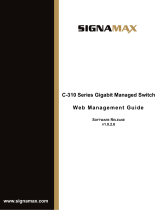Page is loading ...


Table of Contents D-Link Web Smart Switch User Manual
i
i
Table of Contents
Table of Contents ............................................................................................................................................. i
About This Guide ............................................................................................................................................. 1
Terms/Usage .................................................................................................................................................. 1
Copyright and Trademarks ............................................................................................................................ 1
1 Product Introduction ................................................................................................................................... 2
DGS-1210-28 ................................................................................................................................................. 3
Front Panel ................................................................................................................................................. 3
Rear Panel .................................................................................................................................................. 3
2 Hardware Installation .................................................................................................................................. 4
Step 1: Unpacking .......................................................................................................................................... 4
Step 2: Switch Installation .............................................................................................................................. 4
Desktop or Shelf Installation ....................................................................................................................... 4
Rack Installation ......................................................................................................................................... 4
Step 3 : Plugging in the AC Power Cord with Power Cord Clip ..................................................................... 5
Power Failure ............................................................................................................................................. 8
3 Getting Started ............................................................................................................................................. 9
Management Options ..................................................................................................................................... 9
Using Web-based Management .................................................................................................................... 9
Supported Web Browsers .......................................................................................................................... 9
Connecting to the Switch ............................................................................................................................ 9
Login Web-based Management ............................................................................................................... 10
Smart Wizard ............................................................................................................................................... 10
Web-based Management ............................................................................................................................. 10
D-Link Network Assistant (DNA) .................................................................................................................. 10
4 Configuration ............................................................................................................................................. 12
Smart Wizard Configuration ......................................................................................................................... 12
IP Information ........................................................................................................................................... 12
Password .................................................................................................................................................. 12
SNMP ....................................................................................................................................................... 13
Web-based Management ............................................................................................................................. 15
Tool Bar > Save Menu ................................................................................................................................. 16
Save Configuration ................................................................................................................................... 16
Save Log .................................................................................................................................................. 16
Tool Bar > Tool Menu .................................................................................................................................. 16
Reset ........................................................................................................................................................ 16
Reset System ........................................................................................................................................... 16
Reboot Device .......................................................................................................................................... 16
Configuration Backup and Restore .......................................................................................................... 17
Firmware Backup and Upgrade ................................................................................................................ 17
Tool Bar > Smart Wizard .............................................................................................................................. 18
Tool Bar > Online Help ................................................................................................................................. 18
Function Tree ............................................................................................................................................... 18
Device Information.................................................................................................................................... 19
System > System Settings ....................................................................................................................... 20
System > IPv6 System Settings ............................................................................................................... 21
System > IPv6 Route Settings.................................................................................................................. 21
System > IPv6 Neighbor Settings ............................................................................................................ 22

Table of Contents D-Link Web Smart Switch User Manual
i
i
i
i
System > Password .................................................................................................................................. 22
System > Port Settings ............................................................................................................................. 22
System > Port Description ........................................................................................................................ 23
System > DHCP Auto Configuration ........................................................................................................ 24
System > DHCP/BOOTP Relay > DHCP/BOOTP Relay Global Settings .............................................. 24
System > DHCP/BOOTP Relay > DHCP/BOOTP Relay Interface Settings ........................................... 25
System > DHCP Local Relay Settings ..................................................................................................... 26
System > DHCPv6 Relay Settings ........................................................................................................... 26
System > SysLog Host ............................................................................................................................. 27
System > Time Profile .............................................................................................................................. 27
System > Power Saving ........................................................................................................................... 28
System > IEEE802.3az EEE Settings ...................................................................................................... 29
System > D-Link Discover Protocol Settings ............................................................................................ 29
VLAN > 802.1Q VLAN .............................................................................................................................. 29
VLAN > 802.1Q VLAN PVID .................................................................................................................... 30
VLAN > 802.1Q Management VLAN ........................................................................................................ 30
VLAN > Voice VLAN > Voice VLAN Global Settings ............................................................................... 30
VLAN > Voice VLAN > Voice VLAN Port Settings ................................................................................... 32
VLAN > Voice VLAN > Voice Device List ................................................................................................. 32
VLAN > Auto Surveillance VLAN Settings ............................................................................................... 33
L2 Functions > Jumbo Frame................................................................................................................... 34
L2 Functions > Port Mirroring ................................................................................................................... 34
L2 Functions > Loopback Detection ......................................................................................................... 34
L2 Functions > MAC Address Table > Static MAC .................................................................................. 35
L2 Functions > MAC Address Table > Dynamic Forwarding Table ......................................................... 36
L2 Functions > Spanning Tree > STP Global Settings ............................................................................ 36
L2 Functions > Spanning Tree > STP Port Settings ................................................................................ 37
L2 Functions > Link Aggregation > Port Trunking .................................................................................... 38
L2 Functions > Link Aggregation > LACP Port Settings .......................................................................... 39
L2 Functions > Multicast > IGMP Snooping ............................................................................................. 39
L2 Functions > Multicast > MLD Snooping .............................................................................................. 41
L2 Functions > Multicast > Multicast Forwarding ..................................................................................... 42
L2 Functions > Multicast > Multicast Filtering Mode ................................................................................ 43
L2 Functions > SNTP > Time Settings ..................................................................................................... 43
L2 Functions > SNTP > TimeZone Settings ............................................................................................. 44
L2 Functions > LLDP > LLDP Global Settings ......................................................................................... 45
L2 Functions > LLDP > LLDP Port Settings ............................................................................................. 45
L2 Functions > LLDP > 802.1 Extension TLV .......................................................................................... 46
L2 Functions > LLDP > 802.3 Extension TLV .......................................................................................... 47
L2 Functions > LLDP > LLDP Management Address Settings ................................................................ 48
L2 Functions > LLDP > LLDP Management Address Table .................................................................... 48
L2 Functions > LLDP > LLDP Local Port Table ....................................................................................... 49
L2 Functions > LLDP > LLDP Remote Port Table ................................................................................... 50
L2 Functions > LLDP > LLDP Statistics ................................................................................................... 51
QoS > Bandwidth Control ......................................................................................................................... 52
QoS > 802.1p/DSCP/ToS ......................................................................................................................... 53
Security > Trusted Host ............................................................................................................................ 54
Security > Port Security ............................................................................................................................ 54
Security > Traffic Segmentation ............................................................................................................... 55

Table of Contents D-Link Web Smart Switch User Manual
iii
Security > Safeguard Engine.................................................................................................................... 55
Security > Storm Control .......................................................................................................................... 56
Security > ARP Spoofing Prevention ....................................................................................................... 56
Security > DHCP Server Screening ......................................................................................................... 57
Security > SSL Settings ............................................................................................................................ 57
Security > DoS Prevention Settings ......................................................................................................... 57
Security > SSH > SSH Settings ............................................................................................................... 58
Security > SSH > SSH Authmode and Algorithm Settings....................................................................... 58
Security > SSH > SSH User Authentication Lists .................................................................................... 59
Security > Smart Binding > Smart Binding Settings ................................................................................. 60
Security > Smart Binding > Smart Binding ............................................................................................... 61
Security > Smart Binding > White List ...................................................................................................... 61
Security > Smart Binding > Black List ...................................................................................................... 61
AAA > RADIUS Server ............................................................................................................................. 62
AAA > 802.1X > 802.1X Global Settings .................................................................................................. 63
AAA > 802.1X > 802.1X Port Settings...................................................................................................... 63
AAA > 802.1X > 802.1X User ................................................................................................................... 64
ACL > ACL Wizard ................................................................................................................................... 65
ACL > ACL Access List ............................................................................................................................ 72
ACL > ACL Access Group ........................................................................................................................ 73
ACL > ACL Hardware Resource Status ................................................................................................... 74
SNMP > SNMP > SNMP Global Settings ................................................................................................ 74
SNMP > SNMP > SNMP User ................................................................................................................. 74
SNMP > SNMP > SNMP Group Table ..................................................................................................... 75
SNMP > SNMP > SNMP View ................................................................................................................. 76
SNMP > SNMP > SNMP Community ....................................................................................................... 76
SNMP > SNMP > SNMP Host .................................................................................................................. 76
SNMP > SNMP > SNMP Engine ID ......................................................................................................... 77
SNMP > RMON > RMON Global Settings ............................................................................................... 77
SNMP > RMON > RMON Statistics ......................................................................................................... 77
SNMP > RMON > RMON History ............................................................................................................. 78
SNMP > RMON > RMON Alarm Settings ................................................................................................ 78
SNMP > RMON > RMON Event ............................................................................................................... 79
Monitoring > Port Statistics....................................................................................................................... 79
Monitoring > Cable Diagnostics ............................................................................................................... 80
Monitoring > System Log .......................................................................................................................... 81
5 Command Line Interface ........................................................................................................................... 82
To connect a switch via TELNET: ................................................................................................................ 82
Logging on to the Command Line Interface: ................................................................................................ 82
CLI Commands: ........................................................................................................................................... 82
? ................................................................................................................................................................ 83
download .................................................................................................................................................. 83
upload ....................................................................................................................................................... 84
config ipif system ...................................................................................................................................... 85
config ipif system ...................................................................................................................................... 86
logout ........................................................................................................................................................ 86
ping ........................................................................................................................................................... 87
ping6 ......................................................................................................................................................... 87
create iproute ............................................................................................................................................ 88

Table of Contents D-Link Web Smart Switch User Manual
i
i
v
v
delete iproute ............................................................................................................................................ 88
show iproute ............................................................................................................................................. 88
reboot ....................................................................................................................................................... 89
reset config ............................................................................................................................................... 89
show ipif .................................................................................................................................................... 90
show switch .............................................................................................................................................. 90
config account admin password ............................................................................................................... 91
save .......................................................................................................................................................... 91
debug info ................................................................................................................................................. 92
Appendix A - Ethernet Technology .............................................................................................................. 93
Gigabit Ethernet Technology ....................................................................................................................... 93
Fast Ethernet Technology ............................................................................................................................ 93
Switching Technology .................................................................................................................................. 93
Appendix B - Technical Specifications ....................................................................................................... 94
Hardware Specifications .............................................................................................................................. 94
Key Components / Performance .............................................................................................................. 94
Port Functions .......................................................................................................................................... 94
Physical & Environment ........................................................................................................................... 94
Emission (EMI) Certifications ................................................................................................................... 94
Safety Certifications.................................................................................................................................. 94
Features ....................................................................................................................................................... 94
L2 Features .............................................................................................................................................. 94
VLAN ........................................................................................................................................................ 94
QoS (Quality of Service) ........................................................................................................................... 94
Security ..................................................................................................................................................... 95
OAM ......................................................................................................................................................... 95
Management ............................................................................................................................................. 95
D-Link Green Technology ........................................................................................................................ 95
Appendix C – Rack mount Instructions ...................................................................................................... 96

About This Guide D-Link Web Smart Switch User Manual
1
About This Guide
This guide provides instructions to install the D-Link Gigabit Web Smart Switch DGS-1210-28, and to
configure Web-based Management step-by-step.
Note: T
he model you have purchased may
appear slightly different from the illustrations
shown in the document. Refer to the Product
Instruction and Technical Specification sections
for detailed information about your switch, its
components, network connections, and technical
specifications.
This guide is mainly divided into four parts:
1. Hardware Installation: Step-by-step hardware installation procedures.
2. Getting Started: A startup guide for basic switch installation and settings.
3. Web Configuration: Information about the function descriptions and configuration settings via Web.
4. Command Line Interface: Information about the function descriptions and configuration settings via
Telnet.
Terms/Usage
In this guide, the term “Switch” (first letter capitalized) refers to the Smart Switch, and “switch” (first letter
lower case) refers to other Ethernet switches. Some technologies refer to terms “switch”, “bridge” and
“switching hubs” interchangeably, and both are commonly accepted for Ethernet switches.
A NOTE indicates important
information that
helps a better use of the device.
A CAUTION indicates potential property damage
or personal injury.
Copyright and Trademarks
Information in this document is subjected to change without notice.
© 2013 D-Link Corporation. All rights reserved.
Reproduction in any manner whatsoever without the written permission of D-Link Corporation is strictly
forbidden.
Trademarks used in this text: D-Link and the D-LINK logo are trademarks of D-Link Corporation; Microsoft
and Windows are registered trademarks of Microsoft Corporation.
Other trademarks and trade names may be used in this document to refer to either the entities claiming the
marks and names or their products. D-Link Corporation disclaims any proprietary interest in trademarks and
trade names other than its own.

1 Product Introduction D-Link Web Smart Switch User Manual
2
1 Product Introduction
Thank you and congratulations on your purchase of D-Link Web Smart Switch Products.
D-Link's next generation Web Smart Ethernet switch series blends plug-and-play simplicity with exceptional
value and reliability for small and medium-sized business (SMB) networking. All models are housed in a new
style rack-mount metal case with easy-to-view front panel diagnostic LEDs, and provides advanced features
including network security, traffic segmentation, QoS and versatile management.
Flexible Port Configurations. The DGS-1210-28 is the new generation of Web Smart series. It provides a
variety of port counts 24 10/100/1000Mbps ports plus 4 SFP ports.
D-Link Green Technology. D-Link Green devices are about providing eco-friendly alternatives without
compromising performance. D-Link Green Technology includes a number of innovations to reduce energy
consumption on DGS-1210-28 such as shutting down a port, or turning off some LED indicators, or adjusting
the power usage according to the Ethernet cable connected to it.
Extensive Layer 2 Features. Implemented as complete L2 devices, these switches include functions such
as IGMP snooping, port mirroring, Spanning Tree, 802.3ad LACP and Loopback Detection to enhance
performance and network resiliency.
Traffic Segmentation, QoS and Auto Surveillance VLAN. The switches support 802.1Q VLAN standard
tagging to enhance network security and performance. The switches also support 802.1p priority queues,
enabling users to run bandwidth-sensitive applications such as streaming multimedia by prioritizing that
traffic in network. These functions allow switches to work seamlessly with VLAN and 802.1p traffic in the
network. Auto Surveillance VLAN will automatically place the vedio traffic from pre-defined IP surveillance
devices to an assigned VLAN with higher priority, so it can be separated from normal data traffic. Asymmetric
VLAN is implemented in these switches for a more efficient use of shared resources, such as server or
gateway devices.
Network Security. D-Link’s innovative Safeguard Engine function protects the switches against traffic
flooding caused by virus attacks. Additional features like 802.1X port-based authentication provide access
control of the network with external RADIUS servers. ACL is a powerful tool to screen unwanted IP or MAC
traffic. Storm Control can help to keep the network from being overwhelmed by abnormal traffic. Port
Security is another simple but useful authentication method to maintain the network device integrity.
Versatile Management. The new generation of D-Link Web Smart Switches provides growing businesses
with a simple and easy management of their network, using an intuitive SmartConsole utility or a Web-Based
management interface that allows administrators to remotely control their network down to the port level. The
SmartConsole easily allows customers to discover multiple D-Link web smart switches with the same L2
network segment connected to the user’s local PC. With this utility, users do not need to change the IP
address of the PC and provide easy initial settings of the smart switches. The switches within the same L2
network segment connected to the user’s local PC are displayed on the screen for instant access. It allows
extensive switch configuration settings, and basic configuration of discovered devices, such as a password
change or firmware upgrade.
Users can also access the switch via TELNET. Some basic tasks can be performed such as changing the
Switch IP address, resetting the settings to factory defaults, setting the administrator password, rebooting the
Switch, or upgrading the Switch firmware by using the Command Line Interface (CLI).
In addition, users can utilize the SNMP MIB (Management Information Base) to poll the switches for
information about the status, or send out traps of abnormal events. SNMP support allows users to integrate
the switches with other third-party devices for management in an SNMP-enabled environment. D-Link Web
Smart Switches also come with the D-View plug-in module that works with D-View 6 SNMP Management
Software, and provides easy-to-use graphic interface and facilitates the operation efficiency.

1 Product Introduction D-Link Web Smart Switch User Manual
3
3
DGS-1210-28
24-Port 10/100/1000Mbps plus 4 SFP Slot Web Smart Switch.
Front Panel
Figure 1.1 – DGS-1210-28 Front Panel
Power LED
: The Power LED lights up when the Switch is connected to a power source.
Port Link/Act/Speed LED (1-24): The Link/Act/Speed LED flashes, which indicates a network link through
the corresponding port. Blinking indicates that the Switch is either sending or receiving data to the port.
When a port has an amber light, this indicates that the port is running on 10M or 100M. When it has a green
light it is running on 1000M.
Port Link/Act/Speed LED (25F, 26F, 27F, 28F): The Link/Act/Speed LED flashes, which indicates a
network link through the corresponding port. Blinking indicates that the Switch is either sending or receiving
data to the port. When a port has an green light, this indicates that the port is running on 1000M.
Reset: Press the Reset button for 5 seconds to reset the Switch back to the default settings. All previous
changes will be lost.
CAUTION: The MiniGBIC ports should use UL listed Optical
Transceiver product, Rated Laser Class I. 3.3Vdc.
Rear Panel
Figure 1.2 – DGS-1210-28 Rear Panel
Power: Connect the supplied AC power cable to this port.

2 Hardware Installation D-Link Web Smart Switch User Manual
4
2 Hardware Installation
This chapter provides unpacking and installation information for the D-Link Web-Smart Switch.
Step 1: Unpacking
Open the shipping carton and carefully unpack its contents. Please consult the packing list located in the
User Manual to make sure all items are present and undamaged. If any item is missing or damaged, please
contact your local D-Link reseller for replacement.
One D-Link Web-Smart Switch
One AC power cord
Four rubber feet
Screws and two mounting brackets
One Multi-lingual Getting Started Guide
One CD with User Manual, D-Link Network Assistant (DNA) Utility program, D-Link Network
Assistant User Guide and D-View Module
If any item is found missing or damaged, please contact the local reseller for replacement.
Step 2: Switch Installation
For safe switch installation and operation, it is recommended that you:
Visually inspect the power cord to see that it is secured fully to the AC power connector.
Make sure that there is proper heat dissipation and adequate ventilation around the switch.
Do not place heavy objects on the switch.
Desktop or Shelf Installation
When installing the switch on a desktop or shelf, the rubber feet included with the device must be attached
on the bottom at each corner of the device’s base. Allow enough ventilation space between the device and
the objects around it.
Figure 2.1 – Attach the adhesive rubber pads to the bottom
Rack Installation
The switch can be mounted in an EIA standard size 19-inch rack, which can be placed in a wiring closet with
other equipment. To install, attach the mounting brackets to the switch’s side panels (one on each side) and
secure them with the screws provided (please note that these brackets are not designed for palm size
switches).
Figure 2.2 – Attach the mounting brackets to the Switch

2 Hardware Installation D-Link Web Smart Switch User Manual
5
5
Then, use the screws provided with the equipment rack to mount the switch in the rack.
Figure 2.3 – Mount the Switch in the rack or chassis
Please be aware of following safety Instructions when installing:
A) Elevated Operating Ambient - If installed in a closed or multi-unit rack assembly, the operating ambient
temperature of the rack environment may be greater than room ambient. Therefore, consideration should be
given to installing the equipment in an environment compatible with the maximum ambient temperature (Tma)
specified by the manufacturer.
B) Reduced Air Flow - Installation of the equipment in a rack should be such that the amount of air flow
required for safe operation of the equipment is not compromised.
C) Mechanical Loading - Mounting of the equipment in the rack should be such that a hazardous condition is
not achieved due to uneven mechanical loading.
D) Circuit Overloading - Consideration should be given to the connection of the equipment to the supply
circuit, and the effect that overloading of the circuits might have on overcurrent protection and supply wiring.
Appropriate consideration of equipment nameplate ratings should be used when addressing this concern.
E) Reliable Earthing - Reliable earthing of rack-mounted equipment should be maintained. Particular
attention should be given to supply connections other than direct connections to the branch circuit (e.g. use
of power strips)."
Step 3 : Plugging in the AC Power Cord with Power Cord Clip
To prevent accidental removal of the AC power cord, it is recommended to install the power cord clip
together with the power cord.
A) With the rough side facing down, insert the Tie Wrap into the hole below the power socket.

2 Hardware Installation D-Link Web Smart Switch User Manual
6
Figure2.4 – Insert Tie Wrap to the Switch
B) Plug the AC power cord into the power socket of the Switch.
Figure 2.5 – Connect the power cord to the Switch
C) Slide the Retainer through the Tie Wrap until the end of the cord.
Figure 2.6 – Slide the Retainer through the Tie Wrap

2 Hardware Installation D-Link Web Smart Switch User Manual
7
7
D) Circle the tie of the Retainer around the power cord and into the locker of the Retainer.
Figure 2.7 – Circle around the power cord
E) Fasten the tie of the Retainer until the power cord is secured.
Figure 2.8 – Secure the power cord
F) Users may now connect the AC power cord to an electrical outlet (preferably one that is grounded and
surge protected).

2 Hardware Installation D-Link Web Smart Switch User Manual
8
Figure 2.9 – Plugging the switch into an outlet
Power Failure
As a precaution, the switch should be unplugged in case of power failure. When power is resumed, plug the
switch back in.

3 Getting Started D-Link Web Smart Switch User Manual
9
9
3 Getting Started
This chapter introduces the management interface of D-Link Web-Smart Switch.
Management Options
The D-Link Web Smart Switch can be managed through any port on the device by using the Web-based
Management, or through any PC using the D-Link Network Assistant (DNA).
Each switch must be assigned its own IP Address, which is used for communication with the Web-Based
Management or a SNMP network manager. The PC should have an IP address in the same range as the
switch. Each switch can allow up to four users to access the Web-Based Management concurrently.
However, if you want to manage multiple D-Link Web Smart Switches, the D-Link Network Assistant (DNA) is
a more convenient choice. By using the D-Link Network Assistant (DNA), you do not need to change the IP
address of your PC and it is easier to initialize multiple Smart Switches.
Please refer to the following installation instructions for the Web-based Management and the D-Link Network
Assistant (DNA).
Using Web-based Management
After a successful physical installation, you can configure the Switch, monitor the network status, and display
statistics using a web browser.
Supported Web Browsers
The embedded Web-based Management currently supports the following web browsers:
Internet Explorer 6 or later version
Netscape 8 or later version
Firefox 3.0 or later version
Chrome 5.0 or later version
Safari 4.0 or later version
Opera 10 or later version
Mozilla the latest version
Connecting to the Switch
You will need the following equipment to begin the web configuration of your device:
1. A PC with a RJ-45 Ethernet connection
2. A standard Ethernet cable
Connect the Ethernet cable to any of the ports on the front panel of the switch and to the Ethernet port on the
PC.
Figure 3.1 – Connected Ethernet cable

3 Getting Started D-Link Web Smart Switch User Manual
10
Login Web-based Management
In order to login and configure the switch via an Ethernet connection, the PC must have an IP address in the
same subnet as the switch. For example, if the switch has an IP address of 10.90.90.90, the PC should have
an IP address of 10.x.y.z (where x/y is a number between 0 ~ 254 and z is a number between 1 ~ 254), and
a subnet mask of 255.0.0.0. There are two ways to launch the Web-based Management, you may either click
the Web Access button at the top of the SmartConsole Utility or open the web browser and enter 10.90.90.90
(the factory-default IP address) in the address bar. Then press <Enter>.
Figure 3.2 –Enter the IP address 10.90.90.90 in the web browser
NOTE: The switch's factory default IP address is
10.90.90.90 with a subnet mask of 255.0.0.0 and
a default gateway of 0.0.0.0.
The web configuration can also be accessed through the SmartConsole Utility. Open the SmartConsole
Utility and double-click the switch as it appears in the Monitor List. This will automatically load the web
configuration in your web browser.
When the following logon dialog box appears, enter the password and choose the language of the Web-
based Management interface then click OK.
The switch supports 10 languages including English, Traditional Chinese, Simplified Chinese, German,
Spanish, French, Italian, Portuguese, Japanese and Russian. By default, the password is admin and the
language is English.
Figure 3.3 – Logon Dialog Box
Smart Wizard
After a successful login, the Smart Wizard will guide you through essential settings of the D-Link Web Smart
Switch. Please refer to the Smart Wizard Configuration section for details.
Web-based Management
By clicking the Exit button in the Smart Wizard, you will enter the Web-based Management interface. Please
refer to Chapter 3
Configuration for detailed instructions.
D-Link Network Assistant (DNA)
The D-Link Network Assistant (DNA), included in the installation CD, is a program that allows administrators
to quickly discover all D-Link smart switches and D-Link Discover Protocol (DDP) supported devices (for a
list of supported models, refer to the D-Link Network Assistant (DNA) User Guide), that are in the same
subnet as the PC, collect traps and log messages, and provide quick access to basic configurations of the
switch. This tool is only for computers running Windows 7, Vista, XP, or 2000 on both 32/64bit systems.
There are two options for the installation of the DNA; one is through the Autorun program on the installation
CD and the other is manual installation.

3 Getting Started D-Link Web Smart Switch User Manual
1
1
1
1
NOTE: Please be sure to uninstall any existing
DNA from your PC before installing the latest
DNA.
For detailed explanations of the DNA functions, please refer to D-Link Network Assistant (DNA) User Guide.

4 Configuration D-Link Web Smart Switch User Manual
12
4 Configuration
The features and functions of the D-Link Web Smart Switch can be configured for optimum use through the
Web-based Management Utility.
Smart Wizard Configuration
After a successful login, the Smart Wizard will guide you through essential settings of the D-Link Web Smart
Switch. If you do not plan to change anything, click Exit to leave the Wizard and enter the Web Interface.
You can also skip it by clicking Ignore the Wizard next time for the next time you logon to the Web-based
Management.
IP Information
IP Information will guide you to do basic configurations in 3 steps for the IP Information, access password, and SNMP.
Select Static, DHCP or BOOTP, and enter the desired new IP Address, select the Netmask and enter the
Gateway address, then click the Next button to enter the next Password setting page. (No need to enter IP
Address, Netmask and Gateway if DHCP and BOOTP are selected.) The Smart Wizard is for the quick
setting in IPv4 environment. For IPv6 network, please go to System > IPv6 System Settings.
If you are not
changing the settings, click Exit button to go back to the main page. Or you can click on Ignore the wizard next time to
skip wizard setting when the switch boots up
.
Figure 4.1 – IP Information in Smart Wizard
NOTE: The Smart Wizard supports quick settings
for IPv4 network.
Password
Type the desired new password in the Password box and again in the Confirm Password, then click the
Next button to the SNMP setting page.

4 Configuration D-Link Web Smart Switch User Manual
1
1
3
3
Figure 4.2 – Password in Smart Wizard
SNMP
The SNMP Setting allows you to quickly enable/disable the SNMP function. The default SNMP Setting is
Disabled. Click Enabled and then click Apply to make it effective.
Figure 4.3 – SNMP in Smart Wizard
NOTE: Changing the system IP address will
disconnect you from the current connection.
Please enter the correct IP address in the Web
browser again and make sure your PC is in the
same subnet with the switch. See Login Web-
based Management for a detailed description.
If you want to change the settings, click OK and start a new web browser.

4 Configuration D-Link Web Smart Switch User Manual
14
Figure 4.4 – Confirm the changes of IP address in Smart Wizard

4 Configuration D-Link Web Smart Switch User Manual
1
1
5
5
Web-based Management
After clicking the Exit button in Smart Wizard you will see the screen below:
Figure 4.5 – Web-based Management
The above image is the Web-based Management screen. The three main areas are the Tool Bar on top, the
Function Tree, and the Main Configuration Screen.
The Tool Bar provides a quick and convenient way for essential utility functions like firmware and
configuration management.
By choosing different functions in the Function Tree, you can change all the settings in the Main
Configuration Screen. The main configuration screen will show the current status of your Switch by clicking
the model name on top of the function tree.
At the upper right corner of the screen the username and current IP address will be displayed.
Under the username is the Logout button. Click this to end this session.
NOTE:
If you close the web browser without
clicking the Logout button first, then it will be seen
as an abnormal exit and the login session will still
be occupied.
Finally, by clicking on the D-Link logo at the upper-left corner of the screen you will be redirected to the local
D-Link website.
/