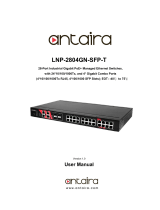Page is loading ...

1
24-Port Fast + 2-Port Giga
Intelligent Ethernet Switch
SG9224B
WEB USER GUIDE
Date: 02, 2004
Standard Version
Version: 1.02
1

2
I. Table of Contents
1. Introduction
1-1. SG9224B with ARM S3C4510X01 Hardware Specification .……………………………. 5
1-2. SG9224B Management Software Specification ………………………............................5
1-3. System block diagram.............................…………………………………………..............6
2. Web Management Function.................................................................…………………….7
2-1. Default Web Operation..............................................................………………………….7
2-2. Web Management Home Overview ............................................………….....………... 8
2-3. Web Sitemap ..........................................………...........................…………………….. 10
2-4.System management function ............................................................. ……………….. 10
A. System Login...........................……….........................................................................10
B. 802.1x configuration ........................................….......................................…………. 11
B-1 802.1x Configuration
B-2 802.1x Misc Configuration
B-3 802.1x Per Port Configuration
C. Administrator...............................................................................................................14
C-1 Authentication Configuration
C-2 System IP Configuration
C-3 System Status
C-4 System Update Configuration
D. Configuration Backup..............................................................................………….… 17
D-1 TFTP backup configuration
D-2 TFTP Restore Configuration
E. DHCP Server ................................................................................................……….. 18
E-1 DHCP Server configuration
E-2 DHCP server Show IP Binding
E-3 Exclude IP Configuration
E-4 Pool Configuration
E-5 Static IP configuration
F. Firmware Update...................................................................................................…..21
F-1 TFTP Update Firmware
F-2 Web Update firmware
G. Forwarding and filtering.....................................................................................……..23
G-1 forward configuration
G-2 forwarding Table
G-3 Mac filter Configuration
G-4 Mac Static configuration
H.IGMP Snooping.........................................................................…………………..….. 26
2

3
H-1 IGMP configuration
I. Log ….......................................................................................……………………… 27
I-1 Event Log Configuration
I-2 Show Event Log
I-3 SysLog Configuration
J. NTP Management .....................................................................…………..………. 29
J-1 NTP configuration
J-2 System Time Configuration
K Port control ........................................................................................………....……. 30
K-1 Bandwidth Control configuration
K-2 Module Information
K-3 Port Control Configuration
K-4 Port Mirroring Configuration
K-5 Port Statistics
L. QOS configuration................................................................................………….........35
M-1 QOS Configuration
M. RMON Configuration...............................................................…………………..........37
M-1 Alarm Configuration
M-2 Event Configuration
M-3 History Configuration
M-4 Statistics Configuration
N. SNMP Management....................................................................……………..............39
N-1 SNMP Configuration
N-2 SNMP Trap Configuration
O. Spanning Tree………………………………………………………………………..……. 40
O-1 Spanning Tree configuration
O-2 Spanning Tree Port Configuration
P. Stack Management ……………………………………………………………..……….... 42
P-1 Stack Configuration
P-2 Stack Status
Q. System Reboot ............................................................................…..………............. 43
Q-1 System Reboot
Q-2 Update System configuration
R. Trunk Management..........................................................……………..…………...... 44
R-1 Show LACP Status
R-2.Trunk Configuration
S. VLAN Configuration................................................................…………......................47
S-1 802.1q VLAN
3

4
S-2 Port based VLAN
S-3 VLAN Disable
4

5
1. Introduction
SG9224B is a non-blocking high performance Ethernet switch engine, integrated with 24
ports of 10/100Mbps and two ports of 10/100/1000Mbps. Each port can be either
auto-sensing or manually selected via EEPROM initial configuration or CPU on-line setting
to run at 10Mbps or 100Mbps or 1000Mbps speed rate, full or half duplex mode, enable or
disable flow control capability, the detail advance feature see the manual.
1-1. SG9224B with ARM S3C4510X01 Hardware Specification
Content:
A. MAC
(1) Version: VT6526
(2) SRAM: Embedded 3Mbit packet memory and 1Mbit control memory.
(3) Store & Forward
(4) External 25MHz crystal only.
(5) VT6526 Chip Package: 208-pin LQFP
B. CPU
(1) ARM: S3C4510X01
(2) Flash ROM: 32Mbit with SNMP/VLAN
(3) SDRAM: 8Mbyte (512K Wordsx16Bitsx2Banks)
(4) OSC: 50MHz, Internal clock is SDCLK (50MHz)
(5) HDLC: Serial Comm. I/F, Console port x 1
1-2. SG9224B Management Software Specification
TCP/IP ARP, ICMP, IP, TCP, UDP
SNMP SNMP V1, VIA private MIBS, MIB
counters of groups 1,2,4,9
Web management server HTTP 1.0, CGI, SSI
Telnet server Telnet 1.0
Console Standard UART
Spanning tree protocol IEEE 802.1d
Two-Level priority Queuing IEEE 802.1p
Port-based VLAN (IVL) IEEE 802.1q
Protocol-based VLAN IEEE 802.1v
Trunk IEEE 802.3 ad
5

6
1-3 System block diagram
6

7
2. Web Management Function
2-1 Default Web Operation
2-1-1. Login: The SG9224B provides a Web browser to manage the switch, the default
Log in values as follows:
a. Default Login Value:
(1) IP Address 192.168.2.1
(2) IP Sub network 255.255.255.0
(3) User Name admin
(4) Password system
2-1-2.Change your System Configuration
a. Change the configuration you needs.
b. Follow the Session C-4. ”System Update configuration” and write to device’s system
memory.
c. Reboot the switch device.
7

8
2-2. Web Management Home Overview
2-2-1. This is a Web Browser Page.
2-2-2. The system has three frames to combine
1. Upper Frame (Logo & Port Status)
2. Left Frame (UNCTION MENU)
3. Middle Frame (Content)
2-2-3. First logon the System, You should fill the correct ID & password.
8

9
2-2-4. Port status
This page can see per port status that click the upper switch’s banner.
1. State : Display port link status disable or enable. “No Link” will be treated
as “off ”.
2. Link Status : Display the current link status (Down or Link) of the port.
3. Trunking : Display the port whether in the Trunk mode.
4. TxGoodpkt : Display the transfer succeed package,.
5. TxBadPkt : Display the transfer failure package.
6. RxGoodPkt: Display the Received succeed package.
7. RxBadPkt : Display the Received failure package.
8. Port Security: Display the port security is enable or disable.
9. TxAbort : Display the Transfer abort package.
10.Collision : Display the collision result.
9

10
2-3. Web sitemap
There are many management functions, include:
2-4 System management function
a. System Login
Login the Web management
10

11
B. 802.1x Configuration
System Configuration
The IEEE802.1x makes using of the physical access characteristics of IEEE802 LAN
infrastructures in order to provide a means of authenticating and authorizing devices
attached to a LAN port that has point-to-point connection. And of preventing access to the
port Which the authentication and authorization process fails.
To enable IEEE802.1x, you still to fill in the authentication server information.
B-1 Configuration of 802.1x
• IEEE802.1x Protocol: Enable/disable IEEE802.1x protocol.
• Radius Server IP Address: the IP address of the authentication server.
• Server Port: The UDP port number used by the authentication server to
authenticate.(The default Port of the 802.1x)
• Accounting Port: The UDP port number used by the authentication server to retrieve
accounting information.
• Shared Key: A key is shared with the switch and authentication server.
• NAS Identifier: A string is used to identify this switch
11

12
B-2 802.1x Misc Configuration
Misc Configuration
In this page, you can change the values for the IEEE802.1x parameter:
• Quiet Period: define periods of time during which it will not attempt to acquire a
supplicant (Default time is 60 seconds).
• Tx Period: use to determine when an EAPOL PDU is to be transmitted (Default
value is 30 seconds).
• Supplicant Timeout: determine timeout conditions in the exchanges between the
supplicant and authentication server (Default value is 30 seconds).
• Server Timeout: determine timeout conditions in the exchanges between the
authenticator and authentication server (Default value is 30 seconds).
• ReAuthMax: determine the number of re-authentication attempts that are permitted
before the specific port becomes unauthorized (Default value is 2 times).
• Reauth Period: determine a nonzero number of seconds between periodic
re-authentication of the supplications (Default value is 3600 seconds).
12

13
B-3.802.1x Per port configuration
Per Port Configuration
In this page, you can select the specific port and configure the authorization state.
Each port can select four kinds of authorization state:
13

14
• Fu: force the specific port to be unauthorized.
• Fa: force the specific port to be authorized.
• Au: the state of the specific port was determined by the outcome of the
authentication.
• No: the specific port didn't support 802.1x function
CAdministrator
C-1 Authentication Configuration
14

15
C-2 System IP Configuration
z IP address: User can assign a DHCP Client or Static IP to this intelligent switch.
Specify an IP address / Subnet Mask / Default Gateway:
User can configure the IP setting or change the IP setting, then click “send” icon. Reset
switch and use new IP address to browser this Web management.
z Save New IP: When user will save the new IP configured, user should be to “System
Update Configuration“, click “Write“ and “Reboot system”.
C-3 System Status.
Can see your system firmware version or MAC ID or switch location setting by this item.
15

16
C-4 System Update Configuration
Can save your new configuration after you change the any system parameter, or you can go
back to the system default value by this icon. We suggest user to go to “System Update
Configuration” when user has changed any setting. Then go to Q. “System Reboot” reboot
device.
The “Write” save the new configuration to system flash memory. The “Reload” is back to
factory default configuration.
16

17
D: Configuration Backup
D-1: TFTP Backup configuration
Use this page to set TFTP server IP address. You can save current Configuration value from
here, then go to the TFTP restore configuration page to restore the configuration value.
D-2 TFTP Restore Configuration
Use this page to set TFTP server address. You can restore configuration value from here, but
you should put back image in TFTP server, switch will download back flash image.
17

18
E. DHCP Server
E-1 DHCP Server configuration
You can use the Dynamic Host Control Protocol (DHCP) to automatically assign reusable IP
addresses to DHCP clients.
z DHCP Server : Disable / Enable.
z Network : You can specify your network address (class C only).
z Network mask : The mask value, usually we use the 255.255.255.0
z Default Gateway : The IP specify the device to connect to the internet.
z DNS Server : You can choose your DNS Server, in order to use the domain in
your DHCP network.
z Domain Name : You can specify the name instead of the IP.
z Lease Time : By default, IP address assigned by a DHCP server comes with a
one-day lease, which is the amount of time that the address is valid. You can change the
lease value for an IP address.
z Excluded-IP : The IP did not set in the NAT address.
18

19
E-2 DHCP server Show IP Binding
See the Server IP binding configuration from this function.
E-3 Exclude IP Configuration
You can configure “Excluded IP” address of DHCP Server from here, and see the setting
range.
19

20
E-4 Pool Configuration
According to your network environment, you can set DHCP Server Pool from this function. If
you have many VLAN or different segment network, you should configure the DHCP Server
Pool to assign different IP network segment.
z Pool Name : Creates a name for the DHCP Server Pool.
z Network. Or Network Mask : Specifies IP address for the network or subnet
network that IP address could pool with the DHCP Server.
20
/