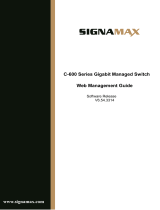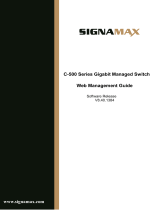Page is loading ...

C-310 Series Gigabit Managed Switch
Web Management Guide
SOFTWARE RELEASE
V
1.0.2.6
www.signamax.com

Web Management Guide
SC31020
C-310 24 Port Gigabit 740W PoE+ Managed Switch
E012021-MR-R01

– 3 –
How to Use This Guide
This guide includes detailed information on the switch software, including how
to operate and use the management functions of the switch. To deploy this
switch effectively and ensure trouble-free operation, you should first read the
relevant sections in this guide so that you are familiar with all of its software
features.
Who Should Read
this Guide?
This guide is for network administrators who are responsible for operating and
maintaining network equipment. The guide assumes a basic working
knowledge of LANs (Local Area Networks), the Internet Protocol (IP), and
Simple Network Management Protocol (SNMP).
How this Guide
is Organized
This guide provides detailed information about the switch’s key features. It
also describes the switch’s web browser interface. For information on the
command line interface refer to the CLI Reference Guide.
The guide includes these sections:
◆ Section I “Web Configuration” — Includes all management options
available through the web browser interface.
◆ Section II “Appendices” — Includes information on troubleshooting switch
management access.
Related
Documentation
This guide focuses on switch software configuration through the web browser.
For information on how to manage the switch through the command line
interface, see the following guide:
CLI Reference Guide
For information on how to install the switch, see the following guide:
Quick Start Guide
For all safety information and regulatory statements, see the following
documents:
Safety and Regulatory Information

How to Use This Guide
– 4 –
Conventions The following conventions are used throughout this guide to show information:
Note:
Emphasizes important information or calls your attention to related
features or instructions.
Revision History This section summarizes the changes in each revision of this guide.
Revision Date ChangeDescription
v1.0.2.6 01/2021 Initialrelease

– 5 –
Contents
How to Use This Guide 3
Contents 5
Figures 11
Tables 17
SECTION I WEB CONFIGURATION 18
1 Web Management Landing Page 20
Log In To The Switch Management Page Web 20
2 System Home 22
Device Panel 22
Port Information 22
Flow Trend 23
Device Configuration 24
Port Statistics 24
3 25
4 Quick Configuration 26
Basic Setting 26
VLAN Setting 26
Port Mode 27
5 Port Management 28
Basic Settings 28
Check the Port Configuration 28
Configuring Port Properties 29
Storm Control 29
Check the Port Setting Storm 29

Contents
– 6 –
Flow Control 31
Configuring Flow Control 32
Port Aggregation 33
Viewing port aggregation configuration 33
Add port aggregation 34
Modifying port aggregation 35
Port Mirroring 36
Port mirroring configuration 36
Add port mirroring group 37
To Modify the Port Mirroring Group 39
Delete a Port Mirroring Group 39
Port Isolation 40
Port Isolation Configuration 40
Configuring Port Isolation 41
Modify the Port Isolation 42
Port Speed Limit 42
View Port Rate Limit 42
Configure Port Access Rate 43
Remove the Port Speed Limit 44
SFP 45
View SFP State 45
6 VLAN Management 46
VLAN Management 46
Check VLAN Configuration Information 46
Add VLAN 46
Remove VLAN 47
Edit VLAN 48
View Port Mode 49
Change Port Mode to Trunk 50
Change Port Mode to Hybrid 50
Voice VLAN 51
View Voice VLAN Information 51
Configure Voice VLAN Global 52
Configure Voice VLAN Port 52

Contents
– 7 –
Configure voice VLAN OUI 53
Voice Device Address 53
Surveillance VLAN 54
View Surveillance VLAN Information 54
Configure Surveillance VLAN 54
MAC Setting and Surveillance Device 55
MAC Settings and Surveillance Device 55
ONVIF 56
View ONVIF 56
View IP-Camera Information 59
View NVR Information 60
7 Fault / Safety 61
Attack Prevention 61
ARP Snooping 61
Port Security 63
DHCP Snooping 64
CPU Guard 66
Path Detection 67
Path/Tracert Detection 67
Cable detection 68
Port Error Disable 68
DDOS Protection 69
DDOS Protection 69
Loop Detection 69
Enable loopback detection 70
Choose the port to configure 70
STP 71
Enable STP function 72
STP Port Settings 73
Access Control 74
ACL access control list 74
Application ACL 77
IGMP Snooping 79
IGMP Snooping 79

Contents
– 8 –
MLD 82
View MLD Configuration 82
IEEE 802.1X 83
AAA 85
Radius 85
TACACS+ 87
8 System Management 89
System Settings 89
Management VLAN 89
System Restart 91
User Management 91
System Log 92
Log Export 92
ARP Table 93
MAC Management 93
Firmware Upgrade 96
System Information 97
Memory Information 97
CPU Information 98
Configuration Management 98
Configuration Management 98
Restore Factory Settings 100
Dual Configuration 101
Backup and Restore the Current Configuration File 101
SNMP 101
Check the SNMP 101
Activate the SNMP 102
Disable SNMP 103
Activate TRAP 103
Disable TRAP 104
Change Community 105
Added the SNMP Trap Service Host 105
Delete the SNMP Trap Service Host 106
RMON 106

Contents
– 9 –
View RMON Configure Information 106
Configure RMON Type 106
Change RMON Type 107
Delete the Configured Rule 108
LLDP Settings 109
LLDP Settings 109
Enable LLDP Settings 109
Neighbor Info 110
Static Route 110
9 PSE System Management 112
PSE System Configuration 112
Quality of PSE System Configuration 112
Configure Power Supply Mode 112
POE Port Configuration 114
Editing POE Port 115
POE Timer Configuration 115
10 QOS 117
Priority Schedule 117
View the Priority Schedule 117
The Configuration Global Settings of SP 117
The Configuration Global Settings of DSCP 119
Editing the DSCP Values 122
11 EEE 124
EEE 124
802.3AZ EEE Settings 124
Activate EEE 124
SECTION II APPENDICES 125
K Troubleshooting 126
Problems Accessing the Management Interface 126
L License Information 127

– 11 –
Figures
Figure 1: The login page WEB 20
Figure 2: switch WEB management page Home 21
Figure 3: Device Panel 22
Figure 4: View the port status 22
Figure 5: Port Information 23
Figure 6: View the Flow Trend 23
Figure 7: Device Configuration 24
Figure 8: View the port Statistics 25
Figure 9: Basic Setting 26
Figure 10: VLAN Setting 27
Figure 11: Trunk Port Setting 27
Figure 12: Port List Information 28
Figure 13: Port Properties configuration 29
Figure 14: Storm Control List information 30
Figure 15: Configuring Storm Control information 30
Figure 16: Bulk edit configuration information 31
Figure 17: Configuring Storm Control information 31
Figure 18: Configuration successfully Storm Control information flow control 31
Figure 19: Flow Control Information 32
Figure 20: Open Port Flow Control Function 32
Figure 21: Port flow control status 33
Figure 22: Close the Port Flow Control 33
Figure 23: Aggregation Port Configuration Information 34
Figure 24: Port Aggregation Configuration Area 35
Figure 25: To Modify the Port Aggregation 36
Figure 26: Port Mirroring Configuration Information 37
Figure 27: Add Port Mirroring Group 38
Figure 28: Port Mirroring Group Results 38
Figure 29: To modify the port mirroring group 39

Figures
– 12 –
Figure 30: Deleted successfully port mirroring 40
Figure 31: Port Isolation Configuration Information 41
Figure 32: Enable Port Isolation Function 41
Figure 33: Enable Port Isolation Results 42
Figure 34: To modify the port isolation 42
Figure 35: View Rate Configuration information 43
Figure 36: Configure port rate limiting entrance 43
Figure 37: Port entrance speed limit results 44
Figure 38: Remove the port speed limit 44
Figure 39: View SFP State 45
Figure 40: VLAN configuration information 46
Figure 41: Adding a VLAN 47
Figure 42: Delete a single VLAN 47
Figure 43: Delete multiple VLANs 48
Figure 44: Add the port to the VLAN 48
Figure 45: Remove the port from the VLAN 49
Figure 46: View port mode configuration information 49
Figure 47: Change the port mode to trunk 50
Figure 48: Change the port mode to hybrid 51
Figure 49: View voice VLAN information 51
Figure 50: View voice VLAN information 52
Figure 51: Configure voice VLAN port 52
Figure 52: Configure voice VLAN OUI 53
Figure 53: Voice VLAN address 53
Figure 54: Surveillance VLAN Information 54
Figure 55: Configure Surveillance VLAN 54
Figure 56: Configure the user-defined mac settings 55
Figure 57: Configure the user-defined mac settings 56
Figure 58: ONVIF information 56
Figure 59: Step1: Turn off IGMP function 57
Figure 60: Step1: Turn off MLD function 57
Figure 61: Step2: Enable Management VLAN 57
Figure 62: Confirm that the IP address segment of switch management address 57
Figure 63: Confirm that the IP address segment of switch management address is the
same as that of IPC 58

Figures
– 13 –
Figure 64: Confirm that the IP address segment of switch management address is the
same as that of NVR 58
Figure 65: Configure the VLAN ID 59
Figure 66: Configure the port number used by the ONVIF protocol 59
Figure 67: IP-Camera information 60
Figure 68: NVR Information 60
Figure 69: View port ARP Inspection information 61
Figure 70: ARP Inspection configuration 61
Figure 71: Change ARP Inspection configure 62
Figure 72: Change ARP Inspection configure success 62
Figure 73: Disable ARP Inspection function 62
Figure 74: Port security configuration 63
Figure 75: Port security manual configuration 63
Figure 76: Change port security status 64
Figure 77: View anti DHCP snooping configuration information 64
Figure 78: Activation of DHCP snooping function 65
Figure 79: Disable anti illegal DHCP server functions and enable option 82 65
Figure 80: CID information 66
Figure 81: Off DHCP snooping function 66
Figure 82: CPU Guard information 67
Figure 83: Change CPU Guard configuration 67
Figure 84: Path Detection Information 67
Figure 85: Tracert Detection Information 68
Figure 86: Cable Detection Information 68
Figure 87: Port Cable Detection Result 68
Figure 88: Error Disable Automatic Recovery Configuration 69
Figure 89: DDOS Protection Information 69
Figure 90: Selected DoS Type 69
Figure 91: View Loop back Detection Configuration Information 70
Figure 92: Enable Loopback Detection 70
Figure 93: Configure Ports Parameter 71
Figure 94: Change the Port Configure 71
Figure 95: STP Global View 72
Figure 96: Enable STP Change Mode and Traps 73
Figure 97: Selected Port to Configuration STP 73

Figures
– 14 –
Figure 98: Access Control List 74
Figure 99: Configuration Standard IP Access Control List 75
Figure 100: Configuration Extended IP Access Control List 75
Figure 101: Configuration Expand MAC Access Control List 76
Figure 102: To Modify the ACL Rule 76
Figure 103: Delete Rules 77
Figure 104: Delete All ACL Rules 77
Figure 105: View Application ACL Rules 78
Figure 106: Add Applications ACL 78
Figure 107: Delete Application ACL 79
Figure 108: View Snooping IGMP Configuration Information 79
Figure 109: Open Multicast Listener Configuration 80
Figure 110: Closed Multicast Listener Function Operation 80
Figure 111: Configuration of Multicast Routing 81
Figure 112: Configuration IGMP version 81
Figure 113: View MLD configuration information 82
Figure 114: Open multicast listener configuration 82
Figure 115: Closed multicast listener function operation 83
Figure 116: Configuration of multicast routing 83
Figure 117: IEEE 802.1X 84
Figure 118: Enable IEEE 802.1X 84
Figure 119: Configuration Radius 84
Figure 120: Configuration IEEE802.1X 85
Figure 121: Configuration radius 86
Figure 122: Configuration enable authentication 86
Figure 123: Configuration login authentication 87
Figure 124: Configuration TACACS+ 87
Figure 125: Configuration Enable Authentication 88
Figure 126: Configuration login authentication 88
Figure 127: Basic System Settings 89
Figure 128: System time synchronization 90
Figure 129: Telnet 90
Figure 130: DHCP Server 91
Figure 131: System Restart 91
Figure 132: Change password 92

Figures
– 15 –
Figure 133: System Log 92
Figure 134: Log Export 93
Figure 135: ARP Message 93
Figure 136: MAC address lookup display 93
Figure 137: MAC addresses statically bound static configuration 94
Figure 138: MAC address of the static binding configuration 95
Figure 139: Batch-MAC binding configuration 95
Figure 140: MAC address deletion 96
Figure 141: MAC address batch deletion 96
Figure 142: Switch System Upgrade 97
Figure 143: System memory information 97
Figure 144: CPU information 98
Figure 145: View the current configuration 99
Figure 146: To save the current configuration 99
Figure 147: Imported configuration 100
Figure 148: Export configuration 100
Figure 149: Restore factory Settings 101
Figure 150: Dual Configuration 101
Figure 151: View the SNMP configuration information 102
Figure 152: Activation SNMP function 102
Figure 153: Disable the SNMP function 103
Figure 154: Activation function of the TRAP 104
Figure 155: Disable TRAP function 104
Figure 156: Change Community 105
Figure 157: Increases the SNMP TRAP service host 105
Figure 158: Delete the SNMP Trap Service Host 106
Figure 159: View RMON configure information 106
Figure 160: Configure RMON type 107
Figure 161: Change RMON type is Event 107
Figure 162: Change RMON type is History 108
Figure 163: View the port configure information 108
Figure 164: Delete the Alarm list rule 108
Figure 165: Delete the Event list rule 109
Figure 166: Delete the History list rule 109
Figure 167: View LLDP settings information 109

Figures
– 16 –
Figure 168: Enable LLDP settings 110
Figure 169: Neighbor info 110
Figure 170: Static Route step 1 110
Figure 171: Static Route step 2 111
Figure 172: Static Route step 3 111
Figure 173: Static Route step 4 111
Figure 174: view the PSE system information 112
Figure 175: Automatic Mode 113
Figure 176: Static Mode 113
Figure 177: Energy Saving Mode 114
Figure 178: POE Port configuration 114
Figure 179: Editing POE Port 115
Figure 180: POE timer absolute time configuration 116
Figure 181: POE timer periodic time configuration 116
Figure 182: Global Settings in 802.1p and SP 118
Figure 183: Global Settings in 802.1P and WRR 118
Figure 184: Global Settings in 802.1P and Hybrid 119
Figure 185: global settings in DSCP and SP 120
Figure 186: Global Settings in DSCP and WRR 121
Figure 187: Figure 9-7: global settings in DSCP and HYBRID 122
Figure 188: Add the port to the VLAN 122
Figure 189: View the 802.3AZ EEE Settings 124
Figure 190: Active the 802.3az EEE Settings 124

– 18 –
Section I
Web Configuration
This section describes the basic switch features, along with a detailed description of
how to configure each feature via a web browser.
This section includes these chapters:
◆ "Web Management Landing Page" on page 20
◆ "System Home" on page 22
◆ "Quick Configuration" on page 26
◆ "Port Management" on page 28
◆ "VLAN Management" on page 46
◆ "Fault / Safety" on page 61
◆ "System Management" on page 89
◆ "PSE System Management" on page 112
◆ "QOS" on page 117
◆ "EEE" on page 124

Section I
| Web Configuration
– 19 –

– 20 –
1 Web Management Landing Page
This switch provides an embedded HTTP web agent. Using a web browser
you can configure the switch and view statistics to monitor network activity.
The web agent can be accessed by any computer on the network using a
standard web browser (Internet Explorer 9, Mozilla Firefox 39, or Google
Chrome 44, or more recent versions).
Note:
You can also use the Command Line Interface (CLI) to manage the
switch. For more information refer to the CLI Reference Guide.
Log In To The Switch Management Page Web
Configuration computer's IP address and the switch must be set to the same
subnet (switch default IP address is 192.168.2.10, the default subnet mask of
255.255.255.0). Run WEB browser, in the address bar enter http://
192.168.2.10. Enter, enter the user name and password (default user name:
admin; password: admin), click “Login” button or directly enter into the WEB
management.
Figure 1: The login page WEB
/