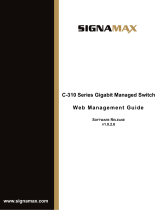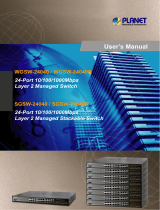Page is loading ...

LevelOne
User Manual
GES-2451
26-Port Web Smart Gigabit Switch

TABLE OF CONTENTS
1 WEB MANAGEMENT LANDING PAGE .......................................................................................................................... 1
1.1 LOG IN TO THE SWITCH MANAGEMENT PAGE WEB ................................................................................................................. 1
2 QUICK CONFIGURATION ............................................................................................................................................. 2
2.1 VLAN SETTING................................................................................................................................................................ 2
2.2 TRUNK PORT SETTING ....................................................................................................................................................... 2
2.3 PORT CLASS ................................................................................................................................................................. 3
2.4 SNMP CONFIGURATION ................................................................................................................................................... 4
2.5 THE OTHER SETTINGS ........................................................................................................................................................ 4
3 PORT MANAGEMENT .................................................................................................................................................. 4
3.1 BASIC SETTINGS............................................................................................................................................................... 4
3.1.1 Check the port configuration ............................................................................................................................... 4
3.1.2 Configuring Port Properties ................................................................................................................................. 5
3.2 STORM CONTROL ............................................................................................................................................................ 6
3.2.1 Check the port settings Storm ............................................................................................................................. 6
3.3 Viewing Traffic Control List .................................................................................................................................... 8
3.3.1 Configuring Flow Control ..................................................................................................................................... 8
3.4 PORT CLASS ................................................................................................................................................................ 10
3.4.1 Viewing PORT CLASS ......................................................................................................................................... 10
3.4.2 MODIFYING PORT CLASS ................................................................................................................................... 10
3.4.3 configure Anti-attack ........................................................................................................................................ 10
3.5 PORT AGGREGATION ...................................................................................................................................................... 12
3.5.1 Viewing Port Aggregation Configuration .......................................................................................................... 12
3.5.2 Add port aggregation ........................................................................................................................................ 12
3.5.3 Modifying port aggregation .............................................................................................................................. 13
3.6 PORT MIRRORING.......................................................................................................................................................... 13
3.6.1 Port Mirroring Configuration ............................................................................................................................ 13
3.6.2 Add port mirroring group .................................................................................................................................. 14
3.6.3 To modify the port mirroring group .................................................................................................................. 15
3.6.4 Delete a port mirroring group ........................................................................................................................... 16
3.7 PORT SPEED .................................................................................................................................................................. 17
3.7.1 View port rate limiting ...................................................................................................................................... 17
3.7.2 Configure port access rate ................................................................................................................................ 18
3.2.2 Remove the port speed limit ............................................................................................................................. 19
4 VLAN MANAGEMENT ................................................................................................................................................ 19
4.1 VLAN MANAGEMENT ..................................................................................................................................................... 19
4.1.1 Check VLAN configuration information ............................................................................................................. 19
4.1.2 Adding a VLAN .................................................................................................................................................. 20
4.1.3 Remove VLAN .................................................................................................................................................... 20
4.1.4 Editing VLAN ...................................................................................................................................................... 21
4.1.5 View TRUNK port settings ................................................................................................................................. 22
4.1.6 increased TRUNK ............................................................................................................................................... 24
4.1.7 delete TRUNK port ............................................................................................................................................. 24
5 FAULT / SAFETY ........................................................................................................................................................ 25
5.1 ATTACK PREVENTION ................................................................................................................................................ 25

5.1.1ARP SNOOFING................................................................................................................................................... 25
5.1.2 port security ...................................................................................................................................................... 27
5.1.3 anti DHCP attack ............................................................................................................................................... 28
5.2 PATH DETECTION ........................................................................................................................................................... 31
5.3 LOOP DETECTION ........................................................................................................................................................... 31
5.3.1 to change the spanning tree model .................................................................................................................. 31
5.3.2 Close spanning tree function ............................................................................................................................. 32
5.4 ACCESS CONTROL ........................................................................................................................................................... 32
5.4.1 ACL access control list ....................................................................................................................................... 32
5.4.2 application ACL .................................................................................................................................................. 35
5.5 IGMP SNOOPING ......................................................................................................................................................... 37
5.5.1 View IGMP Snooping configuration .................................................................................................................. 37
5.5.2 active multicast listener function ...................................................................................................................... 37
5.5.3 disable multicast listener function .................................................................................................................... 37
5.5.4 configuration multicast routing ........................................................................................................................ 38
5.5.5 IGMP version ..................................................................................................................................................... 39
6 SYSTEM MANAGEMENT ............................................................................................................................................ 39
6.1 SYSTEM SETTINGS ........................................................................................................................................................... 39
6.1.1 management vlan ............................................................................................................................................. 39
6.1.2 System restart .................................................................................................................................................. 40
6.1.3 change password ............................................................................................................................................. 41
6.1.4 System Log ....................................................................................................................................................... 41
6.1.5 Log Export ........................................................................................................................................................ 42
6.1.6 ARP table ........................................................................................................................................................... 42
6.1.7 MAC management ........................................................................................................................................... 43
6.2 SYSTEM UPGRADE ......................................................................................................................................................... 46
6.3 SYSTEM INFORMATION ................................................................................................................................................... 46
6.3.1 Memory information ......................................................................................................................................... 46
6.3.2 CPU INFORMATION ........................................................................................................................................... 47
6.4 CONFIGURATION MANAGEMENT ....................................................................................................................................... 48
6.4.1 Configuration management .............................................................................................................................. 48
6.4.2 Restore factory Settings .................................................................................................................................... 49
6.5 SNMP ........................................................................................................................................................................ 50
6.5.1 Check the SNMP ................................................................................................................................................ 50
6.5.2 Activate the SNMP ............................................................................................................................................ 50
6.5.3 To disable the SNMP ......................................................................................................................................... 51
6.5.4 Activate the TRAP .............................................................................................................................................. 52
6.5.5 Disable the TRAP ............................................................................................................................................... 52
6.5.6 Increase of community ...................................................................................................................................... 52
6.5.7 Delete the community name ............................................................................................................................. 53
6.5.8 Added the SNMP TRAP service host .................................................................................................................. 53
6.5.9 Delete the SNMP TRAP service host .................................................................................................................. 54
6.6 SYSTEM DIAGNOSTICS .................................................................................................................................................... 54
6.7 THE WEB CONSOLE ....................................................................................................................................................... 55

1
1 WEB MANAGEMENT LANDING PAGE
1.1 LOG IN TO THE SWITCH MANAGEMENT PAGE WEB
Configuration computer's IP address and the switch must be set to the same subnet (switch
default IP address is 192.168.1.1, the default subnet mask of 255.255.255.0).Run WEB browser, in
the address bar enter http://192.168.1.1. Enter, enter the user name and
password(admin/admin) , click "Login" button or directly enter into the WEB management
Figure 1-1: The login page WEB
After landing successfully, the switch management page WEB page:
Figure 1-2: switch WEB management page Home

2
2 QUICK CONFIGURATION
The quick configuration contains five chapters.Click on "Quick Configuration", can quickly to
Configuration of the device commonly used functions, such as a VLAN, Trunk port ,port
class ,SNMP and others. According to the steps, the configurations of step by step, also can choose
configuration.
2.1 VLAN SETTING
Click on "Quick Configuration" “VLAN Settings" into the Quick Configuration of VLAN Configuration
page. Can view the current equipment VLAN information, according to the demand of new VLAN,
modify VLAN, delete VLAN, etc. after the completion of the configuration, click "Next".
Figure 2-1: VLAN Setting
2.2 TRUNK PORT SETTING
Click on "Quick Configuration" "Trunk Port Settings" into the Trunk of Quick Configuration Settings
page. Trunk can view the current equipment configuration information, and according to the
demand of new Trunk, modify Trunk, delete the Trunk opening operation, such as after
configuration is complete, click "Next" to enter the Port Class Settings page. Or click on "Previous"
back to the VLAN Settings page.

3
Figure 2-2: Trunk Port Setting
2.3 PORT CLASS
Click on "Quick Configuration" "Port Class" into the Port Class of Quick Configuration Settings
page. can view the current equipment configuration information, and according to the demand of
new a classification of port , modify port class, configure port class such as after configuration is
complete, click "Next" to enter the SNMP Settings page. Or click on "Previous" back to the TRUNK
Port Settings page.
Figure 2-3: Port Class

4
2.4 SNMP CONFIGURATION
Click on "Quick Configuration" "SNMP Settings" into the Quick Configuration of the SNMP
Settings page. Can configure SNMP function on the current equipment, such as open/close
function of SNMP, configure SNMP TRAP services, etc. Configuration is complete, click "Next" to
enter POE Settings page. Or click on "Previous" back to the Trunk port Settings page.
Figure 2-4: SNMP Setting
2.5 THE OTHER SETTINGS
Click "Quick Configuration" "Other Settings" into the quick Configuration of equipment
information system Settings page. Can the current equipment basic information system and
manage password configured. End of the configuration is Complete, click on "Complete" rapid
configuration, or click the "Previous" back to the SNMP Settings page.
Figure 2-5: other settings
3 PORT MANAGEMENT
3.1 BASIC SETTINGS
3.1.1 CHECK THE PORT CONFIGURATION

5
Click on the navigation bar "Port Management" "Basic Settings" to view the current configuration
of the switch ports:
Figure 3-1: Port list information
In the port list attribute which shows the current switch port configuration information:
1.Port: The number of the port;
2.Port Description: Displays the contents of the switch port description;
3.Port Status: switch port status information, on / off;
4.Port Rate: Displays the switch port speed configuration, auto-negotiation / 10/100/1000;
5.Working Mode: Displays the switch port configuration duplex, auto-negotiation / full / half
duplex;
6.MTU: Indicates the port is the maximum length of the packet;
3.1.2 CONFIGURING PORT PROPERTIES
After the icon, you can configure the selected port attributes:

6
Figure 3-2: Port Properties configuration of FIG.
To configure port properties as follows:
Step1:Click the "Edit" icon ,step2:In the Port Properties configuration page Fill / select the value
to be configured,step3:Click the "Save" button to complete the configuration.
3.2 STORM CONTROL
3.2.1 CHECK THE PORT SETTINGS STORM
Click on the navigation bar "Port Management" "Storm Control" to view the current switch port
storm control information:
Figure 3-3: Storm Control List information

7
In the list of ports which shows the property values of the current storm control switch:
1.Port: The number of the port
2.Unicast: unknown unicast packets control
3.Broadcast: Broadcast packet control
4.Multicast: multicast packets control prompt
5.When set the control value is not a multiple of 64, the system automatically matches similar
multiples of 64.
6.Control value unicast, broadcast, multicast, while only a single value for the control.
By clicking on the port panel " " corresponding port" , select the port to be controlled.
Figure 3-4: Configuring Storm Control information
After You can also select multiple ports, and batch editing.
Figure 3-5: Bulk edit configuration information
After the selected ports in the Storm Control category, set the unicast, multicast, broadcast value,
such as setting the port number 1 unicast storm control is 1008. Click Save Settings.

8
Figure 3-6: Configuring Storm Control information
After the configuration, as shown below:
Figure 3-7: Configuration successfully Storm Control information flow control
3.3 VIEWING TRAFFIC CONTROL LIST
Click "Port Management" "configuration information flow control "Flow Control" view of the
switch:
Figure 3-8: Flow Control Information
3.3.1 CONFIGURING FLOW CONTROL
Select "On", "Save":

9
Figure 3-9: Open port flow control function
Open port traffic control, follow these steps:
Step1:Select Open port traffic control;step2:Select Open in "Flow control type" on;step3:Click
"Save".
View Configuration list to display configuration is successful:
Figure 3-10: Port flow control status
Modify the port flow control function: Click on port traffic control list corresponding to the rear
port of the "" button in the Port Settings page "Flow control type" select "Off", "Save Settings":
Figure 3-11: Close the port flow control
Close port traffic control, follow these steps:
Step1:Select the button to the right of the port or directly selected port;step2:In the "Flow control
type" select Off;step3:Click "Save".

10
3.4 PORT CLASS
3.4.1 VIEWING PORT CLASS
Click "Port Management" "Port class" to view the current switch configured port class
information:
Figure 3-12: port class configuration information
3.4.2 MODIFYING PORT CLASS
After the icon, you can configure the selected port classification:
Figure 3-13: to modify port class information
3.4.3 CONFIGURE ANTI-ATTACK

11
Figure 3-14: to configure port DHCP anti-attack
Open port traffic control, follow these steps:
Step1:Select Open port DHCP anti-attack,step2:Select Open in "Flow control type" on;step3:Click
"Save".
View Configuration list to display configuration is successful:
Figure 3-15: port DHCP anti-attack status
Figure 3-16:to configure Flow anti-attack
Figure 3-17:to configure MAC anti-attack

12
3.5 PORT AGGREGATION
3.5.1 VIEWING PORT AGGREGATION CONFIGURATION
Click "Port Management" "Port Aggregation" to view the current switch configured port
aggregation information:
Figure 3-18: Aggregation port configuration information
In the port aggregation list which shows the current switch port configuration information for the
polymerization properties:
1.Aggregation number: display link aggregation group number value;
2.Load Balancing: Displays the current link aggregation group load balancing judgment condition;
3.Aggregate types: Displays whether to use a polymerization port LACP protocol;
4.Member ports quantity: Displays the number of ports in the link aggregation group contains a
total of member port: Displays the current port link aggregation group member prompt
5.Each aggregate port can bind up to eight member ports, port to transfer data among members
of the network traffic through the shunt rules.
6.Port aggregation group must ensure that the port speed, duplex, port state agreement, or can
not ATTACH after configuration.
3.5.2 ADD PORT AGGREGATION
Enter aggregation port number, select the desired aggregation port, select aggregation type, click
"Save"
Figure 3-19: Port Aggregation Configuration area
Increase port aggregation, follow these steps:

13
Step1:Select the option to load the shunt in the load balancing list.step2:Enter the number in
the "Aggregation number" in.step3:Select the aggregated ports in the panel.step4:Select the
aggregation type.step5:Click the "Save" button to complete the configuration.
3.5.3 MODIFYING PORT AGGREGATION
Click on "Aggregation List" in the need to modify the port aggregation right icon in this area to the
port aggregation port aggregation group corresponding modification:
Figure 3-20: To modify the port aggregation
Modify Link Aggregation Procedure:
Step1:In the "Aggregation List Click to modify the right of the port aggregation,step2:In the port
aggregation configuration page to modify the load balancing type and click Next to
“Save”.step3:Select the port to be added to the aggregation port.step4:Click the "Save" button to
complete the configuration.
3.6 PORT MIRRORING
3.6.1 PORT MIRRORING CONFIGURATION
Click "Port Management" "configuration of port mirroring "Port Mirroring" view of the switch:

14
Figure 3-21: Port mirroring configuration information
In the Port Mirroring is a property list which shows the configuration of the current mirror switch:
Mirroring group: mirroring group ID, can be configured up to seven mirroring group;
Source Port: The port forwarding on the source data is mirrored to the destination port;
Destination port: mirror data sent to the destination port.
1.Port aggregation port can not be used as the destination port and source port;
2.Destination port and source port can not be the same;
3.Same group mirroring group can have only one destination port.
3.6.2 ADD PORT MIRRORING GROUP
On the panel, select "Source Port" and "Destination Port" add port mirroring group.
Figure 3-22: Add port mirroring group

15
Figure 3-13: Add port mirroring group results
Port mirroring configuration steps are as follows:
Step1:Select "Source Port",step2:Select "Destination Port",step3: select mirroring
group ,step4,Click"Save".
Configuration instructions:
1.On the switch can be configured 7 mirroring group.
2.Aggregated port mirroring can not be configured are shown in gray in the panel.
3.Has been selected port mirroring port, displayed in the faceplate is gray.
4.Aggregated port mirroring can not be configured are shown in gray in the panel.
5.Has been selected port mirroring port, displayed in the faceplate is gray.
3.6.3 TO MODIFY THE PORT MIRRORING GROUP
Select the group to modify, click on the action bar " " button. Modify the corresponding
mirroring group.

16
Figure 3-23: To modify the port mirroring group
Figure 3-14: Modify successful port mirroring group
Modify the port mirroring configuration steps are as follows:
Step1:In the image you want to modify the operation of the group column, click on “ ”;
step2:Add or remove the corresponding port in the panel;,step3:Click "Save"
3.6.4 DELETE A PORT MIRRORING GROUP
Remove the current port mirroring, click the " " button in the action bar, click on the source
port and destination port, respectively cancel the currently selected port, and click Save. (Note:
The current version supports only one port mirroring group)

17
Figure 3-24: Delete port mirroring group
Figure 3-25: Deleted successfully port mirroring
Remove port mirroring configuration steps are as follows:
Step1:In the image you want to modify the operation of the group column, click “ ”;step2:In
the panel, click Cancel the source port, destination port and then click Cancel;step3:In the panel,
click Cancel the source port, destination port and then click Cancel;step4:Click "Save"
3.7 PORT SPEED
3.7.1 VIEW PORT RATE LIMITING
/