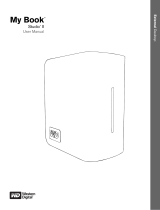4big Quadra User Manual 6
If the front
LED is:
And the rear
LED is:
And the RAID
mode is:
Then:
Solid blue
Blinking blue
All The 4big is working properly, only active disks’ LEDs blink.
Blinking red
All
One or more errors have been detected on the drive, but
while it is still functional, replacing it is recommended.
Blinking blue
Blinking blue
All
The 4big is starting up; front LED and LEDs of functional
disks become solid blue when initialized.
Dimming blue
(5s)
1
Off All
The 4big is in standby mode. If the power switch is set to
“auto” the 4big will enter standby when your computer is
either off or in standby. If rebuilding has begun, the
process will finish before the 4big can enter standby. After
30 minutes of standby, the LED will switch off.
Alternating long
blue and short
red:
Three disks are
blinking blue,
while one disk is
blinking 3 blue, 1
red:
RAID 10, 3, 5,
3+/5+
RAID is rebuilding.
Solid red (failed
disks) and solid
blue (functional
disks)
RAID 10, 3, 5, 5+
One drive has failed or was improperly inserted; RAID is
functional but the security of the drives has been
compromised.
Solid red Solid red (failed
disks) and solid
blue (functional
disks)
RAID 0,
concatenation
One or more drives have failed or are improperly inserted;
RAID is not functional.
10, 3, 5, 3+/5+
Two or more drives have failed or are improperly inserted;
RAID is not functional.
Blinking
blue/red
Normal LED
activity
All
Temperature alert; allow the 4big to finish current
processes and then shut it down. Make sure the ventilation
holes on the back of the 4big are not obstructed and that
there is ample room for airflow around the unit. Allow the
4big to cool before turning it back on.
Dimming red
(5s)
1
Off All
During standby mode, when one or more drives have
failed or are improperly inserted; RAID is not functional.
Dimmed LED stays on for 30 minutes.
Dimming red
(5s)
1
Off All
Temperature critical; LaCie recommends that following
this event you leave the 4big in standby for at least an
hour before restarting to prevent damage to the disks.
Off Off All
The 4big is either turned off, or has been in standby mode
for more than 30 minutes, or system or electronic board
failure; in this case, contact LaCie customer support.