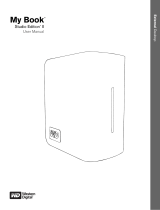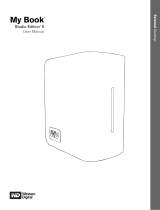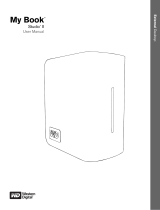Page is loading ...

External Desktop
My Book
Mirror Edition
User Manual
®
™

TABLE OF CONTENTS – i
Table of Contents
1 WD Service and Support . . . . . . . . . . . . . . . . . . . . . . .1
Registering Your WD Product . . . . . . . . . . . . . . . . . . . . . . . . . . . . . . . . 2
2 Getting Started . . . . . . . . . . . . . . . . . . . . . . . . . . . . . . .2
Kit Contents . . . . . . . . . . . . . . . . . . . . . . . . . . . . . . . . . . . . . . . . . . . . . . . 2
Optional Accessories . . . . . . . . . . . . . . . . . . . . . . . . . . . . . . . . . . . . . . . 2
Compatibility . . . . . . . . . . . . . . . . . . . . . . . . . . . . . . . . . . . . . . . . . . . . . . 3
Recording Your WD Product Information . . . . . . . . . . . . . . . . . . . . . . . 3
Precautions . . . . . . . . . . . . . . . . . . . . . . . . . . . . . . . . . . . . . . . . . . . . . . . 4
3 About Your WD Drive . . . . . . . . . . . . . . . . . . . . . . . . . .5
Format and Configuration . . . . . . . . . . . . . . . . . . . . . . . . . . . . . . . . . . . . 5
LED Indicators (Lights) . . . . . . . . . . . . . . . . . . . . . . . . . . . . . . . . . . . . . . 5
Power/Activity LED Behavior . . . . . . . . . . . . . . . . . . . . . . . . . . . . . . . . . 5
Capacity Gauge. . . . . . . . . . . . . . . . . . . . . . . . . . . . . . . . . . . . . . . . . . . . 5
Interfaces . . . . . . . . . . . . . . . . . . . . . . . . . . . . . . . . . . . . . . . . . . . . . . . . . 6
Kensington Security Slot . . . . . . . . . . . . . . . . . . . . . . . . . . . . . . . . . . . . 6
Software . . . . . . . . . . . . . . . . . . . . . . . . . . . . . . . . . . . . . . . . . . . . . . . . . . 7
4 Setting Up . . . . . . . . . . . . . . . . . . . . . . . . . . . . . . . . . . .8
Windows
®
. . . . . . . . . . . . . . . . . . . . . . . . . . . . . . . . . . . . . . . . . . . . . . . . 8
Macintosh
®
. . . . . . . . . . . . . . . . . . . . . . . . . . . . . . . . . . . . . . . . . . . . . . . 9
5 WD Drive Manager Status . . . . . . . . . . . . . . . . . . . . .12
WD Drive Manager Status Messages . . . . . . . . . . . . . . . . . . . . . . . . . 12
6 WD RAID Manager for Windows. . . . . . . . . . . . . . . .13
Configuring RAID . . . . . . . . . . . . . . . . . . . . . . . . . . . . . . . . . . . . . . . . . 13
RAID Troubleshooting. . . . . . . . . . . . . . . . . . . . . . . . . . . . . . . . . . . . . . 14
7 WD RAID Manager for Mac . . . . . . . . . . . . . . . . . . . .17
Configuring RAID . . . . . . . . . . . . . . . . . . . . . . . . . . . . . . . . . . . . . . . . . 17
RAID Troubleshooting. . . . . . . . . . . . . . . . . . . . . . . . . . . . . . . . . . . . . . 18

TABLE OF CONTENTS – ii
8 Turning Off/Disconnecting the Device . . . . . . . . . .21
Auto-off. . . . . . . . . . . . . . . . . . . . . . . . . . . . . . . . . . . . . . . . . . . . . . . . . . 21
Safe Shutdown
™
. . . . . . . . . . . . . . . . . . . . . . . . . . . . . . . . . . . . . . . . . . 21
Safe Removal. . . . . . . . . . . . . . . . . . . . . . . . . . . . . . . . . . . . . . . . . . . . . 21
Unplugging the Device . . . . . . . . . . . . . . . . . . . . . . . . . . . . . . . . . . . . . 21
9 Replacing a Drive . . . . . . . . . . . . . . . . . . . . . . . . . . . .22
10 Troubleshooting . . . . . . . . . . . . . . . . . . . . . . . . . . . . .25
11 Appendix. . . . . . . . . . . . . . . . . . . . . . . . . . . . . . . . . . . .26
Regulatory Compliance. . . . . . . . . . . . . . . . . . . . . . . . . . . . . . . . . . . . . 26
Warranty Information. . . . . . . . . . . . . . . . . . . . . . . . . . . . . . . . . . . . . . . 27
Index . . . . . . . . . . . . . . . . . . . . . . . . . . . . . . . . . . . . . . .28

MY BOOK MIRROR EDITION
USER MANUAL
WD SERVICE AND SUPPORT – 1
WD Service and Support
Should you encounter any problem, please give us an opportunity to address it before
returning this product. Most technical support questions can be answered through
our knowledge base or e-mail support service at support.wdc.com. If the answer is
not available or, if you prefer, please contact WD at the best telephone number
shown below.
Your product includes 30 days of free telephone support during the warranty period.
This 30-day period starts on the date of your first telephone contact with WD
technical support. E-mail support is free for the entire warranty period and our
extensive knowledge base is available 24/7. To help us keep you informed of new
features and services, remember to register your product online at https://
www.wdc.com/register.
Accessing Online Support
Visit our product support website at support.wdc.com and choose from these topics:
• Downloads - Download drivers, software, and updates for your WD product.
• Registration - Register your WD product to get the latest updates and special
offers.
• Warranty & RMA Services - Get Warranty, Product Replacement (RMA), RMA
Status, and Data Recovery Information.
• Knowledge Base - Search by keyword, phrase, or answer ID.
• Installation - Get online installation help for your WD product or software.
Contacting WD Technical Support
When contacting WD for support, have your WD product serial number, system
hardware, and system software versions available.
Registering Your WD Product
Your WD product includes 30 days of free technical support during the applicable
warranty period for your product. The 30-day period commences on the date of your
first telephone contact with WD technical support. Register online at
register.wdc.com.
North America
Asia Pacific
English 800.ASK.4WDC Australia 1 800 42 9861
(800.275.4932) China 800 820 6682/+65 62430496
Spanish 800.832.4778 Hong Kong +800 6008 6008
India 1 800 11 9393 (MNTL)/
1 800 200 5789 (Reliance)
011 26384700 (Pilot Line)
Europe (toll free)*
00800 ASK4 WDEU
Indonesia +803 852 9439
(00800 27549338)
Japan 00 531 650442
Korea 02 703 6550
Europe
+31 880062100
Malaysia +800 6008 6008/1 800 88 1908/
+65 62430496
Middle East
+31 880062100
Philippines 1 800 1441 0159
Africa
+31 880062100
Singapore +800 6008 6008/+800 608 6008/
+65 62430496
Taiwan +800 6008 6008/+65 62430496
* Toll free number available in the following countries: Austria, Belgium, Denmark, France, Germany, Ireland, Italy,
Netherlands, Norway, Spain, Sweden, Switzerland, United Kingdom.
1

MY BOOK MIRROR EDITION
USER MANUAL
GETTING STARTED – 2
Getting Started
Thank you for purchasing My Book
®
Mirror Edition
™
. This user manual provides
step-by-step installation instructions and other important information regarding your
WD product. For the latest WD product information and news, visit our website at
www.westerndigital.com.
Kit Contents
• Dual-drive storage system
•USB cable
• AC adapter*
• Quick Install Guide
•Software CD
*This product may ship with a different AC adapter configuration, depending on your region.
Accessories
Visit shopwd.com (U.S. only) to view additional accessories like cables, power
supplies, and carrying cases for this product. Outside the U.S., visit
support.wdc.com.
2
My Book Mirror Edition
AC adapter (U.S.-only)*
Quick Install Guide
USB cable
Software CD
Global AC adapter configurations*
or

MY BOOK MIRROR EDITION
USER MANUAL
GETTING STARTED – 3
Compatibility
Note: Compatibility may vary depending on user’s hardware configuration and operating system.
Recording Your WD Product Information
In the following table, write the serial number and model number of your new WD
product found on the label on the bottom of the device. Also, write the purchase date
and other notes such as your operating system and version. This information is
necessary for setup and technical support.
Windows
®
Macintosh
®
• Available USB port • Available USB port
• Windows 2000/XP/Vista • Mac
®
OS X 10.4.11+
• Mac OS X 10.5.2+
Important: For highest performance and reliability, it is recommended that you
install the latest updates and service pack (SP). For Macintosh, go to the Apple
menu and select Software Update. For Windows, go to the Start menu and select
Windows Update.
Serial Number:
Model Number:
Purchase Date:
System and Software Notes:
.

MY BOOK MIRROR EDITION
USER MANUAL
GETTING STARTED – 4
Precautions
WD products are precision instruments and must be handled with care during
unpacking and installation. Drives may be damaged by rough handling, shock, or
vibration. Be aware of the following precautions when unpacking and installing your
external storage product:
• Do not operate this device outside the temperature range of 5°C–35°C
(41°F–95°F)
• Do not drop or jolt the device.
• Do not move the device when powered.
• Do not use the dual-drive storage system as a portable device.
• To avoid overheating, do not block air slots on the underside, top, or rear of the
enclosure. Do not stack any objects on top of the device that may block
ventilation.

MY BOOK MIRROR EDITION
USER MANUAL
ABOUT YOUR WD DRIVE – 5
About Your WD Drive
Format and Configuration
This WD device is preformatted as a single Windows NTFS* partition and is
pre-configured for RAID 1 (Mirrored) mode for extra data protection with
instantaneous and automatic data updates. If one drive fails, the dual-drive storage
system will still operate and your data will be preserved. You can replace the failed
drive and rebuild the dual-drive storage system.
This product also supports RAID 0 (Striped) mode for maximum capacity and
accelerated performance. For more information on this product including instructions
on changing the RAID configuration or drive format, see “WD RAID Manager for
Windows” on page 13 or “WD RAID Manager for Mac” on page 17.
* To use this device with a Macintosh computer, you must reformat it to HFS+ (Journaled) or FAT32.
See “WD RAID Manager for Mac” on page 17 for instructions.
LED Indicators (Lights)
The Power/Activity and capacity gauge indicators are represented by a single bar of
four LEDs (lights) on the front panel of the device.
Power/Activity LED Behavior
* If this condition occurs, read/write activity will stop and the drive will spin down. Disconnect and
power down My Book. Allow it to cool down for 1-2 hours then reconnect and power up the device.
Capacity Gauge
When the device is turned on, the capacity gauge indicates space used on the drive
by illuminating up to four sections in an upward vertical direction. Each section
represents approximately 25 percent of drive capacity. Because this drive is
preformatted, the first section is illuminated upon installation.
The capacity gauge is enabled only through installation of WD Drive Manager, which
must be installed on each system to which the device is connected. The capacity
gauge is updated automatically as the drive is used.
Appearance Drive State
Steady Power-on state or power-save mode
Slow flashing (every four seconds) System standby
Moving up and down Drive in use
Alternating checkerboard pattern Transitioning from one state to another
Alternate flashing between top and bottom LEDs RAID degraded mode
Cycling from bottom to top RAID rebuild mode
Fast flashing (every second) Over-temperature condition*
3

MY BOOK MIRROR EDITION
USER MANUAL
ABOUT YOUR WD DRIVE – 6
Interfaces
USB
The industry standard interface for most Windows-based computers.
Hi-Speed USB (USB 2.0) supports data transfer rates up to 480 Mb/s. USB 2.0 is
backward-compatible with USB 1.1. Connection to a USB 1.1 device transfers data
at USB 1.1 speed (up to 1.5 Mb/s).
Kensington Security Slot
For drive security, this device is equipped with a Kensington Security Slot, which
supports a standard Kensington security cable (sold separately). For more
information on the Kensington Security Slot and available products, visit
www.kensington.com.
LED
Power button/
Safe Shutdown
™
USB
Kensington
®
Security Slot

MY BOOK MIRROR EDITION
USER MANUAL
ABOUT YOUR WD DRIVE – 7
Software
In addition to WD Drive Manager, this WD product is shipped with the following
bonus software.
WD Anywhere
™
Backup is an easy, one-time setup, backup application that allows
you to preserve your data files with around-the-clock protection. Features include
multiple destination backup and simple, intuitive file recovery.

MY BOOK MIRROR EDITION
USER MANUAL
SETTING UP – 8
Setting Up
Windows
1. Turn on your computer and wait for the operating system to load.
2. Insert the software CD into the CD-ROM drive.
3. The CD autoruns. Click Accept in the terms of agreement screen and WD Drive
Manager and drivers are installed automatically. WD Drive Manager enables the
capacity gauge and Safe Shutdown
™
and also installs WD RAID Manager.
Note: If AutoPlay is disabled on your computer, you must install the utilities
manually. Go to the desktop. Double-click My Computer, My Book folder,
WD_Windows_Tools folder, and Setup.exe. Then run the CD which installs the
drivers.
4. The Application Installer screen displays a list of options including software,
documentation, and a registration link. All applications are selected by default.
Deselect any applications you do not want to install, then click Start. Or, click
Cancel to exit and no applications will be installed.
5. Connect the adapter’s DC cable plug to the DC power input at the rear panel of
the product. Verify that plug type of your wall power adapter is the correct plug
type for your region. If incorrect, remove it and install the correct one.
6. Connect the wall adapter to your AC power receptacle.
7. Plug one end of the USB interface cable into an available port on your computer.
8. Plug the other end of the interface cable into the device, after which the unit
mounts to the system.
The WD Drive Manager icon appears in the system tray.
Note: If Windows prompts for additional drivers, allow it to perform its search.
Note: To change the format of the device to RAID 0, follow the instructions in
“WD RAID Manager for Windows” on page 13.
Important: You must first install WD Drive Manager on the included CD before
connecting the unit. Follow the steps below to safely connect the device.
4

MY BOOK MIRROR EDITION
USER MANUAL
SETTING UP – 9
Macintosh
®
1. Turn on your computer and wait for the operating system to load.
2. Insert the software CD into the CD-ROM drive.
3. Double-click the CD-ROM drive icon.
4. Double-click the WD Drive Manager folder, which contains the software for this
device
5. Double-click the WDDriveManager.dmg icon.
6. Double-click the WD Drive Manager Installer icon.
7. Click Install. WD Drive Manager enables the capacity gauge and
Safe Shutdown
™
and also installs WD RAID Manager.
Important: Follow the steps below to safely connect the device.

MY BOOK MIRROR EDITION
USER MANUAL
SETTING UP – 10
8. Click Accept to accept the license agreement and continue with the installation.
9. Click Quit.
10.Connect the adapter’s DC cable plug to the DC power input at the rear panel of
the product. Verify that plug type of your wall power adapter is the correct plug
type for your region. If incorrect, remove it and install the correct one.
11.Connect the wall adapter to your AC power receptacle.
12.Plug one end of the USB interface cable into an available port on your computer.
13.Plug the other end of the interface cable into the device.
14.The unit will power up and mount to the system, and WD Drive Manager will
appear in the status menu. click the WD Drive Manager menu extra icon and point
to WD My Book. Click Launch WD RAID Manager.

MY BOOK MIRROR EDITION
USER MANUAL
SETTING UP – 11
15.Click on the device to display the pop-up menu. Select the desired RAID
configuration and device format and click Configure.
16.When prompted to confirm, click Configure again.
17.As standard precaution, the system prompts you for an administrator’s name and
password to authenticate your action. Enter this information and click OK.
The device is now installed and ready to use.

MY BOOK MIRROR EDITION
USER MANUAL
WD DRIVE MANAGER STATUS – 12
WD Drive Manager Status
WD Drive Manager Status provides a quick view of the general status of the device.
To view WD Drive Manager Status in Windows, roll the cursor over the WD Drive
Manager system tray icon.
To view WD Drive Manager Status in Mac, click the WD Drive Manager status menu
icon and point to WD My Book RAID.
WD Drive Manager Status Messages
WD Drive Manager
icon color/behavior
Condition icon color Meaning
Blue Green Healthy
Blue flashing Yellow RAID 1 degraded
Blue Yellow RAID 1 rebuilding
Red flashing Red See WD Drive Manager Status for details
5
Windows
Condition Icon
Mac
Condition Icon

MY BOOK MIRROR EDITION
USER MANUAL
WD RAID MANAGER FOR WINDOWS – 13
WD RAID Manager for Windows
WD RAID Manager is a tool designed to help you easily manage your RAID system,
including changing the RAID configuration and formatting the device. To launch
WD RAID Manager, right-click the WD Drive Manager system tray icon and point to
WD My Book. Click WD RAID Manager.
Configuring RAID
My Book Mirror Edition is preformatted as a single Windows NTFS partition and is
pre-configured for RAID 1 (Mirrored) mode for data protection which dedicates half
the capacity to mirror the data in both drives A and B. This product also supports
RAID 0 (Striped) mode for maximum capacity and accelerated performance.
1. To configure or change the RAID setting, select the device from the menu and
click Next.
2. Select the desired RAID configuration by clicking RAID 0 or RAID 1 (the
following example shows RAID 0). Select Quick NTFS format if you want the
drive formatted automatically following completion of the new RAID setting.
Important: Before you proceed, make sure to back up all files stored in My Book
onto another storage device.
6

MY BOOK MIRROR EDITION
USER MANUAL
WD RAID MANAGER FOR WINDOWS – 14
3. Enter the confirmation number provided, then click Yes. When prompted again,
click Yes to confirm.
4. Click Close when finished.
You can also use the context menu in WD RAID Manager to run Windows Disk
Management Tool, perform NTFS quick format, or change the RAID configuration.
Right-click on a device in the WD RAID Manager main screen to view options.
RAID Troubleshooting
WD RAID Manager monitors the activity of the drives in the RAID system, so at
anytime, you can view the status of each drive and take the appropriate action. To
view the device status, select the device from the menu and click Next. If you don’t
see the device on the menu, click Refresh to search for My Book devices connected
to your computer system.
You can also right-click the device and choose Properties. In this screen, you can
determine which drive (A or B) may have experienced a fault. This is reported in the
Disk A or Disk B Serial Number field.

MY BOOK MIRROR EDITION
USER MANUAL
WD RAID MANAGER FOR WINDOWS – 15
RAID Status Messages
WD RAID Manager reports the following messages depending on the current status
of your drive.
Displayed Status
Text
Description User Action
Healthy Array is properly
configured and operating
normally.
None
Setting Mismatched Drives from different
RAID sets detected in
slots.
Both slots have valid array
configurations, but they do not
agree on the settings and the
device is not able to determine
which configuration is newer.
Install another drive that is not
part of a different RAID array.
Install the original drive that is
part of the RAID array.Create a
new array with the installed
drives.
Degraded The array configuration is
valid and is currently
RAID1, but one slot is
marked as faulty.
RAID 1 only
Consult the slot status values
to determine which slot is
faulty and replace the drive.
RAID Status
Rebuilding
The array configuration is
valid, but one slot is being
rebuilt from the other slot.
RAID 1 only
Recovering from degraded
mode. Wait for rebuild to
complete. (This may take
several hours.)
Bad Neither slot contains a
valid array configuration.
Check disk status. See “Disk
Status Messages” on page 16.

MY BOOK MIRROR EDITION
USER MANUAL
WD RAID MANAGER FOR WINDOWS – 16
Disk Status Messages
WD RAID Manager reports the following messages depending on the current status
of your Disk A and B.
Displayed Status
Text
Description User Action
Good The slot configuration
contains valid data.
Consult the array status
to see if other errors have
been detected.
None
No hard disk The slot contains no HDD Install drive in empty slot.
No Config The slot does not contain
a valid configuration.
Create New RAID set. (Loss of
data)
Mismatched capacity. Replace
drive with identical capacity
drive and re-create RAID set.
Faulty The slot is marked as
faulty.
Replace drive.
Rebuilding The slot is currently being
rebuilt from the other slot.
Wait for rebuild to complete.
This will take several hours.
Good Initialization failed to
complete.
Replace other drive.
Rejected The slot contains an HDD
that does not meet the
unit’s requirements.
Install drive that is compatible
with RAID device.
Only WD Green Drives are
compatible.

MY BOOK MIRROR EDITION
USER MANUAL
WD RAID MANAGER FOR MAC – 17
WD RAID Manager for Mac
WD RAID Manager is a tool designed to help you easily manage your RAID system,
including changing the RAID configuration and formatting the device. To launch
WD RAID Manager, click the WD Drive Manager menu extra icon and point to
WD My Book. Click Launch WD RAID Manager.
Configuring RAID
My Book Mirror Edition is preconfigured for RAID 1 (Mirrored) mode for data
protection which dedicates half the capacity to mirror the data on both drives A and
B. This product also supports RAID 0 (Striped) mode for maximum capacity and
accelerated performance.
1. To configure or change the RAID setting, click on a device from the menu to
display the popup menu.
7
/