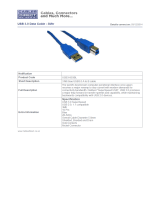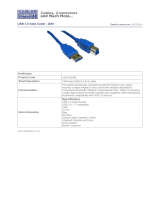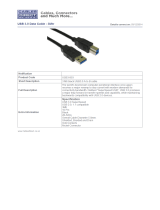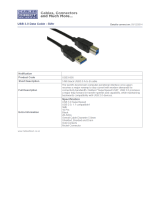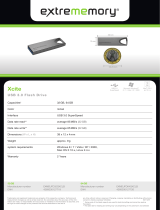Page is loading ...

d2 USB 3.0 User Manual 2
INTRODUCTION
Welcome to the User Manual for the LaCie d2 USB 3.0. Your
LaCie hard drive features SuperSpeed USB 3.0, giving you the
potential to reach transfer rates up to 5Gb/s. In addition to fast
data transfers with computers that support USB 3.0, the LaCie
d2 is compatible with the widely available USB 2.0 for universal
connectivity.
These pages will guide you through the process of connecting your LaCie product. If you have questions
regarding the installation or, how to use your LaCie hard drive, consult the Getting Help page.
BOX CONTENT
LaCie d2
■
USB 3.0 cable (USB 2.0 compatible)
■
Power supply
■
Quick Install Guide
■
Important info: Save your packaging. In the event that the hard drive should need to be repaired or
serviced, it must be returned in its original packaging.

d2 USB 3.0 User Manual 3
Software suite
During installation, you have the option to install the following software utilities:
Intego® Backup Assistant (Mac®)
■
LaCie Genie® Timeline (Windows®)
■
LaCie Desktop Manager (provides system information, one-touch shortcut, and power-saving management)
■
LaCie Private-Public (protect data with AES 256-bit encryption)
■
MINIMUM SYSTEM REQUIREMENTS
Your system must meet certain requirements in order for your LaCie product to function properly. For a list of
these requirements, please refer to the product packaging or consult the product support web page at
www.lacie.com/support/.

d2 USB 3.0 User Manual 6
QUIET OPERATION AND HEAT MANAGEMENT
To reduce noise during operation, the LaCie d2’s built-in stand features vibration-dampening rubber feet.
Additionally, the LaCie d2’s metal casing dissipates heat from the drive, allowing for noiseless, fan-free cooling.
Since LaCie's unique design draws heat away from the internal hard drive, the external casing will be warm to
the touch after extended use.
The LaCie d2’s specially constructed exterior can prolong the life of its hard drive via the fan-free cooling
system. To protect the hard drive from external forces, the LaCie d2 also includes rubber anti-shock disk mounts
within the enclosure.
POSITION AND STACKING
Always make certain to place the LaCie d2 on a flat, even surface that can support the heat output and airflow
of a professional hard drive enclosure. For proper heat dissipation, the LaCie d2 is designed to stand on its stand.
DO NOT place the enclosure on its side when it is powered on.
The LaCie d2 is does not support stacking. Doing so poses a severe risk that it will fall. DO NOT stack other
drives, enclosures, or equipment on top of the LaCie d2.
The warranty for your LaCie d2 will be voided if you:
Stack the LaCie d2 enclosure on another device.
■
Stack other drives, enclosures, or equipment on top of the LaCie d2.
■

d2 USB 3.0 User Manual 7
TECHNICAL SPECIFICATIONS
Power supply
100-240V; 50/60Hz; 18W
Dimensions
Width Depth Height
60 mm / 2.4 in 190 mm / 7.5 in 130 mm / 5.1 in
Weight
Capacity Weight
3TB 1.2 Kg / 2.6 lbs
4TB 1.3 Kg / 2.8 lbs
6TB 1.4 Kg / 3.0 lbs

d2 USB 3.0 User Manual 8
LED POWER BUTTON
Your LaCie hard drive features a multi-functional LED on the front of the drive.
LED STATES
LED Behavior State
Off
The product is turned off; the USB cable is not connected to a computer that is turned
on and/or the power cable is not connected to a live power outlet.
30s off, flash blue,
30s off, etc.
The product is in power-saving mode due to one of the following: its volumes have
been unmounted on the host computer; the host computer placed it into sleep mode;
or, the host computer is in sleep mode.
Solid blue The product is turned on and the hard drive is ready for access.
Flickering During normal operation, the LED flickers to indicate access to the hard drive.
Receiving power
The LaCie d2 powers on automatically when it is:
Connected directly to a computer via the USB port. The computer must be powered on.
■
Connected to a live power source via the included power supply.
■
Note on the USB 3.0 connection: The LaCie d2 can be connected to a USB 2.0 port on your computer. To
take advantage of SuperSpeed USB 3.0 transfer rates, you must connect the enclosure to a computer with a
USB 3.0 port.

d2 USB 3.0 User Manual 9
LED BUTTON
The LED is a button that can be used to power off/on the LaCie d2.
Power off
Follow the steps below to turn the device off:
Make certain that the LaCie d2’s volumes are not being accessed.1.
Eject the LaCie d2’s volumes. See Unmounting Your Hard Drive for instructions. Once the volumes have been2.
properly ejected, the LaCie d2 enters power-saving mode.
Apply a long press, a minimum of four seconds, to the LED button. The LED turns solid blue before turning off.3.
Power on
In most instances, the LaCie d2 powers on automatically when connected to a computer and an active power
source. However, the LED button can be used to power on the device if the following two conditions are met:
The LaCie d2 was powered off using a long press
■
The LaCie d2 remains connected to the computer’s USB port and an active power source
■
To power on the LaCie d2, push the LED button for one second.

d2 USB 3.0 User Manual 10
Power-saving mode
Your LaCie d2 can conserve energy by entering power-saving mode. When the LaCie d2 is in power-saving mode
or, eco mode, the hard drive within the enclosure spins down to reduce power consumption. Power-saving mode
can extend the life of the hard drive by sparing it from working during extended periods of inactivity.
You can initiate power-saving mode by performing one of the following:
Place the host computer into sleep mode.
■
Mac: Go to System Preferences > Energy Saver to enable sleep mode for hard drives.
■
Windows: Run LaCie Desktop Manager (see LaCie Desktop Manager) to configure power-saving/eco mode.
■
To exit power-saving mode, review the table below:
Entering power-saving mode Exiting power-saving mode
The host computer placed the product into
power-saving mode due to inactivity.
Access the LaCie d2’s volume on the host computer.
For example, copy files to its volume.
The computer is in sleep mode. Wake up the computer.
Windows only: LaCie Desktop Manager put the
product to sleep due to inactivity.
Access the LaCie d2’s volume on the host computer.
For example, copy files to its volume.
Note on ejecting the volume and power-saving mode: The LaCie d2 enters power-saving mode when
its volumes are ejected. To access the LaCie d2’s volumes, unplug the USB cable from the back of the device
and reconnect it.

d2 USB 3.0 User Manual 11
CABLES AND CONNECTORS
USB 3.0
USB is a serial input/output technology for connecting peripheral devices to a computer. SuperSpeed USB 3.0 is
the latest implementation of this standard, and it provides higher bandwidth and new power management
features.
Transfer rates can attain up to 5 Gbits/s as opposed to USB 2.0's 480 Mbits/s. This means USB 3.0 is
theoretically up to ten times faster than its predecessor.
Your LaCie drive is shipped with a SuperSpeed USB 3.0 cable to ensure maximum data transfer performance
when connected to a compatible USB 3.0 port. The cable will also work when connected to a USB 2.0 or 1.1 port,
but drive performance will be limited to their respective transfer rates.
Connector Face
(to Computer)
Cable End
(to Computer)
Cable End
(to Hard Drive)
Connector Face
(to Hard Drive)
Note on USB 3.0: Your PC or Mac must have a USB 3.0 port to take advantage of USB 3.0 transfer rates.

d2 USB 3.0 User Manual 13
STEP 2 - CONNECT THE POWER SUPPLY
Connect the power supply in the following order:
The power input port on the back of the LaCie d2.1.
A live power outlet.2.
The LaCie d2 will power on automatically when it is connected to a computer that is turned on and a live power
outlet.
Note: If the hard drive’s volume does not mount on your computer, see troubleshooting topics at Getting
Help.

d2 USB 3.0 User Manual 14
STEP 3 - LAUNCH LACIE SETUP ASSISTANT
LaCie Setup Assistant (LSA) must be launched before using your drive. It will allow you to:
Easily format the hard drive according to your needs
■
Copy the User Manual to your computer
■
Install software for added features
■
Register your LaCie device
■
Important info: If you do not launch LSA or if you quit it after the formatting has begun, your drive will not
be ready to use and will require manual formatting. The User Manual and utilities will not be available and
will have to be downloaded from the LaCie website: www.lacie.com/support/.
Launch LaCie Setup Assistant
Windows users
AutoPlay: Windows AutoPlay may detect your LaCie hard drive as soon as it is connected to your computer. If
the AutoPlay window appears, choose Open folder to view files using Windows Explorer and double-click
LaCie Setup.

d2 USB 3.0 User Manual 16
Setup
LaCie Setup Assistant does not prevent you from using your computer's native disk utility program to format or
partition your LaCie drive. Simply follow the Setup Assistant through completion, then use Disk Management for
Windows or Disk Utility for Mac to reformat your drive.
Important info for Windows users: While running LaCie Setup Assistant, generic pop-up windows may
ask if you wish to change your computer's settings. This is a normal request when formatting a disk or
installing certain software, such as Genie Timeline. To successfully complete LaCie Setup Assistant, LaCie
recommends that you agree to change the settings.
Important info for Mac users: You may be prompted to enter your computer password to continue with
LaCie Setup Assistant.
Follow the on-screen instructions as listed below to format your drive and install software utilities:
Select your language.1.
Read the license agreement before choosing Next. Selecting Next confirms that you accept the license2.
agreement.

d2 USB 3.0 User Manual 17
Use the slider to partition your LaCie hard drive. Moving the slider to the left will reduce the size of the3.
Compatible volume (called LaCie Share on some products) (for Windows and Mac). If you do not want the
Compatible / LaCie Share volume, move the slider all the way to the left. The LaCie volume will be
formatted for your operating system, NTFS for Windows and HFS+ for Mac. Once you have made your
selection, choose Next to begin the format.
Windows

d2 USB 3.0 User Manual 19
Existing Account
Choose the software utilities that you want to install. Certain software utilities may begin to install before7.
LaCie Setup Assistant has finished. Follow the software utility installer before completing LaCie Setup
Assistant.
Choose Next to continue.8.
LaCie Setup Assistant provides a summary of the installation. Choose Finish to close the program. Your9.
LaCie hard drive is now ready for use.
Software will be installed on the product's storage, not on your computer. It will be located on the volume
entitled “Compatible” or “LaCie Share” if it exists, otherwise on “LaCie”.
LaCie software utilities may be installed at any time. Once the format is complete, the LaCie Setup Assistant
application will be available on:
LaCie: if you created one partition
■
Compatible/LaCie Share: if you created two partitions
■
To install the software utilities, simply launch LaCie Setup Assistant and follow the steps listed above.
/