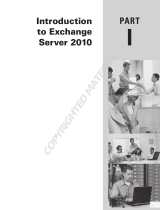Page is loading ...

RealPresence Meeting Director Workflow Server Feature | Release 1.7.0 | Dec 2018 | 3725-85824-001A
1
Configuration Guide –
RealPresence Meeting Director
Workflow Server Feature

RealPresence Meeting Director Workflow Server Feature | Release 1.7.0 | Dec 2018 | 3725-85824-001A
2
Copyright© 2018, Polycom, Inc. All rights reserved. No part of this document may be reproduced, translated into
another language or format, or transmitted in any form or by any means, electronic or mechanical, for any
purpose, without the express written permission of Polycom, Inc.
6001 America Center Drive
San Jose, CA 95002
USA
Trademarks Polycom®, the Polycom logo and the names and marks associated with Polycom products are
trademarks and/or service marks of Polycom, Inc., and are registered and/or common law marks in the United
States and various other countries.
All other trademarks are property of their respective owners. No portion hereof may be reproduced or transmitted
in any form or by any means, for any purpose other than the recipient's personal use, without the express written
permission of Polycom.
Disclaimer While Polycom uses reasonable efforts to include accurate and up-to-date information in this
document, Polycom makes no warranties or representations as to its accuracy. Polycom assumes no liability or
responsibility for any typographical or other errors or omissions in the content of this document.
Limitation of Liability Polycom and/or its respective suppliers make no representations about the suitability of the
information contained in this document for any purpose. Information is provided "as is" without warranty of any
kind and is subject to change without notice. The entire risk arising out of its use remains with the recipient. In no
event shall Polycom and/or its respective suppliers be liable for any direct, consequential, incidental, special,
punitive or other damages whatsoever (including without limitation, damages for loss of business profits, business
interruption, or loss of business information), even if Polycom has been advised of the possibility of such damages.
End User License Agreement BY USING THIS PRODUCT, YOU ARE AGREEING TO THE TERMS OF THE END USER
LICENSE AGREEMENT (EULA) AT: http://documents.polycom.com/indexes/licenses. IF YOU DO NOT AGREE TO THE
TERMS OF THE EULA, DO NOT USE THE PRODUCT, AND YOU MAY RETURN IT IN THE ORIGINAL PACKAGING TO THE
SELLER FROM WHOM YOU PURCHASED THE PRODUCT.
Patent Information The accompanying product may be protected by one or more U.S. and foreign patents and/or
pending patent applications held by Polycom, Inc.
Open Source Software Used in this Product This product may contain open source software. You may receive the
open source software from Polycom up to three (3) years after the distribution date of the applicable product or
software at a charge not greater than the cost to Polycom of shipping or distributing the software to you. To
receive software information, as well as the open source software code used in this product, contact Polycom by
email at OpenSourceV[email protected].
Customer Feedback We are striving to improve our documentation quality and we appreciate your feedback.
Email your opinions and comments to DocumentationFeed[email protected].
Polycom Support Visit the Polycom Support Center for End User License Agreements, software downloads,
product documents, product licenses, troubleshooting tips, service requests, and more.

RealPresence Meeting Director Workflow Server Feature | Release 1.7.0 | Dec 2018 | 3725-85824-001A
3
INFORMATION ELEMENTS .................................................................................................................................. 4
REALPRESENCE MEETING DIRECTOR FEATURE OVERVIEW ....................................................................................... 5
REQUIRED SKILLS .............................................................................................................................................. 8
HARDWARE AND SOFTWARE DEPENDENCIES ......................................................................................................... 8
REQUIREMENTS ............................................................................................................................................... 9
MICROSOFT EXCHANGE ROOM RESOURCE MAILBOX REQUIREMENTS FOR POLYCOM GROUP SERIES AND HDXS ............ 10
MICROSOFT EXCHANGE SERVICE MAILBOX REQUIREMENTS FOR REALPRESENCE MEETING DIRECTOR .......................... 12
MICROSOFT WINDOWS SERVER 2016 INSTANCE REQUIREMENTS .......................................................................... 13
POLYCOM GROUP SERIES AND HDX CONFIGURATION REQUIREMENTS .................................................................... 13
DNS REQUIREMENTS ...................................................................................................................................... 13
HTTP FORWARDING PROXY REQUIREMENTS (OPTIONAL) ..................................................................................... 14
FIREWALL REQUIREMENTS (OPTIONAL) .............................................................................................................. 14
OBTAINING THE POLYCOM WORKFLOW SERVER SOFTWARE .................................................................................. 15
INSTALLING POLYCOM WORKFLOW SERVER ........................................................................................................ 15
CONFIGURE WORKFLOW SERVER CALENDARING FOR REALPRESENCE MEETING DIRECTOR AND ONE TOUCH DIAL .......... 16
CONFIGURE REALPRESENCE MEETING DIRECTOR FEATURE .................................................................................... 20
(OPTIONAL) ENABLING EASY SCHEDULE APP ON REALPRESENCE MEETING DIRECTOR WORKFLOW SERVER INSTANCE ..... 25
DOWNLOAD THE EASY SCHEDULE APP FOR OUTLOOK ADD-IN MANIFEST ................................................................ 32
CREATE AND INSTALL WORKFLOW SERVER PUBLIC AND PRIVATE KEYS INFRASTRUCTURE (PKI) .................................... 32
INSTALL AND CUSTOMIZE EASY SCHEDULE APP WORKFLOW SERVER TEMPLATES ....................................................... 36
INSTALL EASY SCHEDULE APP MANIFEST VIA EXCHANGE CONTROL PANEL (ECP) ....................................................... 38
CONFIGURE PC BROWSER LOCAL INTRANET SITES ................................................................................................ 39
ASSIGN WORKFLOW SERVER AD ACCOUNT DMA PROVISIONER ROLE ..................................................................... 39
CREATING REALPRESENCE MEETING DIRECTOR LOCAL USER ACCOUNTS .................................................................. 40
ASSOCIATING REALPRESENCE MEETING DIRECTOR LOGON WITH AD GROUP(S) MEMBERSHIP .................................... 41
CONFIGURING GROUP SERIES AND/OR HDX ONE TOUCH DIAL CALENDARING .......................................................... 42
VALIDATE REALPRESENCE MEETING DIRECTOR, ONE TOUCH DIAL AND EASY SCHEDULE CONFIGURATION ..................... 45
TASK LIST ...................................................................................................................................................... 48
(OPTIONAL) HTTP FORWARDING PROXY CONFIGURATION .................................................................................... 50
PRIVACY ....................................................................................................................................................... 51
REALPRESENCE MEETING DIRECTOR OPERATIONAL GUIDE .................................................................................... 54

RealPresence Meeting Director Workflow Server Feature | Release 1.7.0 | Dec 2018 | 3725-85824-001A
4
REVISION HISTORY
Revision
Date
Author
Details
Release
1.7.0
November 26, 2018
1.7.0 release
INFORMATION ELEMENTS
Polycom guides may contain the following icons to alert you to important information.
Name
Icon
Description
Note
The Note icon highlights information of interest or important
information needed to be successful in accomplishing a
procedure or to understand a concept.
User Tip
The User Tip icon highlights techniques, shortcuts, or productivity
related tips for users.
Caution
The Caution icon highlights information you need to know to
avoid a hazard that could potentially impact device performance,
App functionality, or successful feature configuration.
Warning
The Warning icon highlights an action you must perform (or
avoid) to prevent issues which may cause you to lose information
or your configuration setup, and/or affect phone, video, or
network performance.
Web Info
The Web Info icon highlights supplementary information
available online such as documents or downloads on
support.Polycom.com or other locations.
Troubleshooting
The Troubleshooting icon highlights information which may help
you solve a relevant problem or to refer you to other relevant
troubleshooting resources.
Settings/Decision
Required
The Settings icon highlights settings you may need to choose for
a specific behavior, to enable a specific feature, or to access
customization options.
Polycom Best
Practices
Polycom icon references recommendations for best practices.

RealPresence Meeting Director Workflow Server Feature | Release 1.7.0 | Dec 2018 | 3725-85824-001A
5
REALPRESENCE MEETING DIRECTOR FEATURE OVERVIEW
The RealPresence Meeting Director App is a browser-based Video Admin tool purchasable feature
delivered via Polycom Workflow Server. The App enables management of videoconferences scheduled
on the Polycom DMA via the Polycom Easy Schedule App. The RealPresence Meeting Director calendar
displays the day’s scheduled videoconferences, with a convenient filtering tool enabling Video Admins to
easily locate a given meeting.
Having located the meeting, the Video Admin is provided with the typical tools required for day to day
management of conferences:
• Mute/Unmute All – Toggles between muting or un-muting all participants connected to the RMX
hosted conference
• Local/Unlock – Toggles between enabling and preventing new participants from connecting to
the RMX hosted conference
• Connect All – Is available when there are one or more internally invited rooms in an idle state.
Selecting instructs the associated Group Series or HDX devices to dial the DMA conference ID.
• Terminate Conference – Is available when there are one or more codecs connected to the DMA
conference ID. Selecting Terminate All ends the RMX hosted conference
• Meeting Layout – Enables changing of the RMX hosted conference layout, and assignment of
participants to cells
• Personal Layout – Enables assigning a participant connected to a RMX hosted conference a
personal layout, and assignment of participants to cells
• Dial/Disconnect – Locally invited rooms equipped with a Polycom Group Series or HDX device
• Disconnect – Any unwanted participants connected to the Easy Schedule conference
• Microphone Mute - Toggles between muting or un-muting the microphone(s) of locally invited
rooms equipped with a Polycom Group Series or HDX device
• Active Speaker – An icon indicating the current active speaker. This is particularly useful for
identifying noisy participants or in making the active speaker a presenter

RealPresence Meeting Director Workflow Server Feature | Release 1.7.0 | Dec 2018 | 3725-85824-001A
6
Meeting Director interacts with the following devices:
• Control of Polycom HDXs via the Telnet and HTTP/HTTPS APIs
• Control of Polycom Group Series via the HTTP/HTTPS RESTful APIs
• Control of Polycom DMA via the HTTPS RESTful API
• Control of Polycom RMXs via the HTTP/HTTPS RESTful APIs
• Retrieval of calendar entries from Microsoft Exchange Web Services (EWS) via HTTPS for rooms
equipped with a Polycom Group Series or HDX device
• User Authentication and Active Directory group membership via an LDAP/LDAPS connection to a
domain controller
Workflow Server retrieves the Exchange room resource mailbox calendar folders via Exchange Web
Services (EWS) for all internal rooms equipped with a Polycom HDX or Group Series devices. Workflow
Server parses each calendar item to determine whether the entry is an Easy Schedule invite.
The Video Admin connects to RealPresence Meeting Director via the URL
https://<workflowServerEnvironmentFqdn>/director. The admin may login with either a Workflow Server
local user account assigned to the “mdgroup”, or their domain\username. For domain credentials
workflow Server authenticates against AD using LDAPS connection and checks whether the user is a
member of a group defined against the Workflow Server “mdLdapGroup”.
RealPresence Meeting Director displays the current days Easy Schedule meetings which include one or
more invited internal rooms. The admin selects to manage conference. RealPrsence Meeting Director
retrieves the conference from DMA, populates the list of devices with the internally invited rooms and
any other devices connected to the conference. RealPresence Meeting Director provides a visual
indication of the active speaker, controls for managing the conference via DMA, managing the RMX

RealPresence Meeting Director Workflow Server Feature | Release 1.7.0 | Dec 2018 | 3725-85824-001A
7
layouts including assigning participants to cells, and device specific functions such as dialing and
microphone mute toggle for any internally invited rooms containing a Polycom Group Series or HDX
device.
EASY SCHEDULE & ONE TOUCH DIAL FEATURE OVERVIEW
With Easy Schedule users schedule meetings via Microsoft Outlook or Outlook Web Application (OWA),
inviting attendees and rooms. Prior to sending the invite the organizer simply selects the Polycom Easy
Schedule button with the Outlook or OWA calendar ribbon.
Easy Schedule retrieves the organizers DMA VMR or creates for the organizer a DMA scheduled
conference and adds the join information to the body of the invitation.
Easy Schedule is typically used in conjunction with Polycom Workflow Server One Touch Dial (OTD) App
to display calendar invites and join button on Polycom Group Series and HDX devices.

RealPresence Meeting Director Workflow Server Feature | Release 1.7.0 | Dec 2018 | 3725-85824-001A
8
Polycom Group Series Example
REQUIRED SKILLS
Deploying RealPresence Meeting Director requires planning and knowledge of H.323 and SIP
videoconferencing technology, Polycom Group Series and HDX devices, Polycom’s RealPresence Platform
/ Clariti solution, Microsoft Exchange server and Active Directory. Note, this guide does not provide full
administrative or maintenance procedures for Polycom devices or Microsoft Exchange email and
calendaring, for full administrative procedures, consult the respective manufacturer’s documentation.
This document assumes the reader has knowledge of the following:
• H.323 gatekeeper/SIP registrar call control, and Session Border Controller (SBC) solutions
• Polycom Group Series and HDX devices
• Polycom RealPresence Platform / Clariti solution DMA and RMX devices
• Microsoft Exchange server
• Microsoft Active Directory
HARDWARE AND SOFTWARE DEPENDENCIES
Meeting Director has the following hardware and software dependencies:
• Polycom Workflow Server App revision 1.7.0 or later
• Windows Server 2016 to host the Polycom Workflow Server App
o 2 CPU’s or better
o 8GB RAM or better
o Google Chrome web browser for configuration of Meeting Director
• HDX devices with software release 3.1.12 or later
• Group Series devices with release 6.1.6.1 or later
• RealPresence DMA with release 9.0.1 or later
• Polycom RMX with release 8.7.4 or later
• Microsoft Office 365 or on-premise Exchange Server
• H.323/SIP call control platform, such as Polycom DMA
• Network Time Protocol (NTP services) for the Windows 2016 Server hosting the Polycom
Workflow Server App, and HDX devices

RealPresence Meeting Director Workflow Server Feature | Release 1.7.0 | Dec 2018 | 3725-85824-001A
9
REQUIREMENTS
Deployment of RealPresence Meeting Director requires the following:
• Exchange room resource mailbox for each room containing a Polycom Group Series or HDX.
DeleteComments attribute of Exchange calendar processing must be set to false for each room
resource mailbox associated with a Polycom Group Series or HDX
• Polycom Workflow Server Easy Schedule App
• Exchange user mailbox for Meeting Director, Easy Schedule and optionally One Touch Dial to
perform calendar retrieval of room resource mailboxes. Account must be assigned Exchange
Application Impersonation role
• Optional DNS A or CNAME record resolvable to the Windows 2016 Server hosting the Workflow
Server App
• Optional account for authenticating with HTTP forwarding proxy for deployments using a
forwarding proxy for calendar retrieval from Office365 Exchange Online
• Active Directory account with read permissions for the domain/forest, for authenticating
RealPresence Meeting Director users
• Network Access
o Microsoft Remote Desktop (RDP) access to the Window Server hosting the Workflow
Server App for performing configuration tasks
o HTTPS access to the Windows 2016 Server hosting the Workflow Server by Video Admins
o HTTP/HTTPS and Telnet (TCP/24) access to the Polycom Group Series and HDX devices
from the Windows 2016 Server hosting the Workflow Server App
o HTTP/HTTPS access to the Polycom RMX devices from the Windows 2016 Server hosting
the Workflow Server App
o HTTPS (TCP/8443) access to the Polycom DMA devices from the Windows 2016 Server
hosting the Workflow Server App
o HTTPS (or indirect via an HTTP forwarding proxy) access to Microsoft Exchange Web
Services (EWS) from the Windows 2016 Server hosting the Workflow Server
o NTP access to a network time source from the Windows 2016 Server hosting the
Workflow Server App
o LDAP/LDAPS access to a domain controller for authenticating RealPresence Meeting
Director users and checking AD group membership
o DNS access from the Windows 2016 Server hosting the Workflow Server

RealPresence Meeting Director Workflow Server Feature | Release 1.7.0 | Dec 2018 | 3725-85824-001A
10
MICROSOFT EXCHANGE ROOM RESOURCE MAILBOX REQUIREMENTS FOR POLYCOM GROUP SERIES AND HDXS
A room resource mailbox is required for each room containing a Group Series or HDX device. The room
resource mailbox is created using the PowerShell cmdlet:
"Meeting Room 101" -Room
The Exchange mail tip feature may be used to educate users that the room is equipped with a
videoconferencing device. For example, the mail tip may be configured via the Exchange PowerShell
cmdlet as follows:
Set-Mailbox -Identity room101 -MailTip "This room is equipped with a
videoconferencing device. Please send a Polycom Easy Schedule Meeting
request”
UPDATE SCREENSHOT WITH MAILTIP ABOVE
A detailed explanation of mailbox creation and associated attributes is available via
the Microsoft TechNet website.
For room and equipment resource mailboxes created using the PowerShell cmdlet, the Microsoft calendar
attendant and resource booking attendant are enabled via PowerShell cmdlet. The calendar attendant
default behavior is to delete the body (comments) of accepted meeting invitations, thereby removing the
join instructions added by Polycom Easy Schedule. This behavior is disabled via the PowerShell cmdlet.
Set-CalendarProcessing –identity room101 –AutomateProcessing AutoAccept
–deleteComments $false
The calendar attendant by default replaces the meeting subject with the name of the meeting organizer.
Though this does not impact operation of the solution, this behavior may also be disabled using the
PowerShell cmdlet:

RealPresence Meeting Director Workflow Server Feature | Release 1.7.0 | Dec 2018 | 3725-85824-001A
11
Set-CalendarProcessing –identity room101 –DeleteSubject $false –
AddOrganizerToSubject $false
A detailed explanation of the Set-CalendarProcessing PowerShell cmdlet and
associated attributes is available via the Microsoft TechNet website.
Microsoft Outlook 2010 introduced room finder functionality enabling users to locate an available room
within a given location through the association of room resource mailboxes with distribution groups. In
this example Meeting Room 101 will be assigned to distribution group Videoconferencing Rooms using
the PowerShell cmdlet:
Add-DistributionGroupMember –Identity “Videoconferencing Rooms” –Member
room101
An overview of the room finder feature is available via the blog Get a Room! Enable
Room Finder with Room List Distribution Groups posted on the Microsoft TechNet
website.

RealPresence Meeting Director Workflow Server Feature | Release 1.7.0 | Dec 2018 | 3725-85824-001A
12
MICROSOFT EXCHANGE SERVICE MAILBOX REQUIREMENTS FOR REALPRESENCE MEETING DIRECTOR
RealPresence Meeting Director feature requires Workflow Server to be assigned an Exchange user
mailbox for retrieval calendar entries sent to the Polycom Group Series and HDX equipped rooms. The
service account and mailbox are created using the PowerShell cmdlet:
New-Mailbox -Alias workflow.server -Name "Workflow Server" -FirstName
Workflow -LastName Server -DisplayName "Workflow Server" -
SecureString -String Polycom12#$ -AsPlainText -Force)
A detailed explanation of Microsoft New-Mailbox PowerShell cmdlet and associated
attributes is available via the Microsoft TechNet website.
The password of the service account it will be set to never expire using the AD PowerShell cmdlet:
Set-AdUser –Identity workflow.server -PasswordNeverExpires $true
A detailed explanation of Microsoft Set-ADUser PowerShell cmdlet and associated
attributes is available via the Microsoft TechNet website.
Workflow Server utilizes the Exchange role-based access control (RBAC) Application Impersonation role
for retrieval of the calendar items of the room resource mailboxes. The role is created and assigned to
the Workflow Server using the PowerShell cmdlet:
New-ManagementRoleAssignment -name:WorkflowServerImpersonation -
Role:ApplicationImpersonation -User:workflow.server
A detailed explanation of Microsoft Exchange Application Impersonal Role
PowerShell cmdlet and associated attributes is available via the Office Dev Center
website.
!

RealPresence Meeting Director Workflow Server Feature | Release 1.7.0 | Dec 2018 | 3725-85824-001A
13
MICROSOFT WINDOWS SERVER 2016 INSTANCE REQUIREMENTS
RealPresence Meeting Director is a feature of Workflow Server, a Windows Server application. The
Windows Server 2016 instance made available for hosting the application must be allocated at least the
following resources:
• 2 vCPUs 4Ghz reservation or better
• 8GB RAM or better
• 40GB storage or better
Workflow Server requires installation of Google Chrome web browser for performing configuration tasks.
RealPresence Meeting Director is configured to listen for HTTPS web page requests from Video Admins
on TCP port 443. The app automatically assigns a TCP/443 exclusion to Windows Firewall.
Windows Server Internet Information Services (IIS) role is not a requirement for the
Workflow Server. Installation of IIS may conflict with Workflow Server if it listens for
HTTPS connections on TCP port 443.
POLYCOM GROUP SERIES AND HDX CONFIGURATION REQUIREMENTS
RealPresence Meeting Director supports Polycom Group Series software release 6.1.6.1 or later and HDX
software releases 3.1.12 and later. RealPresence Meeting Director communicates with the devices using
HTTP or HTTPS, and the Telnet API interface on TCP port 24. The security profile must be set to medium,
low or minimum (default), and the security mode checkbox must be unchecked.
Selecting the high or maximum-security profile options, forces selection of the
security mode checkbox, which disables support for Telnet and is therefore not
supported. For further information on security profiles and the security mode
checkbox refer to the Group Series and HDX Administrator’s Guide.
DNS REQUIREMENTS
RealPresence Meeting Director Video Admins and the Easy Schedule add-in use a fully qualified domain
name (FQDN) for interacting via HTTPS with Workflow Server. A DNS ‘A’ or CNAME record resolving to
the Windows Server instance hosting the Workflow Server App is therefore required.
Workflow Server uses the HOST field of the HTTP header received to match the
configured Workflow Server environment. As the environment is configured with an
FQDN, attempting to access the Easy Schedule or Meeting Director features by IPv4
address will fail. The Workflow Server logs will display ‘404 error, environment not
found’.

RealPresence Meeting Director Workflow Server Feature | Release 1.7.0 | Dec 2018 | 3725-85824-001A
14
HTTP FORWARDING PROXY REQUIREMENTS (OPTIONAL)
Workflow Server supports all Microsoft supported Exchange deployments. Workflow Server may be
configured to derive Internet connectivity via a HTTP forwarding proxy, for use in environments
comprising of a forwarding proxy and Microsoft Office 365 Exchange Online hosted mailboxes. Workflow
Server supports configuration of the Proxy URL and TCP port or configuration via a proxy auto-config (PAC)
file URL, configuration of authentication credentials or anonymous use.
For deployments requiring authentication with a HTTP forwarding proxy, Polycom
recommends using the same AD account as used by the Workflow Server for calendar
retrieval
FIREWALL REQUIREMENTS (OPTIONAL)
For deployments where the Windows Server hosting Workflow Server resides in a firewall DMZ, the
following firewall rule set must be implemented:
• Routed Microsoft RDP (TCP/3389) access to the Window Server hosting Workflow Server from
computers on the internal network. RDP is required for performing configuration tasks
• Routed HTTPS (TCP/443) access to the Windows Server hosting Workflow Server from the
computers on the internal network for accessing the Meeting Director and Easy Schedule
functionality
• Routed HTTP (TCP/80), HTTPS (TCP/443) and Telnet (TCP/24) access to the Polycom Group Series
and HDX devices from the Windows Server hosting Workflow Server
• Routed HTTP (TCP/80), HTTPS (TCP/443) access to the Polycom RMX devices from the Windows
Server hosting Workflow Server
• Routed HTTPS (TCP/8443) access to the Polycom DMA devices from the Windows Server hosting
Workflow Server
• Routed HTTPS (TCP/443) access to Microsoft Exchange Web Services (EWS) from the Windows
2016 Server hosting Workflow Server. For Microsoft Office365 Exchange Online deployments,
the server will require routed HTTPS access to the Internet or routed TCP access to a HTTP
forwarding proxy on the appropriate port, and any associated server used for retrieval of the
proxy auto-config (PAC) file
• LDAP/LDAPS (TCP/389 & TCP/636) access to a domain controller for authenticating RealPresence
Meeting Director users and checking AD group membership
• Routed NTP (UDP/123) access to a network time source from the Windows Server hosting
Workflow Server
• Routed DNS (TCP&UDP/53) access to DNS services from the Windows Server hosting Workflow
Server

RealPresence Meeting Director Workflow Server Feature | Release 1.7.0 | Dec 2018 | 3725-85824-001A
15
OBTAINING THE POLYCOM WORKFLOW SERVER SOFTWARE
Polycom distributes the Workflow Server application via support.polycom.com.
https://support.polycom.com/content/support/north-america/usa/en/support/network/workflow-
server/polycom-workflow-server.html
Installation of Workflow Server
features such as RealPresence Meeting
Director is performed by Polycom
Global Services.
Selecting the Workflow Server
Software link, prompts the user to sign-
in. Once signed in, the user is provided
with links for the current and previous
releases of Workflow Server software.
Touch Plus feature requires Workflow
Server software release 1.7.0 or later.
The first time a user attempts to
download the Workflow Server
software they will be prompted to
enter the download password. The password can be obtained from the Polycom Global Services project
team.
INSTALLING POLYCOM WORKFLOW SERVER
Workflow Server is made available by Polycom as a MSI file for installation on a Windows Server 2016
operating system. To install the application requires a logon to the server with Administrator privileges.
The Workflow Server installation wizard guides the installer to select an installation folder. The
application is installed and configured to run as a service, using the Local System account, and
automatically start on startup.
Once installed, configuration of Workflow Server is performed with Google Chrome web browser, via the
URL https://localhost/admin. To access the configuration interface login with the default username and
password admin.
Admin UI sessions expire after 90 minutes of inactivity. Activity comprises of either
selecting save or selecting a tab. Performing configuration without selecting save
within 90 minutes will result in the configuration settings being lost, therefore select
save frequently whilst performing configuration tasks.

RealPresence Meeting Director Workflow Server Feature | Release 1.7.0 | Dec 2018 | 3725-85824-001A
16
CONFIGURE WORKFLOW SERVER CALENDARING FOR REALPRESENCE MEETING DIRECTOR AND ONE TOUCH DIAL
RealPresence Meeting Director feature leverages the Workflow Server calendaring functionality for
retrieval of the room calendars associated with Polycom Group Series and HDX devices. Within this
configuration example the functionality will also be used for both Easy Schedule and One Touch Dial join
button functionality.
Note, both Easy Schedule and One Touch Dial are highly configurable, capable of supporting many
different calendaring configurations. The following sample configuration enables calendar retrieval from
Microsoft Office365 Exchange Online, with click-to-join for Easy Schedule deployments. For other
deployment examples refer to the Polycom support website.
Polycom Workflow Server configuration guides are available via the
support.polycom.com website.
Workflow Server uses environments to define the processing of RealPresence Meeting Director, Easy
Schedule and One Touch Dial requests. To create an environment, select the environment tab, followed
by + Add new. The service fully qualified domain name (FQDN) field defines the name of the Workflow
Server environment. The environment may be defined as a FQDN or an IPv4 address.
Workflow Server uses the HOST field of the HTTP header received from RealPresence
Meeting Director, Easy Schedule and One Touch Dial requests to match an
environment. If the Workflow Server environment is configured with an FQDN, and
RealPresence Meeting Director users, Polycom Group Series or HDXs attempt to
communicate using an IPv4 address, the request will fail. The Workflow Server logs
will display ‘404 error, environment not found’.

RealPresence Meeting Director Workflow Server Feature | Release 1.7.0 | Dec 2018 | 3725-85824-001A
17
The settings properties drop down menu is used to define the attributes to be configured within the
environment.
The Calendar Provider, Rules and Credentials
attributes are used within this configuration example.
Having selected the desired attributes reselect
properties to hide the menu and continue with the
configuration.
The Calendar Provider defaults to cloud calendar server.
For Office 365 Exchange Online deployments, select
o365 from the drop-down list of providers.
Credentials define how Meeting Director, Easy Schedule and One Touch Dial authenticate with Workflow
Server, and the credentials used by Workflow Server for performing functions such as calendar retrieval.

RealPresence Meeting Director Workflow Server Feature | Release 1.7.0 | Dec 2018 | 3725-85824-001A
18
A realm (Realm 1) must be added to the
configuration.
Select properties for the realm and check
the Realm or Domain, and Users options.
Select properties a second time to
minimize.
The realm field is configured to match the domain of the credentials sent by the entity requesting
calendaring services.
Microsoft does not require an O365 subscription or Exchange
Client Access License (CAL) for room/equipment resource
mailboxes if the associated AD user object is disabled. Setting
the realm as local enables Meeting Director and One Touch Dial to perform authentication locally within
Workflow Server, negating the need to enable the AD object associated with Exchange Room Resource
mailboxes.
The challenge user and challenge password fields of users are configured to match the credentials sent by
the entity requesting calendaring services.
In this configuration example Workflow Server will be
configured to match any username, therefore the challenge user
will be populated with asterisk. The password will be set to a
common password such as Polycom12#$, to be used by all
entities requesting calendaring services.

RealPresence Meeting Director Workflow Server Feature | Release 1.7.0 | Dec 2018 | 3725-85824-001A
19
The credentials section of users is used to define the credentials used by Workflow Server to perform
authentication for retrieval of calendar entries or domain authentication. Select properties and check the
username, password and impersonation options. Select properties a second time to minimize.
The username field is configured with the user principle name (UPN)
of the Office 365 Exchange Online account to be used by Workflow
Server for authenticating with Office 365 Exchange Online for retrieval
of the room resource calendar items. Populating the username as a
UPN enables Office 365 to use the domain suffix of the username to
determine the tenancy.
The password field is populated with the associated password of the
username above.
Impersonation instructs One Touch Dial to use the Exchange
Application Impersonation role via Exchange Web Services, for
retrieval of calendar entries.
One Touch Dial match rules define the meeting invitation types to be enabled with a join button.
Workflow Server does not require a match rule for matching Easy Schedule invites, therefore
configuration of match rules will be skipped in this document.
Select Save to save the configuration. This completes configuration of the RealPresence Meeting
Director and One Touch Dial calendaring.

RealPresence Meeting Director Workflow Server Feature | Release 1.7.0 | Dec 2018 | 3725-85824-001A
20
CONFIGURE REALPRESENCE MEETING DIRECTOR FEATURE
The RealPresence Meeting Director feature is enabled on Workflow Server via the System Services tab.
Within System Services, select the
meetingdirector service. If enabled is
reported within the text entry field as
false, change the configuration value to
true, and select save.
The sessionTimeout attribute defines in milliseconds sessions expire after 90 minutes
of inactivity. If sessionTimeout is removed Meeting Director defaults to 5 minutes.
If upgrading from an earlier release of Workflow Server it may be necessary to
manually add the ‘meetingdirector’ service.
Rooms define the locations equipped with a Polycom Group Series or HDX and are used by RealPresence
Meeting Director to discover Easy Schedule invitations. The configuration of Rooms comprises of:
• The email address of the corresponding Exchange room resource mailbox calendar
• IP address, username and password for the Group Series or HDX. To create a Room, select the
Rooms tab, followed by + Add new.
The Room Settings properties drop down menu is used to define the
attributes to be configured. Check all options except user credentials,
followed by properties a second time to minimize.
The Enabled checkbox is used to enable or
disable the RealPresence Meeting Director
feature for a given Room and should be
enabled. When disabled, RealPresence
Meeting Director will not discover Easy
Schedule Meeting invites sent to this room.
The name and description fields are used to
provide a friendly name and additional
information related to the room.
The environment field defines the Workflow
Server environment to be used by RealPresence Meeting Director for retrieval and processing of calendar
/