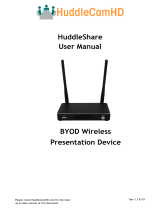Page is loading ...

Digital Projector
User Manual
EU610ST V 1.00

2 Warranty and Copyright information
Warranty and Copyright information
Limited warranty
BenQ warrants this product against any defects in material and workmanship, under normal
usage and storage.
Proof of purchase date will be required with any warranty claim. In the event this product is
found to be defective within the warranty period, BenQ's only obligation and your exclusive
remedy shall be replacement of any defective parts (labor included). To obtain warranty
service, immediately notify the dealer from which you purchased the product of any defects.
Important: The above warranty shall be void if the customer fails to operate the product in
accordance with BenQ's written instructions, especially the ambient humidity must be
in-between 10% and 90%, temperature in-between 0°C and 35°C, altitude lower than 4920 feet,
and avoiding to operate the projector in a dusty environment. This warranty gives you specific
legal rights, and you may have other rights which vary from country to country.
For other information, please visit www.BenQ.com.
Copyright
Copyright © 2023 by BenQ Corporation. All rights reserved. No part of this publication may be
reproduced, transmitted, transcribed, stored in a retrieval system or translated into any
language or computer language, in any form or by any means, electronic, mechanical,
magnetic, optical, chemical, manual or otherwise, without the prior written permission of BenQ
Corporation.
Disclaimer
BenQ Corporation makes no representations or warranties, either expressed or implied, with
respect to the contents hereof and specifically disclaims any warranties, merchantability or
fitness for any particular purpose. Further, BenQ Corporation reserves the right to revise this
publication and to make changes from time to time in the contents hereof without obligation to
notify any person of such revision or changes.
*DLP, Digital Micromirror Device and DMD are trademarks of Texas Instruments. Others are
copyrights of their respective companies or organizations.

3 Table of Contents
Table of Contents
Warranty and Copyright information ...............................................................................2
Important safety instructions .........................................................................................4
Introduction ....................................................................................................................7
Shipping contents ............................................................................................................. 7
Projector exterior view...................................................................................................... 9
Controls and functions ................................................................................................... 10
Positioning your projector ............................................................................................13
Choosing a location ........................................................................................................13
Obtaining a preferred projected image size.................................................................. 14
Mounting the projector ................................................................................................... 15
Adjusting the projected image .......................................................................................16
Connection ...................................................................................................................18
Starting up the projector ...............................................................................................20
Operation (under Launcher source) ..............................................................................25
Before you get started ....................................................................................................25
The AMS Service............................................................................................................. 26
Checking for system update .......................................................................................... 33
BenQ Launcher ................................................................................................................34
Operation (under non-Launcher source) .......................................................................72
Using the projector menus under non-Launcher source ..............................................72
Securing the projector ....................................................................................................73
Switching input signal ..................................................................................................... 75
Menu operation............................................................................................................... 76
Shutting down the projector .........................................................................................91
Direct power off .............................................................................................................. 91
Maintenance ................................................................................................................92
Care of the projector .......................................................................................................92
Light information ............................................................................................................. 92
Troubleshooting ...........................................................................................................96
Specifications ..............................................................................................................97
Projector specifications .................................................................................................97
Dimensions ......................................................................................................................98
Timing chart .................................................................................................................... 99

4 Important safety instructions
Important safety instructions
Your projector is designed and tested to meet the latest standards for safety of information
technology equipment. However, to ensure safe use of this product, it is important that you
follow the instructions mentioned in this manual and marked on the product.
1. Please read this manual before you
operate your projector. Save it for future
reference.
2. Do not look straight at the projector lens
during operation. The intense light beam
may damage your eyes.
3. Refer servicing to qualified service
personnel.
4. Always open the lens shutter (if any) or
remove the lens cap (if any) when the
projector lamp is on.
5. The lamp becomes extremely hot during
operation. Allow the projector to cool for
approximately 45 minutes prior to
removing the lamp assembly for
replacement.
6. In some countries, the line voltage is NOT
stable. This projector is designed to
operate safely within a mains voltage
between 100 to 240 volts AC, but could
fail if power cuts or surges of ±10 volts
occur. In areas where the mains voltage
may fluctuate or cut out, it is
recommended that you connect your
projector through a power stabilizer,
surge protector or uninterruptible power
supply (UPS).
7. Do not block the projection lens with any
objects when the projector is under
operation as this could cause the objects
to become heated and deformed or even
cause a fire. To temporarily turn off the
lamp, use the blank function.
8. Do not operate lamps beyond the rated
lamp life. Excessive operation of lamps
beyond the rated life could cause them to
break on rare occasions.

5 Important safety instructions
9. Never replace the lamp assembly or any
electronic components unless the
projector is unplugged.
10. Do not place this product on an unstable
cart, stand, or table. The product may fall,
sustaining serious damage.
11. Do not attempt to disassemble this
projector. There are dangerous high
voltages inside which may cause death if
you should come into contact with live
parts. The only user serviceable part is the
lamp which has its own removable cover.
Under no circumstances should you ever
undo or remove any other covers. Refer
servicing only to suitably qualified
professional service personnel.
12. Do not block the ventilation holes.
- Do not place this projector on a blanket, bedding
or any other soft surface.
- Do not cover this projector with a cloth or any
other item.
- Do not place inflammables near the projector.
If the ventilation holes are seriously
obstructed, overheating inside the
projector may result in a fire.
13. Always place the projector on a level,
horizontal surface during operation.
- Do not use if tilted at an angle of more than 10
degrees left to right, nor at angle of more than 15
degrees front to back. Using the projector when it
is not fully horizontal may cause a malfunction
of, or damage to, the lamp.
14. Do not stand the projector on end
vertically. Doing so may cause the
projector to fall over, causing injury or
resulting in damage to the projector.
15. Do not step on the projector or place any
objects upon it. Besides probable physical
damage to the projector, doing so may
result in accidents and possible injury.
16. When the projector is under operation,
you may sense some heated air and odor
from its ventilation grill. It is a normal
phenomenon and not a product defect.

6 Important safety instructions
Risk Group 2
1. According to the classification of photobiological safety of light sources and light source
systems, this product is Risk Group 2, IEC 62471-5:2015.
2. Possibly hazardous optical radiation emitted from this product.
3. Do not stare at operating light source. May be harmful to the eyes.
4. As with any bright source, do not stare into the direct beam.
17. Do not place liquids near or on the
projector. Liquids spilled into the projector
may cause it to fail. If the projector does
become wet, disconnect it from the power
supply's power outlet and call BenQ to
have the projector serviced.
18. This product is capable of displaying
inverted images for ceiling/wall mount
installation.
19. This apparatus must be earthed.
20. Do not place this projector in any of the
following environments.
- Space that is poorly ventilated or confined. Allow
at least 50 cm clearance from walls and free flow
of air around the projector.
- Locations where temperatures may become
excessively high, such as the inside of a car with
all windows rolled up.
- Locations where excessive humidity, dust, or
cigarette smoke may contaminate optical
components, shorten the projector's life span and
darken the image.
- Locations near fire alarms
- Locations with an ambient temperature above
40°C / 104°F
- Locations where the altitudes are higher than
3000 m (10000 feet).
Hg - Lamp contains mercury. Manage in accordance with local disposal laws. See www.lamprecycle.org.
To avoid damaging the DLP chips, never aim a high-power laser beam into the projection lens.
3000 m
(10000 feet)
0 m
(0 feet)

7 Introduction
Introduction
Shipping contents
Carefully unpack and verify that you have all of the items shown below. If any of these items are
missing, please contact your place of purchase.
Standard accessories
Optional accessories
Replacing the remote control batteries
1. Press and open the battery cover, as illustrated.
2. Remove the old batteries (if applicable) and install
two AAA batteries. Make sure that the positive and
negative ends are positioned correctly, as illustrated.
3. Replace the battery cover until it clicks into place.
Projector Remote control with
batteries Quick start guide
Warranty card* Power cord Wireless dongle
(EZC-5201BS)
• The supplied accessories will be suitable for your region, and may differ from those illustrated.
• *The warranty card is only supplied in some specific regions. Please consult your dealer for detailed
information.
1. Spare lamp kit
2. 3D glasses
• Avoid leaving the remote control and batteries in an excessive heat or humid environment like the
kitchen, bathroom, sauna, sunroom or in a closed car.
• Replace only with the same or equivalent type recommended by the battery manufacturer.
• Dispose of the used batteries according to the manufacturer's instructions and local environment
regulations for your region.
• Never throw the batteries into a fire. There may be danger of an explosion.
• If the batteries are dead or if you will not be using the remote control for an extended period of time,
remove the batteries to avoid damage to the remote control from possible battery leakage.

8 Introduction
Installing the wireless dongle
See the illustrations below to install the dongle. Make sure that the dongle cover is installed
back correctly after the dongle is plugged. Do not turn the power on with the dongle cover open.
The projector only supports Wi-Fi and/or Bluetooth connections when the wireless dongle (EZC-5201BS)
is installed.
1 2 3
4 5 6

9 Introduction
Projector exterior view
1. Focus ring and zoom ring
2. Vent (air exhaust)
3. Adjuster feet
4. Projection lens
5. IR remote sensor
6. External control panel
(See Controls and functions on page 10.)
7. Lamp cover
8. Vent (air inlet)
9. Audio input jacks
Audio output jack
10. USB Type A port (service only)
11. HDMI input port
12. RGB (PC) signal input jack
13. RS-232 control port
14. USB Type A ports
15. AC power jack
16. USB Type A port (for wireless dongle)
17. Wall mount holes
18. Security bar
7
6
17
17
8
3
3
3 3
5
4
1
2
10 11 12 13 14
15 16
9
18
17

10 Introduction
Controls and functions
Projector & Remote control
No. When the input source is
BenQ Launcher
When the input source is
NOT BenQ Launcher
1. POWER Toggles the projector between standby mode and on.
ON/ Off
2. POWER indicator
light/TEMPerature warning
light/LAMP indicator light
(See Indicators on page 95.)
3. IR remote sensor
4. (BACK)Returns to the previous
menu, main settings menu
or exit the app.
Goes back to previous OSD
menu or exits menu
settings.
9
7
6
8
5
10
2
1
3
4
• All the key presses described in this
document are available on the remote
control or projector.
• The remote control is without laser pointer
in Japan.
11
12
13
15
16
1
5
9
4
7
14
8
6
18
22
17
19
21
20
10
23
24

11 Introduction
5. Arrow keys ( , , , ) Moves through the menu
items or toggle through the
available options.
When the On-Screen Display
(OSD) menu is activated,
these keys are used as
directional arrows to select
the desired menu items and
to make adjustments.
Keystone keys ( , ) (Not available.) Displays the keystone
correction page.
Volume keys / (Not available.) Decreases or increase the
projector volume.
6. (SOURCE)Displays the source selection bar.
7. ECO BLANK, BLANK Used to hide the screen picture.
Do not block the projection lens from projecting as this could
cause the blocking object to become heated and deformed or
even cause a fire.
8. OK Confirms the selected menu
item.
Confirms the selected
On-Screen Display (OSD)
menu item.
9. (MENU)Enters the Settings menu. Turns on or off the
projector’s On-Screen
Display (OSD) menu.
10. (HOME)Returns to the home screen. (Not available.)
11. Source selection buttons:
HDMI, PC, LAUNCHER Selects an input source for display.
12. Toggles projector audio between on and off.
Decreases the projector volume.
Increase the projector volume.
13. Control buttons: F1, F2, F3 Customizes buttons, the
default settings allow you to
access Wireless Projection
(F1) / Video Conference
(F2) / File Manager (F3).
(Not available.)
14. LASER Emits visible laser pointer light for presentation purposes.
15. (WiFi)Enters the Internet menu in
Settings.(Not available.)
16. PICTURE Selects an available picture mode.
17. (Cursor)Activates the cursor
function. (Not available.)
18. (Android menu)Goes to the Settings menu.
If app related settings can
be called from within the
app.
(Not available.)
19. (Hotspot)Enters the Hotspot menu in
Settings.(Not available.)
No. When the input source is
BenQ Launcher
When the input source is
NOT BenQ Launcher

12 Introduction
Operating the LASER pointer
The Laser Pointer is a presentation aid for professionals. It emits red colored light
when you press it. The laser beam is visible. It is necessary to press and hold
LASER for continuous output.
The laser pointer is not a toy. Parents should be mindful of the dangers of laser
energy and keep this remote control out of the reach of children.
Remote control effective range
The remote control must be held at an angle within 30 degrees perpendicular to the projector's
IR remote control sensor(s) to function correctly. The distance between the remote control and
the sensor(s) should not exceed 8 meters (~ 26 feet).
Make sure that there are no obstacles between the remote control and the IR sensor(s) on the
projector that might obstruct the infra-red beam.
20. (Clear memory)Goes into one key speedup
(one key empty) mode. (Not available.)
21. BRIGHTNESS Adjusts brightness.
22. CONTRAST Adjusts contrast.
23. LIGHT MODE Displays the Light Mode menu for selecting a suitable
lamp operating mode.
24. AUTO (Not available.) Automatically determines
the best picture timings for
the displayed image when
PC signal (analog RGB) is
selected.
Do not look into the laser light window or shine the laser light beam on yourself or others. See the warning
messages on the back of the remote control prior to using it.
• Operating the projector from the front • Operating the projector from the top
No. When the input source is
BenQ Launcher
When the input source is
NOT BenQ Launcher
Approx. +30º
Approx. +30º

13 Positioning your projector
Positioning your projector
Choosing a location
Before choosing an installation location for your projector, take the following factors into
consideration:
• Size and position of your screen
• Electrical outlet location
• Location and distance between the projector and the rest of your equipment
You can install your projector in the following ways.
After turning on the projector, go to Advanced Menu - Settings > Projector Installation >
Projector Installation and press / to select a setting.
1. Front Table
Select this location with the projector placed
on the table in front of the screen. This is the
most common way to position the projector
for quick setup and portability.
2. Rear Table
Select this location with the projector placed
on the table behind the screen. Note that a
special rear projection screen is required.
3. Front Ceiling
Select this location with the projector
suspended upside-down in front of the screen.
Purchase the BenQ Projector Ceiling/Wall
Mount Kit from your dealer to mount your
projector.
4. Rear Ceiling
Select this location with the projector
suspended upside-down from behind the
screen. Note that a special rear projection
screen and the BenQ Projector Ceiling/Wall
Mount Kit are required for this installation
location.

14 Positioning your projector
Obtaining a preferred projected image size
The distance from the projector lens to the screen, the zoom setting (if available), and the video
format each factors in the projected image size.
Projection dimensions
• The screen aspect ratio is 16:10 and the projected picture is in a 16:10 aspect ratio
For example, if you are using a 120-inch screen, the recommended projection distance is 2559
mm.
If your measured projection distance is 3200 mm, the closest match in the "Projection distance
(mm)" column is 3199 mm. Looking across this row shows that a 150'' (about 3.8 m) screen is
required.
Screen size Projection distance (mm)
Offset (mm)Diagonal H (mm) W (mm) Min distance Average Max distance
Inch mm (max. zoom) (min. zoom)
60 1524 808 1292 1163 1279 1396 0
70 1778 942 1508 1357 1493 1628 0
80 2032 1077 1723 1551 1706 1861 0
90 2286 1212 1939 1745 1919 2094 0
100 2540 1346 2154 1939 2132 2326 0
110 2794 1481 2369 2132 2346 2559 0
120 3048 1615 2585 2326 2559 2791 0
130 3302 1750 2800 2520 2772 3024 0
140 3556 1885 3015 2714 2985 3257 0
150 3810 2019 3231 2908 3199 3489 0
160 4064 2154 3446 3102 3412 3722 0
170 4318 2289 3662 3295 3625 3955 0
180 4572 2423 3877 3489 3838 4187 0
190 4826 2558 4092 3683 4052 4420 0
200 5080 2692 4308 3877 4265 4652 0
All measurements are approximate and may vary from the actual sizes.
BenQ recommends that if you intend to permanently install the projector, you should physically test the
projection size and distance using the actual projector in situ before you permanently install it, so as to
make allowance for this projector's optical characteristics. This will help you determine the exact mounting
position so that it best suits your installation location.
H
WProjection distance
Center of lens
Screen
16:10 Screen diagonal
Offset

15 Positioning your projector
Mounting the projector
If you intend to mount your projector, we strongly recommend that you use a proper fitting
BenQ projector mounting kit and that you ensure it is securely and safely installed.
If you use a non-BenQ brand projector mounting kit, there is a safety risk that the projector may
fall down due to an improper attachment through the use of the wrong gauge or length screws.
Before mounting the projector
• Purchase a BenQ projector mounting kit from the place you purchased your BenQ projector.
• BenQ recommends that you also purchase a separate Kensington lock compatible security
cable and attach it securely to both the Kensington lock slot on the projector and the base of
the mounting bracket. This will perform the secondary role of restraining the projector should
its attachment to the mounting bracket become loose.
• Ask your dealer to install the projector for you. Installing the projector on your own may cause
it to fall and result in injury.
• Take necessary procedures to prevent the projector from falling off such as during an
earthquake.
• The warranty doesn’t cover any product damage caused by mounting the projector with a
non-BenQ brand projector mounting kit.
• Consider the surrounding temperature where the projector is ceiling/wall mounted. If a heater
is used, the temperature around the ceiling/wall may be higher than expected.
• Read the user manual for the mounting kit about the range of torque. Tightening with torque
exceeding the recommended range may cause damage to the projector and subsequently
falling off.
• Make sure the power outlet is at an accessible height so that you can easily shut down the
projector.
Ceiling/Wall mount installation diagram
=
Ceiling/Wall mount screw: M4
(Max L = 25 mm; Min L = 20 mm)
Unit: mm
65.89
65.89
40.27
113.54 60

16 Positioning your projector
Adjusting the projected image
Adjusting the projection angle
If the projector is not placed on a flat surface or
the screen and the projector are not
perpendicular to each other, the projected
image becomes trapezoidal. You can screw the
adjuster feet to fine-tune the horizontal angle.
To retract the feet, screw the adjuster feet in a
reverse direction.
Auto-adjusting the image
In some cases, you may need to optimize the picture quality. To do this, press AUTO. Within 3
seconds, the built-in Intelligent Auto Adjustment function will re-adjust the values of Frequency
and Clock to provide the best picture quality.
The current source information will be displayed in the corner of the screen for 3 seconds.
Fine-tuning the image size and clarity
Correcting keystone
Keystoning refers to the situation where the projected image becomes a trapezoid due to
angled projection.
To correct this, besides adjusting the height of the projector, if you want the projector to
automatically correct image keystoning, be sure the Auto Vertical Keystone function in the
Advanced Menu - Display menu is On.
1. Do one of the following steps to display the keystone correction page.
• Press / on the projector or remote control.
• Go to Advanced Menu - Display > 2D Keystone and press OK.
Do not look into the lens while the lamp is on. The strong light from the lamp may cause damage to your
eyes.
This function is only available when PC signal (analog RGB) is selected.
Adjust the projected image to the size that you
need using the zoom ring.
Sharpen the image by rotating the focus ring.

17 Positioning your projector
2. After the 2D Keystone correction page displays. To correct keystoning at the top of the
image, use . To correct keystoning at the bottom of the image, use . To correct
keystoning at the right side of the image, use . To correct keystoning at the left side of
the image, use .
Adjusting Corner Fit
You can manually adjust four corners of the image by setting the horizontal and vertical values.
1. Go to Advanced menu - Display > Corner Fit and press OK.
2. Press / / / to select one corner and press OK.
3. Press / to adjust vertical values.
4. Press / to adjust horizontal values.
Press . Press .
Press . Press .
Corner Fit
Press for 2 seconds to reset
Exit

18 Connection
Connection
When connecting a signal source to the projector, be sure to:
1. Turn all equipment off before making any connections.
2. Use the correct signal cables for each source.
3. Ensure the cables are firmly inserted.
• In the connections above, some cables may not be included with the projector (see Shipping contents on
page 7). They are commercially available from electronics stores.
• The connection illustrations are for reference only. The rear connecting jacks available on the projector
vary with each projector model.
• Many notebooks do not turn on their external video ports when connected to a projector. Usually a key
combo like FN + function key with a monitor symbol turns the external display on/off. Press FN and the
labeled function key simultaneously. Refer to your notebook's documentation to find your notebook's key
combination.
• If the selected video image is not displayed after the projector is turned on and the correct video source
has been selected, check that the video source device is turned on and operating correctly. Also check
that the signal cables have been connected correctly.
41 32
1
5
6
Laptop or desktop computer
Audio cable
HDMI cable
VGA cable
Component Video to VGA
(D-Sub) adapter cable
USB flash drive
Wireless dongle
1
2
3
4
5
6
Speakers
Wireless Connection
A/V device
Laptop or desktop computer
Tablet PC
Smartphone
Bluetooth speakers
Wireless AP
Keyboard/Mouse

19 Connection
You need only connect the projector to a video source device using just one of the connecting
methods, however each provides a different level of video quality.
Connecting audio
The projector has built-in mono speaker(s) which are designed to provide basic audio
functionality accompanying data presentations for business purposes only. They are not
designed for, nor intended for stereo audio reproduction use as might be expected in home
theater or home cinema applications. Any stereo audio input (if provided), is mixed into a
common mono audio output through the projector speaker(s).
The built-in speaker(s) will be muted when the AUDIO OUT jack is connected.
Terminal Picture quality
HDMI Best
Component Video (through RGB input) Better
• The projector is only capable of playing mixed mono audio, even if a stereo audio input is connected.
• If the selected video image is not displayed after the projector is turned on and the correct video source
has been selected, check that the video source device is turned on and operating correctly. Also check
that the signal cables have been connected correctly.

20 Starting up the projector
Starting up the projector
1. Plug the power cord. Turn on the power outlet switch
(where fitted). The power indicator on the projector
lights orange after power has been applied.
2. Press on the projector or on the remote
control to start the projector. The power indicator
flashes green and stays green when the projector is
on.
The start up procedure takes about 30 seconds. In
the later stage of start up, a startup logo is projected.
(If necessary) Rotate the focus ring to adjust the image clearness.
3. If this is the first time you turn on the projector, the setup wizard appears to guide you
through setting up the projector. If you have already done this, skip this process.
• Use the arrow keys ( , , , ) to move through the menu items.
• Use OK to confirm the selected menu item.
• Use the back button to return to the previous menu.
• Use the menu button to skip a menu.
• Please use the original accessories (e.g. power cord) to avoid possible dangers such as electric shock
and fire.
• If the projector is still hot from previous activity, it will run the cooling fan for approximately 90 seconds
before energizing the lamp.
The Setup Wizard screenshots are for reference only and may differ from the actual design.
/