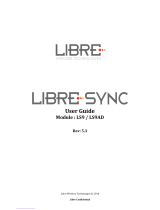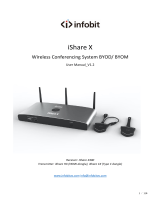Page is loading ...

POINT PANEL HEATER
OTA Quick Guide V20231204
The APP and product program are currently updated with below improvements for making the product even
more user-friendly.
Upgrades on the Product:
1) Added “ECO” mode on the mode selection.
2) Mode P4: Now users can set the temperature on both Comfort and Eco as they wish.
Upgrades on the App:
1) Added “ECO” mode on the mode selection.
2) Mode P4: Now users can set the temperature on both Comfort and Eco as they wish.
3) Added Window open reminder on the app. (Previously only show window open symbol on the control
box).
Open your app and refer to the steps below:
1. Make sure the product is connected to the Wi-Fi successfully (Only 2.4GHz Wi-Fi is supported. Please make
sure your Wi-Fi is 2.4GHz.) Choose your product in the “Home” page.
2. APP will remind you to update, choose “Update Now”.
3. Press “Update” in the upper right corner of the page.
Step 1 Step 2 Step 3
OTA Method 1
OTA upgrade:

4. Choose “Start update” to start.
5. Updating starts when the product displays “88” and the icon “ ” flashes.
6. Refer to the blue progress bar to see the update status.
7. The app will show “Updated Successfully” when finished,
Step 4 Step 5 Step 6
Step 7
Step 8
Step 9

8. Repeat the above steps again if it fails to update.
Check hardware version no. and upgrade manually
1. Press on the upper right corner of the page.
2. It is ready to update the version if there is a red dot in the “Device Update” cell. Follow the instructions from
step 3 to step 9 of “OTA Method 1” to finish the update.
Clear Cache:You can try this operation if app shows an abnormal page when in use.
1. Choose in the upper right corner of the page.
2. Press ”Clear Cache”. Wait a moment until the page shows “Cache cleared successfully”.
Step 1 Step 2
Troubleshooting
OTA Method 2

Step 1 Step 2
/