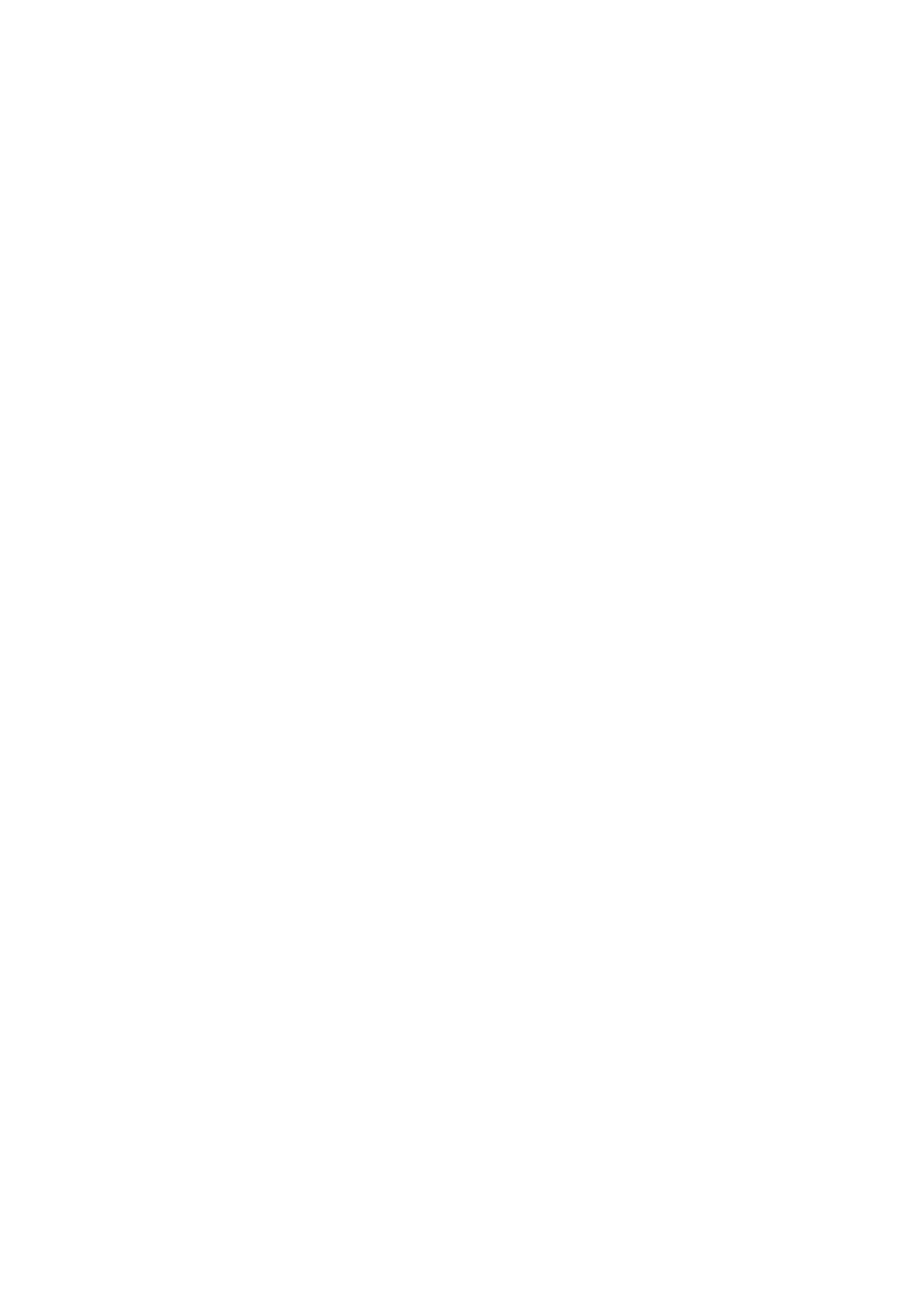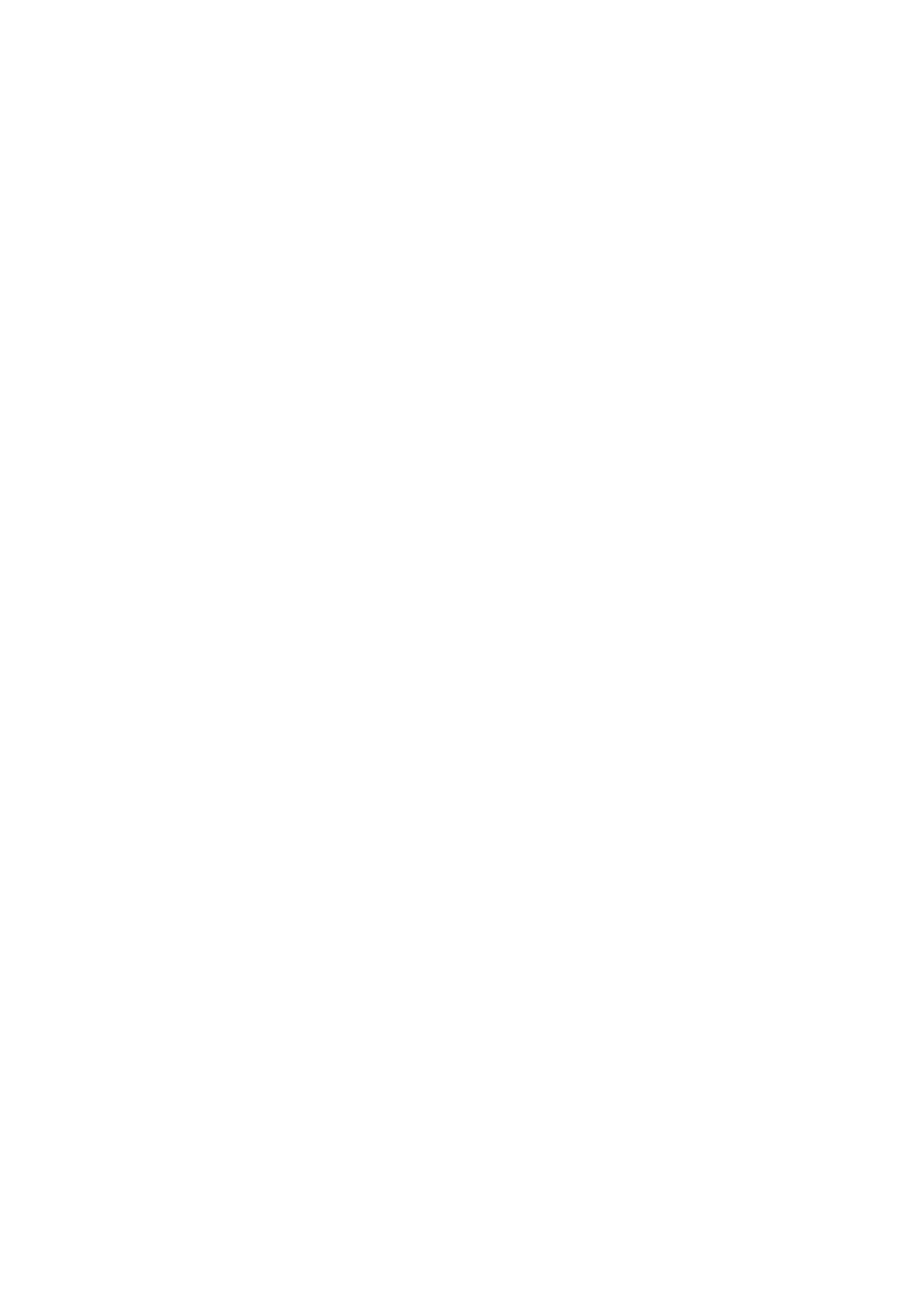
3 Table of Contents
Table of Contents
Warranty and Copyright information ................................................................................ 2
Important safety instructions .............................................................................................. 4
Introduction .......................................................................................................................... 7
Shipping contents ....................................................................................................................................... 7
Projector exterior view ............................................................................................................................ 8
Controls and functions.............................................................................................................................. 9
Positioning your projector ................................................................................................. 12
Choosing a location .................................................................................................................................12
Obtaining a preferred projected image size....................................................................................... 13
Mounting the projector ..........................................................................................................................16
Adjusting the projected image ..............................................................................................................17
Connection .......................................................................................................................... 19
Connecting video source devices .........................................................................................................20
Connecting smart devices ...................................................................................................................... 21
Connecting a USB flash drive ................................................................................................................22
Operation ............................................................................................................................ 23
Starting up the projector ........................................................................................................................23
Using the menus ....................................................................................................................................... 24
Securing the projector ............................................................................................................................25
Switching input signal ...............................................................................................................................26
Controlling the projector through a LAN environment ................................................................27
Using web control lock ...........................................................................................................................27
Displaying image via QCast application through a LAN environment ........................................27
Presenting from a USB Reader .............................................................................................................27
Shutting down the projector .................................................................................................................29
Direct power off ......................................................................................................................................29
Menu operation ................................................................................................................... 30
Basic menu ...............................................................................................................................................30
Advanced menu ..................................................................................................................................... 32
Maintenance ........................................................................................................................ 41
Care of the projector ..............................................................................................................................41
Lamp information .....................................................................................................................................41
Troubleshooting ................................................................................................................. 47
Specifications ...................................................................................................................... 48
Projector specifications ..........................................................................................................................48
Dimensions ................................................................................................................................................49
Timing chart............................................................................................................................................... 50