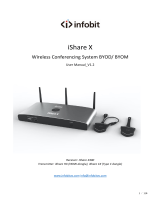8
4). USB Dongle Upgrade
Receiver will auto upgrade when connected to network if new version detected. USB dongle has
to be connected to iShare receiver for upgrade. Please don’t remove USB dongle before upgrade
completed.
Mobile Devices Cast
1). Android devices not found hotspot
In this case, please ensure the device itself support 5G WIFI. Or you have to set up iShare receiver
hotspot at 2.4G.
Notes: We highly recommend you to cast at 5G WIFI.
2). Android device not found iShare.
(1). Please recheck if the device is successfully connected to iShare receiver hotspot instead of
other networks.
(2). Android device is in same LAN network with iShare receiver. Run USBDispaly at the device,
enter into setting page, and input iShare receiver IP. Back to homepage, input cast code to start
cast.
3) Audio has been disabled.
Enter into Bluetooth setting page at your device, search for iShare receiver Bluetooth name and
pair correctly. For the following operations, Bluetooth will be paired or disconnected
automatically when starting or quitting a cast.
The issue might appear in below:
(1) Application of Bluetooth access was denied when it popped up.
(2) Audio access was not allowed by device system by considering security or privacy.
(3) Bluetooth of iShare receiver and Android device was disabled manually.
4) iOS device can not cast
For iOS devices, please make sure the iOS version at 9.0 or later.
Change Lock Screen
Input the desired wallpaper image to a USB flash disk, and connect to iShare receiver.
Enter into file browser, create a folder named Media, and copy the image to Media Folder.
Long press any of right bottom icons at homepage to call out control center and select
<Screensaver>.
Enter into the page, and long press left bottom corner to enter into setting page.