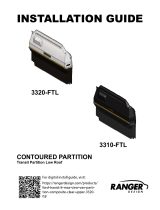Page is loading ...

OM-20000106 Rev 8
Inertial Explorer
USER GUIDE
A NovAtel Precise Positioning Product

2 Inertial Explorer 8.40 User Guide Rev 8
Inertial Explorer User Guide
Publication Number: OM-20000106
Revision Level: 8
Revision Date: 20
11/11/08
This manual reflects Inertial Explorer software version 8.40.
Proprietary Notice
Information in this document is subject to change without notice and does not represent a commitment on the part of
NovAtel Inc. The software described in this document is furnished under a licence agreement or non-disclosure
agreement. The software may be used or copied only in accordance with the terms of the agreement. It is against the
law to copy the software on any medium except as specifically allowed in the license or non-disclosure agreement.
No part of this manual may be reproduced or transmitted in any fo
rm or by any means, electronic or mechanical,
including photocopying and recording, for any purpose without the express written permission of a duly authorized
representative of NovAtel Inc.
The information contained within this manual is believed to be true
and correct at the time of publication.
NovAtel, Waypoint, OEMV, OEM4, GrafNav/GrafNet, AdV
ance, Inertial Explorer, GPStation, ProPak, RT-20 are
registered trademarks of NovAtel Inc.
AdVance, RT-2 and SPAN are trademarks of NovAtel Inc.
All other product or brand names are trademarks
of their respective holders.
© Copyright 2011 NovAtel Inc. All rights reserved. Unpublished rights reserved under
International copyright laws. Printed in Canada on recycled paper. Recyclable.

Inertial Explorer 8.40 User Guide Rev 8 3
Table of Contents
Foreword ...............................................................................................................................................1
Software License ..................................................................................................................................3
Warranty ...............................................................................................................................................5
Terms and Conditions ...........................................................................................................................7
1 Inertial Explorer 9
1.1 Overview of Inertial Explorer............................................................................................................9
1.2 Getting Started with Inertial Explorer............................................................................................... 9
1.3.4 Add IMU File ........................................................................................................................ 13
1.3.5 Load ..................................................................................................................................... 13
1.3.6 Convert................................................................................................................................. 13
1.3.7 Removing Processing Files.................................................................................................. 13
1.5.2 Combine Solutions............................................................................................................... 26
1.6 Settings Menu................................................................................................................................ 30
1.7 Output Menu.................................................................................................................................. 30
1.7.1 Plot Results.......................................................................................................................... 30
1.9 Interactive Windows....................................................................................................................... 32
1.10 Processing Window..................................................................................................................... 32
1.11 Help Menu ................................................................................................................................... 32
1.11.1 Help Topics ........................................................................................................................32
1.11.2 The Waypoint Products Group’s Web Page ......................................................................32
2 Conversion Utilities 35
2.1 Raw IMU Data Converter............................................................................................................... 35
2.1.1 Waypoint IMU Data Conversion........................................................................................... 35
2.1.3 Sensor Orientation Settings ................................................................................................. 37
2.1.4 Decoder Settings.................................................................................................................. 37
3 Data and File Formats 39
3.1 Data Formats................................................................................................................................. 39
3.1.1 NovAtel’s SPAN Technology................................................................................................39
3.2 File Formats................................................................................................................................... 40
3.2.1 IMR File................................................................................................................................ 40
3.2.2 DMR File.............................................................................................................................. 42
3.3 Output Files ................................................................................................................................... 45
3.3.1 FIL/RIL/FTL/RTL Files.......................................................................................................... 45
3.3.3 BIF/BIR/BTF/BTR Files........................................................................................................47
Appendix A Appendix A 49
Appendix A Summary of Commands................................................................................................... 49
Index 53

4 Inertial Explorer 8.40 User Guide Rev 8
Table of Contents

Inertial Explorer 8.40 User Guide Rev 8 1
Foreword
Congratulations!
Congratulations on purchasing a Waypoint® Products Group’s software package.
Inertial Explorer® is a Windows-based suite of programs that provide GNSS (Global Navigation Satellite System)
and inertial data post-processing. This manual will help you install and navigate your software.
Scope
This manual contains information on the installation and operation of Waypoint Products Group’s Inertial Explorer
software package. It allows you to effectively navigate and post-process GNSS, IMU (Inertial Measurement Unit)
and wheel sensor data. It is beyond the scope of this manual to provide details on service or repair, please see the
Conventions and Customer Service section on this page for customer support.
How to use this manual
This manual is based on the menus in the interface of Waypoint’s software. It is intended to be used in conjunction
with the most recent revision of the GrafNav/GrafNet® User Guide found at
http://www.novatel.com/products/
waypoint_grafnav.htm and the corresponding version of Waypoint’s Inertial Explorer software.
Prerequisites
To run Waypoint software packages, your personal computer must meet or exceed this minimum configuration:
Operating System
Windows XP, Vista or 7.
Hard Drive Space
75 MB of available space on the hard disk.
Processor
A Pentium or Xeon processor is required. Simultaneous forward/reverse processing is possible on dual CPU and
Xeon systems. At least 256 MB of RAM is also required.
Although previous experience with Windows is not necessary to use Waypoint software packages, familiarity with
certain actions that are customary in Windows will assist in the usage of the program. This manual has been written
with the expectation that you already have a basic familiarity with Windows.
Conventions and Customer Service
This manual covers the full performance capabilities of Inertial Explorer 8.30 data post processing software. Simple
conventions in this manual include the following:
This is a notebox that contains important information before you use a command or log, or to give
additional information afterwards.
This manual contains shaded boxes on the outside of the pages. These boxes contain procedures, screen
shots, tables and quick references.

2 Inertial Explorer 8.40 User Guide Rev 8
If the software was purchased through a vendor, please contact them for support. Otherwise, for software updates and
customer service, contact NovAtel’s Waypoint Products Group using the following methods:
Call:
U.S. & Canada 1-800-NovAtel (1-800-668-2835)
China 0086-21-54452990-8011
Europe 44-1993-848-736
SE Asia and Australia 61-400-883-601
Email: [email protected]
Web: http://www.novatel.com/
Write:NovAtel Inc.
Customer Service Department
1120-68 Avenue NE
Calgary AB
Canada, T2E 8S5

Inertial Explorer 8.40 User Guide Rev 8 3
Software LicenseSoftware License
BY INSTALLING, COPYING, OR OTHERWISE USING THE SOFTWARE PRODUCT, YOU
AGREE TO BE BOUND BY THE TERMS OF THIS AGREEMENT. IF YOU DO NOT AGREE WITH
THESE TERMS OF USE, DO NOT INSTALL, COPY OR USE THIS ELECTRONIC PRODUCT
(SOFTWARE, FIRMWARE, SCRIPT FILES, OR OTHER ELECTRONIC PRODUCT WHETHER
EMBEDDED IN THE HARDWARE, ON A CD OR AVAILABLE ON THE COMPANY WEB SITE)
(hereinafter referred to as "Software").
1.License: NovAtel Inc. ("NovAtel") grants you a non-exclusive, non-transferable license (not a sale) to use
the software subject to the limitations below. You agree not to use the Software for any purpose other than the
due exercise of the rights and licences hereby agreed to be granted to you.
2.Copyright: NovAtel owns, or has the right to sublicense, all copyright, trade secret, patent and other
proprietary rights in the Software and the Software is protected by national copyright laws, international treaty
provisions and all other applicable national laws. You must treat the Software like any other copyrighted
material and the Software may only be used on one computer at a time. No right is conveyed by this Agreement
for the use, directly, indirectly, by implication or otherwise by Licensee of the name of NovAtel, or of any
trade names or nomenclature used by NovAtel, or any other words or combinations of words proprietary to
NovAtel, in connection with this Agreement, without the prior written consent of NovAtel.
3.Patent Infringement: NovAtel shall not be liable to indemnify the Licensee against any loss sustained by it
as the result of any claim made or action brought by any third party for infringement of any letters patent,
registered design or like instrument of privilege by reason of the use or application of the Software by the
Licensee or any other information supplied or to be supplied to the Licensee pursuant to the terms of this
Agreement. NovAtel shall not be bound to take legal proceedings against any third party in respect of any
infringement of letters patent, registered design or like instrument of privilege which may now or at any future
time be owned by it. However, should NovAtel elect to take such legal proceedings, at NovAtel's request,
Licensee shall co-operate reasonably with NovAtel in all legal actions concerning this license of the Software
under this Agreement taken against any third party by NovAtel to protect its rights in the Software. NovAtel
shall bear all reasonable costs and expenses incurred by Licensee in the course of co-operating with NovAtel in
such legal action.
4.Restrictions:
You may not:
(a)use the software on more than one computer simultaneously with exception of the Windows and WinCE
data logging software which may be copied and used for each GPS receiver collected data simultaneously;
(b)distribute, transfer, rent, lease, lend, sell or sublicense all or any portion of the Software without the written
permission of NovAtel;
(c)alter, break or modify the hardware protection key (dongle) thus disabling the software copy protection;
(d)modify or prepare derivative works of the Software;
(e)use the Software in connection with computer-based services business or publicly display visual output of
the Software;
(f)implement DLLs and libraries in a manner that permits automated internet based post-processing (contact
NovAtel for special pricing);
(g)transmit the Software over a network, by telephone or electronically using any means (except when
downloading a purchased upgrade from the NovAtel web site); or
(h)reverse engineer, decompile or disassemble the Software.
NovAtel retains the right to track Software usage for detection of product usage outside of the license terms.
You agree to keep confidential and use your best efforts to prevent and protect the contents of the
Software from unauthorized disclosure or use.

4 Inertial Explorer 8.40 User Guide Rev 8
5.Term and Termination: This Agreement and the rights and licences hereby granted shall continue in force
in perpetuity unless terminated by NovAtel or Licensee in accordance herewith. In the event that the Licensee
shall at any time during the term of this Agreement: i) be in breach of its obligations hereunder where such
breach is irremediable or if capable of remedy is not remedied within 30 days of notice from NovAtel requiring
its remedy; then and in any event NovAtel may forthwith by notice in writing terminate this Agreement
together with the rights and licences hereby granted by NovAtel. Licensee may terminate this Agreement by
providing written notice to NovAtel. Upon termination, for any reasons, the Licensee shall promptly, on
NovAtel's request, return to NovAtel or at the election of NovAtel destroy all copies of any documents and
extracts comprising or containing the Software. The Licensee shall also erase any copies of the Software
residing on Licensee's computer equipment. Termination shall be without prejudice to the accrued rights of
either party, including payments due to NovAtel. This provision shall survive termination of this Agreement
howsoever arising.
6.Warranty: NovAtel does not warrant the contents of the Software or that it will be error free. The Software
is furnished "AS IS" and without warranty as to the performance or results you may obtain by using the
Software. The entire risk as to the results and performance of the Software is assumed by you. See product
enclosure, if any for any additional warranty.
7.Indemnification: NovAtel shall be under no obligation or liability of any kind (in contract, tort or otherwise
and whether directly or indirectly or by way of indemnity contribution or otherwise howsoever) to the Licensee
and the Licensee will indemnify and hold NovAtel harmless against all or any loss, damage, actions, costs,
claims, demands and other liabilities or any kind whatsoever (direct, consequential, special or otherwise)
arising directly or indirectly out of or by reason of the use by the Licensee of the Software whether the same
shall arise in consequence of any such infringement, deficiency, inaccuracy, error or other defect therein and
whether or not involving negligence on the part of any person.
8.Disclaimer and Limitation of Liability:
(a)THE WARRANTIES IN THIS AGREEMENT REPLACE ALL OTHER WARRANTIES, EXPRESS
OR IMPLIED, INCLUDING ANY WARRANTIES OF MERCHANTABILITY OR FITNESS FOR A
PARTICULAR PURPOSE. NovAtel DISCLAIMS AND EXCLUDES ALL OTHER WARRANTIES. IN
NO EVENT WILL NovAtel's LIABILITY OF ANY KIND INCLUDE ANY SPECIAL, INCIDENTAL
OR CONSEQUENTIAL DAMAGES, INCLUDING LOST PROFITS, EVEN IF NOVATEL HAS
KNOWLEDGE OF THE POTENTIAL LOSS OR DAMAGE.
(b)NovAtel will not be liable for any loss or damage caused by delay in furnishing the Software or any other
performance under this Agreement.
(c)NovAtel's entire liability and your exclusive remedies for our liability of any kind (including liability for
negligence) for the Software covered by this Agreement and all other performance or non-performance by
NovAtel under or related to this Agreement are to the remedies specified by this Agreement.
9.Governing Law: This Agreement is governed by the laws of the Province of Alberta, Canada. Each of the
parties hereto irrevocably attorns to the jurisdiction of the courts of the Province of Alberta.
10.Customer Support: For Software UPDATES and UPGRADES, and regular customer support, see
Conventions and Customer Service on page 1.

Inertial Explorer 8.40 User Guide Rev 8 5
Warranty Warranty
NovAtel Inc. warrants that during the warranty period (a) its products will be free from defects and conform to
NovAtel specifications; and (b) the software will be free from error which materially affect performance, subject to
the conditions set forth below, for the following periods of time:
Computer Discs
Ninety (90) Days from date of sale
Software Warranty
One (1) Year from date of sale
Date of sale shall mean the date of the invoice to the original customer for the product.
Purchaser’s exclusive remedy for a claim under this warranty shall be limited to the repair or replacement at
NovAtel’s option and at NovAtel’s facility, of defective or nonconforming materials, parts or components or in the
case of software, provision of a software revision for implementation by the Buyer.
All material returned under warranty shall be returned to NovAtel prepaid by the Buyer and returned to the Buyer,
prepaid by NovAtel. The foregoing warranties do not extend to (i) nonconformities, defects or errors in the Products
due to accident, abuse, misuse or negligent use of the Products or use in other than a normal and customary manner,
environmental conditions not conforming to NovAtel’s specifications, or failure to follow prescribed installation,
operating and maintenance procedures, (ii) defects, errors or nonconformities in the Products due to modifications,
alterations, additions or changes not made in accordance with NovAtel’s specifications or authorized by NovAtel,
(iii) normal wear and tear, (iv) damage caused by force of nature or act of any third person, (v) shipping damage, (vi)
service or repair of Product by the Purchaser without prior written consent from NovAtel, (vii) Products designated
by NovAtel as beta site test samples, experimental, developmental, preproduction, sample, incomplete or out of
specification Products, (viii) returned Products if the original identification marks have been removed or altered or
(ix) Services or research activities.
THE WARRANTIES AND REMEDIES ARE EXCLUSIVE AND ALL OTHER WARRANTIES, EXPRESS OR
IMPLIED, WRITTEN OR ORAL, INCLUDING THE IMPLIED WARRANTIES OF MERCHANTABILITY OR
FITNESS FOR ANY PARTICULAR PURPOSE ARE EXCLUDED. NOVATEL SHALL NOT BE LIABLE FOR
ANY LOSS, DAMAGE, EXPENSE, OR INJURY ARISING DIRECTLY OR INDIRECTLY OUT OF THE
PURCHASE, INSTALLATION, OPERATION, USE OR LICENSING OR PRODUCTS OR SERVICES. IN NO
EVENT SHALL NOVATEL BE LIABLE FOR SPECIAL, INDIRECT, INCIDENTAL OR CONSEQUENTIAL
DAMAGES OF ANY KIND OR NATURE DUE TO ANY CAUSE.

6 Inertial Explorer 8.40 User Guide Rev 8

Inertial Explorer 8.40 User Guide Rev 8 7
Terms and Conditions
1. PRICES: All prices are Firm Fixed Price, EX WORKS 1120 - 68th Avenue N.E., Calgary, Alberta. All prices
include standard commercial packing for domestic shipment. All transportation, insurance, special packing costs
and expenses, and all Federal, provincial and local excise, duties, sales, and other similar taxes are the
responsibility of the Purchaser.
2. PAYMENT: Terms are prepayment unless otherwise agreed in writing. Interest shall be charged on overdue
accounts at the rate of 18% per annum (1.5% per month) from due date. To expedite payment by wire transfer to:
NovAtel Inc.: Bank - HSBC Bank of Canada.
407 - 8 Avenue S.W.
US Account #: 788889-002
Calgary, AB, Canada
T2P 1E5
Transit #: 10029-016
Swift: HKBCCATTCAL
3. DELIVERY: Purchaser shall supply shipping instructions with each order. (Ship to and bill to address, NovAtel
Quotation #, Preferred carrier and account #, Custom broker/freight forwarder including name and contact #) In
the absence of specific instructions, NovAtel may select a carrier and insure Products in transit and charge
Purchaser accordingly. NovAtel shall not be responsible for any failure to perform due to unforeseen
circumstances or causes beyond its ability to reasonably control. Title shall pass to Purchaser when Purchaser has
paid NovAtel all amounts due. Risk of loss, damage or destruction shall pass to Purchaser upon delivery to carrier.
Goods are provided solely for incorporation into the Purchaser's end product and shall not be onward delivered
except as incorporated in the Purchaser's end product.
4. COPYRIGHT AND CONFIDENTIALITY: Copyright in any specification, drawing, computer software,
technical description and other document supplied by NovAtel under or in connection with the Order and all
intellectual property rights in the design of any part of the Equipment or provision of services, whether such
design be registered or not, shall vest in NovAtel absolutely. The Buyer shall keep confidential any information
expressed or confirmed by NovAtel in writing to be confidential and shall not disclose it without NovAtel's prior
consent in writing to any third party or use it other than for the operation and maintenance of any Equipment
provided.
5. GENERAL PROVISIONS: All Purchase Orders are subject to approval and acceptance by NovAtel. Any
Purchase Order or other form from the Purchaser, which purports to expand, alter or amend these terms and
conditions, is expressly rejected and is and shall not become a part of any agreement between NovAtel and the
Purchaser. This agreement shall be interpreted under the laws of the Province of Alberta.
6. LIMITED WARRANTY AND LIABILITY: Warranty Period: Products - 1 year; Accessories - 90 days (in each
case from the date of invoice). NovAtel warrants that during the Warranty Period that (a) the Product will be free
from defects in material and workmanship and conform to NovAtel specifications; (b) the software will be free
from error which materially affect performance; and (c) if applicable as defined in the User's Manual, be eligible
for access to post contract support and software updates when available. THESE WARRANTIES ARE
EXPRESSLY IN LIEU OF ALL OTHER WARRANTIES, EXPRESS OR IMPLIED, INCLUDING,
WITHOUT LIMITATION, ALL IMPLIED WARRANTIES OF MERCHANTABILITY AND FITNESS
FOR A PARTICULAR PURPOSE. NOVATEL SHALL IN NO EVENT BE LIABLE FOR SPECIAL,
INDIRECT, INCIDENTAL, OR CONSEQUENTIAL DAMAGES OF ANY KIND OR NATURE DUE TO
ANY CAUSE.

8 Inertial Explorer 8.40 User Guide Rev 8
Purchaser's exclusive remedy for a claim under this warranty shall be limited to the repair or replacement at
NovAtel's option and at NovAtel's facility, of defective or nonconforming materials, parts or components or in the
case of software, provision of a software revision for implementation by the Buyer. All material returned under
warranty shall be returned to NovAtel prepaid by the Buyer and returned to the Buyer, prepaid by NovAtel. The
foregoing warranties do not extend to (i) nonconformities, defects or errors in the Products due to accident, abuse,
misuse or negligent use of the Products or use in other than a normal and customary manner, environmental
conditions not conforming to NovAtel's specifications, or failure to follow prescribed installation, operating and
maintenance procedures, (ii) defects, errors or nonconformities in the Products due to modifications, alterations,
additions or changes not made in accordance with NovAtel's specifications or authorized by NovAtel, (iii) normal
wear and tear, (iv) damage caused by force of nature or act of any third person, (v) shipping damage, (vi) service or
repair of Product by the Purchaser without prior written consent from NovAtel, (vii) Products designated by
NovAtel as beta site test samples, experimental, developmental, preproduction, sample, incomplete or out of
specification Products, (viii) returned Products if the original identification marks have been removed or altered or
(ix) Services or research activities.
7. EXCLUSION OF LIABILITY: If a Party would, but for this paragraph (7), have concurrent claims in contract
and tort (including negligence) such claims in tort (including negligence) shall to the extent permitted by law be
wholly barred, unenforceable and excluded.
NovAtel shall not be liable to the Buyer by way of indemnity or by reason of any breach of the Order or of
statutory duty or by reason of tort (including but not limited to negligence) for any loss of profit, loss of use, loss
of production, loss of contracts or for any financing costs or for any indirect or consequential damage whatsoever
that may be suffered by the Buyer.
In the event and to the extent that NovAtel shall have any liability to Buyer pursuant to the terms of the Order,
NovAtel shall be liable to Buyer only for those damages which have been foreseen or might have reasonably been
foreseen on the date of effectivity of the Order and which are solely an immediate and direct result of any act or
omission of NovAtel in performing the work or any portion thereof under the Order and which are not in the
aggregate in excess of ten (10%) percent of the total Order price.

9 Inertial Explorer 8.40 User Guide Rev 8
Chapter 1 Inertial Explorer
1.1 Overview of Inertial Explorer
Waypoint Products Group’s Inertial Explorer post-
processing software suite integrates rate data from six
degrees of freedom IMU sensor arrays with GNSS
information processed with an integrated GNSS post-
processor (same as GrafNav’s). Inertial Explorer utilizes
strapdown accelerometer (Δν) and angular rate (Δθ)
information to produce high rate coordinate and attitude
information from a wide variety of IMUs.
Inertial Explorer implements either a loose coupling (LC)
of the GNSS and inertial data or tightly coupled (TC)
processing that uses GPS carrier phase to limit error
during periods where satellite tracking is limited or
variable (even if only 2 or 3 satellites are visible). It is
important to time-tag the inertial measurements to the
GPS time frame during the data collection process. Proper
synchronization is vital. Otherwise, the IMU data will not
process. In NovAtel’s SPAN system, IMU data is
automatically synchronized and the Inertial Explorer’s
GNSS decoder automatically extracts the IMU data.
This manual assumes the use of the GrafNav/
GrafNet 8.30 Manual. You can request a copy
from Customer Service or download it from our
Web site at www.novatel.com.
1.2 Getting Started with Inertial
Explorer
This section provides a step-by step procedures on how to
process data in Inertial Explorer.
Installation
Verify that the installation was successful by ensuring that
you have a Waypoint Inertial Explorer program group on
your computer. If this program group is not there, refer to
the GrafNav/GrafNet 8.30 Manual for installation
instructions.
How to start Inertial Explorer
1. Verify installation.
2. Click on Inertial Explorer to start the
program.
For NovAtel SPAN, be sure that the Extract
inertial SPAN data option is enabled in the
OEM4 decoding options so that Waypoint’s
generic IMR (raw IMU data) file is created
automatically.

10 Inertial Explorer 8.40 User Guide Rev 8
Chapter 1 Inertial Explorer
Convert and Process GNSS Data
Refer to the GrafNav/GrafNet 8.30 Manual to process
GNSS data. The only exception is that the new project is
created in Inertial Explorer, not GrafNav.
Convert IMU Data
IMU data must be converted to Waypoint’s generic IMR
format for processing. To do this, follow the steps in the
shaded box.
NovAtel SPAN users don’t have to follow these
steps because they have a one step process to
convert their IMU data.
Determine Alignment Method
Once the GNSS data is processed, use the File Data
Coverage plot in conjunction with the Velocity Profile
plot to decide which alignment mode to use. Perform a
static coarse alignment for two minutes in both
directions for optimal processing unless you are
working with a MEMS-based system.
If no static data is present at the start and/or end times of
the Velocity Profile plot, then perform kinematic
alignment instead. For static alignment, this plot helps
to determine how much time is available for the
processor to use. The amount of time for the alignment
can be set under the Method for Initial Alignment
options accessed through Advanced...| System. The
correct time length must be assigned because any
movement during the static alignment results in an error.
Fine static alignment is only practical for high
accuracy IMUs and generally requires at least 10
minutes. Kinematic alignment requires 4-8
seconds.
Automated alignment forces the software to scan
the data and determine the best alignment method.
Only set alignment options manually if the
automated method returns poor results.
How to convert IMU data
1. Open the conversion utility via File |
Convert | Raw IMU Data to Waypoint
Generic (IMR).
2. Click the Browse button to locate the raw
IMU data file.
3. Under the IMU Profiles box, select the
appropriate IMU type.
4. Click Convert to create the IMR file. See
Chapter 2 on Page 35 for help.
5. Add the file to the project via File | Add IMU
File.
How to process IMU Data
1. In the Process menu, select Process LC
(Loosely Coupled) or Process TC (Tightly
Coupled).
If you are processing in loosely-coupled mode, make
sure that you have processed the GNSS data first.
2. Select a processing settings profile.
3. Enter the 3D lever arm offset from the IMU
sensor to the GNSS antenna.
4. Add body rotation information if the IMU
data was not decoded as Y-Fwd X-Right Z-
Up.
5. Click Process.

Inertial Explorer Chapter 1
Inertial Explorer 8.40 User Guide Rev 8 11
Process IMU Data
The steps for processing IMU data are in the shaded
box
on Page 10.
Plotting and Quality Control
Once processing is complete, view the quality of the
results by analyzing the IMU plots. Under the Output
menu, choose Results to access the following IMU
plots:
Attitude (Roll and Pitch)
This plot shows the roll and pitch profile of the
processed IMU data.
Attitude (Azimuth/Heading)
This plot shows the heading/azimuth of the IMU and
the GNSS course-over-ground. They should be in
reasonable agreement.
If the red line and green line are 180º different, then the
IMU has been mounted backwards, and a rotation of
180º about the Z-axis will need to be entered under the
Advanced tab of the IMU processing options.
Attitude Separation
This plot requires that forward and reverse have both
been processed. It shows the difference between their
attitude values and, ideally, they should agree.
IMU-GNSS Position Misclosure
This plot shows the difference between the GNSS-only
and the GNSS/IMU trajectories and they should agree.
Use Build Custom List to add some of the these
plots to the list.
Export Final Coordinates
The steps for exporting final coordinates are in the
shaded box.
How to export final coordinates
1. Select Output | Export Wizard.
2. Specify the source for the solution.
Epochs outputs the trajectory, while
Features/Stations exports positions only
for loaded features, such as camera
marks.
3. Select a profile. For Inertial Explorer,
select IMU Data as the profile.
4. Click Next.
5. Use the processing datum for the datum
screen.
If prompted for the geoid undulation file, it
can be found on the distribution CD.

12 Inertial Explorer 8.40 User Guide Rev 8
Chapter 1 Inertial Explorer
1.3 File Menu
Refer to the GrafNav/GrafNet 8.30 Manual for
information on the features available via this menu. The
points relevant to Inertial Explorer are discussed in this
section of the manual.
1.3.1 New Project
Project Wizard
The Project Wizard offers you a guided step-by-step
way of creating a project. These Project Wizard steps
are listed in the shaded box.
Auto Start
Auto Start prompts for all the information required to
process IMU data. This option adds reference and
remote stations and allows a project setting that best
suits the application.
1.3.2 Add Master File (s)
Entering the proper reference station coordinates is
essential for obtaining high accuracies. The values that
appear are averaged from the GPB file and may have
errors of 10 metres or more. For IGS and CORS
stations, ARP (antenna reference point) coordinates are
pre-loaded in the Favourites Manager. Refer to Chapter
2 of the GrafNav/GrafNet 8.30 Manual for more
information.
Proper datum selection is very important as well. CORS
sites are stored in NAD83 and IGS sites in WGS84.
WGS84 coordinates are different from NAD83
coordinates by ~2 m, so care should be taken when
using these coordinates.
Be sure to set the ellipsoidal/orthometric height
flag correctly.
1.3.3 Add Remote File
When the adding the remote GNSS data file, enter the
remote station antenna height. If it is not entered, then
the final height coordinates includes the antenna height
and this causes a vertical shift. If only the ellipsoidal or
orthometric height of the antenna is of interest, then
enter zero.
Project Wizard Steps
1. Create and name the project
2. Add rover data to the project.
The rover data can be in Waypoint’s GPB format, or
in the receiver’s raw format, in which case the
Wizard converts it to GPB for you.
If you are a NovAtel SPAN user and you add a raw
data file, the Wizard automatically detects the
IMU model for conversion to IMR format.
3. Add base station data to project.
You can add your own local base station data (in
raw or GPB format) or you can have the
Wizard download free service data from the
Internet.
If you plan to process with PPP, you can skip the
previous step and download the precise
satellite clock and orbit files from the Internet.
How to start a new project using Auto Start:
1. Enter a name for the project with File
Name*. Check that the file path is pointing
to the directory where the project files are
saved.
2. Choose the Master Station File(s). This is
the GNSS data file collected at the
reference station.
Raw GNSS data files must first be converted to
Waypoint’s common format (GPB). Refer to
Chapter 8 of the GrafNav/GrafNet Version 8.30
Manual for more information on converting data.
3. Choose the Remote File. It must contain
GNSS data collected during the same time
period as the reference station.
* Choosing a name of an existing project overwrites that
project.
Continued in the shaded box on the next page.

Inertial Explorer Chapter 1
Inertial Explorer 8.40 User Guide Rev 8 13
1.3.4 Add IMU File
How to start a new project using Auto
Start con’t...
4. Choose the IMR file.The IMU data must
be concurrent with the master and base
station and remote data. To verify this,
click the Plot Coverage button to display
the File Data Coverage plot.
The IMU data must be converted to the IMR
format before being added to the project.
5. Choose the DMR file. If any DMI data is
available, select the Enable DMI data
option. This data must be collected
concurrently with the rest of the data in
the project. Use the Plot Coverage button
to find overlapping DMR data.
6. Choose a Processing Profile that best
suits the application.When in doubt,
choose either the Factory Defaults or
GrafNav Defaults.
7. Enter the Master Station Coordinates.
8. Enter the Remote Station Antenna Height
When starting a new project, the program needs the
data collected from the IMU.
The IMU file must be in the IMR format before
being added.
1.3.5 Load
LC Solution (Loosely Coupled)
Loads the solution processed with GNSS and inertial
data.
TC Solution (Tightly Coupled)
Loads the solution processed with GPS carrier phase.
Camera Mount Data
Loads auto-stabilized camera mount information
1.3.6 Convert
Raw GNSS to GPB
If data is logged without using Waypoint’s logging
software, it will have to be converted to GPB format
for processing. Refer to Chapter 8 of the GrafNav/
GrafNet Version 8.30 Manual.
Raw IMU Data to Waypoint Generic (IMR)
IMU data must be converted to IMR format in order to
be processed by Inertial Explorer. Use this utility to
perform this conversion. See Section 1.2, on Page 9 for
help.
GPB to RINEX
This produces a RINEX file from GPB files and
supports the creation of Version 2.0 and 2.1 of the
RINEX format. For additional information, refer to
Chapter 8 of the GrafNav/GrafNet Version 8.30
Manual.
1.3.7 Removing Processing Files
This removes all the files associated with any given
project. Refer to Chapter 2 of the GrafNav/GrafNet
Version 8.30 Manual for details of this utility. Inertial
Explorer capabilities are discussed here.
Files to Remove
Selects files to remove from the project
or folder.
Inertial Processing (LC and TC)
Removes all ASCII and binary files
created during
IMU processing, including message logs and
trajectories.

14 Inertial Explorer 8.40 User Guide Rev 8
Chapter 1 Inertial Explorer
1.4 View Menu
Refer to Chapter 2 of the GrafNav/GrafNet Version 8.30
Manual for a description of all the features available in
this menu
In Inertial Explorer, view IMU message log and
trajectory files under View | Forward Solution and
View | Reverse Solution. See Section 3.2, on Page
40 for information on file formats.
1.5 Process Menu
Refer to the GrafNav/GrafNet Version 8.30 Manual for
information regarding all of the features available via
this menu. Only those features that are exclusive to
Inertial Explorer are discussed here.
1.5.1 Process LC (loosely coupled)
and TC (tightly coupled)
This window provides access to most settings related to
IMU processing.
Source File for GNSS Updates (LC Processing)
Update Data
Use this option to select the GNSS file from which
Inertial Explorer obtains updates. In most cases,
the combined solution is suggested or specify an
alternate file by selecting External trajectory from
the drop-down menu and clicking the Browse
External button.
File Name
Displays the selected file.
Process INS Data Only
This option enables/disables the use of GNSS data
during INS processing. Updates will only be
performed with user-entered coordinate updates.
This mode of processing is not recommended
because it is only used for special applications.

Inertial Explorer Chapter 1
Inertial Explorer 8.40 User Guide Rev 8 15
Process Settings
The IMU is the local origin of the system, and the
measurements are defined as the following:
X: The measured lateral distance in the vehicle body
frame from the IMU to the GNSS antenna.
Y: The measured distance along the longitudinal axis
of the vehicle from the IMU to the GNSS antenna.
Z: The measured height change from the IMU to the
GNSS antenna.
All measurements are from the navigation center
of the IMU to the GNSS antenna phase center.
Figure 1: Body Frame Definition for Lever
Arm Offset
Direction of Travel
Profile
Select an appropriate profile from the drop-down
menu prior to processing. This ensures that the
GNSS and IMU settings are configured in an
optimal way. Use the Advanced... button
adjustments to the settings.
If GNSS data conversion included pre-
processing checks, a profile is automatically
selected.
Filter Profiles
Enabling this feature ensures that only the profiles
specific to your IMU model are shown in the list.
This option scans the IMR header to determine the
name of the IMU and is largely aimed at NovAtel
SPAN customers.
Advanced...(LC Processing)
This provides access to advanced settings related
to INS data processing and lets you choose the
options best suited to your application.
Advanced GNSS (TC Processing)
This provides access to advanced settings related
to GNSS processing. Refer to the GrafNav/
GrafNet Version 8.30 Manual for information.
Advanced IMU (TC Processing)
This provides access to advanced settings related
to INS data processing and lets you choose the
options best suited to your application.
Lever Arm Offset (IMU
GNSS Antenna)
To perform GNSS updates accurately, enter the 3-D
of
fset, in metres, from IMU sensor array’s navigation
centre to the GNSS antenna.This offset vector must be
entered with respect to the body-frame of the vehicle,
as the image in the shaded box shows.
You must also specify whether t
he Z value applies to
the antenna's reference point (ARP) or L1 phase centre.
To specify ARP, you must select an antenna model whe
you add the remote GPB file to the project. In this case,
the antenna model's offset value is applied to the Z
value to raise the Z value to the L1 phase centre.
Save lever arms for future access with the
Favorites button.
Read from IMR file
If lever arm values are written to the header of the
IMR file, then use this option to extract them.

16 Inertial Explorer 8.40 User Guide Rev 8
Chapter 1 Inertial Explorer
Sensor->Body Rotations (Rotate IMU into Vehicle
Frame
Many typical IMU installations have the surface of the
IM
U directly attached to the floor of the vehicle so the
sensor frame of the IMU and the body frame of the
vehicle are more or less aligned. In these installations,
the roll, pitch and yaw of the vehicle are directly sensed
by the IMU. Some IMUs are installed in a tilted position
with respect to the body frame of the vehicle. If the tilt
between the IMU frame and body frame is known,
Inertial Explorer compensates so that the attitude
information produced is with respect to vehicle body
frame, not the IMU sensor frame.
The order of rotations employed is R
x
, then R
y
, followed
by R
z
, in decimal degree units.
/