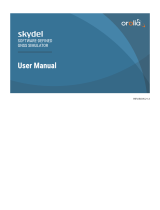Page is loading ...

Yaw VR Game Engine
PURPOSE
Yaw VR Game Engine is a tool to allow one click gaming with Yaw VR. Usually, connecting existing VR
games to motion simulators is complicated. There are just a few games which support certain simulators
directly. Usually people use middleware software like SimTools to make the connection between games
and simulators. But to use SimTools is sometimes complicated and not free of charge.
With Yaw VR Game Engine you can get the same result but with almost zero setup and for free.
SETUP GUIDE
1. Download the latest version from Yaw VR website. Click here
2. Start your simulator
3. Start Game-Engine (You don’t need to install, just unpack the file)
4. Start the game what you want to play
5. Please make sure, your game is supported by our Game Engine, if not, please send an
integration request to the [email protected] email address)

How to Use
1. Run the „YawVR_Game_Engine.exe” on your own folder.
2. Select the Devices tab and after you can select your ”YawVRSimulator”.

3. If successful the connection to the Device appears the „Device Selected”.
And after Select what you play want. We now choose the Assetto Corsa.
4. We can see now the Games Plugins and another tabs.
Description tab where we get details about the „Selected Games”.

5. Start the game which can be(Pc standalone game or Steam game , Oculus store game)
And after Start the YawVrGame Engine Plugin.
Push the “START PLUGIN” button

OTHER SETTINGS
Select the Axis and Vibration tab, where we can see now the „Input” values and „Output”
Choose the reset to default option and after Save the configuration
Possible inputs
It is depending on the game what you play, but usually:
● Yaw - yaw orientation of the vehicle in the game
● Pitch- pitch orientation of the vehicle in the game
● Roll - roll orientation of the vehicle
● Gx, Gy, Gz etc. - forces (for example acceleration, G force etc.)
● Speed - the speed of the vehicle
● RPM - is the rotational speed of the motor
● etc.
Possible outputs
● Yaw - Yaw orientation of the Simulator
● Pitch - Pitch orientation of the Simulator
● Roll - Roll orientation of the Simulator
● AMP - Amplitude (strength) of the vibration
● HZ - Frequency of the vibration
The „Multiplier” slider adjusts the values in the game. We can adjust the limit.-If the
„Smoothing” value is zero then turn off. It’s super useful, and can be used for all sort of things.
With a higher constant, it’s a good way to smooth out jittery input from a mouse or joystick
Input data channell
directly from the game
You can
multiply of
dived the
input data
You can smooth
the movements
(usually not
necessary)
Output
channel
goes to the
simulator
You can invert
the input data
You can set
maximum
output

We can set the led lights on the YawVRsimulator.
Choose any Led effects.
Logo color
The static lighting color
Color of the effect
(overlapping the base
color)
Color of the effect over a
certain level of input data
Name of the
effect
What input controls the
effect
This function allows to make motion compensation
without controller. It is a BETA version. With some
headsets doesn’t work perfectly
/