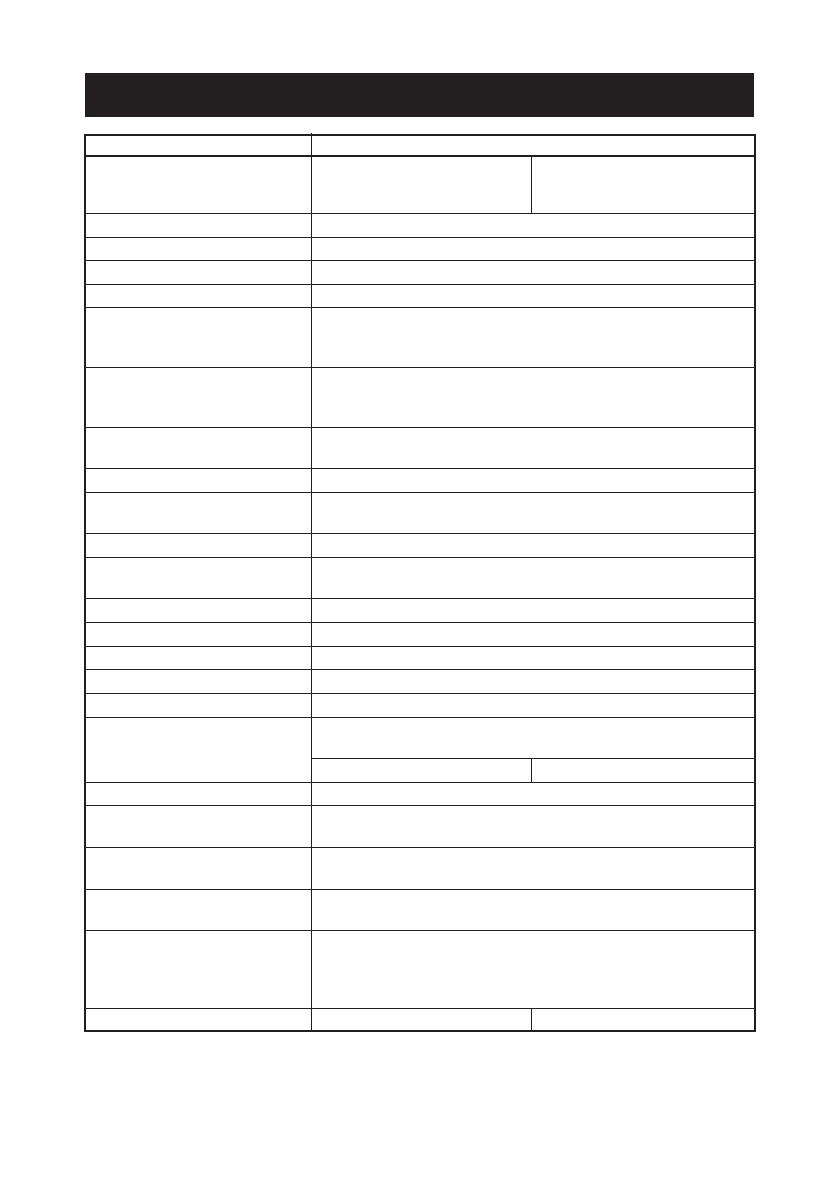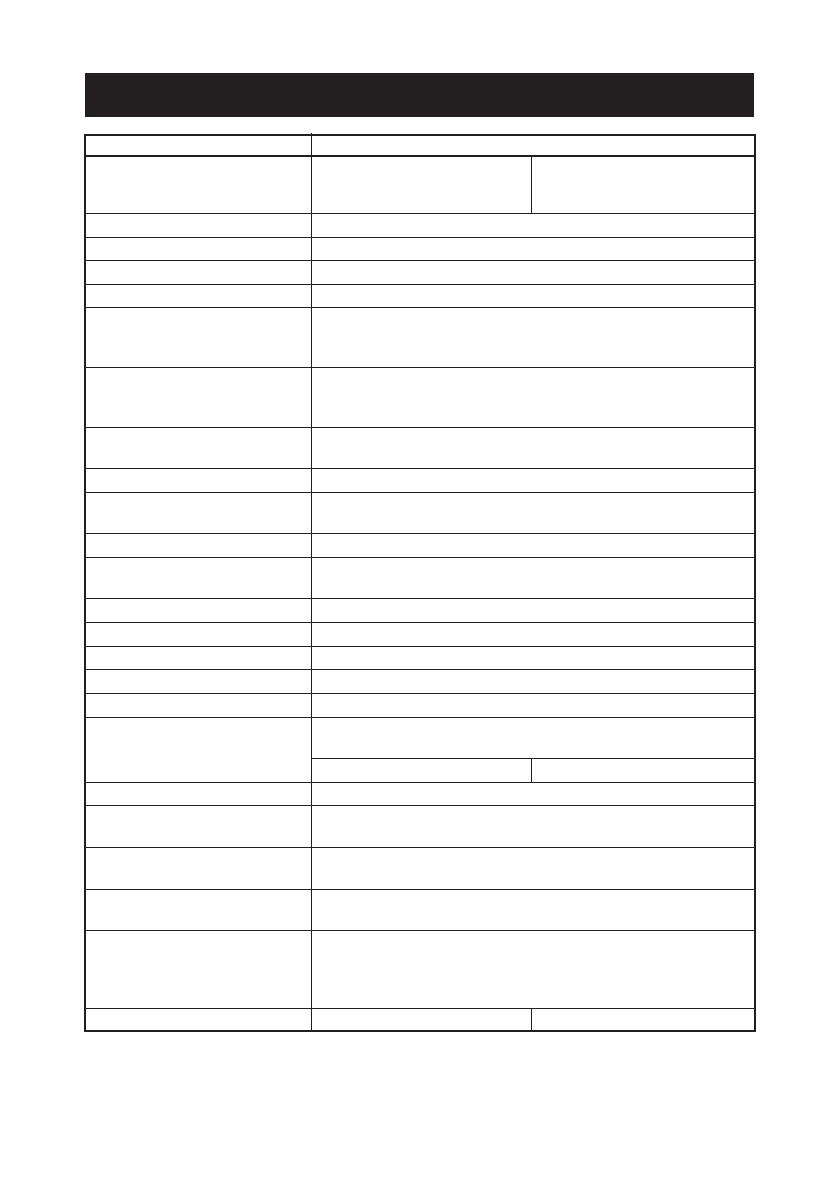
— 11 —
Item Specifications
Model CT-S310ARSU CT-S310ARSE
(Refer to 1.3 Model Classification)
CT-S310APAU CT-S310APAE
CT-S310AUBU CT-S310AUBE
Print method Line thermal dot print method
Print width 72 mm/576 dots, (48 mm/384 dots) *1
Dot density 8 × 8 dots/mm (203 dpi)
Print speed 150 mm/s (Fastest, print density level 0), 1200 dot lines/s
Number of print columns
*2 Font A: 48/42 (32/30) columns; 12 × 24 dots
( ) shows the value with Font B: 64/56 (42/40) columns; 9 × 17 dots
58 mm wide paper. Font C: 72/63 (48/45) columns; 8 × 16 dots
Character size Font A: 1.50 × 3.00 mm
Font B: 1.13 × 2.13 mm
Font C: 1.00 × 2.00 mm
Character type Alphanumeric, International, PC850/852/857/858/860/863/864/
865/866/WPC1252/Katakana/Thai code 18
User memory
256 KB (Capable of registering user-defined characters and logos)
Types of barcode and 2D UPC-A/E, JAN (EAN) 13/8 columns, ITF, CODE 39, CODE 128,
barcode CODABAR, CODE 93, PDF417, QR Code
Line spacing 4.23 mm (1/6 inch)
Paper roll Thermal paper roll: 80 mm/58 mm × φ83 mm
Paper thickness: 65-75 µm
Interfacing Serial (RS-232C compliant), Parallel (IEEE 1284 compliant), USB
Cash drawer interface 2 cash drawers are supported.
Input buffer Serial 4K/45 bytes, Parallel 4K bytes, USB 4K bytes
Supply voltage DC 24 V ±7%
Power consumption Approx. 70 W (in normal printing)
AC adapter Rated input: AC 100 to 240 V, 50/60 Hz, 150 VA
Rated output: DC 24 V, 2A
35AD2-U 35AD2-E
Weight Approx. 1.2 kg
Outside dimensions 145 (W) × 195 (D) × 121 (H) mm (AC Adapter Type)
145 (W) × 195 (D) × 159 (H) mm (Built-in Power Supply Type)
Operating temperature and 5 to 40°C, 35 to 85% RH (No condensation)
humidity
Storage temperature and −20 to 60°C, 10 to 90% RH (No condensation)
humidity
Reliability Print head life: 100 km, 1 × 10
8
pulses (At normal temperature/
humidity with recommended paper used)
Auto cutter life: 1 million cuts (At normal temperature/
humidity with recommended paper used)
Safety standard
*3 UL, C-UL, FCC Class A TUV, GS, CE marking
Notes:
*1: Value in parentheses shows the case when a 58-mm wide paper roll is used.
*2: The number of printable columns is selectable with a DIP switch.
*3: Represents the safety standards acquired when CITIZEN SYSTEMS-made adapters (35AD2
series) are used.
1.4 Basic Specifications
+0
−1
+0
−1