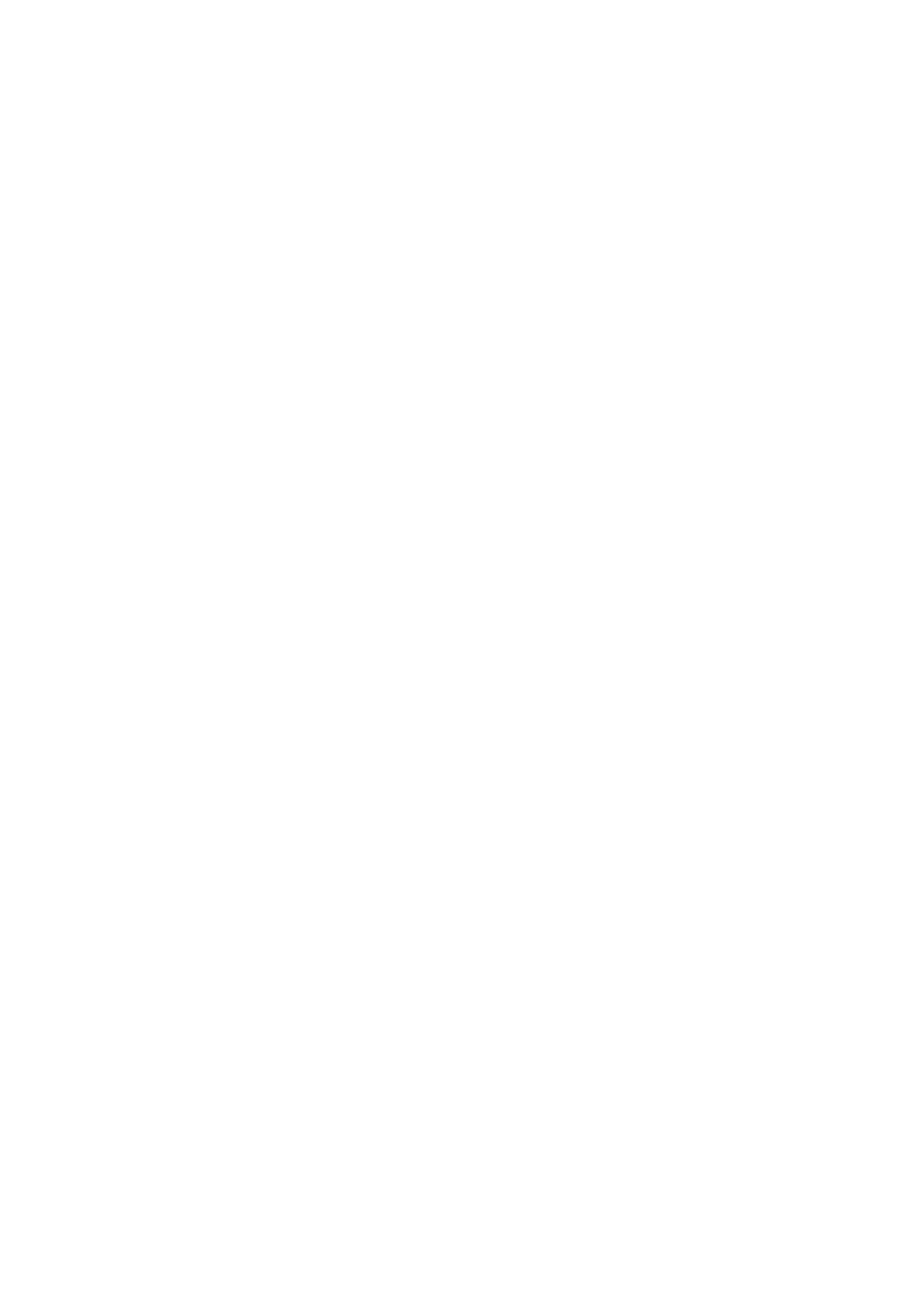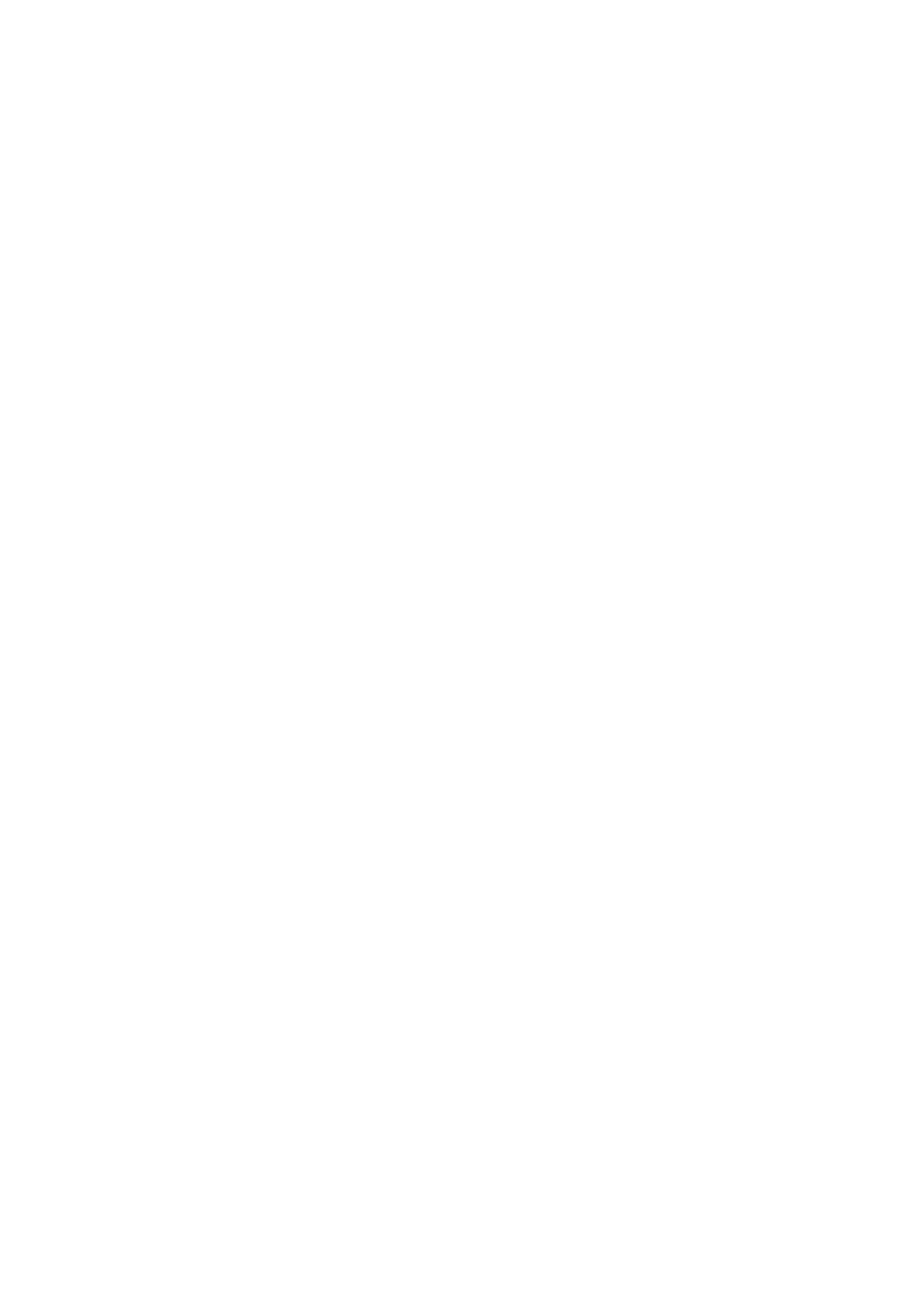
once, totally three times, print out "*** Completed ***", quit HEX DUMP mode.
2.8 The printer parameters setting
This function is to set up some simple parameters for the printer.
Enter into parameter setting method:
In printer off mode, open the 【printing rubber roller】 first, press the button of 【FEED】, then
open the power supply, after the status indicators and lack of paper lights flashing alternant
release the button of【FEED. Press the button of 【FEED】twice again, then close the【printing
rubber roller 】 . The printer enter into parameter setting mode. And print out the first item of
parameters and its current value which can be setted. The details for setting method reference
appendix A.
The method to quit the parameter setting
Open the 【printing rubber roller】first, press the button of 【FEED】, then close the 【printing
rubber roller】and release the button of 【FEED】, save the setting values of the parameters and
exit. Enter into the normal working mode.
If the printer’s power supply is closed directly, the setting parameters will lose.
2.9 Enter into the program upgrading mode
When printer is off, open the 【printing rubber roller】 first, press the button of 【FEED】, then
open the power supply, after the status indicators and lack of paper lights flashing alternantively,
then release the button of【FEED】. Press the button of【FEED】five times, then close the【printing
rubber roller】. The printer enter into the program upgrade mode. Then the status indicator light
will flash as 1s speed.
Quickly access method: In printer off mode, open the 【printing rubber roller】 first, press
the button of 【FEED】, then open the power supply, then release the【FEED】button quickly. The
printer enters into the program upgrade mode. Then the status indicator light will flash as 1s
speed.
Attention: After entering into the program upgrade mode, if the paper out indicator lights, it
means the program of this interface can not be upgraded. Serial port and USB port support
upgrade online.