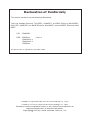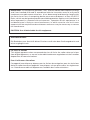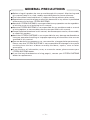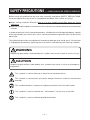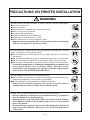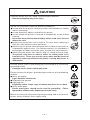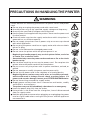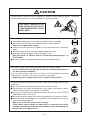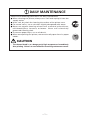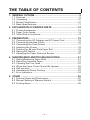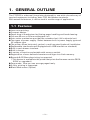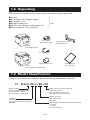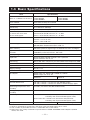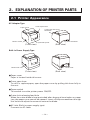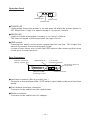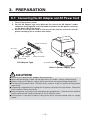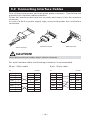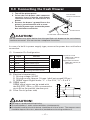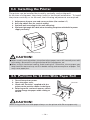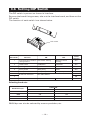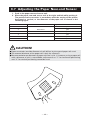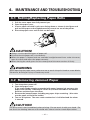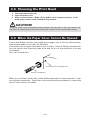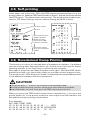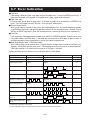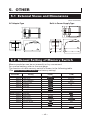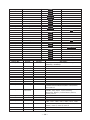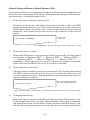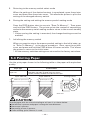Citizen CT-S310APAE User manual
- Category
- POS/mobile printers
- Type
- User manual
This manual is also suitable for

LINE THERMAL PRINTER
MODEL CT-S310
User’s Manual

This printer conforms to the following Standards:
The Low Voltage Directive 73/23/EEC, 93/68/EEC, the EMC Directive 89/336/EEC,
92/31/EEC, 93/68/EEC, the RoHS Directive 2002/95/EC, and the WEEE Directive 2002/
96/EC.
LVD:EN60950
EMC : EN55022 Class A
EN61000-3-2
EN61000-3-3
EN55024
This declaration is applied only for 230V model.
Declaration of Conformity
CITIZEN is a registered trade mark of Citizen Holdings Co., Japan
CITIZEN es una marca registrada de Citizen Holdings Co., Japón
Company names and product names in this manual are trademarks or
registered trademarks of relevant companies.
Copyright c 2007 by CITIZEN SYSTEMS JAPAN CO., LTD.

IMPORTANT: This equipment generates, uses, and can radiate radio frequency energy
and if not installed and used in accordance with the instruction manual, may cause
interference to radio communications. It has been tested and found to comply with
the limits for a Class A computing device pursuant to Subpart J of Part 15 of FCC
Rules, which are designed to provide reasonable protection against such interference
when operated in a commercial environment. Operation of this equipment in a
residential area is likely to cause interference, in which case the user at his own
expense will be required to take whatever measures may be necessary to correct
the interference.
CAUTION: Use shielded cable for this equipment.
Sicherheitshinweis
Die Steckdose zum Anschluß dieses Druckers muß nahe dem Gerät angebracht und
leicht zugänglich sein.
For Uses in Canada
This digital apparatus does not exceed the class A limits for radio noise emissions
from digital apparatus, as set out in the radio interference regulations of the Canadian
department of communications.
Pour L’utilisateurs Canadiens
Cet appareil numérique ne dépasse pas les limites de carégorie a pour les émissions
de bruit radio émanant d’appareils numériques, tel que prévu dans les réglements
sur l’interférence radio du départment Canadien des communications.

— 1 —
GENERAL PRECAUTIONS
● Before using this product, be sure to read through this manual. After having read
this manual, keep it in a safe, readily accessible place for future reference.
● The information contained herein is subject to change without prior notice.
● Reproduction or transfer of part or all of this document in any means is prohibited
without permission from CITIZEN SYSTEMS.
● Note that CITIZEN SYSTEMS is not responsible for any operation results regardless
of missing, error, or misprinting in this manual.
● Note that CITIZEN SYSTEMS is not responsible for any trouble caused as a result
of using options or consumables that are not specified in this manual.
● Except explained elsewhere in this manual, do not attempt to service, disassemble,
or repair this product.
● Note that CITIZEN SYSTEMS is not responsible for any damage attributable to
incorrect operation/handling or improper operating environments that are not
specified in this manual.
● Data are basically for temporary use, not stored for a long period or permanently.
Please note that CITIZEN SYSTEMS is not responsible for damage or lost profit
resulting from the loss of data caused by accidents, repairs, tests or other
occurrence.
● If you find loss of information, error, or uncertain matter, please contact your
CITIZEN SYSTEMS dealer.
● If you find any disordered or missing page(s), contact your CITIZEN SYSTEMS
dealer for replacement.

— 2 —
SAFETY PRECAUTIONS ... WHICH SHOULD BE STRICTLY OBSERVED
Before using this product for the first time, carefully read these SAFETY PRECAUTIONS.
Incorrect operation may result in unexpected accidents (fire, shock, or injury).
● After having read this Manual, keep it in a safe, readily accessible place for future
reference.
● Some of the descriptions contained in this manual may not be relevant to some printer
models.
In order to prevent injury hazard to operators, third parties or damage to property, special
warning symbols are used in this user’s manual to indicate important items to be strictly
observed.
The following describes the degree of hazard and damage that could occur if the printer
is improperly operated by ignoring the instructions indicated by the warning symbols.
This symbol is used to alert your attention to important items.
Neglecting precautions indicated by this symbol may result in fatal or serious injury.
WARNING
Neglecting precautions indicated by this symbol may result in injury or damage to
properties.
CAUTION
This symbol is used to alert you to the danger of electric shock or electrostatic
damage.
This symbol denotes a request to unplug the printer from the wall outlet.
This symbol is used to indicate the “information” on the use, or the like.
This symbol is used to indicate prohibited actions.

— 3 —
Do not use or store this product in a place where it will be exposed to:
● Flames or moist air
● Direct sunlight
● Hot airflow or radiation from a heating device
● Salty air or corrosive gases
● Ill-ventilated atmosphere
● Chemical reactions in a laboratory
● Airborne oil, steel particles, or dust
● Static electricity or strong magnetic field
• Neglecting these warnings may result in printer failure, overheating,
emission of smoke, fire, or electric shock.
PRECAUTIONS ON PRINTER INSTALLATION
Do not drop any foreign object nor spill liquid into the printer. Do not
place any object on the printer either.
● Do not drop any metallic object such as paper clip, pin or screw into
the printer.
● Do not place a flower vase, pot or cup containing water on the printer.
● Do not spill coffee, soft drinks or any other liquid into the printer.
● Do not spray insecticide or any other chemical liquid over the printer.
•A metallic foreign object, if accidentally dropped into the printer, may
cause printer failure, fire, or electric shock. Should it occur,
immediately turn the printer off, unplug it from the supply outlet,
and call your local CITIZEN SYSTEMS dealer.
Do not handle the printer in the following ways:
● Do not allow the printer to sustain strong impacts or hard jolts (e.g.,
trampling, dropping, striking with a hard edge).
● Never attempt to disassemble or modify the printer.
• Neglecting to handle properly may result in printer failure,
overheating, emission of smoke, fire, or electric shock.
WARNING
Install, use, or store the printer out of the reach of children.
• Electric appliances could cause an unexpected injury or accident if
they are handled or used improperly.
•Keep the power cord and signal cables out of the reach of children.
Also children should not be allowed to gain access to any internal
part of the printer.
• The plastic bag the printer came in must be disposed of properly or
kept away from children. Wearing it over the head may lead to
suffocation.

— 4 —
Place the printer on a flat, stable surface without vibration.
• Otherwise dropping may cause injury.
Do not use the printer under the following conditions.
● A state where the printer ventilation holes are blocked by a nearby
wall or something
● A state where any object is placed on the printer
● A state where the printer is covered or wrapped by a cloth or bed
clothing
• Be careful about internal heat buildup, which could cause fire and
deform the case.
● Avoid using the printer near a radio or TV set or from supplying it
from the same outlet as these appliances.
● Avoid using the printer interconnected with a cable or cord that has
no protection against noise. (For interconnections, use shielded or a
twisted pair of cables and ferrite cores, or other anti-noise devices.)
● Avoid using the printer with a device that is a strong source of noise.
• The printer may have an adverse effect on nearby radio or TV
transmissions. There may also be cases when nearby electrical
appliances adversely influence the printer, causing data errors or
malfunction.
CAUTION
Use the printer with its grounding post connected to a convenient
grounding facility.
•If leakage occurs electric shock may result.
Do not connect the printer’s grounding post onto any of the following
facilities.
● Utility gas piping
A gas explosion could result
● Telephone line ground
● Lightning rod
If lightning strikes a large surge of current may cause fire or shock.
● Utility water pipes
Plastic water pipes should not be used for grounding. (Those
approved by a Waterworks Department may be used.)
Before connecting or disconnecting the grounding lead to or from the
printer, always unplug it from supply outlet.

— 5 —
PRECAUTIONS IN HANDLING THE PRINTER
Please observe the following precautions for power source and power
cord:
● Do not plug or unplug the power cord with a wet hand.
● Use the printer only at the specified supply voltage and frequency.
● Use only the specified AC adapter with the printer.
● Use the power cord supplied with the product. Never use the power cord
for other product.
● Check to make sure that the supply outlet from which the printer is
powered has a sufficient capacity.
● Do not supply the printer from a power strip or current tap shared
with other appliances.
● Do not plug the power cord into a supply outlet with dust or debris
left on its plug.
● Do not use a deformed or damaged power cord.
● Do not move the printer while the printer power is on.
• Neglecting to handle properly may result in printer failure, emission
of smoke, fire, or electric shock.
• An overload may cause the power cord to overheat or fire or the circuit
breaker to trip.
● Do not allow anything to rest on the power cord. Do not place the
printer where the power cord will be trampled on.
● Do not use or carry the printer with its power cord bent, twisted, or
pulled.
● Do not attempt to modify the power cord unnecessarily.
● Do not lay the power cord in the neighbor of a heating device.
• Neglecting these cautions may cause wires or insulation to break,
which could result in leakage, electric shock, or printer failure. If a
power cord sustains damage contact your CITIZEN SYSTEMS dealer.
● Do not leave things around the supply outlet.
● Supply power to the printer form a convenient wall outlet, readily
accessible in an emergency.
• The printer may not be immediately shut down in an emergency.
● Insert the power plug fully into the outlet.
● If the printer is not to be used for a long time, leave it disconnected
from its supply outlet.
● Hold the plug and connector when plugging or unplugging the power
cord or signal cable after turning off the printer and the appliance
connected to it.
WARNING

— 6 —
Caution label is attached on the position shown in the following figure. Carefully
read the precautions in handling before using the printer.
THIS LABEL INDICATES THE
RISK OF ANY INJURY DUE TO
“HIGH TEMPERATURE” OF THE
PRINT HEAD.
To prevent possible malfunction or failure observe the following.
● Avoid operating the printer without paper properly loaded.
● Avoid the use of paper not complying with specifications.
•May result in poor print quality.
● Avoid using torn pieces of paper or spliced with plastic adhesive
tapes.
● Avoid forcibly pulling already loaded paper by hand.
● Avoid wedging the paper in by the paper cover.
•May jam paper. To release, refer to “Removing Jammed Paper” in
this manual.
● Avoid using a sharp pointed device to operate panel keys.
Be sure to firmly insert the cable plug into its mating socket.
•A cross connection may damage the printer’s internal electronics or
the host system’s hardware.
Only use the printer with devices that have designated solenoid
specifications for the cash drawer interface connector.
• Neglecting this caution may result in malfunction or failure.
To prevent injury and printer failures from worsening, observe the
following:
● Do not touch the printing surface of the thermal head.
● Do not touch any of the moving parts (e.g., paper cutter, gears, active
electrical parts) while the printer is working.
● In case of trouble do not attempt to repair the printer. Ask CITIZEN
SYSTEMS service for repair.
● Be careful that the paper cover does not entrap your hands or fingers.
● Be careful with sharp edges on the printer. Don’t allow them to injure
you or damage property.
•May result in electric shock, burn, or injury.
• If the printer emits smoke, an odd smell, or unusual noise while
printing, immediately abort the current print session and unplug the
printer from the supply outlet.
CAUTION

— 7 —
Observe the following precautions for daily maintenance.
● When cleaning the printer, always turn it off and unplug it from the
supply outlet.
● Use a soft, dry cloth for cleaning the surface of the printer case.
● For severe stains, use a soft cloth slightly dampened with water.
● Never use organic cleaning solvent such as alcohol, paint thinner,
trichloroethylene, benzene, or ketone. Never use a chemically
processed cleaning cloth.
● To remove paper chips, use a soft brush.
● When transporting the printer, remove the roll paper form its paper
holder.
CAUTION
• The thermal head is at a dangerously high temperature immediately
after printing. Allow it to cool off before launching maintenance work.
DAILY MAINTENANCE

— 8 —
THE TABLE OF CONTENTS
1. GENERAL OUTLINE .................................................................... 9
1.1 Features ..........................................................................................9
1.2 Unpacking .....................................................................................10
1.3 Model Classification .....................................................................10
1.4 Basic Specifications ..................................................................... 11
2. EXPLANATION OF PRINTER PARTS........................................ 12
2.1 Printer Appearance ......................................................................12
2.2 Paper Cover Inside .......................................................................14
2.3 Other Built-in Functions ...............................................................14
3. PREPARATION ........................................................................... 15
3.1 Connecting the AC Adapter and AC Power Cord ......................15
3.2 Connecting Interface Cables .......................................................16
3.3 Connecting the Cash Drawer ......................................................17
3.4 Installing the Printer .....................................................................18
3.5 Partition for 58-mm Wide Paper Roll ..........................................18
3.6 Setting DIP Switch .......................................................................19
3.7 Adjusting the Paper Near-end Sensor ........................................20
4. MAINTENANCE AND TROUBLESHOOTING ........................... 21
4.1 Setting/Replacing Paper Rolls .....................................................21
4.2 Removing Jammed Paper ...........................................................21
4.3 Cleaning the Print Head ...............................................................22
4.4 When the Paper Cover Cannot Be Opened ................................22
4.5 Self-printing ..................................................................................23
4.6 Hexadecimal Dump Printing .......................................................23
4.7 Error Indication .............................................................................24
5. OTHER ....................................................................................... 25
5.1 External Views and Dimensions .................................................25
5.2 Manual Setting of Memory Switch .............................................26
5.3 Printing Paper ...............................................................................28

— 9 —
1. GENERAL OUTLINE
The CT-S310 is a thermal line printer designed for use with a broad array of
terminal equipment including, data, POS, and kitchen terminals.
With extensive features, it can be used in a wide range of applications.
1.1 Features
● Low-noise printing.
● Compact design.
● Paper drop-in mechanism facilitating paper handling and head cleaning.
● Can use 80 mm or 58 mm wide paper roll.
● Auto cutter mechanism provided as a standard unit (full cut/partial cut).
● Two types of power supply. Select between built-in power supply type and
AC adapter type.
● The printer allows horizontal, vertical, or wall-mounted (optional) installation.
● Replaceable interface board.(Equipped with USB interface as standard.)
● Built-in cash drawer interface.
● Built-in buzzer.
● A variety of functions selectable with memory switch.
● Registration of user-defined characters and logos into flash memory.
● Barcode & 2D Barcode printing is supported.
(*This feature is available to the printer that prints the firmware version DB1X-
XXXX or upgraded.)
● Page mode. Now you can arrange pages freely.
● 2-color printing is supported.
● Black Mark sensor (Option)

— 10 —
1.2 Unpacking
When unpacking the printer, confirm that the following are provided:
●Printer: 1
●AC adapter (AC adapter type): 1
●AC power cord: 1
●Sample paper roll: 1 roll
●Partition for 58-mm wide paper roll: 1
●User’s manual (This manual): 1
Printer
(AC adapter type)
Sample paper roll
Partition for 58-mm
wide paper roll
User’s manual
(This manual)
AC adapter
(AC adapter type)
AC power cord
Printer
(Built-in power supply type)
CT - S310 A RS U - BK - M1
Black mark sensor for back side
None: No sensor
M1: Left black mark sensor
M2: Right black mark sensor
1.3 Model Classification
The printer models are classified by the following designation method:
Interface
RS: Serial RS-232C compliant
PA: Parallel IEEE 1284 compliant
UB: USB
Power supply
No marking: AC power type
(built-in power supply)
DC: DC power supply type
Inducing ground(Character+AC power cord)
J: Japan
E: Europe
U: North America
Body case color
WH: Cool white
BK: Black
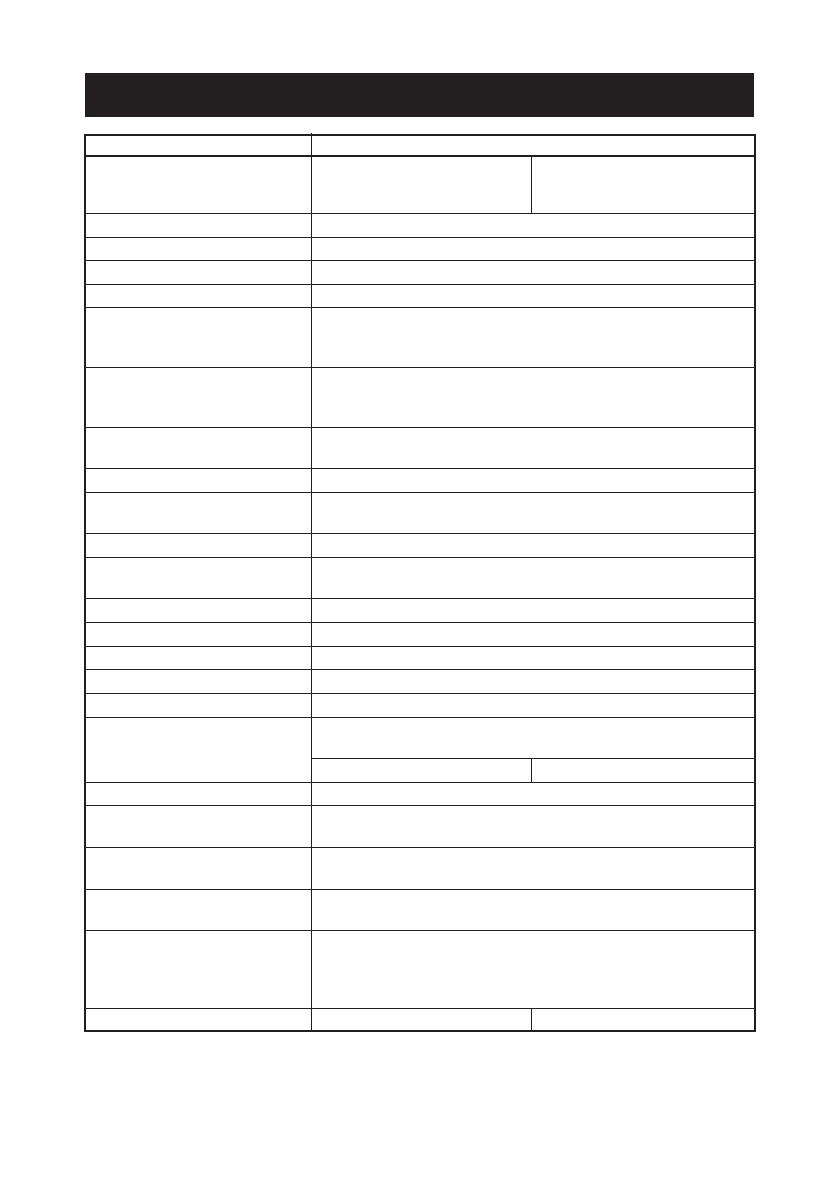
— 11 —
Item Specifications
Model CT-S310ARSU CT-S310ARSE
(Refer to 1.3 Model Classification)
CT-S310APAU CT-S310APAE
CT-S310AUBU CT-S310AUBE
Print method Line thermal dot print method
Print width 72 mm/576 dots, (48 mm/384 dots) *1
Dot density 8 × 8 dots/mm (203 dpi)
Print speed 150 mm/s (Fastest, print density level 0), 1200 dot lines/s
Number of print columns
*2 Font A: 48/42 (32/30) columns; 12 × 24 dots
( ) shows the value with Font B: 64/56 (42/40) columns; 9 × 17 dots
58 mm wide paper. Font C: 72/63 (48/45) columns; 8 × 16 dots
Character size Font A: 1.50 × 3.00 mm
Font B: 1.13 × 2.13 mm
Font C: 1.00 × 2.00 mm
Character type Alphanumeric, International, PC850/852/857/858/860/863/864/
865/866/WPC1252/Katakana/Thai code 18
User memory
256 KB (Capable of registering user-defined characters and logos)
Types of barcode and 2D UPC-A/E, JAN (EAN) 13/8 columns, ITF, CODE 39, CODE 128,
barcode CODABAR, CODE 93, PDF417, QR Code
Line spacing 4.23 mm (1/6 inch)
Paper roll Thermal paper roll: 80 mm/58 mm × φ83 mm
Paper thickness: 65-75 µm
Interfacing Serial (RS-232C compliant), Parallel (IEEE 1284 compliant), USB
Cash drawer interface 2 cash drawers are supported.
Input buffer Serial 4K/45 bytes, Parallel 4K bytes, USB 4K bytes
Supply voltage DC 24 V ±7%
Power consumption Approx. 70 W (in normal printing)
AC adapter Rated input: AC 100 to 240 V, 50/60 Hz, 150 VA
Rated output: DC 24 V, 2A
35AD2-U 35AD2-E
Weight Approx. 1.2 kg
Outside dimensions 145 (W) × 195 (D) × 121 (H) mm (AC Adapter Type)
145 (W) × 195 (D) × 159 (H) mm (Built-in Power Supply Type)
Operating temperature and 5 to 40°C, 35 to 85% RH (No condensation)
humidity
Storage temperature and −20 to 60°C, 10 to 90% RH (No condensation)
humidity
Reliability Print head life: 100 km, 1 × 10
8
pulses (At normal temperature/
humidity with recommended paper used)
Auto cutter life: 1 million cuts (At normal temperature/
humidity with recommended paper used)
Safety standard
*3 UL, C-UL, FCC Class A TUV, GS, CE marking
Notes:
*1: Value in parentheses shows the case when a 58-mm wide paper roll is used.
*2: The number of printable columns is selectable with a DIP switch.
*3: Represents the safety standards acquired when CITIZEN SYSTEMS-made adapters (35AD2
series) are used.
1.4 Basic Specifications
+0
−1
+0
−1

— 12 —
2.
EXPLANATION OF PRINTER PARTS
2.1 Printer Appearance
Paper cover
Power switch
Operation panel
Cover open lever
Cutter lock releasing
feed hole
Rear connector
Power box unit
(Front view) (Rear view)
AC Adapter Type
Built-in Power Supply Type
(Front view) (Rear view)
AC inlet
●Paper cover
Paper is located inside this cover.
●Cover open lever
To refill or replace paper, open the paper cover by pulling this lever fully to
the root.
●Power switch
This switch turns the printer power ON/OFF.
●Cutter lock releasing feed hole
When the cutter blade is kept protruded after abnormal termination or paper
jam, the paper cover cannot be opened. Insert a Phillips screwdriver through
this hole and adjust the screw to restore the blade.
●AC inlet (Built-in power supply type)
Connects to AC cable.

— 13 —
●POWER LED
Lights when the printer power is on and goes off when the printer power is
off. May blink or light in a special mode or in case of a failure.
●ERROR LED
Lights or blinks when paper is empty or in case of a failure.
The interval length of blinking shows the type of error.
●FEED switch
Pressing this switch once causes a paper feed of one line. The longer the
switch is pressed, the more the paper is fed.
In case of auto cutter error, press the FEED switch after removing the cause
of the error to clear the error.
POWER LED
ERROR LED
FEED switch
Interface connector
(Serial, parallel, etc.)
Cash drawer
interface connector
Power connector
Rear Connectors
Interface board
mounting screws
Operation Panel
●Interface connector (Serial, parallel, etc.)
Connects to the interface cable. A DIP switch is provided on the serial interface
board.
●Cash drawer interface connector
Connects to the cable from the cash drawer.
●Power connector
Connects to the cable from AC adapter.
Grounding terminal
for drawer
USB connector

— 14 —
2.2 Paper Cover Inside
●Paper feed roller
Feeds paper as part of print mechanism.
●Paper-near-end sensor
Changes the setting in accordance with the inner diameter of paper roll or
setting status.
●Auto cutter
Cuts the paper with a command at the end of printing. Cutting method is
selectable between partial cut and full cut with a command.
●Print (thermal) head
Prints characters and/or graphic data on thermal paper.
●Paper-end sensor
Stops printing when this sensor detects paper end.
2.3 Other Built-in Functions
●Buzzer
This printer has a built-in buzzer. It is operated in case of an error, operation,
or by a command.
●User memory
Allows registration of user-defined characters and logo data on the nonvolatile
memory. Data registered remains even after the printer power is off.
●Memory switch
Setting of various kinds of functions can be registered on nonvolatile memory.
The setting registered is valid even if the printer power is turned off. In
additional memory switch setting can be changed by manual operation.
Paper feed roller
Paper-end sensor
Auto cutter
Print (thermal)
head
Paper-near-end sensor

— 15 —
3. PREPARATION
3.1
Connecting the AC Adapter and AC Power Cord
1. Tu rn off the printer power.
2. For the AC adapter type only: With the flat side of the AC adapter’s cable
connector facing upward, insert the cable connector into the power connector
on the back side of the printer.
3. Connect the AC power cord to the inlet of the printer, and insert the AC
power-cord plug into a suitable wall outlet.
AC inlet
Cable connector
AC power cord
AC power cord
AC inlet
AC Adapter Type
Built-in Power Supply Type
Power connector
AC adapter
Flat side
CAUTION!
● Use only the specified AC adapter with the printer.
● When disconnecting a cable, do not pull out by the cable. Always hold the plug.
● Always keep the AC power supply away from other noise generating equipment.
● Do not pull the power cord. Otherwise fire, electric shock, or power disconnection
may result.
● If lightning is approaching, unplug the AC power cord from the wall outlet. Otherwise
fire or electric shock may result.
● Keep the power cord away from heat generating appliances. Otherwise the shield of
power cord may be fused resulting in a fire or electric shock.
● If the printer is not to be used for a long time, leave it disconnected from its supply
outlet.

— 16 —
Printer
Pin Signal
2 TXD
3RXD
4RTS
6 DSR
7SG
20 DTR
PC
Signal Pin
FG 1
TXD 2
RXD 3
CTS 5
DSR 6
SG 7
DTR 20
3.2 Connecting Interface Cables
Turn off the printer power and unplug the power connector. Then follow the
procedure for interface cable connection.
Orient the interface cable terminal correctly and insert it into the interface
connector.
In case of a built-in power supply type, remove the power box unit before
connection.
CAUTION!
When disconnecting the cable, always hold the connector.
Serial Interface
Parallel Interface
For serial interface cable, the following connection is recommended.
25-pin - 25-pin cable 9-pin - 25-pin cable
Printer
Pin Signal
1FG
2 TXD
3 RXD
4RTS
6 DSR
7SG
20 DTR
PC
Signal Pin
RXD 2
TXD 3
DTR 4
SG 5
DSR 6
CTS 8
USB Interface

— 17 —
CAUTION!
Do not connect any other device than the specified cash drawer to the cash drawer
interface connector. (Do not connect a telephone line either.)
3.3 Connecting the Cash Drawer
Cash drawer
interface connector
Cash drawer cable connector
Ground line
1. Tu rn off the printer power.
2. Orient the cash drawer cable connector
correctly, insert it into the cash drawer
interface connector on the back of the
printer.
3. Connect the drawer‘s ground line to the
printer‘s ground terminal with a screw.
For built-in power type, remove the power
box unit before connection.
In case of a built-in power supply type, remove the power box unit before
connection.
(1) Connector Pin Configuration
(2) Electrical characteristics
1) Driving voltage: 24 VDC
2) Driving current: Approx. 1A max. (shall not exceed 510 ms.)
3) DRSW signal: Signal levels: “L” = 0 to 0.5 V, “H” = 3 to 5 V
(3) DRSW signal
DRSW signal status can be tested with
the DLE+EOT, GS+a, or GS+r command or
at pin 34 on the parallel interface port.
(4) Drive Circuit (printer side)
No. Signal Function
1FG Frame Ground
2 DRAWER 1 Drawer 1 drive signal
3 DRSW Drawer switch input
4 VDR Drawer drive power supply
5 DRAWER 2 Drawer 2 drive signal
6 GND Common ground on circuits
61
Connector used:
TM5RJ3-66 (Hirose)
or equivalent
Applicable connector:
TM3P-66P (Hirose) or
equivalent
CAUTION!
● No output is produced while printing.
● The cash drawers 1 and 2 cannot be driven simultaneously.
● A solenoid used for the cash drawer should be of 24 Ω or more. The output current
should be kept at 1A or less; otherwise, breakdown or burning could occur.
VDR
1
2
3
4
5
6
VDR
5V
Page is loading ...
Page is loading ...
Page is loading ...
Page is loading ...
Page is loading ...
Page is loading ...
Page is loading ...
Page is loading ...
Page is loading ...
Page is loading ...
Page is loading ...
Page is loading ...
-
 1
1
-
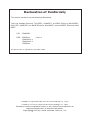 2
2
-
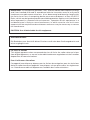 3
3
-
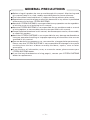 4
4
-
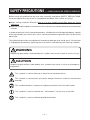 5
5
-
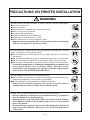 6
6
-
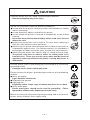 7
7
-
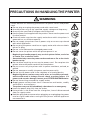 8
8
-
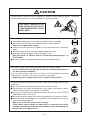 9
9
-
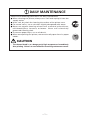 10
10
-
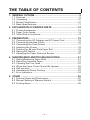 11
11
-
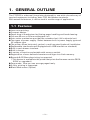 12
12
-
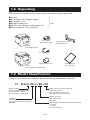 13
13
-
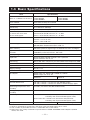 14
14
-
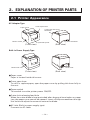 15
15
-
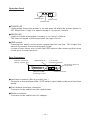 16
16
-
 17
17
-
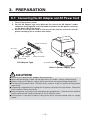 18
18
-
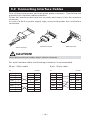 19
19
-
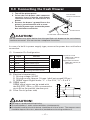 20
20
-
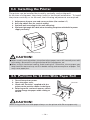 21
21
-
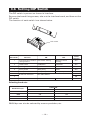 22
22
-
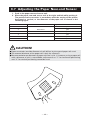 23
23
-
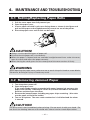 24
24
-
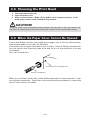 25
25
-
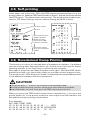 26
26
-
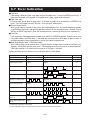 27
27
-
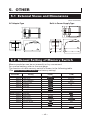 28
28
-
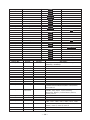 29
29
-
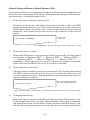 30
30
-
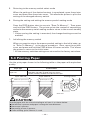 31
31
-
 32
32
Citizen CT-S310APAE User manual
- Category
- POS/mobile printers
- Type
- User manual
- This manual is also suitable for
Ask a question and I''ll find the answer in the document
Finding information in a document is now easier with AI
Related papers
Other documents
-
 Citizen Systems CT-S601 User manual
Citizen Systems CT-S601 User manual
-
 Citizen Systems CT-S4000DC User manual
Citizen Systems CT-S4000DC User manual
-
Fujitsu KD96009-0648 User manual
-
Wincor Nixdorf TH180 User manual
-
 SPRT SP-POS88V Owner's manual
SPRT SP-POS88V Owner's manual
-
SPRT SP-POS88Ⅴ Thermal Receipt Printer User manual
-
Midmark 6206, 6207, 6208 (Non-Powered) Installation guide
-
Spirit SP-EU1121 User manual
-
 Deli E886A Label Printer User manual
Deli E886A Label Printer User manual
-
 Deli E886BW Wireless Thermal Label Printer User manual
Deli E886BW Wireless Thermal Label Printer User manual