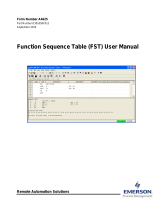Page is loading ...

Part Number D301069X012
Field
Automation Systems
HART INTERFACE PROGRAMS
User Manual
Form A4650
March 1999

HART Program User Manual
ii Rev 3/99
Revision Tracking Sheet
March 1999
This manual may be revised periodically to incorporate new or updated information. The revision date
of each page is indicated at the bottom of the page opposite the page number. A major change in the
content of the manual also changes the date that appears on the front cover. Listed below is the revision
date of each page.
Page Revision
All 3/99
Fisher, Fisher-Rosemount, and Managing The Process Better are marks owned by the Fisher-Rosemount group of companies. HART is a
registered trademark of the HART Communication Foundation. All other marks are the property of their respective owners.
Fisher Controls International, Inc. 1994-1999. All rights reserved.
Printed in the U.S.A.
While this information is presented in good faith and believed to be accurate, Fisher Controls does not guarantee satisfactory results from
reliance upon such information.
Nothing contained herein is to be construed as a warranty or guarantee, express or implied, regarding the
performance, merchantability, fitness or any other matter with respect to the products
, nor as a recommendation to use any product or
process in conflict with any patent. Fisher Controls reserves the right, without notice, to alter or improve the designs or specifications of the
products described herein.

HART Program User Manual
Rev 3/99 iii
Table of Contents
SECTION 1 — INTRODUCTION..............................................................................1-1
1.1 Organization of Manual.............................................................................................................1-1
1.2 Section 1 – Contents..................................................................................................................1-2
1.3 HART Interface Cards and HART Interface Modules..............................................................1-3
1.4 Additional Information..............................................................................................................1-4
1.5 Overview....................................................................................................................................1-5
1.6 HART Interface Card Program..................................................................................................1-6
1.7 HART Interface Module Program.............................................................................................1-7
1.8 Program Files Supplied..............................................................................................................1-8
SECTION 2 — HARDWARE INSTALLATION......................................................2-1
2.1 Section contents.........................................................................................................................2-1
2.2 RAM Backup and Restoration Procedures................................................................................2-2
2.2.1 RAM Backup with GV101 Configuration Software.............................................................2-2
2.2.2 RAM Backup Procedure using ROCLINK Software ...........................................................2-5
2.2.3 After Installing Components Using GV101..........................................................................2-6
2.2.4 After Installing Components using ROCLINK.....................................................................2-8
2.3 HART Interface Module............................................................................................................2-9
2.3.1 Installing a HART Interface Module ..................................................................................2-10
2.3.2 HART Interface Module Wiring.........................................................................................2-11
2.3.3 Testing the HART Interface Module ..................................................................................2-13
2.4 HART Interface Card ..............................................................................................................2-14
2.4.1 Installing a HART Interface Card.......................................................................................2-15
2.4.2 HART Interface Card Wiring..............................................................................................2-17
2.4.3 Testing the HART Interface Card.......................................................................................2-18
2.5 Hart Interface Card and Module Specifications ......................................................................2-20
SECTION 3 DOWNLOADING THE HART USER PROGRAM..........................3-1
3.1 Downloading Requirements ......................................................................................................3-2
3.1.1 HART Card in a ROC306 or ROC312..................................................................................3-2
3.1.2 HART Module in a ROC312 or ROC364.............................................................................3-3
3.1.3 HART Module in a FloBoss 407...........................................................................................3-4
3.1.4 Viewing Available Memory..................................................................................................3-5
3.1.5 Memory Segments.................................................................................................................3-6
3.2 Downloading Procedures...........................................................................................................3-9
3.2.1 Downloading HART Using ROCLINK................................................................................3-9
3.2.2 Downloading HART to RAM Using GV101......................................................................3-11
3.2.3 Downloading HART to FloBoss 407 Flash Memory Using GV101..................................3-15

HART Program User Manual
iv Rev 3/99
SECTION 4 — CONFIGURING HART POINTS....................................................4-1
4.1 Configuring HART Points Using ROCLINK............................................................................4-1
4.2 Configuring HART Points Using GV101..................................................................................4-3
SECTION 5 — CONFIGURING THE HART DEVICE..........................................5-1
5.1 Configuring the HART Device using ROCLINK.....................................................................5-1
5.1.1 Slot Variables Using ROCLINK...........................................................................................5-6
5.1.2 Advanced Features Using ROCLINK...................................................................................5-7
5.1.3 Alarms/Device Status Using ROCLINK...............................................................................5-9
5.2 Configuring the HART Device using GV101.........................................................................5-12
SECTION 6 — HART HOST OPERATION.............................................................6-1
6.1 HART Commands.....................................................................................................................6-1
6.1.1 HART Message Frames........................................................................................................6-2
6.2 Full Update ................................................................................................................................6-5
6.2.1 Initiating a Full Update Using ROCLINK............................................................................6-5
6.2.2 Initiating a Full Update Using GV101..................................................................................6-5
6.3 Polling Methods.........................................................................................................................6-6
6.4 Writing Parameters....................................................................................................................6-7
6.4.1 Writing Parameters Using ROCLINK ..................................................................................6-7
6.4.2 Writing Parameters Using GV101 ........................................................................................6-7
6.5 Clearing the Configuration Change Bit.....................................................................................6-8
6.5.1 Clearing the Configuration Change Bit using ROCLINK....................................................6-8
6.5.2 Clearing the Configuration Change Bit using GV101..........................................................6-8
SECTION 7 — USING HART PARAMETERS........................................................7-1
7.1 Using HART Parameters with the ROC....................................................................................7-1
7.2 Using HART with ROC Protocol..............................................................................................7-1
7.3 Using HART With Modbus Protocol........................................................................................7-1
APPENDIX A — SOFT POINT MAPPING............................................................. A-1
APPENDIX B — HART PARAMETERS................................................................. B-1
INDEX .............................................................................................................................I-1

HART Program User Manual
Rev 3/99 1-1
SECTION 1 — INTRODUCTION
The Remote Operations Controllers (ROCs) and FloBoss units use standard Highway Addressable
Remote Transducer (HART
®
) Protocol commands to request and write parameters to a HART Slave
device. The HART Protocol relies on the Bell 202 Frequency Shift Keying (FSK) standard to
superimpose digital signals at a low level on top of the 4 to 20mA. The low-level FSK sine-wave
signal transmits digitally. The HART Protocol allows both analog and digital communication signals to
be transmitted simultaneously on the same wiring allowing two-way field communications from the
Host to the HART device. Process Variable and control signal information may be transmitted using
the 4 to 20mA while additional measurements, device configuration, parameters, and calibration travel
over the digital channel.
1.1 ORGANIZATION OF MANUAL
This manual is organized into the following major sections:
♦
Table of Contents
♦
Section 1 Introduction
♦
Section 2 Hardware Installation
♦
Section 3 Downloading the HART User Program
♦
Section 4 Configuring the HART Points
♦
Section 5 Configuring the HART Device
♦
Section 6 HART Host Operation
♦
Section 7 Using HART Parameters
♦
Appendix A Soft Point Mapping
♦
Appendix B HART Parameters
♦
Topical Index
Table of Contents Lists each section and information contained in that section of the document.
Section 1 Introduction describes this manual and mentions related manuals. This section also
provides a summary of the HART user program, hardware overview, and lists the HART user
programs.
Section 2 Hardware Installation provides information concerning installation and wiring of the
HART Card and HART Modules. This section also includes testing information.
Section 3 Downloading the HART User Program describes how to view available memory, how
to select and how to download the correct HART User Program to the ROC or FloBoss.

HART Program User Manual
1-2 Rev 3/99
Section 4 Configuring the HART Points provides information detailing how to configure the
HART Points.
Section 5 Configuring the HART Device provides information detailing how to configure the HART
slave device.
Section 6 HART Host Operation provides information detailing how to perform a full update,
polling methods, writing parameters to the HART device, and clearing the configuration change
bit.
Section 7 Using HART Parameters provides information on how the HART parameters are
referenced in the ROC/FloBoss, accessed using opcodes, and used in conjunction with Modbus.
Appendix A Soft Point Mapping provides information detailing how the HART parameters can be
mapped to the ROC soft points.
Appendix B HART Parameters lists the ROC point types associated with the HART User Program.
Topical Index Lists alphabetically the items contained in this manual, including the section and page
number.
NOTE
“ROC” may occasionally be used in this manual to stand for both the
ROC and FloBoss products. The FloBoss is essentially a specialized
Remote Operations Controller (ROC).
1.2 SECTION 1 – CONTENTS
This section includes:
Information Section Page Number
HART Interface Cards and HART Interface Modules 1.3 1-3
Additional Information 1.4 1-4
Overview 1.5 1-5
HART Interface Card Program 1.6 1-6
HART Interface Module Program 1.7 1-7
Program Files Supplied 1.8 1-8

HART Program User Manual
Rev 3/99 1-3
1.3 HART INTERFACE CARDS AND HART INTERFACE MODULES
The ROC or FloBoss and HART devices create a Host/Slave network. The ROC or FloBoss is the Host
and each HART device is a Slave. There are two ways to send and receive HART messages between a
ROC and HART devices, depending on the type of ROC/FloBoss and HART interface being used.
HART Interface Card — The way first uses one HART Interface Card installed in a:
♦
ROC306 or ROC312 with a ROCPAC, firmware version 1.10.
♦
ROC306 or ROC312 with a FlashPAC, firmware version 2.0 or 2.1.
HART Interface Modules — The second way uses one or more HART Interface Modules (sometimes
called HART I/O Modules or HART Modules) installed in a:
♦
ROC312 with a ROCPAC, firmware version 1.10.
♦
ROC364 with a ROCPAC, firmware version 1.70.
♦
ROC312 or ROC364 with a FlashPAC, firmware version 2.0 or 2.1.
♦
FloBoss 407 with firmware version 1.04 or 1.06.
NOTE
In the case of the ROC312, it is not possible to use both a HART Interface Card and
HART Interface Modules. One or the other must be chosen. Either option requires
the correct HART user program to be loaded into the ROC.
NOTE
ROCLINK Configuration Software is required when using a ROC with a
FlashPAC, or a FloBoss 407 with firmware version 1.06. For ROCs with a
ROCPAC or a FloBoss 407 with firmware version 1.04, either the GV101 or the
ROCLINK Configuration Software may be used.
NOTE
In most cases, the FloBoss 407 and ROC300-series units are identical in operation.
Unless otherwise noted, the descriptions and procedures in this manual apply to all
FloBoss and ROC types. In areas where the operation differs, the differences are
described.

HART Program User Manual
1-4 Rev 3/99
1.4 ADDITIONAL INFORMATION
This document is intended to be used in conjunction with the following manuals and Web sites to assist
in downloading and configuration. The physical (hardware) aspects of the FloBoss and ROC units are
contained in their respective instruction manuals.
Type RL101 ROCLINK Configuration Software User Manual (Form A6051) – Part Number
D301101X12
GV101 Configuration Software User Manual (Form A4194) – Part Number D301058X012
Type ROC306/312 Remote Operations Controller Instruction Manual (Form A4630) – Part
Number D301059X12
Type ROC364 Remote Operations Controller Instruction Manual (Form A4193) – Part
Number D301060X12
FloBoss 407 Flow Manager Instruction Manual (Form A6013) – Part Number
D301080X12
ROC Protocol User Manual (Form A4199) – Part Number D301053X12
www.ccsi.com/hart
www.fieldbus.com/hart

HART Program User Manual
Rev 3/99 1-5
1.5 OVERVIEW
ROC and FloBoss units use the standard HART protocol commands to request and write parameters to
a HART device. HART travels over low signal frequencies (1200 and 2200Hz) which restricts
transmissions to 1200 baud rate. When data is transmitted, 1200Hz represents a “1” state and 2200Hz
represents a “0” state. Each message passed between a field device (Slave) and the Host includes the
ROC Address and the destination Slave Address of the HART device, Device Status, and series of
bytes representing the Commands sent by the Host. HART Host Commands are detailed in Section 6.
The Host transmits a voltage signal and the Slave responds with a current signal.
Each response message received from the HART Slave device contains information used to indicate
problems with the device or communication errors. The Command Response or Response Code reports
communication problems or problems with the HART Command the Slave received. The Device
Status field displays the specific condition of the HART field device.
When loaded into RAM, a HART program can use the following configuration software for configuring
and monitoring HART points and devices.
♦
ROCLINK Configuration Software version 2.0 or 2.1.
♦
GV101 Configuration Software version 1.63.
NOTE
ROCLINK Configuration Software is required when using the HART program in a
ROC with a FlashPAC, or in a FloBoss 407 with firmware version 1.06. For ROCs
with a ROCPAC or a FloBoss 407 with firmware version 1.04, either the GV101 or
the ROCLINK Configuration Software may be used.
The HART parameters are referenced in the ROC the same as standard point type parameters by Type,
Logical number, and Parameter (TLP). Each input and output has a unique Point Number to identify
the input or output. Each I/O Point Type must be individually configured. This allows parameters such
as a HART Primary Variable to be assigned as an input to an AGA Flow Calculation, a Process
Variable or Process Value for a PID loop, a variable to display on a Local Display Panel, or a variable
for any other ROC function.
Two point types are added to the ROC protocol by a HART program:
♦
Point Type 30 – HART Point Configuration Parameters
♦
Point Type 31 – HART Device Configuration Parameters
Refer to Appendix B for a complete list of the parameters associated with these HART point types.

HART Program User Manual
1-6 Rev 3/99
1.6 HART INTERFACE CARD PROGRAM
The HART Interface Card Program allows a ROC306 or ROC312 with an installed HART Interface
Card to communicate with HART devices. Using HART digital communications, up to four
measurements (Dynamic Variables) can be communicated in a single message. Other HART device
specific transmitter variables may also be read. The HART Card allows both digital and analog signals
through the ROC analog inputs.
Each of the three built-in analog inputs (AIs) on the ROC306/ROC312 can be configured as a HART
Point. Once a built-in analog input is configured as a HART Point, it can communicate either in the
point-to-point mode or in the multi-drop mode to HART devices.
In point-to-point mode, digital communications are superimposed on the 4 to 20 milliamp analog
signals (which can still measure the Process Variable) through a built-in analog input. This mode
allows communications with one HART device per built-in analog input point and maximizes polling
speed. In point-to-point mode, all HART field devices have an address of 0.
In multi-drop mode, several HART devices are connected to a single communications line. As many
as five HART devices (limited by the total current consumption of the devices) can be connected in
parallel to a single built-in analog input. Like the point-to-point mode, digital communications are
superimposed on the current signals; however, the analog signal is used only to measure the current
consumed by all HART devices in the multi-drop loop. Communications are restricted to digital
transmissions as the loop current is fixed at a minimum value and no longer has meaning relative to the
process. The digital transmissions contain the values read from the HART device. Multiple field
devices may be physically connected (in parallel) to the same pair of wires when installed. When all
three built-in analog input channels are used in multi-drop mode and five HART devices are wired to
each input channel, a ROC306/ROC312 with a Hart Card can support a maximum of 15 HART
devices.
In multi-drop mode, HART field devices have an address of 1 through 15, and each device sets its
output current to a fixed value (typically 4 mA). The ROC HART application sends a message to all
multi-dropped devices, telling the HART device with a certain tag name to respond. Therefore, the
Address of that HART device must match the Device Tag as defined in the Config HART Point screen.
If the Device Tag of the HART device (typically set by a handheld communicator) does not match the
Device Tag set in the Config Hart Point screen, the HART device will not respond.

HART Program User Manual
Rev 3/99 1-7
1.7 HART INTERFACE MODULE PROGRAM
The HART Interface Module Program allows a ROC312, ROC364, or a FloBoss 407 unit with one or
more installed HART Interface Modules to communicate with HART devices. The 4mA to 20mA
analog signal is ignored when using a HART Module and communications are limited to digital signals
only.
When using a HART module, the HART module polls the HART device and temporarily stores the
data in the HART module. The HART User Program polls the HART module and stores the data into
the user defined point types. If the HART User Program fails to collect the data from the HART
module, the next time the HART module polls the HART device, the data is overwritten in the HART
module.
Each HART module contains two channels configured as HART Points. Each HART module channel
or point may be configured for point-to-point mode or multi-drop mode.
In point-to-point mode, one HART device is connected to a HART module channel, for a total of two
HART devices per HART module. In this mode, the speed of polling a HART device is maximized.
In multi-drop mode, as many as five HART devices (limited by the total current consumption of the
devices) can be connected in parallel to a single HART module channel. Since each HART module has
two channels, one module can support as many as ten HART devices.
The maximum number of HART points/devices allowed by the HART module program is 32. Depend-
ing on the mode, this may be accomplished with as few as four or as many as six HART modules.
Therefore, although the ROC364 can physically hold more than six HART modules, the program limits
it to using six HART modules.

HART Program User Manual
1-8 Rev 3/99
1.8 PROGRAM FILES SUPPLIED
The HART program files, supplied on a single 1.4 Mbyte disk, are listed in Table 1-1.
Table 1-1. HART User Programs
HART Card in: Hart Interface Module in:
User Program
ROC306/312
ROCPAC
ROC306/312
FlashPAC
FloBoss 407 ROC300
ROCPAC
ROC300
FlashPAC
HART_B4.H00 X
HART_C0.H00 X
HART_D0.H00 X
HART2_B8.H00 X
HART2_D0.H00 X
FP_HCARD.H00 X
FP2HCARD.H00 X
FBHI7060.H00 X
FBHIA07C.H00 X
FBHIB07C.H00 X
FBHIC07C.H00 X
FBCLR_A0.H00* X
FBCLR_B0.H00* X
FBCLR_C0.H00* X
HIO_7060.H00 X
HIO_B8A8.H00 X
HIO_C0C8.H00 X
HIO_D0D8.H00 X
FPHID0B0.H00 X
* Not required when using ROCLINK Configuration Software.

HART Program User Manual
Rev 3/99 2-1
SECTION 2 — HARDWARE INSTALLATION
2.1 SECTION CONTENTS
As listed below, this section provides instructions for installing, wiring, and testing the HART Interface
Card and the HART Interface Module.
Information Section Page Number
RAM Backup and Restoration Procedure 2.2 2-2
RAM Backup with GV101 Configuration Software 2.2.1 2-2
RAM Backup Procedure using ROCLINK Software 2.2.2 2-5
After Installing Components Using GV101 2.2.3 2-6
Restoring the ROC Configuration from a Disk File using GV101 2.2.3.1 2-6
Restoring FSTs from a Disk File using GV101 2.2.3.2 2-7
After Installing Components using ROCLINK 2.2.4 2-8
HART Interface Module 2.3 2-9
Installing a HART Interface Module 2.3.1 2-10
HART Interface Module Wiring 2.3.2 2-11
Testing the HART Interface Module 2.3.3 2-13
Verify Integrity of Loop Power 2.3.3.1 2-13
Verify Communications 2.3.3.2 2-13
HART Interface Card 2.4 2-14
Installing a HART Interface Card 2.4.1 2-15
HART Interface Card Wiring 2.4.2 2-17
Testing the HART Interface Card 2.4.3 2-18
Verify Integrity of Loop Power 2.4.3.1 2-18
Verify Communications 2.4.3.2 2-19
Hart Interface Card and Module Specifications 2.5 2-20

HART Program User Manual
2-2 Rev 3/99
2.2 RAM BACKUP AND RESTORATION PROCEDURES
Before removing power to the ROC, perform one of the following procedures to avoid losing the ROC
configuration and other data stored in RAM (in the event that backup power is not working). Refer to:
♦
RAM Backup with GV101 Configuration Software on page 2-2.
♦
RAM Backup Procedure using ROCLINK Software on page 2-5.
♦
After Installing Components Using GV101 on page 2-6.
♦
After Installing Components using ROCLINK on page 2-8.
2.2.1 RAM Backup with GV101 Configuration Software
This procedure assumes you are using Revision 1.62 or later of the GV101 Configuration Software, or
Revision 1.0 or later of the Industry Canada GV101. User programs cannot be saved to disk from the
ROC; if these are lost or corrupted, they need to be reloaded from their original disk files as instructed
in Section 3, Downloading Procedures.
The RAM Backup with GV101 Configuration Software processes include:
♦
Saving ROC Configuration to Memory using GV101 on page 2-2.
♦
Saving the ROC Configuration to a Disk File using GV101 on page 2-3.
♦
Saving Historical Configurations to a Disk File using GV101 on page 2-3.
♦
Saving the Event and Alarm Logs to Disk Files using GV101 on page 2-4.
♦
Saving FSTs to a Disk File using GV101 on page 2-4.
NOTE
You may not require all of the RAM Backup procedures if you do not desire to save
certain configuration data.
2.2.1.1 Saving ROC Configuration to Memory using GV101
This procedure saves the current ROC configuration to permanent memory so it is restored after you
remove power when you install a HART Card or HART Module.
1.
Press F4, Configure, from the GV101 Main Menu.
2.
Select 8, ROC System Flags, from the Configuration menu and press Enter.
3.
Move your cursor to the Write to EEPROM field, type 1, and press Enter.

HART Program User Manual
Rev 3/99 2-3
4.
Press (F8)Save and press Enter to confirm your actions. This action saves most of the ROC
configuration (but not logs or FST programs) into the permanent memory accessed when a
cold start is performed.
5.
Press Esc.
2.2.1.2 Saving the ROC Configuration to a Disk File using GV101
This procedure saves the current ROC configuration to a disk file so it is restored after you remove
power when you install a HART Card or HART Module.
1.
Press F4, Configure, from the GV101 Main Menu.
2.
Type 3, Save ROC Configuration to Disk File, to save the configuration data (except for
FSTs) of a connected ROC to a disk file and press Enter.
3.
Enter the name of the file where the configuration data is to be saved by typing the name of
the drive, subdirectory (if needed), and file name, and press Enter. This file will have the
.dcf extension.
4.
When the save process is complete, press Enter. The Configuration Menu is displays.
5.
Press Esc to return to the Main Menu.
2.2.1.3 Saving Historical Configurations to a Disk File using GV101
This procedure saves the Historical configurations to a disk file. This information cannot be restored to
the ROC but it can be viewed or printed.
1.
Type 6, Historical Database Functions, from the Main Menu and press Enter.
2.
Type 6, Save Historical Database to Disk File, and press Enter.
3.
Enter the name of the file where the configuration data is to be saved by typing the name of
the drive, subdirectory (if needed), and file name, and press Enter. This file will have the
.pdb extension.
4.
Press Enter to selected the desired options and press F2.
5.
Type the number of logs you desire to save and press Enter.
6.
Type 5, Save Minute Database to Disk File, and press Enter.
7.
Enter the name of the file where the configuration data is to be saved by typing the name of
the drive, subdirectory (if needed), and file name, and press Enter. This file will have the
.mdb extension.
8.
Press Enter to selected the desired options and press F2.
9.
Type 7, Save Daily Database to Disk File, and press Enter.

HART Program User Manual
2-4 Rev 3/99
10.
Enter the name of the file where the configuration data is to be saved by typing the name of
the drive, subdirectory (if needed), and file name, and press Enter. This file will have the
.day extension.
11.
Press Enter to selected the desired options and press F2.
12.
Type the number of logs you desire to save and press Enter.
13.
Press Esc.
2.2.1.4 Saving the Event and Alarm Logs to Disk Files using GV101
This procedure saves the current Event Log and Alarm Log to a disk file so it is viewed or printed after
you remove power when you install a HART Card or HART Module. This file cannot be restored to
the ROC after removing power.
1.
Type 7, Event Log, Alarm Log Functions, from the Main Menu and press Enter.
2.
Type 3, Save Event Log to Disk File, and press Enter.
3.
Enter the name of the file where the configuration data is to be saved by typing the name of
the drive, subdirectory (if needed), and file name, and press Enter.
4.
Type 4, Save Alarm Log to Disk File, and press Enter.
5.
Enter the name of the file where the configuration data is to be saved by typing the name of
the drive, subdirectory (if needed), and file name, and press Enter.
6.
Press Esc.
2.2.1.5 Saving FSTs to a Disk File using GV101
This procedure saves the current FST configurations to a disk file so it is restored after you remove
power when you install a HART Card or HART Module.
1.
Type 8, Utilities, from the GV101 Main Menu and press Enter.
2.
Type 1, FST Editor, from the Utilities Menu and press Enter.
3.
Type 1, Setup Information from ROC, and press Enter.
4.
Press /.
5.
Select FST and press Enter.
6.
Select Write FST and press Enter.
7.
Type a file name in the Enter File name field and press Enter. This saves the current
workspace contents to a disk file (saves one FST at a time). Use a different name for each
of the four FSTs.
8.
Press /.
9.
Select Quit and press Enter.

HART Program User Manual
Rev 3/99 2-5
10.
Select Yes and press Enter to return to GV101.
11.
Repeat for each of the four FSTs.
2.2.2 RAM Backup Procedure using ROCLINK Software
To back up the ROC configuration, perform the following steps. User programs cannot be saved to
disk from the ROC; if these are lost or corrupted, they need to be reloaded from their original disk files
as instructed in Section 3, Downloading HART using ROCLINK.
NOTE
You may not require all of the RAM Backup procedures if you do not desire to save
certain configuration data.
1.
Select Flags from the System Menu.
2.
Set the Write to Internal Config Memory or Write to EEPROM to display Yes.
3.
Press (F8)Save.
4.
Select Download from the File menu in ROCLINK.
5.
Select ROC Config. to Disk. The Save File dialog box appears.
6.
Type the File Name of the backup file or use the default name, which is based on the Group
and Address of the device.
7.
Press OK. A file with a .DCF or .FCF extension is created in the default ROCLINK
directory. The default ROCLINK directory is the directory from which you launched the
ROCLINK program.
8.
Press Enter when complete.
9.
Select Collect ROC Data from the File menu.
10.
Select All and press Enter.
11.
Enter a File Name and press OK.
12.
Select FST under the Data menu.
13.
Select Editor.
14.
Type 1, Setup Information from ROC, and press Enter.
15.
Press /.
16.
Select FST and press Enter.
17.
Select Write FST and press Enter.
18.
Type a file name in the Enter File name field and press Enter. This saves the current
workspace contents to a disk file (saves one FST at a time). Use a different file name for
each of the four FSTs.
19.
Repeat steps 17 and 18 for each FST. Use a different file name for each of the four FSTs.

HART Program User Manual
2-6 Rev 3/99
20.
Press /.
21.
Select Quit and press Enter.
22.
Select Yes and press Enter to return to ROCLINK.
2.2.3 After Installing Components Using GV101
After removing power to the ROC and installing components as needed, perform the following steps to
start your ROC and reconfigure your data.
The After Installing Component Using GV101 processes include:
♦
Restoring the ROC Configuration from a Disk File using GV101 on page 2-6.
♦
Restoring FSTs from a Disk File using GV101 on page 2-7.
NOTE
You may not require all of the all procedures if you do not desire to reload certain
configuration data.
2.2.3.1 Restoring the ROC Configuration from a Disk File using GV101
After restoring power to the ROC, the configuration data stored in memory may be corrupt. To restore
the ROC to the ROCs last known operating state, use this procedure to load the disk configuration you
created in Section 2.2.1.1, Saving ROC Configuration to Memory using GV101, on page 2-2.
1.
Press F4, Configure, from the GV101 Main Menu.
2.
Type 4, Load Configuration from Disk File to ROC, to reinstall the configuration data
(except for FSTs) of a connected ROC to a disk file and press Enter.
3.
Select Configure ROC300 Series or Configure ROC400 Series and press Enter.
4.
Select the File Name of the file you created in step 3 of Section 2.2.1.2, Saving the ROC
Configuration to a Disk File using GV101, on page 2-3 and press Enter. This file will have
the .dcf extension.
5.
Press F2.
6.
Press Enter to continue.
7.
Press Enter to verify the download. You are returned to the Configuration Menu.
8.
Press Esc to return to the Main Menu.

HART Program User Manual
Rev 3/99 2-7
2.2.3.2 Restoring FSTs from a Disk File using GV101
This procedure restores the FST configurations from a disk file after you remove power when you
install a HART Card or HART Module.
1.
Type 8, Utilities, from the GV101 Main Menu and press Enter.
2.
Type 1, FST Editor, from the Utilities Menu and press Enter.
3.
Type 1, Setup Information from ROC, and press Enter.
4.
Press /.
5.
Select FST and press Enter.
6.
Select Read FST and press Enter.
7.
Select Disk File and press Enter.
8.
Select the File Name of the file you created in step 7 of Section 2.2.1.5, Saving FSTs to a
Disk File using GV101, on page 2-4 and press Enter.
9.
Press F2.
10.
Press /.
11.
Select Quit and press Enter.
12.
Select Yes and press Enter to return to GV101.
13.
Press F4, Configure, from the GV101 Main Menu.
14.
Select 8, ROC System Flags, from the Configuration menu and press Enter.
15.
Set the Write to EEPROM to display 1. This action saves most of the ROC configuration
(but not logs or FST programs) into the permanent memory accessed when a cold start is
performed.
16.
Press (F8)Save.
17.
Press Enter to confirm your actions.
18.
Press Esc.

HART Program User Manual
2-8 Rev 3/99
2.2.4 After Installing Components using ROCLINK
To restore the ROC to the ROCs last known operating state before removing power, use this procedure
to load the disk configuration you created in Section 2.2.2, RAM Backup Procedure using ROCLINK
Software, on page 2-5.
NOTE
You may not require all of the RAM Backup procedures if you do not desire to save
certain configuration data.
CAUTION
Ensure all input devices, output devices, and processes remain in a safe state upon
restoring power.
1.
Select Download from the File menu in ROCLINK.
2.
Select Disk Config. To ROC.
3.
Select the File Name of the backup file you created in step 10 of Section 2.2.2, RAM
Backup Procedure using ROCLINK Software, on page 2-5.
4.
Press OK.
5.
Select the Download Configuration components you desire to re-install and press F8.
6.
Select FST under the Data menu.
7.
Select Editor.
8.
Type 1, Setup Information from ROC, and press Enter.
9.
Press /.
10.
Select FST and press Enter.
11.
Select Read FST and press Enter.
12.
Select Disk File and press Enter.
13.
Select the File Name of the file you created in step 18 of Section 2.2.2, RAM Backup
Procedure using ROCLINK Software, on page 2-5.
14.
Press F2.
15.
Press /.
16.
Select Quit and press Enter.
17.
Select Yes and press Enter to return to ROCLINK.
18.
Select Flags from the System Menu.
19.
Set the Write to Internal Config Memory or Write to EEPROM to display Yes.
20.
Press (F8)Save.
/