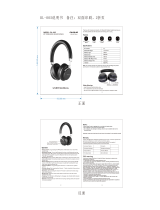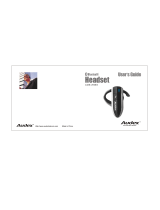Page is loading ...

1
Audex™ Motorola Jacket Series / 0171970B02
The Audex Motorola Jacket combines coveted
snowboarding apparel with
leading Bluetooth
®
wireless technology from Motorola. This cutting edge
technology provides music and wireless communications on or off the mountain.
Answer calls from friends and control your favorite tunes using the integrated
control panel on your sleeve. Free yourself to enjoy other activities while your
Bluetooth-compatible mobile phone, Bluetooth streaming music device, or iPod
®
stay in your pockets and out of your way.
The Audex Motorola Jacket features integrated stereo speakers in the hood, a
microphone and chest/battery module embedded within the inside pocket of the
jacket, as well as a control panel on the sleeve that allows remote operation of
your phone and music device. When you prefer a more secluded experience,
enjoy instant privacy by listening to music or conducting calls with a wired
headset plugged into the 3.5mm headset jack on the chest module. When it is
time to wind down, the removable electronics make it easy to clean your jacket.
Package Contents
•
Control Module
•
Chest Module (optional accessory required for iPod)
•
Speakers (1 left, 1 right)
•
Microphone
•
Battery
•
Wall Charger (with adapters)
•
User’s Guide (this booklet)
•
Quick Start Guide
•
Warranty Leaflet (Europe)

2
I
Motorola, Inc.
Consumer Advocacy Office
1307 East Algonquin Road
Schaumburg, IL 60196
www.hellomoto.com
1-800-331-6456 (United States)
1-888-390-6456 (TTY/TDD United States for hearing impaired)
1-800-461-4575 (Canada)
Certain mobile phone features are dependent on the capabilities and settings of your service
provider’s network. Additionally, certain features may not be activated by your service provider,
and/or the provider's network settings may limit the feature’s functionality. Always contact your
service provider about feature availability and functionality. All features, functionality, and other
product specifications, as well as the information contained in this user's guide are based upon the
latest available information and are believed to be accurate at the time of printing. Motorola
reserves the right to change or modify any information or specifications without notice or
obligation.
The use of wireless devices and their accessories may be prohibited or restricted in certain areas.
Always obey the laws and regulations on the use of these products.
MOTOROLA and the Stylized M Logo are registered in the US Patent & Trademark Office. The
Bluetooth trademarks are owned by their proprietor and used by Motorola, Inc. under license. iPod
is a registered trademark of Apple Computer, Inc., registered in the U.S. and other countries. All
other product or service names are the property of their respective owners.
© Motorola, Inc., 2006.
Caution:
Changes or modifications made in the phone or Bluetooth module, not expressly approved
by Motorola, will void the user’s authority to operate the equipment.
Software Copyright Notice
The Motorola products described in this manual may include copyrighted Motorola and third-party
software stored in semiconductor memories or other media. Laws in the United States and other
countries preserve for Motorola and third-party software providers certain exclusive rights for
copyrighted software, such as the exclusive rights to distribute or reproduce the copyrighted
software. Accordingly, any copyrighted software contained in the Motorola products may not be
modified, reverse-engineered, distributed, or reproduced in any manner to the extent allowed by
law. Furthermore, the purchase of the Motorola products shall not be deemed to grant either
directly or by implication, estoppel, or otherwise, any license under the copyrights, patents, or
patent applications of Motorola or any third-party software provider, except for the normal,
non-exclusive, royalty-free license to use that arises by operation of law in the sale of a product.
Manual Number: 6809502A75-O

3
Audex
Global Product Services
USA 800 881 3183 JAPAN 03 5738 2555
EUROPE 00800 287 866 13 / +43(0) 512 230 230
www.audextech.com

4
Contents
Audex™ Motorola Jacket Series . . . . . . . . . . . . . . . . . . . . . . . . . . . . . 1
Package Contents . . . . . . . . . . . . . . . . . . . . . . . . . . . . . . . . . . . . . . . . 1
Audex Components . . . . . . . . . . . . . . . . . . . . . . . . . . . . . . . . . . . . . . . . 5
Installing Your Audex Components . . . . . . . . . . . . . . . . . . . . . . . . . . . 5
Charging the Battery . . . . . . . . . . . . . . . . . . . . . . . . . . . . . . . . . . . . . . 6
Installing Your Battery . . . . . . . . . . . . . . . . . . . . . . . . . . . . . . . . . . . . . 7
Basic Audex Operation . . . . . . . . . . . . . . . . . . . . . . . . . . . . . . . . . . . . . 7
Keys and Indicator Light. . . . . . . . . . . . . . . . . . . . . . . . . . . . . . . . . . . . 7
Display . . . . . . . . . . . . . . . . . . . . . . . . . . . . . . . . . . . . . . . . . . . . . . . . . 9
Menus . . . . . . . . . . . . . . . . . . . . . . . . . . . . . . . . . . . . . . . . . . . . . . . . 11
Audio Tones. . . . . . . . . . . . . . . . . . . . . . . . . . . . . . . . . . . . . . . . . . . . 12
Idle Screen . . . . . . . . . . . . . . . . . . . . . . . . . . . . . . . . . . . . . . . . . . . . . 12
Using Your Audex Motorola Jacket . . . . . . . . . . . . . . . . . . . . . . . . . 13
Turning Your Audex System On & Off. . . . . . . . . . . . . . . . . . . . . . . . 13
Pairing Your Bluetooth Device(s) with Your Jacket . . . . . . . . . . . . . . 14
Listening to Music . . . . . . . . . . . . . . . . . . . . . . . . . . . . . . . . . . . . . . . 14
Making and Receiving Calls . . . . . . . . . . . . . . . . . . . . . . . . . . . . . . . . 17
Locking/Unlocking Control Module Keys . . . . . . . . . . . . . . . . . . . . . . 19
Using Privacy Mode . . . . . . . . . . . . . . . . . . . . . . . . . . . . . . . . . . . . . . 19
Customizing Your Audex Motorola Jacket . . . . . . . . . . . . . . . . . . . . 19
Setting Display Text Scrolling Speed . . . . . . . . . . . . . . . . . . . . . . . . . 19
Setting Time. . . . . . . . . . . . . . . . . . . . . . . . . . . . . . . . . . . . . . . . . . . . 19
Maintenance and Care . . . . . . . . . . . . . . . . . . . . . . . . . . . . . . . . . . . . 20
Care . . . . . . . . . . . . . . . . . . . . . . . . . . . . . . . . . . . . . . . . . . . . . . . . . . 20
Washing Instructions . . . . . . . . . . . . . . . . . . . . . . . . . . . . . . . . . . . . . 20
European Union Directives Conformance Statement . . . . . . . . . . . 21
Caring for the Environment by Recycling . . . . . . . . . . . . . . . . . . . . . 21
Recycling Mobile Phones and Accessories . . . . . . . . . . . . . . . . . . . . 21
Safety and General Information . . . . . . . . . . . . . . . . . . . . . . . . . . . . . 22
Support . . . . . . . . . . . . . . . . . . . . . . . . . . . . . . . . . . . . . . . . . . . . . . . . .24
Consumer Warranty Coverage. . . . . . . . . . . . . . . . . . . . . . . . . . . . . . .25
Audex Components by Motorola Limited Warranty –
North America . . . . . . . . . . . . . . . . . . . . . . . . . . . . . . . . . . . . . . . . . . .26
Smart Practices While Driving . . . . . . . . . . . . . . . . . . . . . . . . . . . . . .28
Industry Canada Notice to Users . . . . . . . . . . . . . . . . . . . . . . . . . . . .29
FCC Notice to Users . . . . . . . . . . . . . . . . . . . . . . . . . . . . . . . . . . . . . . .29
Export Law Assurances . . . . . . . . . . . . . . . . . . . . . . . . . . . . . . . . . . . .30

5
Audex Components
Before you get started, take a moment to familiarize yourself with the
components of your new Audex Motorola Jacket. The following components are
provided in the box included with your jacket:
•
Control Module
•
Chest Module
•
Speakers (2)
•
Microphone
•
Battery
Installing Your Audex Components
For instructions on installing the components on your jacket, see the Audex
Motorola Jacket Series Quick Start Guide (included in your box of components).
Once installed and connected, the components are located on the jacket as
shown below:
Note:
Bluetooth-enabled music device may be stored in any jacket pocket.
The following items must be purchased separately:
•
Bluetooth phone with Handsfree (HFP) and Headset profiles for voice
communication.
•
Bluetooth music device (phone or other device) with A2DP and AVRCP
profiles to stream music.
•
iPod with optional accessory to play music (requires iPod with Dock
Connector).
Control Module Speakers (1 Left, 1 Right)
Microphone
Battery
Chest Module
Left
Right
Left Speaker
Phone
Microphone
Chest Module
with Battery
iPod (optional
accessory required)
Control Module
Right Speaker

6
Bluetooth Profiles
The following table provides guidelines regarding Audex Motorola Jacket
features that depend on the Bluetooth profiles supported and used by the phone
or music device:
There are three typical scenarios for using the Audex Motorola Jacket:
•
Listen to music and make/receive calls from a compatible
Bluetooth-enabled cell phone with both Advanced Audio Distribution
Profile (A2DP) and Handsfree Profile (HFP).
•
Make/receive phone calls from a compatible Bluetooth-enabled cell
phone with Handsfree Profile (HFP), and listen to music from a
Bluetooth-enabled music source with Advanced Audio Distribution
Profile (A2DP).
•
Make/receive phone calls from a compatible Bluetooth-enabled cell
phone with Handsfree Profile (HFP), and listen to music from a wired
iPod music source.
Charging the Battery
Your Audex system utilizes a rechargeable battery that is installed in the Chest
Module. The battery powers all electronic components that come with your
jacket. Follow these steps to charge the battery:
1
If necessary, install the proper
country power adapter on the
wall charger connector as
shown in the example.
The following power adapters
are provided with your jacket:
•
UK (SYN7455A)
•
Europe (SYN7456A)
2
Plug the charger into the
battery’s charging port as
shown.
Be sure to align the plug
correctly. If the plug does not
connect to the unit easily, try
flipping it over and re-inserting.
3
Plug the charger into an electrical wall outlet.
The red indicator light turns on when the battery is charging. When the
battery is fully charged (about 2-3 hours), an additional green indicator light
turns on.
Profile Description
HFP (Handsfree Profile) Telephony / Call management: operations
related to placing/ receiving phone calls
A2DP (Advanced Audio
Distribution Profile)
Stereo music streaming
AVRCP (Audio Video
Remote Control Profile)
Remote music control (for example, ability to
remotely Play / Pause or Stop music)

7
Installing Your Battery
Follow the steps shown to install the battery into the Chest Module.
Note:
Make sure the battery is properly seated onto the Chest Module by firmly
pressing down after installing.
Battery Tips
Battery performance depends on network configuration, signal strength,
operating temperature, features selected, and voice, data, and other application
usage patterns.
•
Always use Motorola Original batteries and chargers. The warranty does
not cover damage caused by non-Motorola batteries and/or chargers.
•
New batteries or batteries stored for a long time may take more time to
charge.
•
When charging your battery, keep it near room temperature.
•
When storing your battery, keep it partially charged in a cool, dark, dry
place.
•
Never expose batteries to temperatures below -10
°
C (14
°
F) or above
60
°
C (140
°
F).
•
It is normal for batteries to gradually wear down and require longer
charging times. If you notice a change in your battery life, it is probably
time to purchase a new battery.
Warning:
Never dispose of batteries in a fire because they may explode.
Before using your Audex system, read the battery safety information in “Safety
and General Information” on page 22.
Basic Audex Operation
The Audex system is operated using the Control Module. The Control Module
furnishes a combination of buttons and a display screen to operate your
Bluetooth-enabled phone and audio device with your jacket. Here’s a quick
anatomy lesson of the Control Module.
Keys and Indicator Light
Several push button keys and a multi-position navigation key allow you to
perform tasks with your phone and audio device using the Control Module on
your jacket. An indicator light is also provided on the Control Module to furnish
status information about call and music operation with your jacket.
2
1
Power/End Key E
Turn Audex system
on/off,
end calls,
exit menus
Voice Dial Key D
Place voice dial
calls
Send/Answer Key
Place and answer
calls
Center Select Key A
Select menu items, mute/unmute,
play/pause music
Navigation Key B
Volume control, scroll menus,
previous/next music track
Display Screen
Text and icons
Release Key
Used to remove
Control Module
from jacket
C
Indicator Light
(surrounding Center
Select Key)
Used to provide jacket
operational status

8
Push Button Keys
Push button keys are used to operate the Control Module. Each key provides
multiple functions when used within the jacket
Navigation Key
The navigation key is a multi-position controller that provides easy scrolling
capabilities on the Control Module.
Each position on the navigation key provides multiple functions:
Key Function
C
Send / Answer
•
answer an incoming call
•
place call (your phone must support dialed and
received calls lists)
•
access dialed call list
•
switch between two connected calls
•
link two connected calls together
•
display Audex software revision
D
Voice Dial
•
place call (your phone must support voice dial
features)
E
End / Power
•
power on/off Audex system
•
end a call (connected or on hold)
•
ignore an incoming call
•
stop music and display Idle screen
A
Center Select
•
play / pause song
•
select menu items
•
lock / unlock Control Module keys
•
mute / unmute call
Key Function
I
Up
•
increase volume
•
adjust time value in time setting
J
Down
•
decrease volume
•
adjust time value in time setting
G
Left
•
access bottom of main menu (from Idle
screen)
•
scroll backward through menu items
•
start song over
•
play previous song (press twice)
•
rewind song (press and hold)
Up Key I
Increase volume,
adjust time set
Down Key J
Decrease volume,
adjust time set
Left Key G
scroll backwards through
menu items, rewind song,
select previous track
Right Key H
scroll forwards through
menu items,
fast-forward song,
select next track

9
Indicator Light
The indicator light surrounding the center select key is a multi-color LED that
provides jacket operation status information on the Control Module.
Display
A display panel on the Control Module provides text and indicators for status and
activity when using your Audex Motorola Jacket.
There are three main areas on your display panel:
•
Status
•
Navigation
•
Activity
Status
The status area provides jacket operational and configuration status, and is
highlighted in the figure below:
The following indicators display in the status area:
H
Right
•
access top of main menu (from Idle screen)
•
scroll forward through menu items
•
skip to next song
•
fast-forward song (press and hold)
Indicator Status
Three Blue Flashes power on/off
Blue Pulse standby
Quick Blue Flash call incoming
Blue Flash call connected (in call)
Solid Blue pairing mode
Solid Blue with Quick
Purple Flashes
pairing successful
Purple Flash call muted
Quick Red Flashes battery low
Three Green Flashes music started/stopped
Green Pulse music playing
Green Flash music paused
Key Function (Continued)
Indicator(s) Indicates
c
Battery charge level
a
Bluetooth connection active
#
Call ringer audible
!
Call ringer silent
È
Phone connected (Handsfree connection)
6:16 AM
aÈ#c
r
7
Ç
Ç
P
hone

10
Navigation
The navigation area provides music operational status, menu item navigation, and
call on hold indication (on GSM phones). This area is highlighted in the figure
below:
The following indicators display in the navigation area:
Activity
The activity area shows icons and text relating to current operations on your
jacket, and is highlighted in the figure below:
The following indicators display in the current activity area:
Indicator(s) Indicates
1/3
Menu/iPod list index (icon shown is example)
n
Music playing
r
Music paused
l
Starting song over / Play previous song
m
Skipping to next song
(
Rewinding song
)
Fast-forwarding song
f
Call on hold
6
:
16
AM
a
È
#
c
r
7
Ç
Ç
P
hone
6
:
16
AM
a
È
#
c
r
7
Ç
Phone
Indicator(s) Indicates
Ê
Bluetooth discovery mode
Z
Call dialing
e
Call connected
x
Call ended
w
Call failed
Y
Incoming call
@
Missed call
<
Say name (voice dial)
Ç
Bluetooth device connected (to jacket)
=
iPod connected (to jacket)
*
Device not connected (to jacket)
Q
Volume level
y
Back (in menus)
Æ
Hold / lock mode
&
Dialed calls list
%
Received calls list
Ë
Item selection
Ì
Folder selection
É
Song selection

11
Menus
Your Audex Motorola Jacket provides a menu interface for performing certain
operating and configuring tasks. Available menu selections are dependent upon
which devices are currently connected to the jacket.
Menus are accessed from the Idle screen or music playback screen when music
is paused. Use the following guidelines for operating the menus:
•
Scroll through menus using the
G
and
H
keys.
•
Menus are indicated by the Folder Selection (
Ì
) icon.
•
Make a menu selection using the
A
key.
•
Within a menu, the currently selected item is indicated by the Item
Selection (
Ë
) icon.
•
Use the
Back
selection in each menu to step backwards.
The following selections are provided in the main menu:
Menu Selection(s) Description See:
Play Music/
Resume
Music
N/A plays last selected song
on music source
“Playing Music
(Bluetooth
Streaming)” on
page 15 or “Playing
Music (iPod)” on
page 15
Note:
These selections are provided only when a music source is connected.
Playlists /
Artists /
Albums /
Songs
items as
stored on
iPod
provides list of
selectable items on the
iPod
Note:
These selections are provided only when iPod is selected as music
source.
Recent Calls Received
Calls
access calls received on
the phone
“Making a Call
Using a Recent Call
Phone Number” on
page 17
Dialed Calls access calls dialed on
the phone
Back returns to previous
menu
Note:
Availability of Dialed Calls and Received Calls menu elections are phone
dependent. If your phone does not support dialed or received call lists, those
selections do not display in the menus.
Setup Select Music
Source
selects music source to
listen to on jacket
“Selecting Music
Source” on
page 15
Find Me places Audex system in
Bluetooth discovery
mode
“Pairing Your
Bluetooth Device(s)
with Your Jacket”
on page 14
Delete Music
Source
deletes wireless music
source from Audex
system memory
“Deleting
Bluetooth Music
Source” on
page 16
Set Scroll
Speed
sets text scrolling
speed on display
“Setting Display
Text Scrolling
Speed” on page 19
Set Time selects method to set
time on display
“Setting Time” on
page 19
Back return to previous menu
Back N/A exits main menu and
returns you to Idle
screen
Menu Selection(s) Description See:

12
Audio Tones
The Audex System generates audio tones in your jacket speakers that provide
operational status information. Some typical tones include:
Idle Screen
The Idle screen functions as the central default screen on the Control Module
display. When not operating your phone or music device, the Audex system
displays the Idle screen.
The Idle screen shows the music source currently selected on your jacket. This
can be one of several Bluetooth streaming music devices paired with your jacket,
or an iPod connected to your jacket via optional accessory as shown.
While your jacket can be paired to multiple Bluetooth streaming music sources,
only one source can be selected at a time. When no music source is selected on
the jacket, the following displays.
To play music, you must first select a music source. See “Selecting Music
Source” on page 15 for steps on selecting a music source.
If a song was playing and is currently paused, the Music Paused (
r
) icon also
displays on the Idle screen. You can resume playing the song from the Idle
screen by pressing the
A
key.
Tone Status
ring tone incoming call
two descending
tones
battery low
five ascending tones power on
two ascending tones successful pairing
three descending
tones
call ended/rejected/dropped
three ascending
tones
call connected
6:16 AM
a #c
Ç
<Audio Device>
6:16 AM
#c
=
iPod
6:16 AM
a #c
*
No Music Sourc

13
Using Your Audex Motorola
Jacket
This section provides instructions on performing operating tasks with your Audex
Motorola Jacket.
Turning Your Audex System On & Off
To turn on or off your Audex system, press and hold
E
key on the Control
Module for at least 5 seconds until the Motorola logo displays.
Note:
You can view the Audex Motorola Jacket software versions (control
module displays first, followed by chest module) while turning on your Audex
system by pressing and holding the
C
key (along with the
E
key).
When turned on, the Audex system establishes a connection with paired
Bluetooth devices (phone and/or streaming music devices) and iPod via wired
connection. Once the Audex system finishes connecting to your devices, the Idle
screen with the currently selected music source displays. For details on listening
to music or selecting a different music source, see “Listening to Music” on
page 14.
Connecting to Your Bluetooth Devices
When connecting to a Bluetooth device,
Connecting <Device Name>
displays
first for a few seconds (music devices only–phone connection does not display
this). Once connected, the Bluetooth Device Connected (
Ç
) icon and text
display for a few seconds:
Note:
If the phone is already on a call when connecting to the Audex Motorola
Jacket, the Call Connected (
e
) icon displays for a few seconds.
If no Bluetooth device(s) are connected, the Audex system automatically enters
Bluetooth discovery mode. See “Pairing Your Bluetooth Device(s) with Your
Jacket” on page 14 for details on pairing your Bluetooth device(s) with your
jacket.
Connecting to Your iPod
Using the optional accessory, follow the steps shown to connect the iPod to the
Chest Module.
When connecting to the iPod,
Connecting iPod
displays first for a few seconds.
Once connected, the iPod Connection (
=
) icon and text displays for a few
seconds:
No Connections
When no device connections are established, and the device discovery mode
times out after 3 minutes, the Audex Motorola Jacket automatically turns off.
6:16 AM
aÈ#c
Ç
Phone
6:16 AM
a #c
Ç
<Audio Device>
2 31
Insert iPod
(upside down)
into iPod Holder
Locate iPod
connector on
Chest Module
Connect iPod
and Chest Module
Optional
accessory
6:16 AM
#c
=
iPod

14
Pairing Your Bluetooth Device(s) with Your
Jacket
To operate with your Audex system, your Bluetooth devices must be paired with
your jacket. To do this, follow these steps:
1
If your Audex Motorola Jacket is not in Bluetooth discovery mode, do the
following:
a
In the main
menu, scroll
to
Setup
and
press
A
key.
b
Scroll to
Find
Me
and press
A
key.
The jacket is placed
in Bluetooth
discovery mode for
3 minutes.
(indicator light is solid blue).
2
Using your Bluetooth phone or music device, perform a Bluetooth device
discovery (refer to your phone or music device manual for detailed
instructions on accessing Bluetooth and putting it in device discovery mode).
For most Motorola phones, you can find the Bluetooth option under the
Main Menu or Connections menu:
After accessing Bluetooth:
a
Select
Look for Devices
.
The phone lists Bluetooth devices it finds.
b
Select
Audex
.
c
Select
OK
or
Yes
to pair your jacket with your phone.
d
Enter the passkey:
0000
e
Select
OK
.
Note:
These steps are for most Motorola phones. For other phones, see
your phone’s user’s guide for instructions on performing a Bluetooth device
discovery.
When your Audex Motorola Jacket successfully pairs with your Bluetooth phone
or music device, the indicator light flashes rapidly in blue with quick purple
flashes for 5 seconds. The Bluetooth Active (
a
) and Phone Connected (
È
) icons
display when paired with your phone, while the Bluetooth Active (
a
) and
Bluetooth Device Connected (
Ç
) icons display when paired with your music
device.
Listening to Music
Your Audex Motorola Jacket allows you to select from multiple Bluetooth
streaming music sources or an iPod to listen to music.
Note:
In some instances, if your Bluetooth phone is paired with the Audex
system to make wireless phone calls, you may have to temporarily disconnect
the phone’s handsfree link to establish a wireless music connection with your
Bluetooth music device. Once the wireless music link is established, the Audex
system attempts to automatically reestablish the handsfree link (ensure your
phone has Bluetooth is turned on). When reconnected, the Phone Connected
(
È
) icon displays to indicate successful handsfree link with your phone. If the
icon does not display, pressing the Send key manually re-establishes the
handsfree connection.
Similarly, in instances where the Audex system is supporting both handsfree and
streaming music connections, and the streaming music link is disconnected (e.g.
deleting a music source), then the handsfree connection may also disconnect. If
this occurs, the Audex system automatically re-establishes the handsfree link
with your phone. If this does not occur, press
C
key to manually re-establish
the handsfree link.
6:16 AM
#c
Ì
Setup
2/3
6:16 AM
#c
Ì
Find Me
2/7
6:16 AM
#c
Ê
Discoverable

15
Selecting Music Source
You must select which music source to listen to on your jacket.
1
In the main menu,
scroll to
Setup
and
press
A
key.
2
Scroll to
Select
Music Source
and
press
A
key.
3
Scroll to music
source and press
A
key.
Once selected,
Connecting...
displays for a few
seconds. When
connected, the Idle screen displays showing the selected music source.
Playing Music (Bluetooth Streaming)
To play music from your selected Bluetooth streaming music source:
In the main menu, scroll
to
Play Music
and press
A
key.
You see the Streaming
Music playback screen:
Music will begin playing from the beginning of your playlist. If a playlist is not
created, then the music may stop at the end of each song.
Note:
Song track/artist information does not display when streaming music.
Playing Music (iPod)
To play music from your iPod:
In the main menu, scroll
through menus to find a
playlist/artist/album/song
to play and press
A
key.
You see the iPod Music
playback screen:
Note:
The Audex
Motorola Jacket has
been optimized for the English language. Certain non-English characters will not
appear on the Control Module display. Full Audex system functionality, however,
is not impacted. For example, "música" will appear as "m sica”.
From the Streaming Music or iPod Music playback screen, you can do the
following:
6:16 AM
#c
Ì
Setup
2/3
6:16 AM
#c
Ì
Select Music S
1/7
6:16 AM
a #c
Ç
<Audio Device>
6:16 AM
#c
=
iPod
6:16 AM
a #c
Play Music
Ì
6:16 AM
a #c
Streaming
n
To do this... Do this
Pause/resume music Press
A
key.
•
When music is playing, the
Music Playing (
n
) icon
displays.
•
When music is paused, the
Music Paused (
r
) displays.
Note:
When pausing Bluetooth
streaming music, the main menu
displays. Before resuming Bluetooth
streaming music playing, ensure
Resume Music
displays.
6:16 AM
#c
Playlist
Ì
6:16 AM
#c
<Song Title>
É
1/13
6:16 AM
#c
<Song Title>
É
1/13
n

16
Deleting Bluetooth Music Source
You can remove a paired Bluetooth music source from your Audex system’s
memory.
1
In the main menu,
scroll to
Setup
and
press
A
key.
2
Scroll to
Delete
Music Source
and
press
A
key.
Once selected,
Source Delete
displays for a few
seconds. When
deleted, the Idle
screen displays showing the selected music source.
Note:
If the current selected music source is deleted, the Audex system will set
the music source to the first connected Bluetooth streaming device.
Lock keypad Press and hold
A
key.
When keypad is locked, the Hold/Lock
Mode (
Æ
) displays.
Change music volume Press the
I
and
J
keys.
Fast-forward song Press and hold
H
key.
Note:
For iPod , holding the
H
key
while paused fast forwards in
increments of 1, 5, 10, and then 20
songs.
Skip to next song Press
H
key.
Note:
For iPod, if playing last song on
list, music is stopped and list is
displayed.
Rewind song Press and hold
G
key.
Start song over Press
G
key.
Note:
For iPod, if playing first song on
list, music is stopped and list is
displayed.
Note:
If pressed during first 3 seconds
of song, you are skipped to the
beginning of previous song.
Play previous song Press
G
key twice.
Go to Idle screen Press
E
key.
Music is paused.
Stop streaming music Press
E
key twice.
To do this... Do this
Make voice dial call Press
D
key.
Music is paused. When call is ended,
music is resumed.
Go to recent calls list Press
C
key.
Music is paused. When call is ended,
music is resumed.
To do this... Do this
6:16 AM
#c
Ì
Setup
2/3
6:16 AM
#c
Ì
Delete Music
3/7
6:16 AM
a #c
Ç
<Audio Device>

17
Making and Receiving Calls
Your Audex Motorola Jacket allows you to make and receive phone calls from
your Bluetooth phone.
Note:
Some features are phone/network dependent.
Making a Voice Dial Call
Note:
To make a voice dial call, your phone must support voice dial features.
1
Press
D
key. If
music is playing, it
is paused.
2
Speak name of
person to call.
Name is repeated
over jacket
speakers and the Call Dialing (
Z
) icon displays.
Once connected,
the Call Connected
(
e
) icon displays.
Making a Handset Dial Call
1
Dial the phone number using the phone handset. You will hear dialing over
the jacket speakers. (If music is playing, it is paused.)
2
Press Send key on
the phone. Ringing
is heard over jacket
speakers and the
Call Dialing (
Z
) icon displays.
Once connected,
the Call Connected
(
e
) icon displays.
Making a Call using Last Dialed Phone Number
To make a call using last
dialed phone number,
press and hold the
C
key until you hear
ringing over jacket speakers and see the Call Dialing (
Z
) icon display.
Once connected, the
Call Connected (
e
) icon
displays.
Making a Call
Using a Recent Call Phone Number
1
In the main menu,
scroll to
Recent
Calls
and press
A
key.
Shortcut:
Press
C
key from the Streaming Music or iPod Music playback
screen to directly access the Dialed Calls menu (skipping step 2).
2
Scroll to
Dialed
Calls
or
Received
Calls
and press
A
key.
3
Scroll to phone
number and press
A
key.
Once selected,
Calling
and the Call
Dialing (
Z
) icon
display.
6:16 AM
aÈ#c
<
Say Name
6:16 AM
Calling
aÈ#c
Z
6:16 AM
aÈ#c
e
Connected
6:16 AM
Calling
aÈ#c
Z
6:16 AM
aÈ#c
e
Connected
6:16 AM
Calling
aÈ#c
Z
6:16 AM
aÈ#c
e
Connected
6:16 AM
Ì
Recent Calls
2/3
aÈ#c
6:16 AM
Dialed Calls
2/3
aÈ#c
6:16 AM
1888555121
1/7
aÈ#c
&
6:16 AM
Calling
aÈ#c
Z

18
Once connected,
the Call Connected
(
e
) icon displays
for a few seconds.
Then the caller ID
dialed displays
during the call.
Receiving a Call
When an incoming call is active, the Call Dialing (
Z
) icon and caller ID displays.
Note:
To modify ringer volume, press
I
or
J
key.
Answering a Call
To answer an incoming call, press the
C
key. If music is playing, it is paused.
Once connected, the Call Connected (
e
) icon displays for a few seconds. Then,
the caller ID displays during the call.
Rejecting a Call
To ignore an incoming call, press the
E
key.
Missing a Call
For calls that are missed, the Missed Call (
@
) icon displays. When any key
(except
A
key) is pressed, the Idle screen displays. If the
A
key is pressed, the
Received Calls list displays.
To resume music that was playing before missing the call, press the
A
key
again when in Idle mode.
From the Call Connected screen, you can do the following:
6:16 AM
aÈ#c
e
Connected
6:16 AM
aÈ#c
e
1888555121
6:16 AM
aÈ#c
Y
1888555121
6:16 AM
aÈ#c
e
Connected
6:16 AM
aÈ#c
e
1888555121
To do this... Do this
Mute / unmute a call Press
A
key,
•
When call is muted,
Muted
displays.
•
When call is unmuted, Call
Connected screen redisplays.
Change the call volume Press the
I
and
J
keys.
Answer a second incoming call Press
C
key.
First call is placed on hold. On GSM
phones, Call On Hold (
f
) icon and
text displays.
Reject a second incoming call Press
E
key.
Switch between two calls
(active and on hold)
Press
C
key.
Note:
On GSM phones, when the
remote caller ends the active call, the
other call remains on hold until you
press the
C
key to resume it. Until
you resume the call, the Call On Hold
(
f
) icon (and text) displays in the
Activity area of the display.

19
Locking/Unlocking Control Module Keys
To lock keys on the Control Module, press and hold
A
key for 5 seconds. The
Hold/Lock Mode (
Æ
) icon displays and the Control Module keys are disabled
(locked).
To unlock keys on the Control Module, press and hold
A
key for 5 seconds until
the Hold/Lock Mode (
Æ
) icon no longer displays.
Using Privacy Mode
Your Audex Motorola Jacket allows you to listen to audio in privacy using
headphones. In privacy mode, all audio from your phone or music device is
output to your headphones (while the speakers in the jacket hood are silent).
To use privacy mode, connect your headphones into the headphone jack on the
Chest Module.
Customizing Your Audex
Motorola Jacket
This section provides instructions for customizing operations for your Audex
Motorola Jacket.
Setting Display Text Scrolling Speed
1
In the main menu,
scroll to
Setup
and
press
A
key.
2
Scroll to
Set Scroll
Speed
and press
A
key.
3
Scroll to desired
setting and press
A
key.
Once selected, you
see Item Selected (
Ë
) icon and
Speed Change
display for a few seconds.
Setting Time
1
In the main menu,
scroll to
Setup
and
press
A
key.
2
Scroll to
Set Time
and press
A
key.
Link two (active and on hold) calls
(3-way conference)
Press and hold
C
key.
Conference
displays on GSM
phones.
End a call Press
E
key.
Call Ended (
x
) icon and text
displays. If music was playing before
call, it resumes playing.
To do this... (Continued) Do this
Headphone Jack
(for Privacy Mode)
6:16 AM
#c
Ì
Setup
2/3
6:16 AM
#c
Ì
Set Scroll Spe
4/7
6:16 AM
#c
Fast
4/7
6:16 AM
#c
Ì
Setup
2/3
6:16 AM
#c
Ì
Set Time
5/7

20
3
Do one of the following:
•
To derive time from your phone (default setting), scroll to
Automatic
and
press
A
key. Once selected, you see Item Selected (
Ë
) icon and
Time Changed
display for a few seconds.
•
To set time manually, continue to step 4.
4
Scroll to
Manual
and press
A
key.
5
Set time as follows:
•
Press
G
and
H
keys to move between hour and minute values.
•
Press
I
and
J
keys to change value.
6
Press
A
key.
Once selected, you see Item Selected (
Ë
) icon and
Time Changed
display
for a few seconds.
Maintenance and Care
Please use the following guidelines for proper maintenance and care of your
Audex Motorola Jacket:
Care
•
Allow jacket to completely dry after riding or exposure to moisture. Do
not expose the Audex components to moisture.
•
This jacket is a high-tech piece of apparel. Do not expose the Audex
components to excessive force or impact. Be careful not to drop the
Audex Motorola Jacket.
Washing Instructions
• Excessive washing is not recommended.
•
Before washing the jacket, you must remove your phone, music devices,
and all Audex Motorola Jacket components. See “Audex Components”
on page 5 for a listing of all components. Electronic components
warranty will no longer be valid if components are not removed prior to
washing.
•
Tuck in all cords, close pockets, and zip the jacket closed.
•
Follow washing instructions on the inside of the jacket. These are as
follows:
•
Machine Wash Warm (Below 30c) using powdered detergent. Rinse thoroughly.
•
DO NOT Bleach.
•
Tumble dry low heat, or hang dry in shade.
•
DO NOT iron.
•
DO NOT dry clean.
•
DO NOT use fabric softener.
•
Periodically replenish water repellent finish – spray on only.
•
Allow your jacket to completely dry before reinstalling the Audex
electronic components.
/