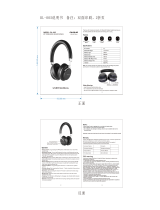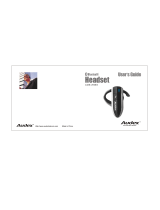Page is loading ...

Audex™
Jacket Series
User’s Guide
DRAFT 16
10/6/2005


1
Audex™Jacket Series
The Audex Jacket is the first to combine coveted Burton
®
apparel with leading
Bluetooth
®
wireless technology from Motorola. This cutting edge technology
provides music and wireless communications on or off the mountain. Answer
calls from friends and control your favorite tunes using the integrated control
panel on your sleeve. Free yourself to enjoy other activities while your
compatible mobile phone and iPod
®
stay in your pockets and out of your way.
The Audex Jacket features integrated stereo speakers in the hood, a microphone
and chest/battery module embedded within the inside pocket of the jacket, as
well as a control panel on the sleeve that allows remote operation of your phone
and iPod. When you prefer a more secluded experience, enjoy instant privacy by
listening to music or conducting calls with a wired headset plugged into the
3.5mm headset jack on the chest module. When it is time to wind down, the
removable electronics make it easy to clean your jacket.
Package Contents
•
Control Module
•
Chest Module
•
Speakers (1 left, 1 right)
•
Microphone
•
Battery
•
Wall Charger (with adapters)
•
User’s Guide (this booklet)
•
Quick Start Guide
•
Warranty Leaflet (Europe)

2
I
Motorola, Inc.
Consumer Advocacy Office
1307 East Algonquin Road
Schaumburg, IL 60196
www.hellomoto.com
1-877-MOTOBLU
1-888-390-6456 (TTY/TDD United States for hearing impaired)
Certain mobile phone features are dependent on the capabilities and settings of your service
provider’s network. Additionally, certain features may not be activated by your service provider,
and/or the provider's network settings may limit the feature’s functionality. Always contact your
service provider about feature availability and functionality. All features, functionality, and other
product specifications, as well as the information contained in this user's guide are based upon the
latest available information and are believed to be accurate at the time of printing. Motorola
reserves the right to change or modify any information or specifications without notice or
obligation.
MOTOROLA and the Stylized M Logo are registered in the US Patent & Trademark Office. The
Bluetooth trademarks are owned by their proprietor and used by Motorola, Inc. under license. iPod
is a registered trademark of Apple Computer, Inc., registered in the U.S. and other countries. All
other product or service names are the property of their respective owners.
© Motorola, Inc., 2005.
Caution:
Changes or modifications made in the phone or Bluetooth module, not expressly approved
by Motorola, will void the user’s authority to operate the equipment.
Manual Number: 6809497A44-O
Burton
Global Product Services
USA 800 881 3183 JAPAN 03 5738 2555
EUROPE 00800 287 866 13 / +43(0) 512 230 230
www.burton.com
Audex is a trademark of Burton Snowboards. Burton is a registered trademark of Burton
Snowboards.

3
Contents
Audex Components . . . . . . . . . . . . . . . . . . . . . . . . . . . . . . . . . . . . . . . . 4
Installing Your Audex Components . . . . . . . . . . . . . . . . . . . . . . . . . . . 4
Charging the Battery . . . . . . . . . . . . . . . . . . . . . . . . . . . . . . . . . . . . . . 5
Installing Your Battery . . . . . . . . . . . . . . . . . . . . . . . . . . . . . . . . . . . . . 5
Basic Audex Operation . . . . . . . . . . . . . . . . . . . . . . . . . . . . . . . . . . . . . 6
Control Module Keys . . . . . . . . . . . . . . . . . . . . . . . . . . . . . . . . . . . . . . 6
Control Module Display . . . . . . . . . . . . . . . . . . . . . . . . . . . . . . . . . . . . 7
Control Module Menus . . . . . . . . . . . . . . . . . . . . . . . . . . . . . . . . . . . . 9
Using Your Audex Jacket . . . . . . . . . . . . . . . . . . . . . . . . . . . . . . . . . . 11
Turning Your Audex Jacket On & Off . . . . . . . . . . . . . . . . . . . . . . . . 11
Idle Mode. . . . . . . . . . . . . . . . . . . . . . . . . . . . . . . . . . . . . . . . . . . . . . 11
Pairing Your Audex Jacket and Phone . . . . . . . . . . . . . . . . . . . . . . . . 12
Playing Music. . . . . . . . . . . . . . . . . . . . . . . . . . . . . . . . . . . . . . . . . . . 12
Making and Receiving Calls . . . . . . . . . . . . . . . . . . . . . . . . . . . . . . . . 13
Locking/Unlocking Control Module Keys . . . . . . . . . . . . . . . . . . . . . . 15
Using Privacy Mode . . . . . . . . . . . . . . . . . . . . . . . . . . . . . . . . . . . . . . 15
Customizing Your Audex Jacket . . . . . . . . . . . . . . . . . . . . . . . . . . . . 16
Setting Ring Style . . . . . . . . . . . . . . . . . . . . . . . . . . . . . . . . . . . . . . . 16
Setting Ring Tones. . . . . . . . . . . . . . . . . . . . . . . . . . . . . . . . . . . . . . . 16
Turning Bluetooth® Indicator Light On and Off. . . . . . . . . . . . . . . . . 16
Saving Battery Power . . . . . . . . . . . . . . . . . . . . . . . . . . . . . . . . . . . . 16
Setting Time. . . . . . . . . . . . . . . . . . . . . . . . . . . . . . . . . . . . . . . . . . . . 17
Maintenance and Care . . . . . . . . . . . . . . . . . . . . . . . . . . . . . . . . . . . . 17
Care . . . . . . . . . . . . . . . . . . . . . . . . . . . . . . . . . . . . . . . . . . . . . . . . . . 17
Washing Instructions . . . . . . . . . . . . . . . . . . . . . . . . . . . . . . . . . . . . . 17
European Union Directives Conformance Statement . . . . . . . . . . . 18
Caring for the Environment by Recycling . . . . . . . . . . . . . . . . . . . . . 18
Recycling Mobile Phones and Accessories . . . . . . . . . . . . . . . . . . . . 18
Safety and General Information . . . . . . . . . . . . . . . . . . . . . . . . . . . . . 18
Support . . . . . . . . . . . . . . . . . . . . . . . . . . . . . . . . . . . . . . . . . . . . . . . . .20
Consumer Warranty Coverage. . . . . . . . . . . . . . . . . . . . . . . . . . . . . . 20
Audex Components by Motorola Limited Warranty –
North America . . . . . . . . . . . . . . . . . . . . . . . . . . . . . . . . . . . . . . . . . . . 22
Wireless Phone Safety Tips . . . . . . . . . . . . . . . . . . . . . . . . . . . . . . . . .24
Industry Canada Notice to Users . . . . . . . . . . . . . . . . . . . . . . . . . . . .25
FCC Notice to Users . . . . . . . . . . . . . . . . . . . . . . . . . . . . . . . . . . . . . . .25
Export Law Assurances . . . . . . . . . . . . . . . . . . . . . . . . . . . . . . . . . . . 26

4
Audex Components
Take a moment before you get started to familiarize yourself with the
components of your new Audex Jacket. The following components are provided
in the box included with your jacket:
•
Control Module
•
Chest Module
•
Speakers (2)
•
Microphone
•
Battery
Installing Your Audex Components
For instructions on installing the components on your jacket, see the Audex
Jacket Series Quick Start Guide (included in your box of components).
Once installed and connected, the components are located on the jacket as
shown below:
The following items must be purchased separately:
•
Bluetooth Phone
•
iPod (requires iPod with Dock Connector)
Control Module Speakers (1 Left, 1 Right)
Microphone
Battery
Chest Module
Left
Right
Left Speaker
Phone
Microphone
Chest Module
iPod
Control Module
Right Speaker

5
Charging the Battery
Your Audex system utilizes a rechargeable battery that is installed in the Chest
Module. The battery powers all electronic components that come with your
jacket.
Follow these steps to charge the battery:
1
If necessary, install the proper
country power adapter on the
wall charger connector as
shown in the example.
The following power adapters
are provided with your jacket:
•
UK (SYN7455A)
•
Europe (SYN7456A)
•
Australia / New Zealand
(SYN8127B)
2
Plug the charger into the
battery’s charging port as
shown.
Be sure to align the plug
correctly. If the plug does not
connect to the unit easily, try
flipping it over and re-inserting.
3
Plug the charger into an electrical wall outlet.
The red indicator light turns on when the battery is charging. When the
battery is fully charged (about 2 hours), an additional green indicator light
turns on.
Installing Your Battery
Follow the steps shown in the diagram to install the battery into the Chest
Module.
Battery Tips
Battery performance depends on network configuration, signal strength,
operating temperature, features selected, and voice, data, and other application
usage patterns.
•
Always use Motorola Original batteries and chargers. The warranty does
not cover damage caused by non-Motorola batteries and/or chargers.
•
New batteries or batteries stored for a long time may take more time to
charge.
•
When charging your battery, keep it near room temperature.
•
When storing your battery, keep it partially charged in a cool, dark, dry
place.
•
Never expose batteries to temperatures below -10
°
C (14
°
F) or above
60
°
C (140
°
F).
•
It is normal for batteries to gradually wear down and require longer
charging times. If you notice a change in your battery life, it is probably
time to purchase a new battery.
Warning:
Never dispose of batteries in a fire because they may explode.
Before using your Audex system, read the battery safety information in “Safety
and General Information” on page 18.
2
1

6
Basic Audex Operation
The Audex system is operated using the Control Module. The Control Module
furnishes a combination of buttons and a display screen to operate your phone
and iPod with your jacket. Here’s a quick anatomy lesson of the Control Module.
Control Module Keys
Several push button keys and a multi-position navigation key allow you to
perform tasks with your phone and iPod using the Control Module on your jacket.
Push Button Keys
Push button keys are used to operate the Control Module. Each key provides
multiple functions when used within the jacket
6:16 AM
a å
Power/End Key E
Turn Audex system
on/off,
end calls,
exit menus
Voice Dial Key D
Place voice dial
calls
Send/Answer Key
Place and answer
calls
Multi-function (MF) Key A
Select menu items, mute/unmute,
play/pause music
Navigation Key B
Volume control, scroll menus,
previous/next music track
Display Screen
Text and icons
Release Key
Used to remove
Control Module
from jacket
C
Key Function
C
Send / Answer
•
answer an incoming call
•
place call (using a recent received or dialed
phone number)
•
access dialed call list
D
Voice Dial
•
place call (your phone must support voice dial
features)
E
End / Power
•
power on/off Audex system
•
end a call (connected or on hold)
•
ignore an incoming call
•
return to Idle screen (from iPod or Menu
screen)
A
Multi-function
•
play / pause song
•
select menu items
•
hold / lock Control Module keys
•
mute / unmute call

7
Navigation Key
The navigation key is a multi-position controller that provides easy scrolling
capabilities on the Control Module.
Each position on the navigation key provides multiple functions:
Control Module Display
A display panel on the Control Module provides text and indicators for status,
navigation, and current activity when using your Audex jacket.
There are three main areas on your display panel:
•
Status
•
Navigation
•
Current Activity
Key Function
I
Up
•
increase volume
•
adjust time value in time setting
J
Down
•
decrease volume
•
adjust time value in time setting
Up Key I
Increase volume,
adjust time set
Down Key J
Decrease volume,
adjust time set
6
:
16
AM
a
å
Left Key G
scroll backwards through
menu items, rewind song,
select previous track
Right Key H
scroll forwards through
menu items,
fast-forward song,
select next track
G
Left
•
access main menu (from Idle screen)
•
scroll backward through menu items
•
start song over
•
play previous song (press twice)
•
rewind song (press and hold)
H
Right
•
access main menu (from Idle screen)
•
scroll forward through menu items
•
skip to next song
•
fast-forward song (press and hold)
Key Function (Continued)

8
Status
The status area provides jacket operational and configuration status, and is
highlighted in the figure below:
The following indicators are displayed in the status area:
Navigation
The navigation area provides iPod operation status and menu item index, and is
highlighted in the figure below:
The following indicators are displayed in the navigation area:
Indicator(s) Indicates
c
Battery charge level
a
Bluetooth feature is operating in jacket:
•
Flashing indicates jacket in pairing mode
•
Steadily lit indicates Bluetooth connection with
phone
#
Loud phone ring style
z
Soft phone ring style
!
Silent phone ring style
P
la
y
lis
t
s
å
a
r
6:16 AM
s7
Indicator(s) Indicates
1/3
Menu/iPod list index (icon shown is example)
s
Menu/iPod selection list
0
Menu selection
o
iPod song selected
n
iPod song playing
r
iPod song paused
l
Starting song over / Play previous song
m
Skipping to next song
(
Rewinding song
)
Fast-forwarding song
&
Dialed calls list
%
Received calls list
P
la
y
lis
t
s
å
a
r
6:16 AM
s7

9
Current Activity
The current activity area displays iPod and phone operational status and text for
menus, and is highlighted in the figure below:
The following indicators are displayed in the current activity area:
Control Module Menus
A menu interface is provided that allows you to perform certain operating and
customizing tasks when using your jacket.
There are two different sets of menus on the Control Module:
•
main menu
•
calling menu
Main Menu
The following selections are provided in the main menu:
Indicator(s) Indicates
Z
Call dialing
e
Call connected
x
Call ended
w
Call failed
Y
Incoming call
@
Missed call
f
Call on hold
<
Say name (voice dial)
?
Phone connected (to jacket)
=
iPod connected (to jacket)
*
iPod or phone disconnected
Q
Volume level
p
Selected item (in menus)
t
Unselected item (in menus)
y
Back (in menus)
b
Hold / lock mode
Playlists
å
a
r
6:16 AM
s7
Menu Selection(s) Description See:
1) iPod Back to iPod returns to previous
played song
Note:
Only provided
when iPod song is
paused
Playlists provides list of playlists
on the iPod
“Selecting a Song
to Play” on
page 12
Artists provides list of artists on
the iPod
Albums provides list of albums
on the iPod
Songs provides list of songs on
the iPod
Back returns to previous menu

10
Use the following tips for navigating the main menu:
•
The main menu is accessed by first pressing the
E
key, then pressing
the
G
and
H
keys to navigate through the initial menu selections.
•
Use the
A
key to make menu selections.
•
Use the
Back
selection in each menu to step backwards.
•
iPod menu is only accessible when the iPod is connected in the jacket.
Calling Menu
The following selections are provided in the calling menu:
Note:
The calling menu is only accessible during a call.
Use the following tips for navigating the main menu:
•
While in a call, press the
G
and
H
keys to navigate through the menu
selections.
•
Use the
A
key to make menu selections.
•
Use the
Back
selection in each menu to move backwards.
2) Recent
Calls
Received
Calls
access calls received on
the phone
“Making a Call
Using a Recent
Call Phone
Number” on
page 14
Dialed Calls access calls dialed on the
phone
Back returns to previous menu
3) Ring
Styles
Style provides list of ring styles
for jacket
“Setting Ring
Style” on page 16
Ring Tones provides list of ring tones
for jacket
“Setting Ring
Tones” on
page 16
Back returns to previous menu
4) Bluetooth Find Me places jacket into
Bluetooth pairing mode
(for 3 minutes)
“Pairing Your
Audex Jacket and
Phone” on
page 12
Bluetooth
Light
enables/disables
Bluetooth indicator light
on Control Module
“Turning
Bluetooth®
Indicator Light On
and Off” on
page 16
Back returns to previous menu
5) Battery
Save
On enables battery save
mode
“Saving Battery
Power” on
page 16
Off disables battery save
mode
Back returns to previous menu
Menu Selection(s) Description See:
6) Set Time <Time> enables to set time “Setting Time” on
page 17
Back returns to previous menu
7) Back N/A exits main menu and
returns you to Idle Mode
Menu Description
1) Mute/Unmute mutes/unmutes microphone during a call
2) Hold/Resume places on hold/resumes connected call
3) Call Time displays connected call duration
4) Back exits calling menu
Menu Selection(s) Description See:

11
Using Your Audex Jacket
This section provides instructions on performing operating tasks with Audex.
Turning Your Audex Jacket On & Off
To turn on or off Audex, press and hold
E
key on the Control Module for at
least 5 seconds until the Motorola logo is displayed.
When turned on, the Audex system establishes a connection with your phone
and iPod (however, the connection assumes an established Bluetooth link exists
with your phone).
Note:
Ensure your phone’s Bluetooth feature is turned on and is paired with the
jacket. To pair your phone and jacket, see “Pairing Your Audex Jacket and
Phone” on page 12.
•
When
connecting to
the iPod, the
iPod Connected
icon is displayed for a few seconds.
•
When
connecting to
the phone, the
Phone
Connected icon is displayed for a few seconds.
•
Once the Audex
jacket is
connected to
the phone and
iPod, the iPod menu is displayed.
•
If the phone is
already on a call
when connecting to
the Audex jacket,
the Call Connected
icon is displayed for
a few seconds.
•
If only the phone is connected to the jacket (and the phone is not
currently on a call), the Idle Mode screen is displayed.
•
While connected to the phone, the Control Module light indicator around
the navigation key flashes quickly every 3 seconds
•
When
disconnecting
your phone or
iPod, the
Disconnected
icon is displayed
for a few
seconds.
Idle Mode
When not operating the phone or iPod, the Audex system is placed in Idle mode.
When in Idle mode, the following screen is displayed:
Upon operating the phone or iPod, the clock is minimized and displayed in the
upper left of the display screen. If a song is paused, the Pause (
r
) is also
displayed.
iPod
å
a
6:16 AM
Phone
å
a
6:16 AM
Playlists
å
a
6:16 AM
s7
Connected
å
a
6:16 AM
Phone
å
6:16 AM
iPod
å
6:16 AM
a
å
a
6:16 AM

12
Pairing Your Audex Jacket and Phone
1
Press
E
key to return to Idle Mode screen. If a song is playing, it is
paused.
2
Select
Bluetooth
in
main menu and
press
A
key.
3
Select
Find Me
and
press
A
key.
The Audex jacket is placed in Bluetooth pairing mode for 3 minutes (the
Bluetooth icon (
a
) remains flashing during pairing mode).
4
Using your phone, perform a Bluetooth device discovery (refer to your phone
manual for detailed instructions on accessing Bluetooth and putting it in
device discovery mode). For most Motorola phones, you can find the
Bluetooth option under the Main Menu or Connections menu:
After accessing Bluetooth:
a
Select
Look for Devices
.
The phone lists Bluetooth devices it finds.
b
Select
Audex
.
c
Select
OK
or
Yes
to pair your jacket with your phone.
d
Enter the passkey:
0000
e
Select
OK
.
When your Audex jacket successfully pairs with your phone, the light
indicator around the navigation key flashes rapidly 5 times and the Bluetooth
icon (
a
) changes from flashing to steadily lit. Each time you power the
Control Module on/off, the jacket tries to establish a Bluetooth connection
with the same phone. If after 30 seconds, that phone is not found, the jacket
automatically goes into Bluetooth pairing mode (Bluetooth icon flashes).
Note:
Step 4 is for most Motorola phones. For other phones, see your phone’s
user’s guide for instructions on performing a Bluetooth device discovery.
Playing Music
Selecting a Song to Play
To listen to a song, you must first select from your iPod.
1
Press
E
key to
return the Idle
Mode screen, then
select
iPod
in main
menu and press
A
key.
2
Select song
selection category
and press
A
key.
3
Select
playlist/album/artist
and press
A
key.
4
Select song and
press
A
key. The
iPod Song icon is
displayed.
Bluetooth
å
a
4/7
6:16 AM
s
Find Me
å
a
6:16 AM
1/3
iPod
å
a
6:16 AM
1/7
Playlists
å
a
6:16 AM
s7
My Top Rated
å
a
6:16 AM
s7
Greensleeves
å
a
6:16 AM
1/27

13
Playing a Song
Once you select a song, you can play it by pressing the
A
key.
Note:
When a song is selected, the Song (
o
) icon is displayed. To select a song,
see “Selecting a Song to Play”.
The iPod Play (
n
) icon is displayed and the song is played on your jacket.
The song title and artist are displayed scrolling across the screen.
Music Features
When playing, the song is automatically paused when you make or receive a call,
or press the
E
key.
To continue to play the song (once phone call is ended), do one of the following:
•
Quick press (tap) the
A
key.
•
First select
Back To iPod
in the iPod menu, then press
A
key.
Making and Receiving Calls
Making a Voice Dial Call
Note:
To make a voice dial call, your phone must support voice dial features.
1
Press
D
key. If a
song is playing, it is
paused.
2
Speak name of
person to call.
Name is repeated
over jacket speaker
and the Call Dialing icon is displayed.
Once connected,
the Call Connected
icon is displayed.
Making a Handset Dial Call
1
Dial the phone number using the phone handset. You will hear dialing over
the jacket speakers. (If a song is playing, it is paused.)
2
Press Send key on the phone.
Once connected,
the Call Connected
icon is displayed.
To do this... Do this
Pause a song Press
A
key.
Change the song volume Press the
I
and
J
keys.
Fast-forward a song Press and hold
H
key.
Rewind a song Press and hold
G
key.
Skip to next song Press
H
key.
(If playing last song on song list. song
is paused).
Start song over Press
G
key.
(If playing first song on song list. song
is paused).
Play the previous song Press
G
key twice.
Greensleeves
å
a
6:16 AM
1/27
Say Name
å
a
6:16 AM
Calling
å
a
6:16 AM
Connected
å
a
6:16 AM
Connected
å
a
6:16 AM

14
Making a Call Using a Recent Call Phone Number
1
Press
E
key to return to Idle Mode screen. If a song is playing, it is
paused.
Shortcut:
Press
C
key from the Idle Mode screen to directly access the
Dialed Calls menu (skipping steps 2 and 3).
2
Select
Recent
Calls
in main menu
and press
A
or
key.
3
Select
Dialed Calls
or
Received Calls
and press
A
key.
4
Select phone
number and press
A
or
C
key. The
Call Dialing icon is
displayed.
Once connected,
the Call Connected
icon is displayed for
a few seconds.
Then the caller ID
dialed is displayed
during the call.
Receiving a Call
When an incoming call is active, the Call Dialing icon and caller ID is displayed.
• To answer an incoming call
, press the
C
key. If a song is playing, it is
paused.
Once connected, the Call Connected icon is displayed for a few seconds.
If available, the phone number dialed is displayed during the call.
• To ignore an incoming call
, press the
E
key.
• For calls that are missed
, the Missed Call (
@
) icon is displayed until
any button is pressed on the Control Module. If the
A
key is pressed,
the Received Calls menu is displayed.
For all instances of receiving an incoming call, the iPod will be paused if playing
music. To continue playing music, press the
A
key.
Recent Calls
å
a
6:16 AM
2/7
s
Dialed Calls
å
a
6:16 AM
2/3
Calling
å
a
6:16 AM
Connected
å
a
6:16 AM
8005551212
å
a
6:16 AM
18005551212
å
a
6:16 AM
Incoming call
å
a
6:16 AM
Connected
å
a
6:16 AM
8005551212
å
a
6:16 AM

15
Ending a Call
To end a call, press
E
key. The Call Ended icon is displayed.
When the call ends, if a song is paused, do one of the following to continue to
play the song:
•
Quick press (tap) the
A
key.
•
First select
Back To iPod
in the iPod menu, then press
A
key.
Calling Features
Locking/Unlocking Control Module Keys
To lock keys on the Control Module, press and hold
A
key for 5 seconds.
The Hold/Lock Mode (
b
) icon is displayed and the Control Module keys are
disabled (locked).
To unlock keys on the Control Module, press and hold
A
key for 5 seconds until
the Hold/Lock Mode (
b
) icon is no longer displayed.
Using Privacy Mode
Your Audex system allows you to listen to audio in privacy using headphones. In
privacy mode, all audio from your phone or iPod is output to your headphones
(while the speakers in the jacket hood are silent).
To use privacy mode, connect your headphones into the headphone jack on the
Chest Module.
Note:
Chest Module holder design may vary among jackets.
To do this... Do this
Mute / unmute a call Press
A
key when on a call,
OR
Select
Mute/Unmute
in calling
menu and press
A
key.
While call is muted,
Muted
is
displayed next to the Call Connected
icon. When call is unmuted,
Connected
text is redisplayed.
Change the call volume Press the
I
and
J
keys.
Hold / resume a call Select
Hold/Resume
in calling menu
and press
A
key. Call On Hold icon
is displayed.
View call time Select
Call Time
in calling menu and
press
A
key.
End a call on hold Press
E
key.
Call Ended
å
a
6:16 AM
å
a
6:16 AM
Headphone Jack
(for Privacy Mode)

16
Customizing Your Audex Jacket
Setting Ring Style
1
Press
E
key to return to Idle Mode screen. If a song is playing, it is
paused.
2
Select
Ring Styles
in main menu and
press
A
key.
3
Select
Styles
and
press
A
key.
4
Select ring style
and press
A
key.
A Checkmark icon
is displayed.
Setting Ring Tones
Note:
Audex ringtones are used only when the phone is in silent or vibrate mode.
Otherwise, the phone’s ringtones are used.
1
Press
E
key to return to Idle Mode screen. If a song is playing, it is
paused.
2
Select
Ring Styles
in main menu and
press
A
key.
3
Select
Ring Tones
and press
A
key.
4
Select a ringer and
press
A
key. A
Checkmark icon is
displayed.
Turning Bluetooth
®
Indicator Light On and
Off
Note:
This procedure turns the Bluetooth indicator light on/off on the Control
Module, but does not turn off the Audex Bluetooth connection or link features.
1
Press
E
key to return to Idle Mode screen. If a song is playing, it is
paused.
2
Select
Bluetooth
in
main menu and
press
A
key.
3
Select
Bluetooth
Light
and press
A
key.
4
Select
On
or
Off
and press
A
key.
A Checkmark icon
is displayed.
Saving Battery Power
This procedure allows you to shorten the length of time that buttons and
indicators remain lit on the Control Module (thereby extending battery life).
1
Press
E
key to return to Idle Mode screen. If a song is playing, it is
paused.
2
Select
Battery
Save
in main menu
and press
A
key.
Ring Styles
å
a
6:16 AM
3/7
s
Style
å
a
6:16 AM
1/3
s
Loud
å
a
6:16 AM
1/4
Ring Styles
å
a
6:16 AM
3/7
s
Ring Tones
å
a
6:16 AM
2/3
s
Ringer 1
å
a
6:16 AM
1/4
Bluetooth
å
a
4/7
6:16 AM
s
Light
å
a
6:16 AM
1/3
s
On
å
a
6:16 AM
1/4
Battery Save
å
a
6:16 AM
5/7
s

17
3
Select
On
or
Off
and press
A
key.
A Checkmark icon
is displayed.
Setting Time
1
Press
E
key to return to Idle Mode screen. If a song is playing, it is
paused.
2
Select
Set Time
in
main menu and
press
A
key.
3
Adjust time as
follows:
•
Press
G
and
H
keys to
move between
values (currently
selected value flashes).
•
Press
I
and
J
keys to change value.
4
Press
A
key to commit changes.
Maintenance and Care
Please use the following guidelines for proper maintenance and care of your
Audex Jacket:
Care
•
Allow jacket to completely dry after riding or exposure to moisture. Do
not expose the Audex components to moisture.
•
This jacket is a high-tech piece of apparel. Do not expose the Audex
components to excessive force or impact. Be careful not to drop the
Audex Jacket.
Washing Instructions
• Excessive washing is not recommended.
•
Before washing the jacket, you must remove your iPod, phone, and all
Audex Jacket components. See “Contents” on page 3 for a listing of all
components. Warranty will no longer be valid if components are not
removed prior to washing.
•
Tuck in all cords, close pockets, and zip the jacket closed.
•
Follow washing instructions on the inside of the jacket. These are as
follows:
•
Machine Wash Warm (Below 30c) using powdered detergent. Rinse thoroughly.
•
DO NOT Bleach.
•
Tumble dry low heat, or hang dry in shade.
•
DO NOT iron.
•
DO NOT dry clean.
•
DO NOT use fabric softener.
•
Periodically replenish water repellent finish – spray on only.
•
Allow your jacket to completely dry before reinstalling the Audex
electronic components.
On
å
a
6:16 AM
1/4
Set Time
å
a
6:16 AM
4/7
s
å
a
6:16 AM

18
European Union Directives
Conformance Statement
Hereby, Motorola declares that this product is in compliance with
•
The essential requirements and other relevant provisions of Directive 1999/5/EC
•
All other relevant EU Directives
You can view your product’s Declaration of Conformity (DoC) to Directive 1999/5/EC (to R&TTE
Directive) at www.motorola.com/rtte
Caring for the Environment by Recycling
When you see this symbol on a Motorola product, do not dispose the product with
household waste.
Recycling Mobile Phones and
Accessories
The rechargeable batteries that power this product must be disposed of properly and
may need to be recycled.
In some countries or regions, collection systems are set up to handle electrical and
electronic waste items. Contact your regional authorities for more details. If collection
systems aren’t available, return unwanted mobile phones or electrical accessories to
any Motorola Approved Service Centre in your region.
Warning:
Never dispose of batteries in a fire because they may explode.
Safety and General Information
Safety and General Information
IMPORTANT INFORMATION ON SAFE AND EFFICIENT OPERATION. READ THIS
INFORMATION BEFORE USING YOUR DEVICE.
Safety Information: Wireless Devices
Electromagnetic Interference
Note:
Nearly every electronic device is susceptible to electromagnetic interference (EMI) if
inadequately shielded, designed, or otherwise configured for electromagnetic compatibility.
Facilities
To avoid electromagnetic interference and/or compatibility conflicts, turn off your device in any
facility where posted notices instruct you to do so. Hospitals or health care facilities may be using
equipment that is sensitive to external radio frequency (RF) energy emitted by your device.
Aircraft
While aboard aircraft, turn off your device when instructed to do so. Any use of the device must be
in accordance with applicable regulations per airline crew instructions.
Medical Devices
Hearing Aids:
Some devices may interfere with some hearing aids. In the event of such
interference, you may want to consult with your hearing aid manufacturer to discuss alternatives.
Other Medical Devices:
If you use any other personal medical device, consult the manufacturer
of your device to determine if it is adequately shielded from RF energy. Your physician may be able
to assist you in obtaining this information.
Safety Information: General Use
USE AT YOUR OWN RISK
Do not use your headphones and cellular phone while riding or moving. Only use them while waiting
for the lift, on the lift, waiting to ride, or in the lodge. Listening to tunes or talking on a phone while
riding may prevent you from hearing others around you, distract you from riding safely, and limit
your ability to hear what your edges are doing on the snow. All of these can cause loss of control
and an accident possibly resulting in injury or death to you or others.
032375o
/