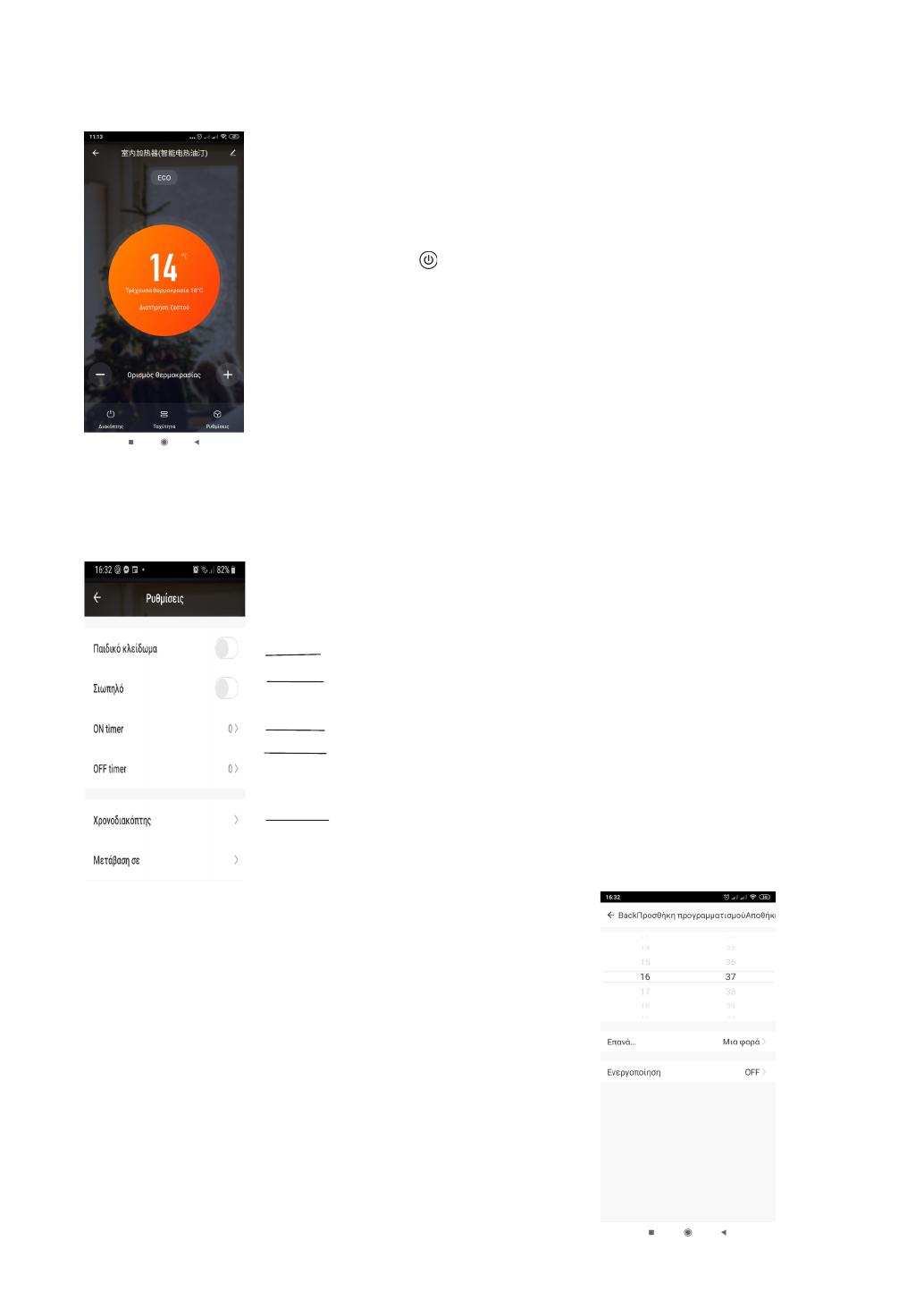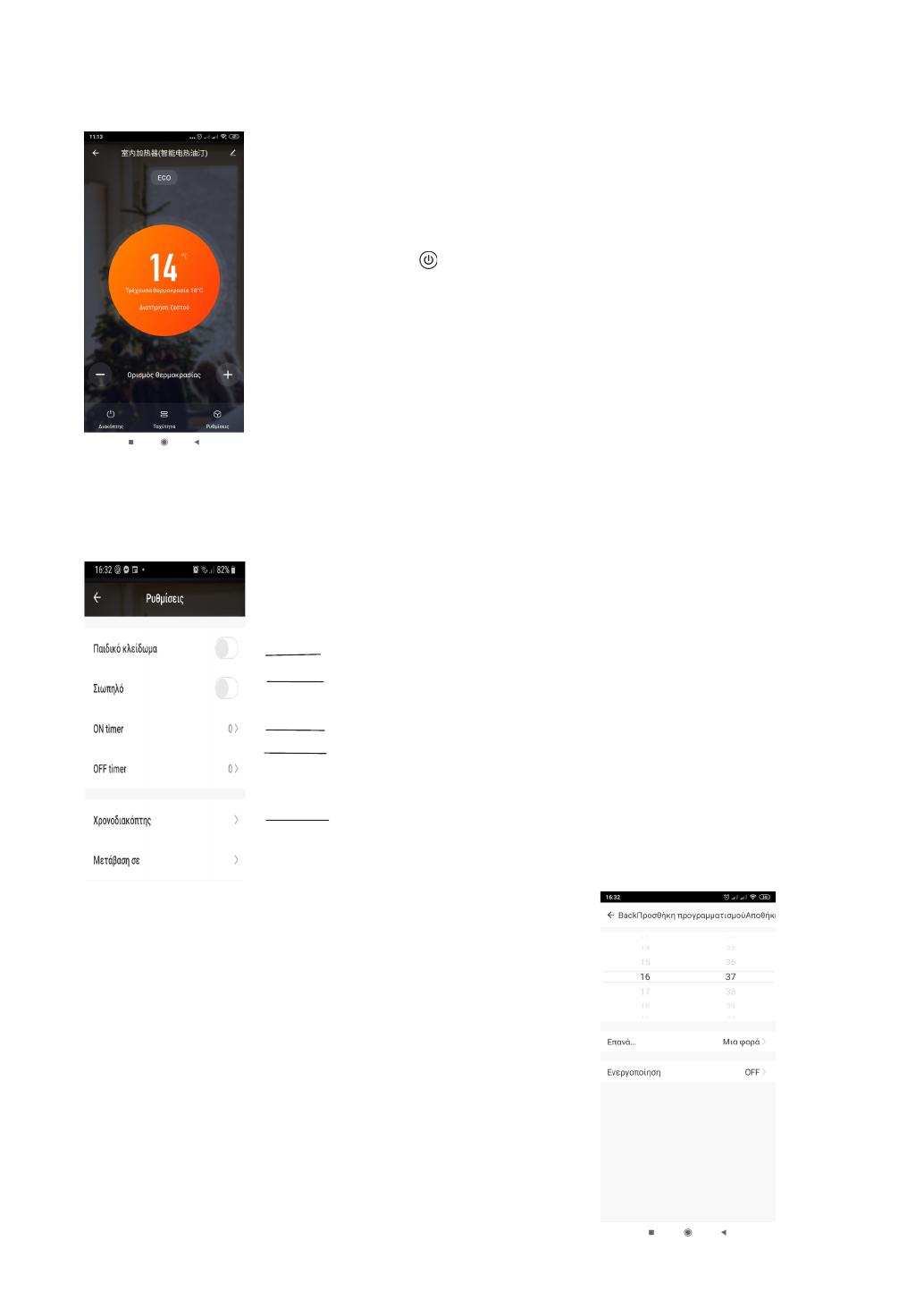
Device control environment
Settings screen
Timer settings
- Chose the time you wish to activate / de-
activate the device.
- Chose to repeat the settings for specific
days.
- Chose timer's action: Activate or de-
activate.
Press to go to timer's settings.
1.
Press buttons '+ / -' to increase / reduce temperature settings
of the device.
2.
On your screen you can see the recent temperature.
3.
Press button to activate / de-activate the device.
4.
Press 'Function' button to set speed of the device (ECO,
Levels 1, 2, 3).
5.
Press 'Settings' button to control other functions
(Timer, Child-lock etc.).
Press bar to activate Timer - to switch on unit.
Press bar to de-activate Timer - to switch off unit.
Press bar to activate / de-activate Child-lock mode.
Press bar to activate / de-activate Sound.