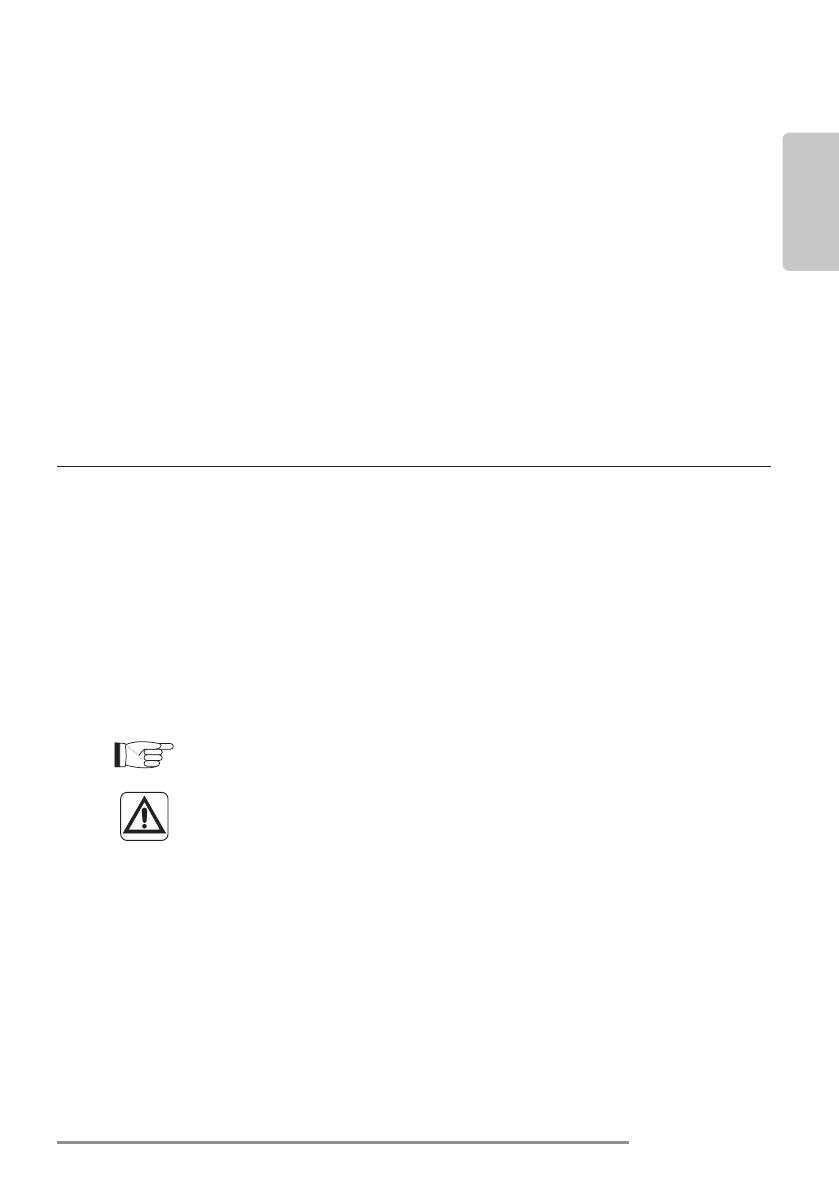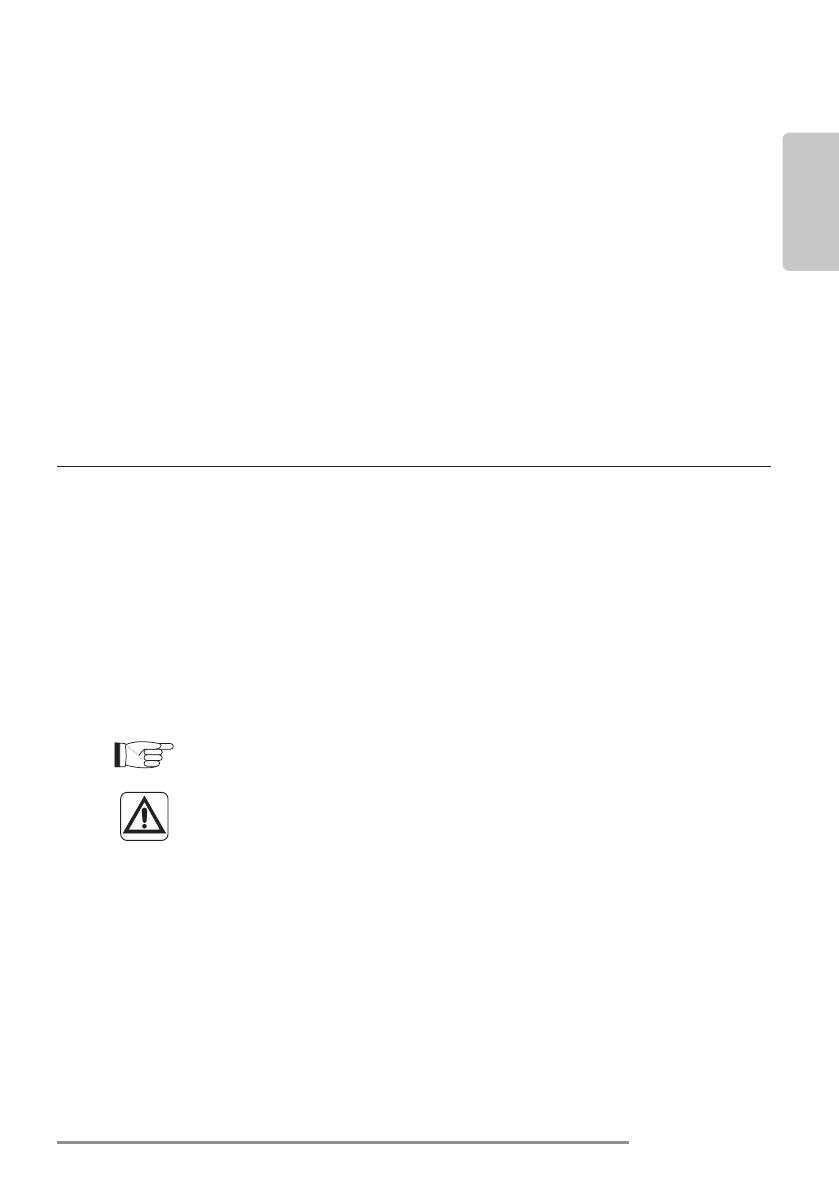
MAESTRO WI-FI
US - ENGLISH
US ENG - 1
CONTENTS
1 - WARNINGS .......................................................................................1
2 - DOWNLOADING AND INSTALLING THE APP .................................1
3 - APP FUNCTIONS ..............................................................................2
3.a - Homepage ................................................................................. 2
3.b - Controls Page ...........................................................................3
3.c - Page Settings ............................................................................5
3.c.1 - Unit settings ...................................................................6
3.d - Timer Settings .........................................................................12
1 - WARNINGS
- Not all iOS and Android versions are compatible with the applica-
tion.
Olimpia Splendid cannot be held liable for any problems due to
this incompatibility. The APP is subject to updates without prior
notice. Check compatibility with the device’s operating system
before installing it.
Please keep the APP updated to the latest version.
We cannot be held liable for problems due to internet
connections, the Wi-Fi router and smart devices. Please
contact the original manufacturer for assistance.
2 - DOWNLOADING AND INSTALLING THE APP
a. Open either “App Store” or “Google Play”.
b. Search for “Olimpia Splendid MAESTRO” app.
c. Download the app.