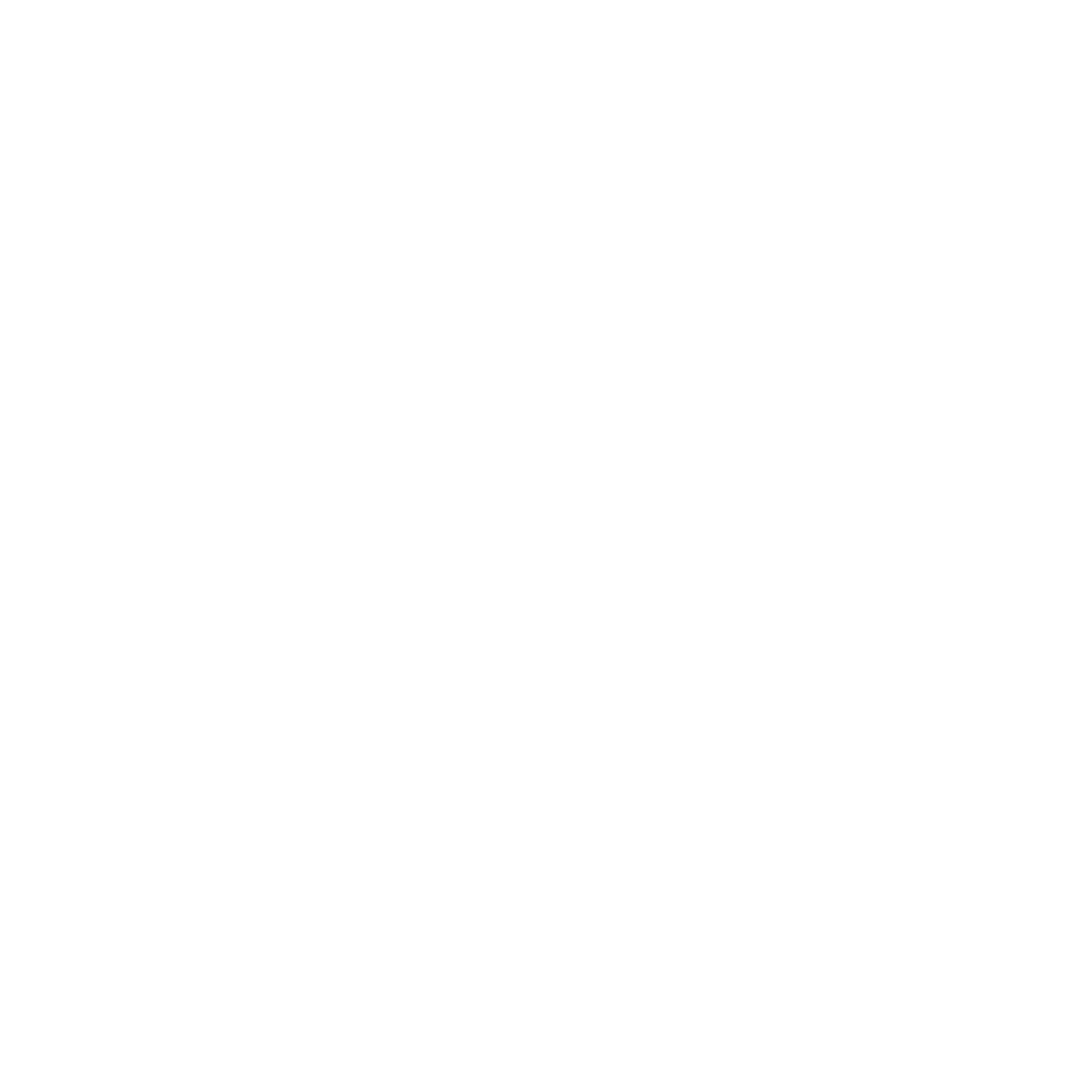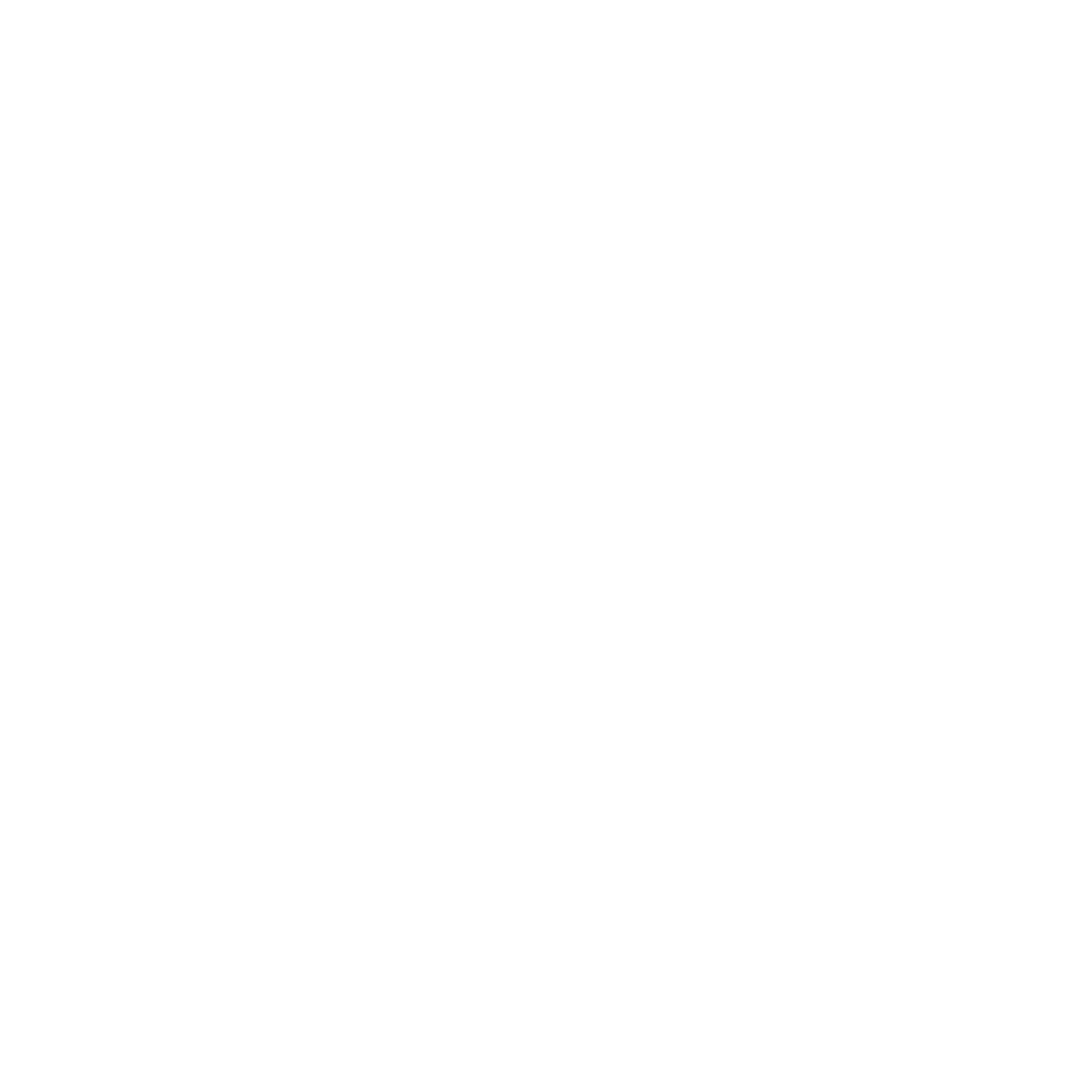
4
4 Stay in touch with Omlet Chat
Omlet Chat ................................................................................................................................. 56
Registering to Omlet Chat ..............................................................................................................................56
Using Omlet chat ...............................................................................................................................................59
Sending multimedia messages .....................................................................................................................60
5 Access your emails
Email ........................................................................................................................................... 62
Setting up an email account .......................................................................................................................... 62
Adding email accounts ....................................................................................................................................63
Gmail .......................................................................................................................................... 64
Setting up a Gmail account ............................................................................................................................ 64
6 Capture moments
Launching the Camera app ....................................................................................................... 68
From the lock screen .........................................................................................................................................68
From the home screen .....................................................................................................................................68
From the All Apps screen ................................................................................................................................68
Using the volume key ....................................................................................................................................... 68
Using Camera for the rst time................................................................................................. 69
Tutorial ................................................................................................................................................................... 69
Image Locations .................................................................................................................................................69
Camera home screen ................................................................................................................. 70
Image settings.....................................................................................................................................................71
Video settings ......................................................................................................................................................73
Advanced camera features ....................................................................................................... 74
Time Rewind ........................................................................................................................................................74
HDR .........................................................................................................................................................................75
Panorama .............................................................................................................................................................. 75
Night ....................................................................................................................................................................... 76