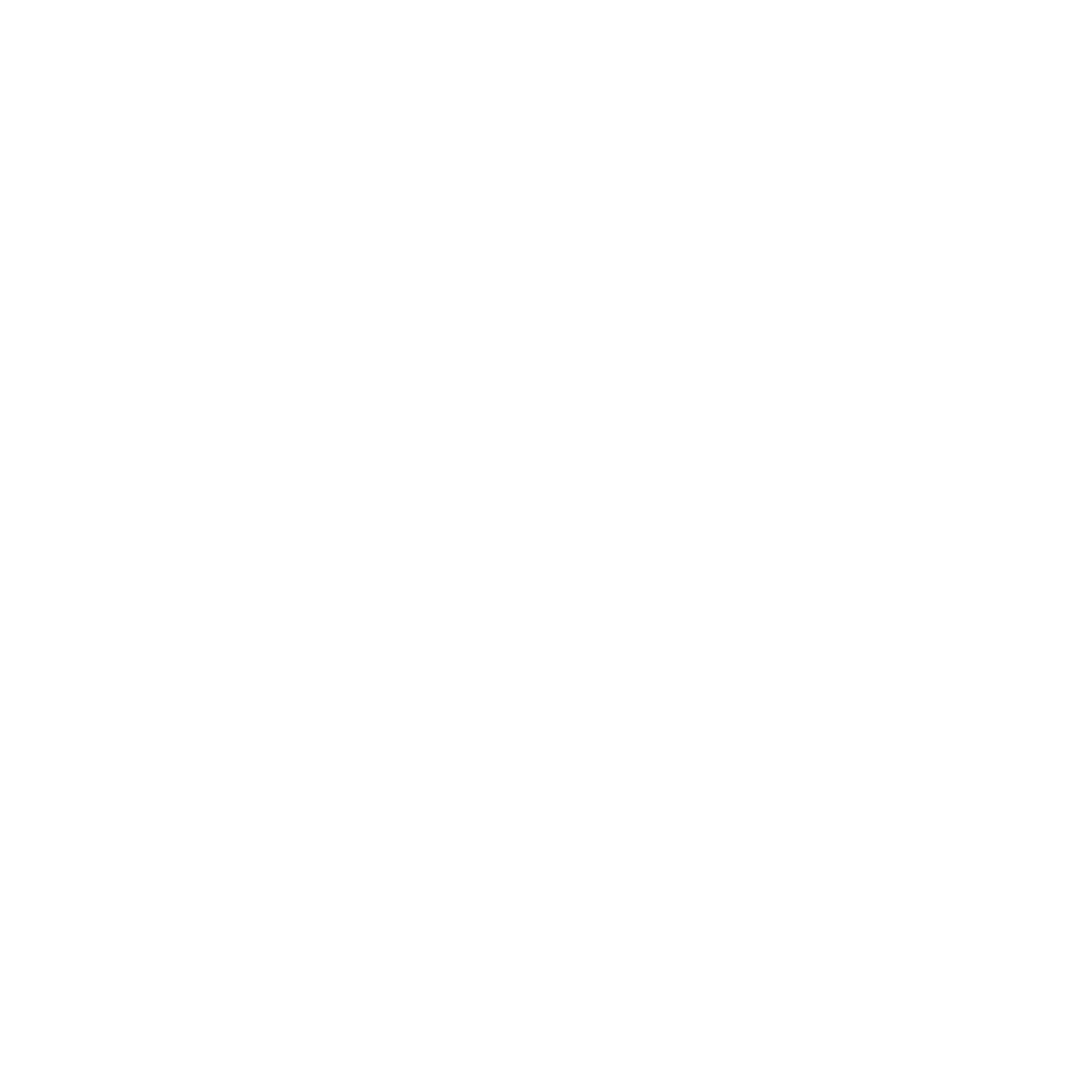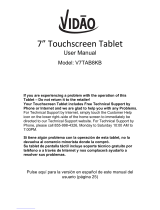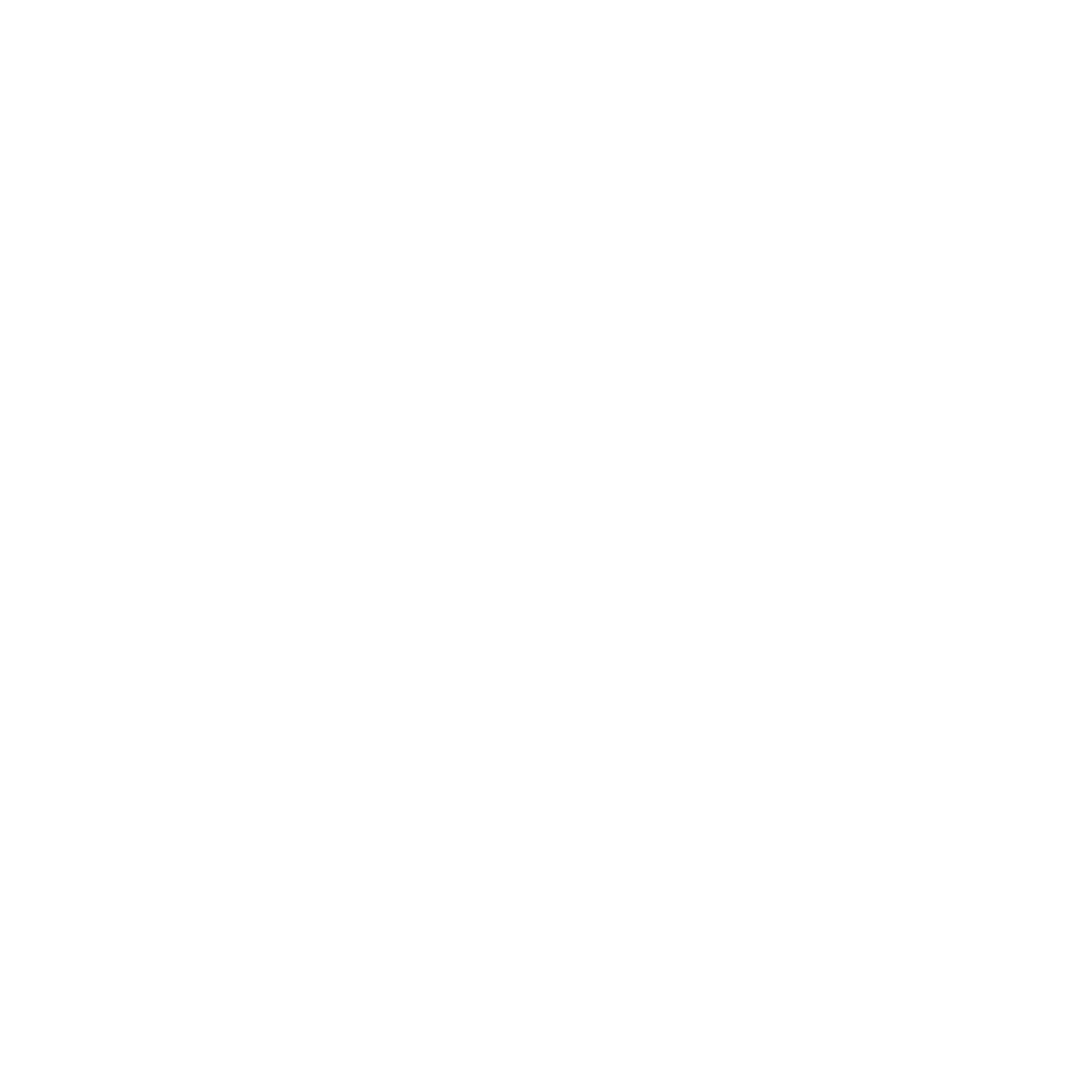
4
4 Stay in touch with Omlet Chat
Omlet Chat ................................................................................................................................. 48
Registering to Omlet Chat ..............................................................................................................................48
Using Omlet chat ...............................................................................................................................................51
Sending multimedia messages .....................................................................................................................52
5 Access your emails
Email ........................................................................................................................................... 54
Setting up an email account .......................................................................................................................... 54
Adding email accounts ....................................................................................................................................55
Gmail .......................................................................................................................................... 56
Setting up a Gmail account ............................................................................................................................ 56
6 Capture moments
Launching the Camera app ....................................................................................................... 60
From the lock screen .........................................................................................................................................60
From the home screen .....................................................................................................................................60
From the All Apps screen ................................................................................................................................60
Using the volume key ....................................................................................................................................... 60
Using Camera for the rst time................................................................................................. 61
Tutorial ................................................................................................................................................................... 61
Image Locations .................................................................................................................................................61
Camera home screen ................................................................................................................. 62
Image settings.....................................................................................................................................................63
Video settings ......................................................................................................................................................65
Advanced camera features ....................................................................................................... 66
Time Rewind ........................................................................................................................................................66
HDR .........................................................................................................................................................................67
Panorama .............................................................................................................................................................. 67
Night ....................................................................................................................................................................... 68