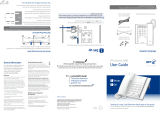Page is loading ...

User Guide
BT Decor 2500
Offices worldwide
The services described in this publication are subject to availability and may be
modified from time to time. Services and equipment are supplied subject to
British Telecommunications plc’s respective standard conditions of contract.
Nothing in this publication forms any part of a contract.
© British Telecommunications plc 2011.
Registered Office: 81 Newgate Street, London EC1A 7AJ.
Registered in England No. 1800000.
Designed and produced by The Art & Design Partnership Ltd.
Printed in China / Issue 1 / ADP 07-11
1 Set up
2 Go!
General information
For information on safety instructions,
cleaning, technical information or
connecting to a switchboard, please
refer to the ‘General information’
section in the full user guide at
www.bt.com/producthelp
Guarantee
Your BT Decor 2500 is guaranteed for a period of 12
months from the date of purchase.
Subject to the terms listed below, the guarantee
will provide for the repair of, or at BT’s or its agent’s
discretion the option to replace the BT Decor 2500, or
any component thereof, which is identified as faulty or
below standard, or as a result of inferior workmanship
or materials. Products over 28 days old from the date
of purchase may be replaced with a refurbished or
repaired product.
The conditions of this guarantee are:
• The guarantee shall only apply to defects that
occur within the 12 month guarantee period.
• Proof of purchase is required.
• The equipment is returned to BT or its agent
as instructed.
This guarantee does not cover any faults or defects
caused by accidents, misuse, fair wear and tear,
neglect, tampering with the equipment, or any
attempt at adjustment or repair other than through
approved agents.
This guarantee does not affect your statutory rights.
For further information within and outside the 12
month guarantee, please refer to the full user guide at
www.bt.com/producthelp
Product disposal instructions
The symbol shown here and on the product
means that the product is classed as Electrical or
Electronic Equipment and should not be disposed with
other household or commercial waste at the end of its
working life.
The Waste of Electrical and Electronic Equipment
(WEEE) Directive (2002/96/EC) has been put in place
to recycle products using best available recovery and
recycling techniques to minimise the impact on the
environment, treat any hazardous substances and
avoid the increasing landfill.
Product disposal instructions for residential users
When you have no further use for it, please remove
any batteries and dispose of them and the product as
per your local authority’s recycling processes. For more
information please contact your local authority or the
retailer where the product was purchased.
Product disposal instructions for business users
Business users should contact their suppliers and check
the terms and conditions of the purchase contract
and ensure that this product is not mixed with other
commercial waste for disposal.
R&TTE Directive & Declaration
of Conformity
This product is intended for use within the UK for
connection to the public telephone network and
compatible switchboards.
This equipment complies with the essential
requirements for the Radio Equipment and
Telecommunications Terminal Equipment Directive
(1999/5/EC).
The Declaration of Conformity is published on
the website www.bt.com/producthelp
Please
turn
over
Important: Only use the telephone line cord and power adaptor supplied in
this box, or this product may not work.
Check box contents
Mute
BT Decor 2500 corded telephone with handset
and telephone line cord attached
10%
Mains power adaptor
(item code 061129)
Set time and date
The default time format is 24 hour but you can change this to 12 hour, see below
for instructions.
Press
.
Answer
Machine
is displayed. Press
or to display
Date
and
Time
,
press
to select.
Time is displayed, press
. The first digit of the time flashes. Use the keypad to enter
the time using 2 digits for the hour and 2 digits for the minutes. If the 12 hour time
format is set you can use the
and buttons to alternate between
AM
and
PM
.
Press
to confirm.
Set the date
Press
.
Answer
Machine
is displayed. Press
or display
Date
and
Time
and
press
.
Time
is displayed, press to display
Date
and press .
The current date is displayed with the first digit flashing. Use the keypad to enter
the date using 2 digits for the day, 2 digits for the month and 4 digits for the year
e.g. 21/05/2011 for 21st May 2011, press
to confirm. The date will be displayed
as dd/mm only.
Set the time format (12 or 24 hour)
Press
.
Answer
Machine
is displayed. Press
and to display
Date
and
Time
and press .
Time
is displayed, press to display
Time
Format
and press . Press
and to
select either
12
hour
or
24
hour
and press .
Your BT Decor 2500 is now ready for use.
Setting up is easy. Just follow the simple steps in this guide.
If you need further assistance, please visit our website www.bt.com/producthelp
to view our advanced user guide
1 Set up
1. Plug the mains power adaptor (item code 061129) into the power socket.
2. Plug the other end of the power adaptor into the wall socket and switch the power on.
3. Plug the end of the telephone line cord into the telephone wall socket.
You must plug the phone into the wall socket via an ADSL microfilter if you are
using broadband on the same phone line.
3
1
2

Answering machine
Your answering machine is on and ready to record messages. The controls are shown
in the base diagram to your left. For detailed instructions of all the answering machine
features see the online user guide at www.bt.com/producthelp
Switch the answering machine on/off
Press the
button to switch between Answer On and Answer Off. The selected
setting will be announced.
Record your own outgoing message
Press
. Answer Machine will be displayed, press .
Press
to scroll to Outgoing Message and press .
Scroll
to display Record OGM, then press and hold down the button.
After the beep, speak your message clearly into the microphone on the base
(located on bottom right of base).
To end recording, release the
button. Your message will be played back to you.
Set the answer mode
Press
. Answer Machine will be displayed, press .
Answer Mode will be displayed, press
.
The current mode will be displayed. Use the
or buttons to scroll to the
setting you want, either Answer & Record or Answer Only and press .
Set the answer delay
This sets the number of times your phone will ring before the answer machine picks up
the call. The settings are 2-9 rings or Time Saver.
Press
. Answer Machine will be displayed, press .
Press
to scroll to Answer Settings and press .
Answer Delay will be displayed, press
.
The current setting will be displayed. Use the
or buttons to scroll to the
setting you want (2-9 rings or Time Saver) and press to confirm.
For compatibility with BT 1571 or another voicemail service it is advisable to keep
to the default setting of 5 rings or lower.
2 Go!
Making calls
Lift handset and dial telephone number. To end the call, replace the handset.
Mute
Press and release
Mute
during a call to activate mute mode. The red LED on the button
will illuminate to indicate mute is on.
Press and release
Mute
again to return to your caller.
Handsfree
Press
during a call. Place the handset back on the base. Continue your conversation in
handsfree mode. The green LED on the button illuminates when handsfree is on.
To switch back to using the handset at any time during the call, simply lift the handset.
Redial
Lift the handset (or press
), then press . Scroll or
through the last
10 numbers dialled. Press to dial the number displayed.
Directory (up to 100 entries)
Storing new directory entries
Press .
If the directory is empty:
Phonebook
Empty
will be displayed briefly and then
Add
Entry
,
press .
If there are already entries stored, the first alphabetical entry will be displayed.
Press
to display
Add
New
Entry
and press .
Enter the name for the entry using the keypad then press
.
Enter the telephone number for the entry using the keypad then press
.
Entry
Saved
is displayed.
Dial a directory entry
Press
, then or
to scroll to the directory entry you want.
Or, to search alphabetically:
Enter the first letter of the name you want e.g. for Emma, press
twice to display
names beginning with E, then scroll using or to the name you want.
Press
to dial the displayed entry.
Caller Display and the calls list
You must subscribe to a Caller Display service for this feature to work. Your network
provider may charge you for this service.
View and dial from the calls list
Press
. Calls are listed in order from newest to oldest.
New
will be displayed if the call
is new (unanswered).
If the caller’s details are stored in the directory and an exact match is found, the caller’s
name will be displayed as well as the number and the date and time the call was received.
Scroll
or through the list.
To dial the displayed number, lift the handset or press
or
.
Your telephone
Find out more
• New Frequently Asked Questions available at www.bt.com/producthelp
• If you need more detailed instructions, a full user guide is available to
download from www.bt.com/producthelp
Access Settings menu.
Press when viewing Calls
list, directory or redial list
to view sub-menu list.
3 Line Display
When in standby display
shows time and date,
messages received and any
calls in the calls list.
Calls LED
Red calls LED flashes to
indicate an incoming call.
Use to store and dial
directory entries.
Help
Most problems can be fixed with a few simple checks.
Problem Solution
No dial tone Only use the cables supplied.
Make sure the telephone line cord is plugged in correctly.
No display Make sure the mains power adaptor is plugged in correctly
and the power is switched on at the wall socket.
Using broadband on the same
phone line?
Make sure you plug the phone
into the wall socket via an ADSL
microfilter (not supplied), otherwise
you may have problems with this
product and your broadband service.
ADSL
microfilter
Recall for use with a switchboard/
PBX and BT Calling Features.
Press to move back to previous
menu screen or press and hold
to return to standby.
Access Calls list.
Use to scroll down through the
menu, directory and Calls list.
Use to increase or
decrease the handset or
loudspeaker volume.
Press to use
handsfree mode.
Green LED illuminates
when handsfree is on.
Microphone
When using handsfree
your voice is projected
through the base
microphone.
Access last number called.
Use to scroll up through the menu,
directory and Calls list.
Press to dial a displayed number.
Press to confirm a menu selection.
Use to access a range of useful
pre-stored numbers and further
BT Calling Features.
During playback, press to delete
the message being played.
After playback, press to delete
all messages.
Use to delete entered
digits/letters.
Press once to repeat the message
or press and hold to skip back to
the previous message.
Press to skip forward to the
next message.
Mute
Lets you talk to someone in the
same room without the person you
are calling hearing you. Red LED
illuminates when mute is on.
Use to switch the answering
machine on and off.
Stop message playback. Press to play messages.
During playback, press to
pause a message, press again
to resume playback.
Answer Machine control buttons
/