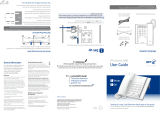If you experience any problems, please visit www.bt.com/producthelp
4
Getting started
Location .................................................. 5
Activate the batteries ............................... 5
Connect the telephone line ....................... 6
Getting to know your phone .....................7
Using the phone
Make a call ............................................ 10
End a call............................................... 10
Receive a call .........................................10
Adjust the handset volume ..................... 10
Handsfree ............................................. 10
Make a call in handsfree mode ................ 11
Answer a call in handsfree mode ............. 11
Adjust the handsfree volume .................. 11
Last number redial ................................. 11
Adjust the ringer volume ........................ 11
Adjust the ringer tone ............................ 12
Adjust the incoming and outgoing handset
volume.................................................. 12
Boost the incoming and outgoing
handset volume ..................................... 13
1571 Message waiting ........................... 13
To listen to your voice mail messages ....... 14
One-touch memory
Store a one-touch number ..................... 15
Dial a one-touch number .......................16
Delete a one-touch number ................... 16
Quick dial memory
Store a number in the quick
dial memory .......................................... 17
Dial a quick dial memory number ............ 17
Delete a quick dial number ..................... 18
Help ......................................................19
General information
Safety ................................................... 20
Cleaning ................................................ 20
Product disposal instructions .................. 21
Guarantee ............................................. 22
Returning your phone ............................ 22
How many telephones can I have? .......... 23
Switchboard compatibility ...................... 23
Switchboard external line access code .....23
To insert a pause .................................... 23
Recall .................................................... 24
R&TTE ................................................... 24
Declaration of Conformance ................... 24
User Guide formats ................................ 24
In this guide