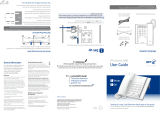User Guide
BT Synergy 5500
Ofces worldwide
The services described in this publication are subject to availability and may be
modied from time to time. Services and equipment are supplied subject to
British Telecommunications plc’s respective standard conditions of contract.
Nothing in this publication forms any part of a contract.
© British Telecommunications plc 2008.
Registered Ofce: 81 Newgate Street, London EC1A 7AJ.
Registered in England No. 1800000.
Designed and produced by The Art & Design Partnership Ltd.
Printed in China / Issue 2 / ADP08-08
1 Plug in
2 Charge
3 Go!
General information
For information on safety instructions,
cleaning, technical information or
connecting to a switchboard, please
refer to the ‘General Information’
section in the full user guide at
www.bt.com/producthelp
Guarantee
Your BT Synergy 5500 is guaranteed for a period of 12
months from the date of purchase.
Subject to the terms listed below, the guarantee
will provide for the repair of, or at BT’s or its agent’s
discretion the option to replace the BT Synergy 5500,
or any component thereof, (other than batteries),
which is identied as faulty or below standard, or as a
result of inferior workmanship or materials. Products
over 28 days old from the date of purchase may be
replaced with a refurbished or repaired product.
The conditions of this guarantee are:
• The guarantee shall only apply to defects that
occur within the 12 month guarantee period.
• Proof of purchase is required.
• The equipment is returned to BT or its agent
as instructed.
This guarantee does not cover any faults or defects
caused by accidents, misuse, fair wear and tear,
neglect, tampering with the equipment, or any
attempt at adjustment or repair other than through
approved agents.
This guarantee does not affect your statutory rights.
For further information within and outside the 12
month guarantee, please refer to the full user guide at
www.bt.com/producthelp
Product disposal instructions
The symbol shown here and on the product
means that the product is classed as Electrical or
Electronic Equipment and should not be disposed with
other household or commercial waste at the end of its
working life.
The Waste of Electrical and Electronic Equipment
(WEEE) Directive (2002/96/EC) has been put in place
to recycle products using best available recovery and
recycling techniques to minimise the impact on the
environment, treat any hazardous substances and
avoid the increasing landll.
Product disposal instructions for residential users
When you have no further use for it, please remove
any batteries and dispose of them and the product as
per your local authority’s recycling processes. For more
information please contact your local authority or the
retailer where the product was purchased.
Product disposal instructions for business users
Business users should contact their suppliers and check
the terms and conditions of the purchase contract
and ensure that this product is not mixed with other
commercial waste for disposal.
R&TTE Directive & Declaration
of Conformity
This product is intended for use within the UK for
connection to the public telephone network and
compatible switchboards.
This equipment complies with the essential
requirements for the Radio Equipment and
Telecommunications Terminal Equipment Directive
(1999/5/EC).
The Declaration of Conformity is published on
the website www.sgwglobal.com/bt
Setting up is easy. Just follow the simple steps in this guide.
If you need further assistance, please visit our website www.bt.com/producthelp
to view our advanced user guide or call our helpdesk on 0800 145 6789*
Important: Only use the cables and rechargeable batteries supplied in this box,
or this product may not work. Any replacement rechargeable batteries must be
of the same type.
Check box contents
Base
Contents for each additional handset (multipacks only)
* Calls made from within the UK mainland network are free. Mobile and International call costs may vary.
BT &
Working together, supporting energy saving products
BT & British Gas have joined forces to help our customers nd new ways to save energy
around the home, so we can all do our bit for the environment & save money too!
1 Plug in
2 Charge
1 Make sure the battery ribbon is laying at inside the
compartment and insert the two batteries supplied observing
the polarity markings (+ and -).
2 Attach the battery compartment cover by sliding the ends into
the holes inside the compartment, pressing down and pushing the
other end along until it clicks into place.
3 Place handset on base to charge.
4 After 24 hours, plug the telephone line cord into the telephone wall socket.
Important: Charge the handset batteries for 24 hours
or your phone may not work.
Set up your additional handsets (multipacks only)
1 For additional handsets and chargers: plug the mains power adaptor with the
red connector (item code 032765) into the back of the charger and plug the
other end into the mains wall socket and switch the power on.
2 Insert the batteries as shown above.
3 Place handset on the charger to charge for 24 hours.
If you ever need to remove the batteries, simply slide open the battery
compartment cover and pull the ribbon away from the handset to release
the batteries.
Your BT Synergy 5500 is now ready for use.
Please
turn
over
Handset
Handset Charger
Mains power adaptor
(item code 040497)
Mains power adaptor
(item code 032765)
Telephone line
cord
2x AAA Ni-MH
rechargeable batteries
2x AAA Ni-MH
rechargeable batteries
Contents for each additional handset (multipacks only)
1 Plug in mains power adaptor with
the clear plug (item code 040497).
2 Plug the other end of the power
adaptor into the wall socket and
switch on.
3 The telephone line cord is pre-
installed, don’t plug the other end
into the wall socket yet.