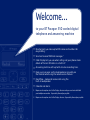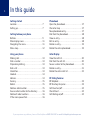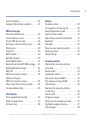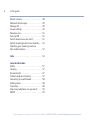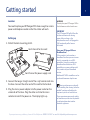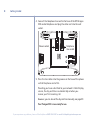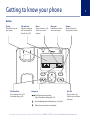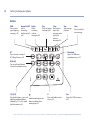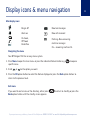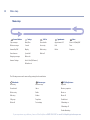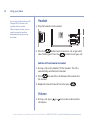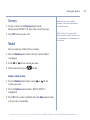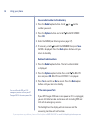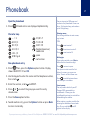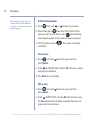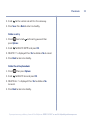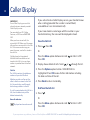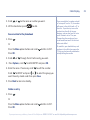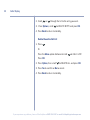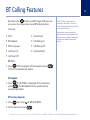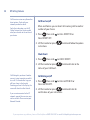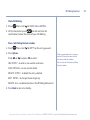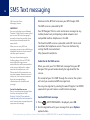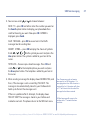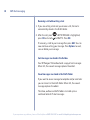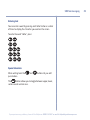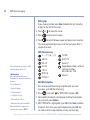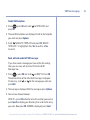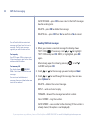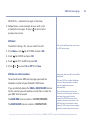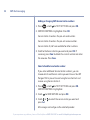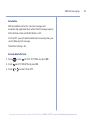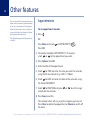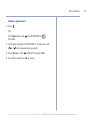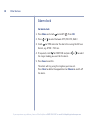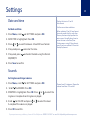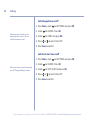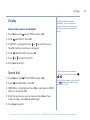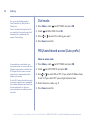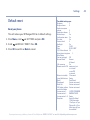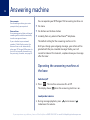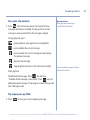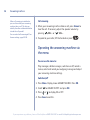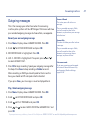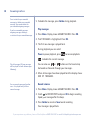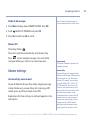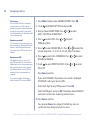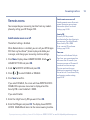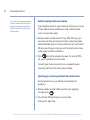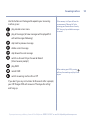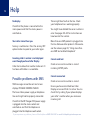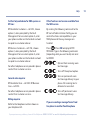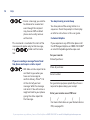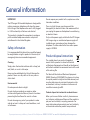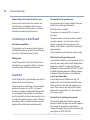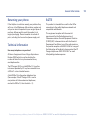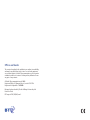British Telecom 32115 Datasheet
- Category
- Telephones
- Type
- Datasheet

BT Paragon 550
User Guide

Section
•
Directory lets you store up to 100 names and numbers for
easy dialling.
•
Send and receive SMS text messages.
1
•
Caller Display lets you see who’s calling and your phone stores
details of the last 30 callers in a Calls list.
2
•
Answering machine with up to 16 minutes recording time.
•
Hear your messages via the loudspeaker or privately via
the handset when using the remote access feature.
•
Hands
free – make and receive calls using the
built-in loudspeaker.
•
Calendar and alarm.
1 Requires subscription to a Caller Display Service and you must not withhold
your telephone number. A quarterly fee maybe payable.
2 Requires subscription to a Caller Display Service. A quarterly fee maybe payable.
Welcome…
to your BT Paragon 550 corded digital
telephone and answering machine

Section
This User Guide provides you with all the
information you need to get the most from
your phone.
You must first set up your phone before
you can use it. This doesn’t take long as it
is easy to do.
Just follow the simple instructions on the
next few pages.
Need help?
If you have any problems setting up or using your
BT Paragon 550, contact the Helpline on 0800 218 2182*
or email bt.helpdesk@vtecheurope.com. Our dedicated
advisors are more likely to be able to help you than the
retailer where you made your purchase.
Alternatively, you may find the answer in the ‘Help’ section at
the back of this guide. Additional answers to Frequently Asked
Questions are also available from www.bt.com/producthelp
Got everything?
• BT Paragon 550
corded telephone
• Mains power adaptor
(Item code: 039954)
• Telephone line cord
• Desk mounting plinth
IMPORTANT
Only use the telephone
line cord supplied.
IMPORTANT
If you select a polyphonic
ringtone the tune will
continue to play for a few
seconds once the handset
is lifted. This is normal.
* Calls made from within the UK mainland network are free.
Mobile and International call costs may vary.

4
If you experience any problems, please call the Helpline on 0800 218 2182* or email bt.helpdesk@vtecheurope.com
In this guide
Getting started
Location . . . . . . . . . . . . . . . . . . . . . . . . . . . . . 7
Setting up . . . . . . . . . . . . . . . . . . . . . . . . . . . . 7
Getting to know your phone
Buttons . . . . . . . . . . . . . . . . . . . . . . . . . . . . . . 9
Main display icons . . . . . . . . . . . . . . . . . . . . . 11
Navigating the menu . . . . . . . . . . . . . . . . . . . 11
Menu map . . . . . . . . . . . . . . . . . . . . . . . . . . . 12
Using your phone
Making calls . . . . . . . . . . . . . . . . . . . . . . . . . . 13
Dial a number. . . . . . . . . . . . . . . . . . . . . . . . . 13
Preparatory dialling . . . . . . . . . . . . . . . . . . . . 13
End a call . . . . . . . . . . . . . . . . . . . . . . . . . . . . 13
Handsfree . . . . . . . . . . . . . . . . . . . . . . . . . . . . 13
Headset. . . . . . . . . . . . . . . . . . . . . . . . . . . . . . 14
Volume . . . . . . . . . . . . . . . . . . . . . . . . . . . . . . 14
Secrecy . . . . . . . . . . . . . . . . . . . . . . . . . . . . . . 15
Redial . . . . . . . . . . . . . . . . . . . . . . . . . . . . . . . 15
Delete a redial number . . . . . . . . . . . . . . . . . 15
Save a redial number to the directory . . . . . 16
Delete all redial numbers. . . . . . . . . . . . . . . . 16
If the mains power fails . . . . . . . . . . . . . . . . . 16
Phonebook
Open the phonebook. . . . . . . . . . . . . . . . . . . 17
Character map . . . . . . . . . . . . . . . . . . . . . . . . 17
New phonebook entry. . . . . . . . . . . . . . . . . . 17
Dial from the phonebook . . . . . . . . . . . . . . . 18
View an entry . . . . . . . . . . . . . . . . . . . . . . . . . 18
Edit an entry. . . . . . . . . . . . . . . . . . . . . . . . . . 18
Delete an entry. . . . . . . . . . . . . . . . . . . . . . . . 19
Delete the entire phonebook . . . . . . . . . . . . 19
Caller Display
View the calls list . . . . . . . . . . . . . . . . . . . . . . 20
Dial from the calls list. . . . . . . . . . . . . . . . . . . 20
Save a number to the phonebook. . . . . . . . . 21
Delete an entry. . . . . . . . . . . . . . . . . . . . . . . . 21
Delete the entire calls list . . . . . . . . . . . . . . . 22
BT Calling Features
BT Helpdesk . . . . . . . . . . . . . . . . . . . . . . . . . . 23
BT Directory Enquiries . . . . . . . . . . . . . . . . . . 23
Call Divert on/off . . . . . . . . . . . . . . . . . . . . . . 24
Check Divert . . . . . . . . . . . . . . . . . . . . . . . . . . 24
Call Waiting on/off . . . . . . . . . . . . . . . . . . . . . 24
4

Check Call Waiting . . . . . . . . . . . . . . . . . . . . . 25
Store/edit Calling Feature numbers . . . . . . . 25
SMS text messages
Subscribe to SMS service . . . . . . . . . . . . . . . 26
Cost of fixed line service . . . . . . . . . . . . . . . . 26
Send an SMS text message . . . . . . . . . . . . . . 26
Receiving a call while writing a text . . . . . . . 28
Entering text. . . . . . . . . . . . . . . . . . . . . . . . . . 29
Writing tips . . . . . . . . . . . . . . . . . . . . . . . . . . . 30
SMS templates . . . . . . . . . . . . . . . . . . . . . . . . 30
Edit SMS template . . . . . . . . . . . . . . . . . . . . . 30
Delete SMS template . . . . . . . . . . . . . . . . . . . 31
Read, edit and send draft SMS messages . . 31
Reading SMS text messages . . . . . . . . . . . . . 32
SMS alert . . . . . . . . . . . . . . . . . . . . . . . . . . . . 33
SMS Service Centre numbers. . . . . . . . . . . . . 33
Adding or changing
SMS Service Centre numbers. . . . . . . . . . . . . 34
Select a Send Service Centre number . . . . . . 34
Set auto delete for texts . . . . . . . . . . . . . . . . 35
Other features
Set an appointment reminder . . . . . . . . . . . . 36
Delete an appointment . . . . . . . . . . . . . . . . . 37
Set alarm clock . . . . . . . . . . . . . . . . . . . . . . . . 38
Settings
Set date and time. . . . . . . . . . . . . . . . . . . . . . 39
Set ringtone and ringer volume . . . . . . . . . . 39
Switch keypad tones on/off. . . . . . . . . . . . . . 40
Switch text alert on/off . . . . . . . . . . . . . . . . . 40
Adjust display contrast and backlight. . . . . . 41
Speed dial . . . . . . . . . . . . . . . . . . . . . . . . . . . . 41
Dial mode . . . . . . . . . . . . . . . . . . . . . . . . . . . . 42
Store an access code (Auto prefix) . . . . . . . . 42
Reset your phone . . . . . . . . . . . . . . . . . . . . . . 43
Default settings . . . . . . . . . . . . . . . . . . . . . . . 43
Answering machine
Operating the answering machine
at the base . . . . . . . . . . . . . . . . . . . . . . . . . . . 44
Switch on/off . . . . . . . . . . . . . . . . . . . . . . . . . 44
Loudspeaker volume . . . . . . . . . . . . . . . . . . . 44
Play, repeat, skip and delete . . . . . . . . . . . . . 45
Play outgoing message (OGM) . . . . . . . . . . . 45
Call screening . . . . . . . . . . . . . . . . . . . . . . . . . 46
Operating the answering machine
via the menu. . . . . . . . . . . . . . . . . . . . . . . . . . 46
Switch on/off . . . . . . . . . . . . . . . . . . . . . . . . . 46
Outgoing messages . . . . . . . . . . . . . . . . . . . . 47
Record your own outgoing message . . . . . . 47
Play/delete outgoing message . . . . . . . . . . . 47
Play messages . . . . . . . . . . . . . . . . . . . . . . . . 48
5In this guide
If you experience any problems, please call the Helpline on 0800 218 2182* or email bt.helpdesk@vtecheurope.com

6 In this guide
If you experience any problems, please call the Helpline on 0800 218 2182* or email bt.helpdesk@vtecheurope.com
Record a memo . . . . . . . . . . . . . . . . . . . . . . . 48
Delete all old messages . . . . . . . . . . . . . . . . . 49
Memory full . . . . . . . . . . . . . . . . . . . . . . . . . . 49
Answer settings . . . . . . . . . . . . . . . . . . . . . . . 49
Remote access . . . . . . . . . . . . . . . . . . . . . . . . 51
Security PIN . . . . . . . . . . . . . . . . . . . . . . . . . . 51
Switch remote access on or off . . . . . . . . . . . 51
Switch answering machine on remotely . . . . 52
Operating your answering machine
from another phone. . . . . . . . . . . . . . . . . . . . 52
Help . . . . . . . . . . . . . . . . . . . . . . . . . . . . . . . . 54
General information
Safety . . . . . . . . . . . . . . . . . . . . . . . . . . . . . . . 57
Cleaning . . . . . . . . . . . . . . . . . . . . . . . . . . . . . 57
Environmental . . . . . . . . . . . . . . . . . . . . . . . . 57
Product disposal instructions . . . . . . . . . . . . 57
Connecting to a switchboard. . . . . . . . . . . . . 58
Dialling mode . . . . . . . . . . . . . . . . . . . . . . . . . 58
Guarantee. . . . . . . . . . . . . . . . . . . . . . . . . . . . 58
How many telephones can you have? . . . . . 59
R&TTE . . . . . . . . . . . . . . . . . . . . . . . . . . . . . . . 59

Getting started
7
Location
You need to place your BT Paragon 550 close enough to a mains
power and telephone socket so that the cables will reach.
Setting up
1. Attach the desk mounting plinth.
2. Connect the longer straight end of the curly handset cord into
the base. Connect the other end of the cord to the handset.
3. Plug the mains power adaptor into the power socket on the
underside of the base. Plug the other end into the mains
socket and switch the power on. The display lights up.
WARNING
Do not place your BT Paragon 550 in
the bathroom or other humid areas.
IMPORTANT
The BT Paragon 550 will still be able
to take and receive calls during
power failure as long as the
telephone line cord is still plugged in.
Full functionality will of course
be limited.
Using your B
T Paragon 550 on a
Broadband line?
If this product is to be used on a
broadband line then you must ensure
that it is connected via an ADSL
microfilter. Using this product on a
Broadband line without an ADSL
microfilter may cause problems with
this product and your Broadband
service.
Additional BT ADSL microfilters can be
purchased from www.shop.bt.com
Hearing aid wearers may benefit
from switching their hearing aid to the
middle T position and holding the
earpiece up to the aid not their ear
.
If you experience poor speech quality
or interference, make sure the product
is not locat
ed too close to other
electrical appliances.
If you experience any problems, please call the Helpline on 0800 218 2182* or email bt.helpdesk@vtecheurope.com
Cord channel for line cord
Cord channel for power supply cord

4. Connect the telephone line cord to the base of the BT Paragon
550 corded telephone and plug the other end into the wall
socket.
5. Press the line cables into the grooves on the base of the phone
so that the phone can lie flat.
Providing you have subscribed to your network’s Caller Display
service, the day and time is automatically set when you
receive your first incoming call.
However, you can also set the day and time manually, see page 39.
Your Paragon 550 is now ready for use.
8 Getting started
If you experience any problems, please call the Helpline on 0800 218 2182* or email bt.helpdesk@vtecheurope.com
Power socket
Telephone
line socket

Getting to know your phone
9
If you experience any problems, please call the Helpline on 0800 218 2182* or email bt.helpdesk@vtecheurope.com
Display
Shows the status of
your phone.
Calls indicator
Indicates incoming
calls or new calls in
the calls list, p20.
Menu
Opens the menu, p11.
Selects on-screen
options.
Messages
Indicates new voice
or text messages.
Options
Selects the option
displayed on-screen.
Navigation
Scroll through menu options,
adjust the volume during calls, p14.
Open the Appointments calendar during a call, p36.
Moves the cursor when entering text.
End Call
Press t
o end a call.
Also lets you exit from
the menu.
Talk/Handsfree
Press to make a call, p13.
Handsfree calling, p13.
Buttons

Buttons
If you experience any problems, please call the Helpline on 0800 218 2182* or email bt.helpdesk@vtecheurope.com
(1) (2) (3)
One-touch buttons – press and
hold the phonebook button
followed by 1, 2 or 3 to speed
dial these entries, p41.
*
Switch between upper and
lower case letters when
entering text, p17.
O
Press and hold to insert a
Pause, p17.
Text
Opens the SMS text menu,
p26.
OGM
Press to hear
your outgoing
message, p45.
Answer On/Off
Switch
answering
machine on/off,
p44.
Delete
Delete
answering
machine
messages, p45.
Play
Plays and pauses
messages, p45.
<Skip
Press once to
repeat the
message, twice
to play the
previous
message, p45.
Stop
Stop message
playback.
Skip >
Press to play the
next message.
BT
Press to access a range of
BT Calling Features, p23.
R (Recall)
For use with switchboards
and certain network services.
Phonebook
Opens the 100 entry
phonebook menu, p17.
10 Getting to know your phone

Display icons & menu navigation
11
Navigating the menu
Your BT Paragon 550 has an easy menu system.
1. Press
Menu to open the main menu or press the individual feature button e.g. to open a
specific menu.
2. Scroll or to the option you want.
3. Press the
OK option button to select the feature displayed or press the Back option button to
return to the previous level.
Exit menu
If you want to exit a menu or the directory, either press to return to standby or press the
Back option button until the standby screen appears.
If you experience any problems, please call the Helpline on 0800 218 2182* or email bt.helpdesk@vtecheurope.com
Ringer off
Alarm on
On-hook,
Off hook
Handsfree
New text messages
New calls received
Flashing -New answering
machine messages
On – answering machine On
Main display icons

Menu map
12 Menu map
If you experience any problems, please call the Helpline on 0800 218 2182* or email bt.helpdesk@vtecheurope.com
Answer Machine
Play messages
Delete messages
Answer On/ Off
Record memo
Outgoing message
Answer Settings
Settings
Date/Time
Sounds
Display
Speed dial
Dial mode
Auto Prefix (PBX access)
Default reset
Calls list
Show details
Save entry
Delete entry
Delete all
Appointments
Appointment 1-5
Edit
Delete
Alarm
Mon to Fri/Daily/Off
Time
Ringtone
Phonebook
New entry
Show details
Delete entry
Edit entry
Call group
Delete all
Text messages
Write message
Inbox
Drafts
Outbox
Templates
Text settings
BT Calling Features
Helpdesk
Directory enquiries
Divert on
Divert off
Check divert
Call waiting on
Call waiting off
Check call waiting
The following menus can be accessed by pressing the relevant button:

Using your phone
13
Making calls
Dial a number
1. Lift the handset and dial the number.
Preparatory dialling
1. Enter the number first. If you make a mistake, press the Clear
option button.
2. Lift handset to dial.
End a call
1. Replace handset.
Handsfree
1. Press . The display shows and you can hear the dial
tone. Dial the number.
2. Press again to end the call.
Call timer
Your phone automatically times the
duration of every external call.
The time is shown on the display
during the call and for a few seconds
after the call has ended.
If you experience any problems, please call the Helpline on
0800 218 2182* or email bt.helpdesk@vtecheurope.com
Handsfr
ee lets you talk to your caller
without holding the handset. It also
enables other people in the room to
listen to both sides of your
conversation.
To switch a handsfree call to the
handset, lift the handset.

You can use a headset with your BT
Paragon 550. A headset is not
supplied with the product.
When using the headset, you can
switch to using the handsfree
loudspeaker by simply pressing
the button.
Headset
1. Plug the headset into the socket.
2. Press the button twice to answer a call, or get a dial
tone if dialling out. Press the button to end your call.
Switch a call from headset to handset.
1. During a call via the headset, lift the handset. The call is
automatically switched to the handset.
2. Press to switch the call between the headset and
the handset.
3. Replace the handset to end the call or press .
Volume
1. During a call, press or to increase or decrease the
call volume.
14 Using your phone
If you experience any problems, please call the Helpline on 0800 218 2182* or email bt.helpdesk@vtecheurope.com

Secrecy
1. During a call, press the Secrecy option button.
Display shows
SECRECY ON
. Your caller cannot hear you.
2. Press
OFF to resume your call.
Redial
You can redial any of the last five numbers.
1. Press the
Redial option button. The last number dialled
is displayed.
2. Scroll or to the number you want.
3. Lift the handset or press to dial.
Delete a redial number
1. Press the Redial option button. Scroll or to the
number you want.
2. Press the
Options option button.
DELETE ENTRY
is
highlighted.
3. Press
OK. The number is deleted. Press the Back option button
until you return to standby.
15Using your phone
When on a call, you can talk to
someone in the same room without
your caller hearing.
When in ‘call’ and ‘secrecy’ mode,
please note that no other features such
as ‘appointements’ or ‘phonebook’ can
be accessed.
If you experience any problems, please call the Helpline on 0800 218 2182* or email bt.helpdesk@vtecheurope.com

You can still make 999 and 112
emergency services calls on your BT
Paragon 550 if the mains power fails.
Save a redial number to the directory
1. Press the Redial option button. Scroll or to the
number you want.
2. Press the
Options button and scroll to
SAVE NUMBER
.
Press
OK.
3. Enter the NAME (see Entering names page 17).
4. If necessary scroll to edit the NUMBER then press
Save.
SAVED
is displayed. Press the Back option button until you
return to standby.
Delete all redial numbers
1. Press the Redial option button. The last number dialled
is displayed.
2. Press the
Options option button then scroll to
DELETE
ALL
and press OK.
DELETE ALL ENTRIES?
is displayed.
3. Press
Ye s to confirm or No to cancel. Press the Back option
button until you return to standby.
If the mains power fails
If your BT Paragon 550 loses mains power or if it is unplugged,
you are still able to make and receive calls including 999 and
112 calls to emergency services.
The backlight on the display will not come on and the
answering machine will not function.
16 Using your phone
If you experience any problems, please call the Helpline on 0800 218 2182* or email bt.helpdesk@vtecheurope.com

Phonebook
17
Open the phonebook
1. Press . Stored entries are displayed alphabetically.
Character map
New phonebook entry
1. Press then, press the Options option button. Display
shows
NEW ENTRY
. Press OK.
2. Use the keypad to enter the name and the telephone number,
then scroll .
3. Enter the number, scroll to
GROUP
.
4. Press or to select the group you want the entry
stored under.
5. Press the
Save option button.
6. To add another entry, press the
Options button or press Back
to return to standby.
You can store up to 100 names and
number in the phonebook. Names can
be up 14 characters long and numbers
up to 24 digits long.
Entering names
Use the keypad letters to enter names,
e.g. to store
TOM:
Press once to enter T.
Press three times to enter O.
Press once to enter M.
Writing tips
If you make a mistake, press Clear to
delete the last character or digit.
Press to insert a space.
Your phone is set to insert the first
letter of a name as an upper case
letter. The rest will be in lower case.
Press to switch between lower
case and upper case letters.
Insert a pause
You may need t
o do this if your BT
Paragon 550 is connected to a
switchboard. A Pause gives the
swit
chboard time t
o get an outside line
before dialing the number.
When entering a number, usually after
entering the switchboard access code
(e.g. 9) press and hold until
P
appears in the display.
If you experience any problems, please call the Helpline on 0800 218 2182* or email bt.helpdesk@vtecheurope.com
- . ! : 1
A B C ( 2
D E F ) 3
G H I $ 4
J K L / 5
M N O @ 6
P Q R S 7
T U V # 8
W X Y Z 9
Toggle Uppercase/
Lowercase
space
no function

Dial from the phonebook
1. Press then scroll or to the entry you want.
2. Alternatively, press then enter the first letter of the
name you want. E.g. for Emma, press twice to display
names beginning with E, then scroll to the name you want.
3. Lift the handset or press . The number is displayed
and dialled.
View an entry
1. Press and scroll to the entry you want then
press
Options.
2. Scroll to
SHOW DETAILS
and press OK. The name, number
and group are displayed.
3. Press
Back return to standby.
Edit an entry
1. Press and scroll to the entry you want then
press
Options.
2. Scroll to
EDIT ENTRY
and press OK, edit the name using
the
Clear option button to delete unwanted characters and
replace with the correct ones.
18 Phonebook
If you experience any problems, please call the Helpline on 0800 218 2182* or email bt.helpdesk@vtecheurope.com
When using the first few letters of a
name to search the phonebook you
may have a 1 – 2 second wait for the
number to appear.

3. Scroll to the number and edit it in the same way.
4. Press
Save. Press Back to return to standby.
Delete an entry
1. Press and scroll to the entry you want then
press
Options.
2. Scroll to
DELETE ENTRY
and press OK.
3.
DELETE X?
is displayed. Press Ye s to delete or No to cancel.
4. Press
Back to return to standby.
Delete the entire phonebook
1. Press then press Options.
2. Scroll to
DELETE ALL
and press OK.
3.
DELETE ALL?
is displayed. Press Ye s to delete or No
to cancel.
4. Press
Back to return to standby.
19Phonebook
If you experience any problems, please call the Helpline on 0800 218 2182* or email bt.helpdesk@vtecheurope.com

Caller Display
20
IMPORTANT
To use Caller Display you must first
subscribe to your network provider’s
Caller Display service.
For more details on BT’s Calling
Features, call BT free on 0800 800
150.
When you have missed calls, the
missed calls LED flashes and the screen
tells you there are new calls in the Calls
list. If the same number rings you
more than once, each call is s
tored in
the calls list.
Calls displayed as International,
Withheld and Unavailable are not
stored in the Calls List as no phone
number is provided from the caller’s
network.
Calls list
The Calls list contains the telephone
number
s of your last 30 callers.
Whether you take a call or not, the
caller’s details are stored in the Calls
list. You can display, scroll through,
dial and copy numbers in the list.
If a call is received when the Calls list is
full, then the oldest entry will be
deleted automatically.
New calls indicator
Displayed next to each new call.
If you subscribe to a Caller Display service, your handset shows
who is calling (provided the number is not withheld,
unavailable or is an international call).
If you have stored a name to go with the number in your
handset directory, the name will be displayed instead.
View the Calls list
1. Press . Press OK.
Or
Press the
Menu option button and scroll to
CALLS LIST
.
Press
OK.
2. Display shows details of calls. Scroll or through the list.
3. Press the
Options option button.
SHOW DETAILS
is
highlighted. Press
OK to view further information including
the date and time of the call.
4. Press
Back to return to standby.
Dial from the Calls list
1. Press .
Or
Press the
Menu option button and scroll to
CALLS LIST
.
Press
OK.
If you experience any problems, please call the Helpline on 0800 218 2182* or email bt.helpdesk@vtecheurope.com
Page is loading ...
Page is loading ...
Page is loading ...
Page is loading ...
Page is loading ...
Page is loading ...
Page is loading ...
Page is loading ...
Page is loading ...
Page is loading ...
Page is loading ...
Page is loading ...
Page is loading ...
Page is loading ...
Page is loading ...
Page is loading ...
Page is loading ...
Page is loading ...
Page is loading ...
Page is loading ...
Page is loading ...
Page is loading ...
Page is loading ...
Page is loading ...
Page is loading ...
Page is loading ...
Page is loading ...
Page is loading ...
Page is loading ...
Page is loading ...
Page is loading ...
Page is loading ...
Page is loading ...
Page is loading ...
Page is loading ...
Page is loading ...
Page is loading ...
Page is loading ...
Page is loading ...
Page is loading ...
Page is loading ...
-
 1
1
-
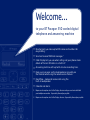 2
2
-
 3
3
-
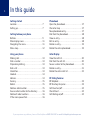 4
4
-
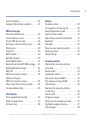 5
5
-
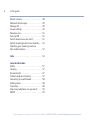 6
6
-
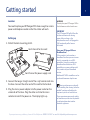 7
7
-
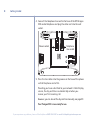 8
8
-
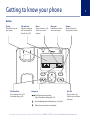 9
9
-
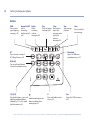 10
10
-
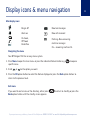 11
11
-
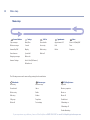 12
12
-
 13
13
-
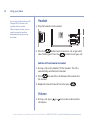 14
14
-
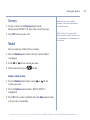 15
15
-
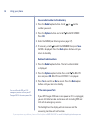 16
16
-
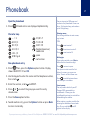 17
17
-
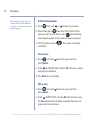 18
18
-
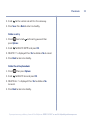 19
19
-
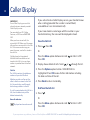 20
20
-
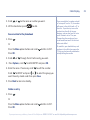 21
21
-
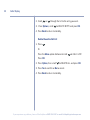 22
22
-
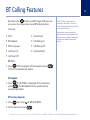 23
23
-
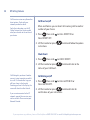 24
24
-
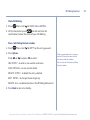 25
25
-
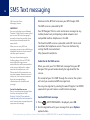 26
26
-
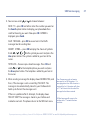 27
27
-
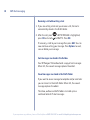 28
28
-
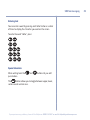 29
29
-
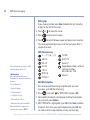 30
30
-
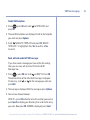 31
31
-
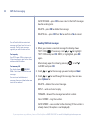 32
32
-
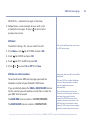 33
33
-
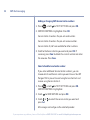 34
34
-
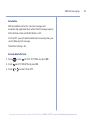 35
35
-
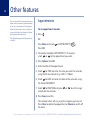 36
36
-
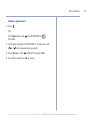 37
37
-
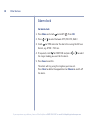 38
38
-
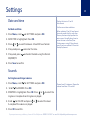 39
39
-
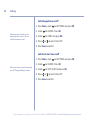 40
40
-
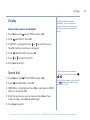 41
41
-
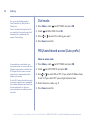 42
42
-
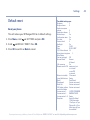 43
43
-
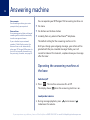 44
44
-
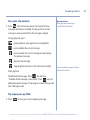 45
45
-
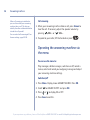 46
46
-
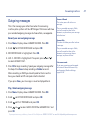 47
47
-
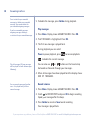 48
48
-
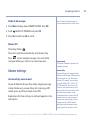 49
49
-
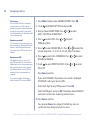 50
50
-
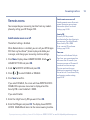 51
51
-
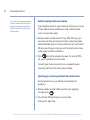 52
52
-
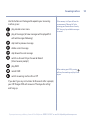 53
53
-
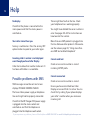 54
54
-
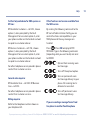 55
55
-
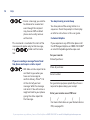 56
56
-
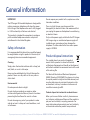 57
57
-
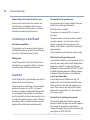 58
58
-
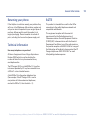 59
59
-
 60
60
-
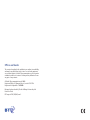 61
61
British Telecom 32115 Datasheet
- Category
- Telephones
- Type
- Datasheet
Ask a question and I''ll find the answer in the document
Finding information in a document is now easier with AI
Related papers
-
British Telecom Paragon 650 User guide
-
British Telecom Paragon 510 User guide
-
 British Telecom 28612 Datasheet
British Telecom 28612 Datasheet
-
BT Inspire 1500 Quad User manual
-
BT 28611 Owner's manual
-
BT FREESTYLE 65 User manual
-
BT Freestyle 750 Single User manual
-
BT Verve 410 Owner's manual
-
BT 42174 User manual
-
BT Freestyle 255 User manual