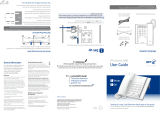Page is loading ...

User Guide
BT CONVERSE 2300
This new interactive user guide lets you
navigate easily through the pages and allows
you to be directed straight to any websites
that are referenced.
Simply hover the cursor over the page
number or website reference and click
when the
changes to the icon.

• 100 Name and number directory.
• BT Calling Features menu gives easy access to BT Answer 1571, directory
enquiries, Call Diversion and Call Waiting
1
.
• BT MeetMe menu allows for easy access to the in call features of this package
2
.
• 10 One-touch memory buttons for easy dialling.
• 50 Number call log lets you keep track of missed and recent calls.
• Headset socket lets you make and receive calls privately while keeping
your hands free.
• Handsfree button lets you make and receive calls over the built-in loudspeaker
and microphone.
• Redial the last 10 numbers.
• Amplify lets you boost the volume straight to maximum.
• Providing you are connected to a compatible switchboard, the message
waiting indicator will ash when you receive new messages.
3
• Energy saving mains power adaptor.
Welcome
to your BT Converse 2300 Corded
Telephone Answering Machine
1 You must subscribe to a Caller Display or Call Waiting service for these features to work.
Your network provider may charge you for these services.
2 This is a BT service that requires subscription. Charges may apply, see bt.com for more details.
3 BT 1571 or similar network voicemail users can also use this feature, however the indicator light will not
ash. New voicemail messages will be indicated by a stuttered dial tone when you pick up the handset.

• BT Converse 2300 telephone
• Handset and cord
(already tted to base)
• Telephone line cord
(already tted to base)
• Power supply unit
(item code 046397: white
and 046406: black)
• Desk mounting plinth
• Wall mounting plugs and screws
This User Guide provides you with all the
information you need to get the most from
your BT Converse 2300.
You must rst set up your BT Converse 2300
before you can use it. This doesn’t take long as
it is easy to do. Just follow the simple instructions
on the next few pages.
The BT Converse 2300 is tted with an inductive coupler so it is compatible
with hearing aids. Please visit for further
practical advice on using hearings aids.
If you experience any problems, please visit

If you experience any problems, please visit
4
In this guide
Location ..........................................................................6
Setting up .......................................................................6
Buttons and features ........................................................8
Using the menu .............................................................10
Display icons .................................................................10
Menu map .....................................................................10
Making and ending calls .................................................11
Hearing Aid compatibility ...............................................11
Preparatory dialling .......................................................11
Receiving a call ..............................................................11
Headset ........................................................................11
Handsfree .....................................................................12
Volume .........................................................................12
Amplify .........................................................................12
Redial ...........................................................................13
Secrecy .........................................................................14
Message Waiting............................................................14
Message Waiting switch .................................................15
Recall ............................................................................15
Store/replace a one-touch number .................................16
Dial a one touch number ................................................16
Store a number in the directory.......................................17
Dial a number in the directory.........................................17
Edit a directory entry .....................................................17
Delete a directory entry .................................................18
Delete all directory entries .............................................18
Ringer volume ..............................................................19
Ringer tone ..................................................................19
Time & date ...................................................................20
Contrast .......................................................................20
Reset your phone ...........................................................21
Connecting to a switchboard ..........................................21
Set the access code ........................................................22
Caller Display ................................................................23
Calls list .........................................................................24
View an entry in the Calls list ..........................................24
Dial an entry in the Calls list ............................................24
Save an entry from the Calls list to the directory ...............24
Delete an entry in the Calls list ........................................25
Delete all entries in the Calls list ......................................25
Menu options ...............................................................26
BT Answer 1571 ...........................................................26
118 500/118 700 .........................................................27
Call Divert .....................................................................27

If you experience any problems, please visit
5In this guide
Menu options ................................................................28
Safety ...........................................................................30
Cleaning ........................................................................30
Environmental ..............................................................30
Guarantee .....................................................................30
Returning your phone ....................................................30
Technical information ....................................................31
How many telephones can you have? ..............................31
Switchboard compatibility ..............................................31
R&TTE Directive .............................................................31
Product disposal instructions ..........................................31

If you experience any problems, please visit
6 Getting started
Location
You need to place your BT Converse 2300 within 3 metres of a telephone and
mains power socket so that the cables will reach.
Your BT Converse 2300 can be wall mounted, see ‘Wall mounting your phone’
page 32.
Setting up
1. Plug the lead of the mains power adaptor (item code 046397 white and
046406 black) into the socket marked
on the underside of the phone and
route the cable as shown.
Do not place your BT Converse 2300 in the
bathroom or other humid areas.
Other electrical equipment close to your
Converse could have an adverse effect on call
quality. If you experience buzzing during a call
try moving the Converse away from any electrical
equipment that may be nearby.
Only use the handset and telephone line cord and
the mains power adaptor supplied or this product
may not work.

If you experience any problems, please visit
7Getting started
2. Fit the desk mounting plinth if required by positioning the plinth over the lugs
and pushing it down into place, as shown by the blue arrows.
3. Plug the other end of mains power adaptor into the wall socket and switch on.
4. Plug the end of the telephone line cord into the wall socket.
5. Check the dial mode setting.
The switch on the underside of your BT Converse 2300 is pre-set to
for tone dialling with timed break recall. If your phone does not work, try
setting the dialling mode to or .
If you are not sure which setting to use, please contact your service provider or
switchboard manager.
Your BT Converse 2300 is now ready for use.
If connecting to a switchboard you may need to
adjust the dialling mode setting to or using
the switch on the underside of the base.
If in doubt, please consult your service provider.

If you experience any problems, please visit
8
Getting to know your phone
If the phone is wall-
mounted, you can
hang the handset here
if you need to leave the
phone during a call.
Keep a note of
your numbers.
Flashes when you have
an incoming call, or if
you have voicemail.*
Lets you scroll UP
and DOWN through
menu options.
Press to open the
100 name and
number directory,
page 17.
Press to cancel a selection or
clear the previous entry.
Press to open the
calls list, page 23.
Redials the last 10 numbers called,
page 13. Also used to enter a pause
in a stored number, page 16.
Press to select a menu option.
Press to open the menu.
Use to store and dial one-touch
memory numbers, page 16.
* The light will only ash if your BT Converse is connected to a PBX switch or similar.
The light will not ash when used with network services such as BT 1571.

If you experience any problems, please visit
9Getting to know your phone
For use with a switchboard and some
BT Calling Features.
During a call, press to stop your caller hearing
you so you can talk privately to someone else
close by, page 14.
Lets you make and receive calls with a
headset, page 11.
Press to make and receive calls handsfree,
page 12.
Microphone.
Adjust the earpiece, headset or speaker
volume up or down during a call.
Press to boost the earpiece or
speaker volume to maximum,
page 12.
See page 15 for details if
you are connected to
a switchboard.
Lets you set the dialling mode,
page 7.
Lets you connect a Headset
(not supplied), page 11.
Hearing aid wearers may benet from switching their hearing aid to the middle
T position and holding the earpiece up to the aid, not their ear.
Please visit for further practical advice on using hearings aids.

If you experience any problems, please visit
10 Getting to know your phone
12.18PM
01/01/05
More than one call from the
same number displayed
Missed call
Handset in use
Ringer’s switched off but Call
Indicator light will still ash
Display icons
BT Answer 1571
Directory
Enquiries 118500
Business Directory
Enquiries 118700
Call Divert On
Call Divert Off
Call Divert Check
Call Waiting On
Call Waiting Off
Call Waiting Check
Operator assistance
Participants
Roll Call
Participants Count
Mute all Participants
Self mute/un-mute
Levels Off, 1-3
Melodies 1-3
Levels 1-5
Menu map
Using the menu
A range of functions and settings can be accessed through the main menu.
The menu map below shows all the options you can choose from.
Press
to enter the menu.
Press
or to scroll through the menu list.
When you reach the end of the list, the rst option is displayed again.
To select an option, press
.
To return to the previous menu display, press
.

If you experience any problems, please visit
11
Using the phone
Making and ending calls
1. Lift the handset and wait for the dial tone. Dial the number you want.
2. Replace handset to end the call.
As this telephone is tted with an Inductive Coupler, hearing aid wearers may
benet from switching their hearing aid to the middle ‘T’ position and holding the
earpiece up to the aid, not their ear. Please visit
for further practical advice on using hearings aids.
1. Enter the phone number rst. The number is shown in the display.
2. Lift handset or press
or to dial. If you make a mistake as you
enter the number, press
to delete the digit.
1. When the phone rings the call indicator light will also ash.
Simply pick up the handset.
Headset
Headsets are not supplied with your BT Converse 2300. However, you can
purchase headsets (with RJ11 jack) by visiting www.shop.bt.com
1. Plug the headset (not supplied) into the socket marked
on the underside
of the base.
2. Press
and dial the number. When the headset is in use, the headset
indicator light is illuminated.
3. Press
to end the call.

If you experience any problems, please visit
12
Using the phone
Handset – Level 1
Handsfree – Level 3
After you hang up, the volume will automatically
return to the previous setting.
1. When the phone rings and the headset is plugged in, press
to answer.
2. When the call is nished, press
to end the call.
Handsfree
Make and receive calls without lifting the handset.
1. Press
. You will hear the dial tone.
2. Dial the number you want. When your call is answered, speak as normal
(or if you wish to speak to your caller privately, pick up the handset).
3. Press
to end the call.
1. When the phone rings, press
and speak.
2. Press
to end the call.
Volume
Whether using the handset, headset or handsfree, you can adjust the volume of
your caller’s voice.
1. During a call, press
to adjust the volume.
This will only work when using the handset. It will not work when using handsfree
or loudspeaker.
1. Press
to switch the earpiece or loudspeaker volume to maximum.
Press
to decrease the volume.
During a handsfree conversation you can transfer
the call to the handset just by lifting the handset
or to the headset by pressing
. You may
have to adjust the volume.

If you experience any problems, please visit
13
Using the phone
Redial
You can redial any of the last 10 numbers you have called. Each number can be
up to 32 digits long.
If the last number dialled was longer than 32 digits, only the rst 32 digits will
be dialled.
1. Lift the handset or press
or .
2. Press
.
1. Press
then scroll or until the number you want
is displayed.
2. Lift the handset or press
, or . The number on screen
is dialled.
When reviewing the redial list you can store a number to the directory.
Numbers can be no longer than 32 digits and can include pause.
1. Press
then scroll or to the number you want.
2. Press
. The display shows Save number.
3. Press
. Display shows Enter name.
4. Use the keypad to enter the name and press
.
5. The number is displayed. Edit the number if required and press
.
The display shows Entry saved.

If you experience any problems, please visit
14
Using the phone
1. Press
and scroll or to the number you want.
2. Press
and scroll or to Delete number and press OK.
3. Press
again to conrm. The display shows Number deleted.
1. Press
then .
2. Scroll
or to Delete all and press OK.
3. Press
again to conrm. The display shows Redial list deleted.
Secrecy
During a call, you can talk to someone nearby without your caller hearing you.
1. During a call, press
. The red secrecy light is illuminated and your caller
cannot hear you although you will still be able to hear them.
2. Press
again to return to your caller. The red secrecy light will switch off.
Message waiting
If your BT Converse phone is connected to a switchboard, the message waiting
indicator will ash when you receive new voicemail messages.
BT 1571 or similar network voicemail users can also use this feature, however
the indicator light will not ash. New voicemail messages will be indicated by a
stuttered dial tone when you pick up the handset.
Secrecy works in handset, headset and
handsfree modes.
If your BT Converse 2300 is connected to a
switchboard, this feature only works with
compatible models.

If you experience any problems, please visit
15
Using the phone
If your telephone is connected to a switchboard you may need to change the
message waiting switch setting on the base of the phone. It is pre-set to MW3
which is for an SX2000 switch. MW1 and MW2 positions are for when the
telephone is connected to an ISDX switch. If the switch is moved to MW2 and the
message waiting indicator stays on permanently, use MW1.
To access your messages, either:
1. Lift the handset (or press
or )and dial
.
Or
1. Press
. Display shows BT Services.
2. Press
. Display shows BT Answer 1571.
3. Press
and lift the handset or press or .
If in doubt, please refer to your PBX instructions/manager for the correct
procedure to access this service.
The Recall
button is used to access a range of switchboard services, for
example, to transfer calls and with some BT Calling Features.

If you experience any problems, please visit
16
One-touch memory buttons
You can store your 10 most frequently used phone numbers on the one-touch
memory buttons that are located on the right hand side of the product.
1. Lift the handset or press
or .
2. Press and hold the grey one touch button that you want to store a
number under. Release the button when you hear the dial tone stop.
3. Enter the telephone number you want to store, then press the same grey one
touch button or the
button
to save the number.
4. Slide the memory label out so you can write who’s number you have stored
under each button.
1. Lift the handset or press
or .
2. Press the grey one-touch button you want to dial.
Each number can be up to 32 digits long and can
include a pause or
. If you enter more than
32 digits you will hear an error beep.
To enter a pause when storing a number
press
.
To cancel while storing, hang up the handset or
press
or . Any number already stored
will be kept.

If you experience any problems, please visit
17
Directory
Store your 100 most frequently used names and numbers in the directory for
easy dialling. Each name can be up to 16 characters long and each number up to
32 digits long. The number can include a Pause,
, , .
1. Press
then . (When you store your very rst entry in the directory
you will not need to press
).
2. Display shows Add New Entry. Press
.
3. Display shows Enter Name: Enter the name and press
.
4. Display shows Enter Number: Enter the number and press
.
The display shows Entry Saved.
1. Lift the handset or press
or .
2. Press
. The rst number in the directory is displayed.
Scroll
or to the number you want.
3. Press
to dial.
1. To change a directory entry, press
.
2. Scroll
or to the entry you want and press .
3. Scroll
or
to display Edit Entry and press
.
4. Edit the name and press
.
5. Edit the number and press
to conrm. Display shows Entry Saved.
You can store a number during a call or while the
phone is in standby.
Entries are automatically stored in
alphabetical order.
Use the keypad letters to enter names,
e.g. to store Tom:
Press
once to enter T.
Press
three times to enter O.
Press
once to enter M.
If you make a mistake, press
to delete the
last character or digit.
Press
to insert a space.
Press
to enter a pause.
To enter a pause when storing a number
press
.
Press
to toggle between upper and lower
case when entering characters.

If you experience any problems, please visit
18 Directory
1. To delete a directory entry, press
.
2. Scroll
or
to the entry you want to delete and press
.
3. Scroll
or
to display Delete Entry and press
.
4. Display shows Are you sure? Press
again to conrm.
Display shows Entry Deleted.
1. Press
, then .
2. Scroll
or
to display Delete All and press
.
3. Display shows Are you sure?. Press
again to conrm.
Display shows Entry Deleted.

If you experience any problems, please visit
19
Additional settings
= ringer off
= ringer volume 3
Use the menu to adjust your phone’s settings to your preference.
There are 4 volume settings. 1, 2, 3 and Off.
1. Press
and scroll
or
to display Ringer Volume.
2. Press
.
3. Scroll
or
to the setting you want.
4. Press
to conrm. Display shows Saved.
5. Press
to return to standby.
There are 3 tones to choose from – Tone 1, Tone 2 and Tone 3.
1. Press
and scroll
or
to display Ringer Tone.
2. Press
.
3. Scroll
or
to the setting you want.
4. Press
to conrm. Display shows Saved.
5. Press
to return to standby.

If you experience any problems, please visit
20
Additional settings
Press to exit the menu at any time.
1. Press
and scroll
or
to display Set Time & Date.
2. Press
.
3. Use the keypad to enter the time using the 24 hour format HH:MM,
e.g.
for 9.15am.
4. Press
to conrm.
5. Enter the date using the format DD:MM:YY e.g.
for 6th November 08.
6. Press
to conrm. Display shows Saved.
7. Press
to return to standby.
You can adjust the display contrast to suit your preference.
There are 5 levels and your BT Converse 2300 is pre-set to level 2.
1. Press
and scroll
or to display Contrast.
2. Press
.
3. Scroll
or
to the setting you want, level 1-5.
4. Press
to conrm. Display shows Saved.
5. Press
to return to standby.
/