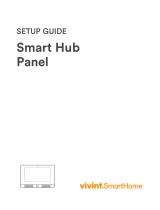The LEDs next to the pressed button quickly blink
green 4 times
Firmware version 3.18 and higher
The central LED lights up red briey
receive the command
Two LEDs next to the button light up green twice.
Then 4 key fob LEDs blink green 6 times
The key fob has been removed from the security
system devices
The central LED lights up green for a few seconds Linking a key fob to the security system
Firmware version 3.18 and higher
The central LED lights up green for approximately
half a second
The system has executed the key fob command
Firmware version 3.18 and higher
The central LED lights up red for approximately
half a second
The system has not executed the key fob
command — integrity verication is enabled in the
system and one of the devices is faulty
Firmware version 3.16 and lower
After the main indication, the central LED lights up
green once and gradually goes out
Firmware version 3.18 and higher
After the main indication, the central LED lights up
red once and goes out gradually
The key fob battery needs replacement. In this
case, the key fob commands are delivered to the
security system.
Firmware version 3.16 and lower
Continuous short ashes of green light
Firmware version from 3.18 to 3.52
Continuous short ashes of red when a key fob
with rmware version from 3.18 to 3.52 is used.
Key fobs with rmware version 3.53 and latestdo
not function when the battery charge level is
unacceptably low, do not communicate
The battery charge level is unacceptably low. The
battery needs replacement.
In this operation mode, the key fob commands
are not delivered to the security system.
What is system integrity check?
Battery replacement
Battery replacement