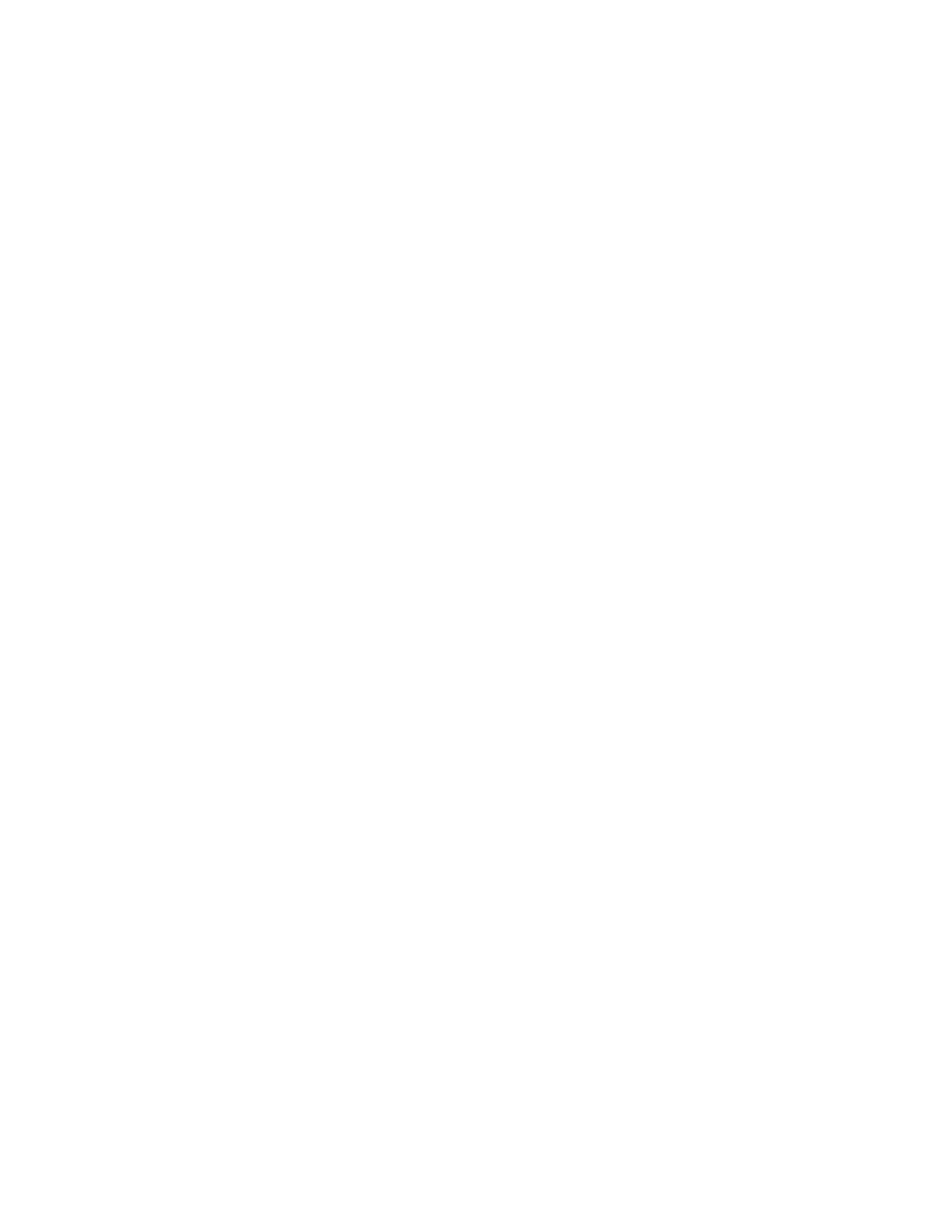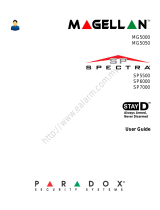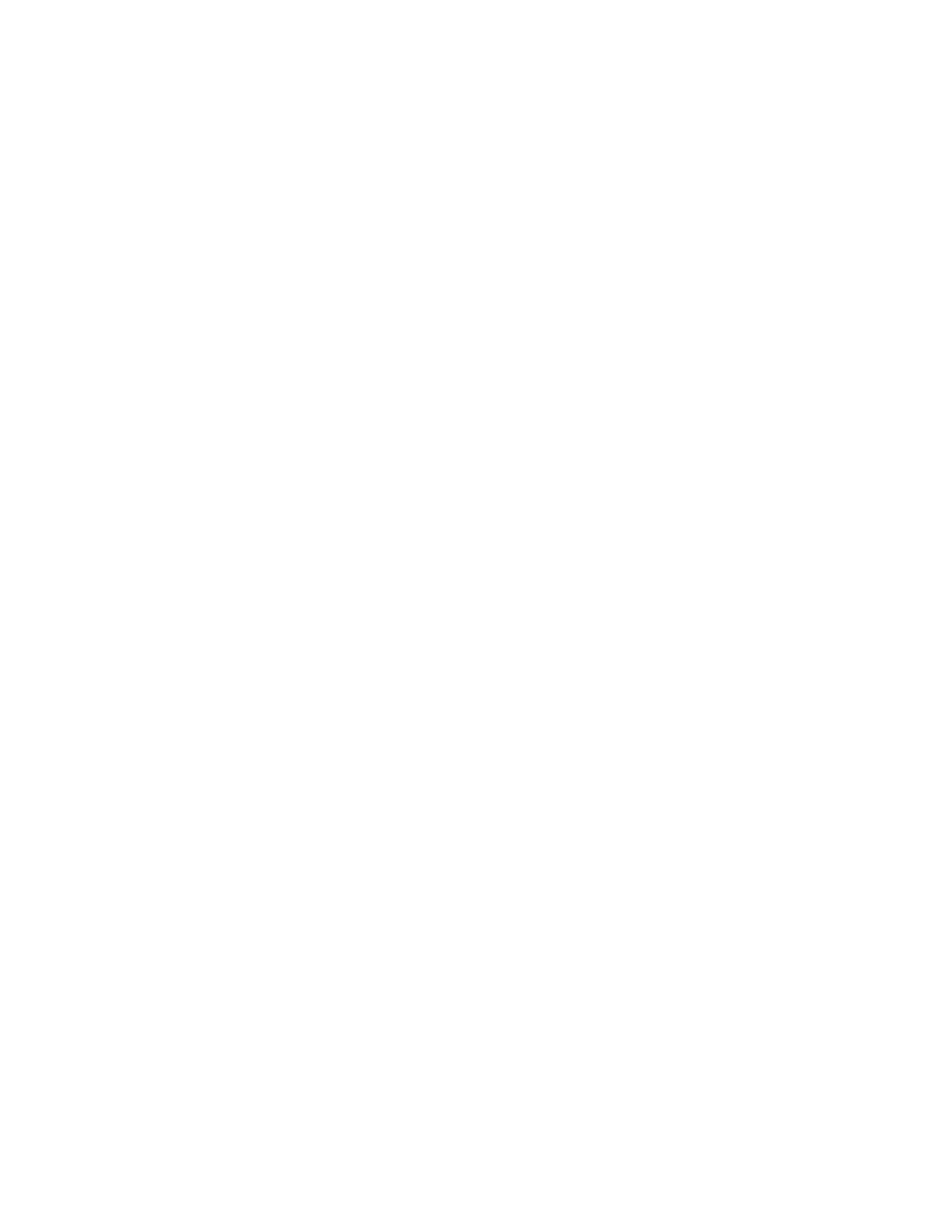
Table of Contents
User Settings ...................................................................... 4
Zone Settings ..................................................................... 5
User Codes .......................................................................... 6
Adding / Modifying a User ...............................................................................................6
Deleting a User .....................................................................................................................6
Setting the Time & Date .................................................... 7
Setting Chime Zones .......................................................... 7
Trouble Display .................................................................. 8
Keypads .............................................................................. 9
Auditory Feedback ..............................................................................................................9
Visual Feedback ................................................................................................................... 9
Keypad Muting ..................................................................................................................... 9
Keypad Backlight .................................................................................................................9
Keypad Overviews .............................................................................................................10
K32+ Keypad Overview ...................................................................................................12
K32LCD+ Keypad Overview ...........................................................................................12
Remote Controls .............................................................. 13
Remote Control Feedback (REM2/REM25) ...............................................................13
Arming & Disarming with StayD ..................................... 14
To Turn On/Off StayD Mode ..........................................................................................14
To Change Arm Mode ......................................................................................................14
To change the level of security - Stay to Sleep: ......................................................14
To change the level of security - Sleep to Stay: ......................................................14
Leaving the site - Stay to Full: .......................................................................................14
Entering the site - Full to Stay: ......................................................................................14
Leaving the site without changing arm mode: ......................................................14
Advanced StayD Settings ...............................................................................................14
Arming & Disarming ........................................................ 15
Regular Arming ..................................................................................................................15
Sleep Arming .......................................................................................................................15
Stay Arming 1.........................................................................................................................5
Bypassing a Zone ...............................................................................................................15
Bypass Recall Feature .......................................................................................................16
One-Touch Arming ...........................................................................................................16
Auto-Arming .......................................................................................................................16
No Movement Auto Arming ......................................................................................... 17
Alarms .............................................................................. 18
Alarm Display ..................................................................................................................... 18
Disarming & Deactivating an Alarm ........................................................................... 18
Panic Alarms .......................................................................................................................18
Fire Alarms ........................................................................................................................... 18
Testing & Maintenance ...................................................................................................18
Communicating Through the Internet (IP150+) ........... 19
Communicating Using Text Messages (PCS Series) ...... 19
Receiving Text Messages ...............................................................................................19
Sample Text Messages ....................................................................................................20
Sending Text Messages to Arm / Disarm .................................................................21
PCS Module Phone Number .........................................................................................21
Advanced System Features ............................................ 22
Programmable Outputs (PGMs) ..................................................................................22
Partitioning ......................................................................................................................... 22
Quick Function Keys ........................................................................................................22
System Notes ................................................................... 23
Zone Description ..............................................................................................................23
Special Keys and Features ..............................................................................................23
Panic Alarms .......................................................................................................................23
PGMs ...................................................................................................................................... 23
PGM Utility Keys ................................................................................................................ 23
System Timers .................................................................................................................... 23
PCS Module Phone Number .........................................................................................23
Other Information .............................................................................................................23
Quick Programming ........................................................ 24
Master Quick Menus ........................................................................................................ 24
Index ................................................................................. 26